Service Statistical Report
Service statistical reports are generated based on the entire history of ADSS Server's data no matter if the transactions have been archived or were not logged in the database. OCSP Service shows the following options to view the Management Reporting.
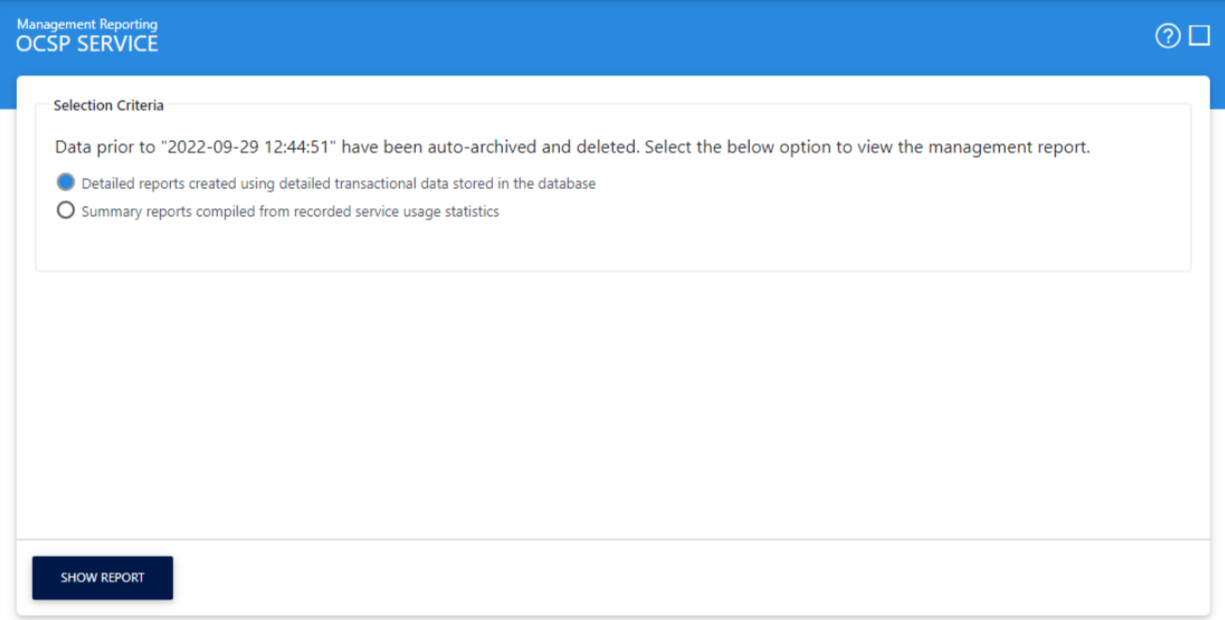
The configuration items are as follows:
|
Items |
Description |
|
Management Reporting on Live Data |
If this option is selected, it will show the existing Management Reporting module which reports are based on the data stored in the transaction logs. As this data is present in the database and not archived that's why it is Live Data. |
|
Service Statistical Report |
This option will be visible only when data is archived and deleted from the database provided that transaction logging is enabled. If this option is selected, it will show a new Management Reporting module. This module would only show the high-level statistics and not the lower level details e.g. links to transaction logs etc. These reports are the overall stats of a service. |
Service Stats Report
Selecting the Service Statistical Report will show the following page:
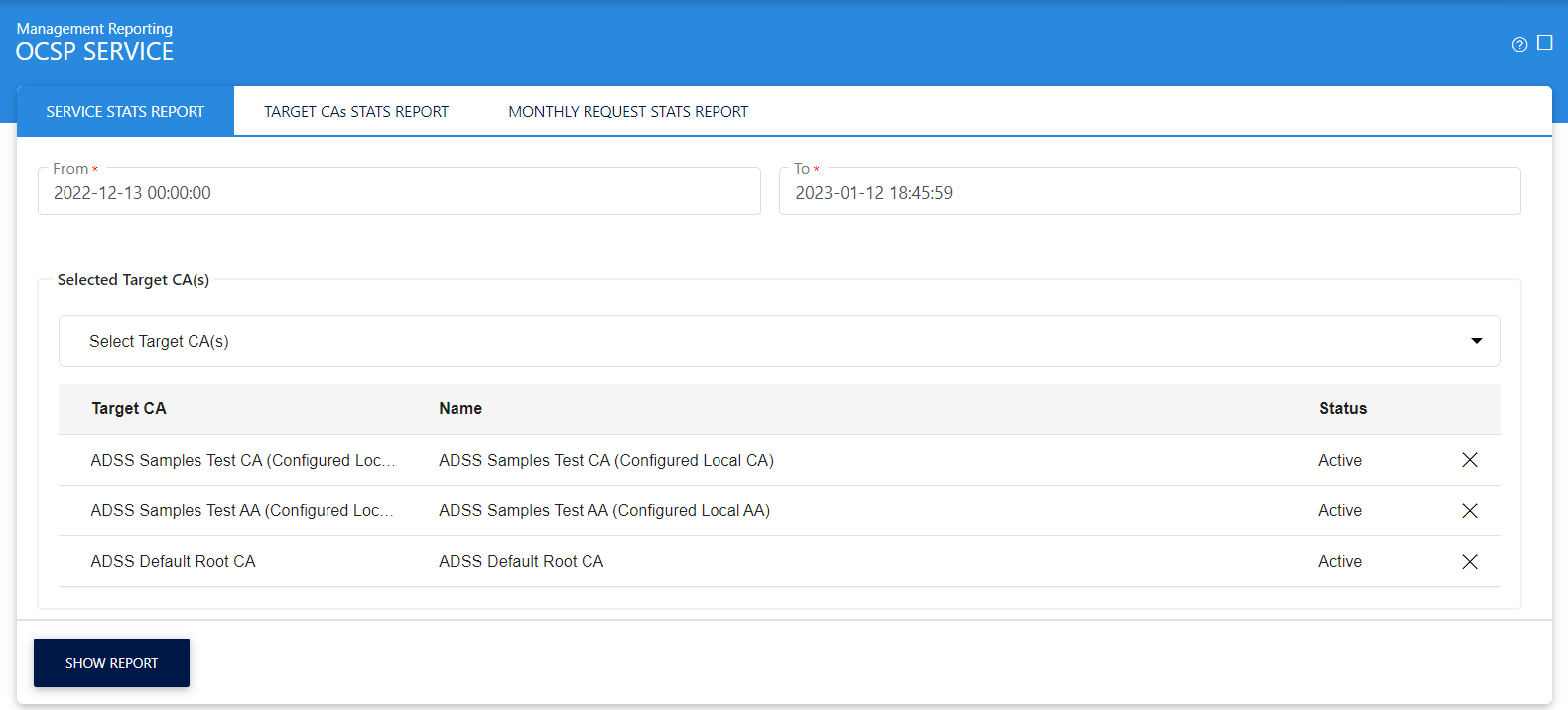
Clicking on 'Show Report' button displays the following screen:
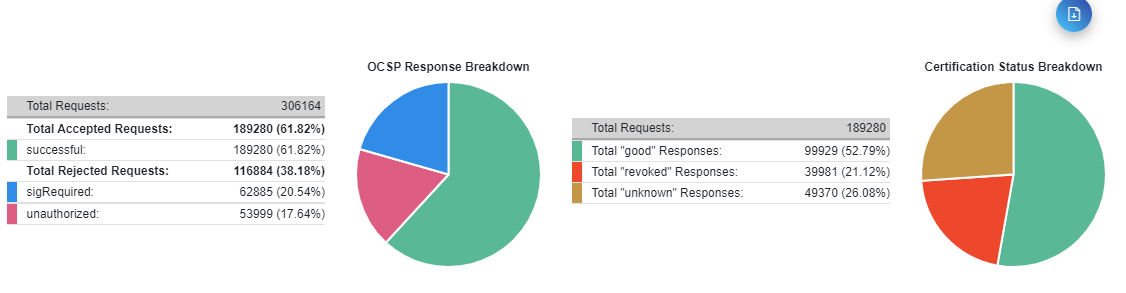
The configuration items are as follows:
|
Items |
Description |
|
From |
Select the start date for the date range you want to report on. |
|
To |
Select the end date for the date range you want to report on. |
|
Target CA |
Select a particular CA for which you want to see the statistics otherwise choose ALL option. Then press the Show Report button to refresh the page. |
|
Export Report |
Use this button to export the report in PDF format. |
Target CAs Report
This report allows you to view which CA’s certificates are being validated the most and how this compares with other CAs registered within ADSS Trust Manager. Simply select the date range and press the Show Report button:
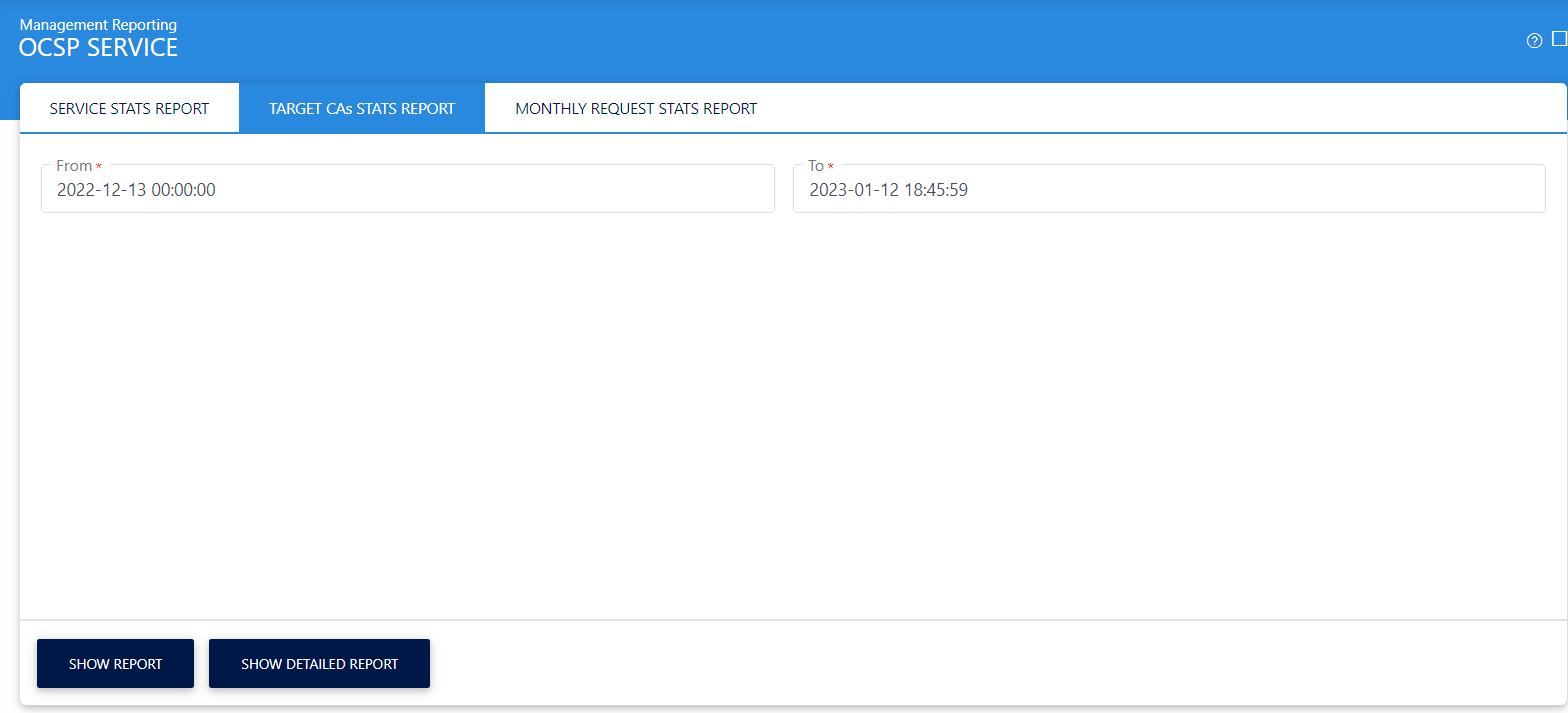
Clicking on 'Show Report' button displays the following screen:
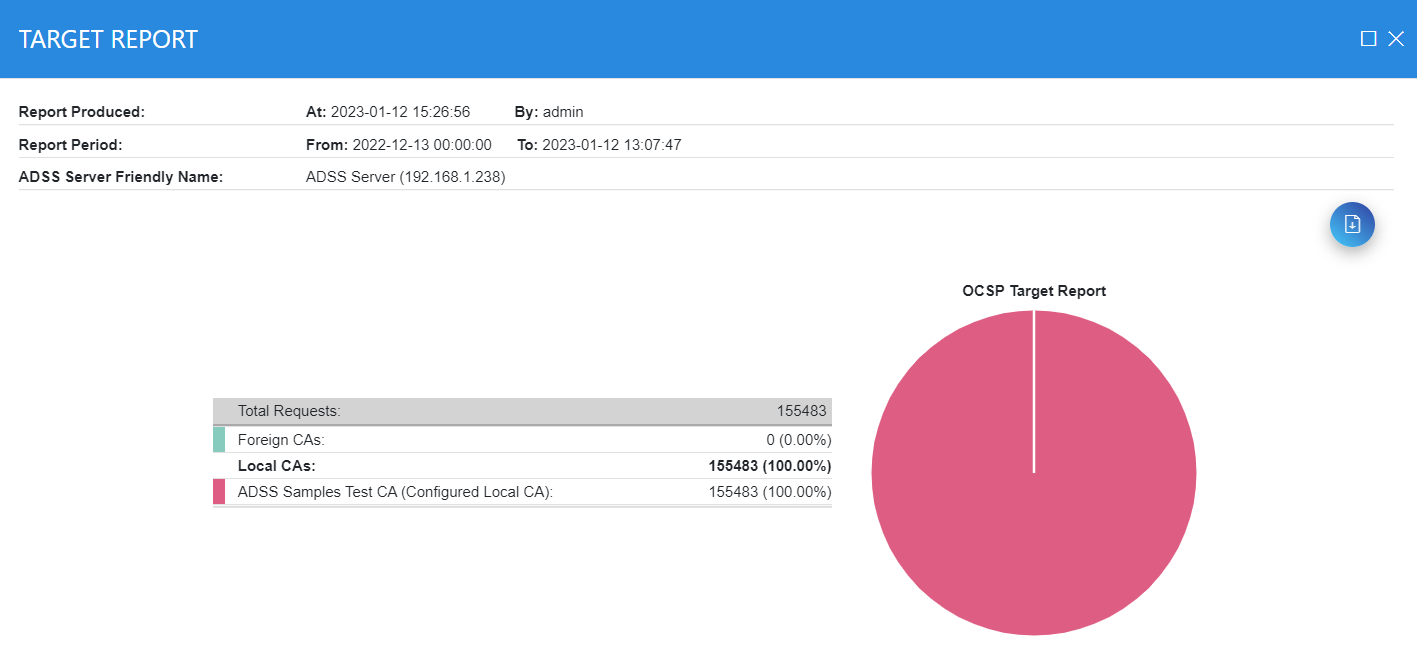
In this report the Foreign CA represents the fact the OCSP transaction was forwarded to a peer OCSP responder because the local OCSP service was not authoritative for the target CA. Hence these transactions are grouped together and shown under the category of “Foreign CAs”. This report can be exported as a PDF document.
Clicking on View Detailed CA Report button will show the total number of successful, good, revoked and unknown requests for all the CAs:
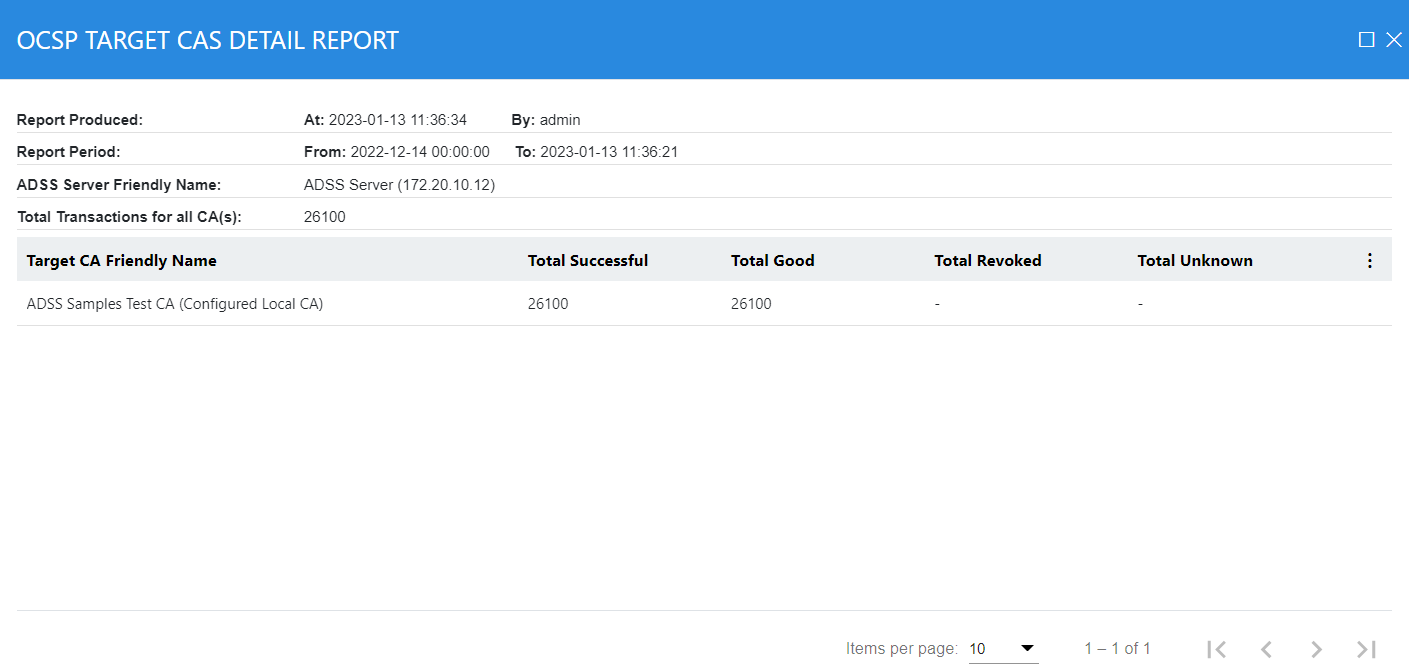
Monthly Request Stats Report
This report allows you to view the requests received in a month. The Line Graph shows the monthly OCSP Service transactions per month and a year. Simply select "Month" and "Year" and press the Show Report button:
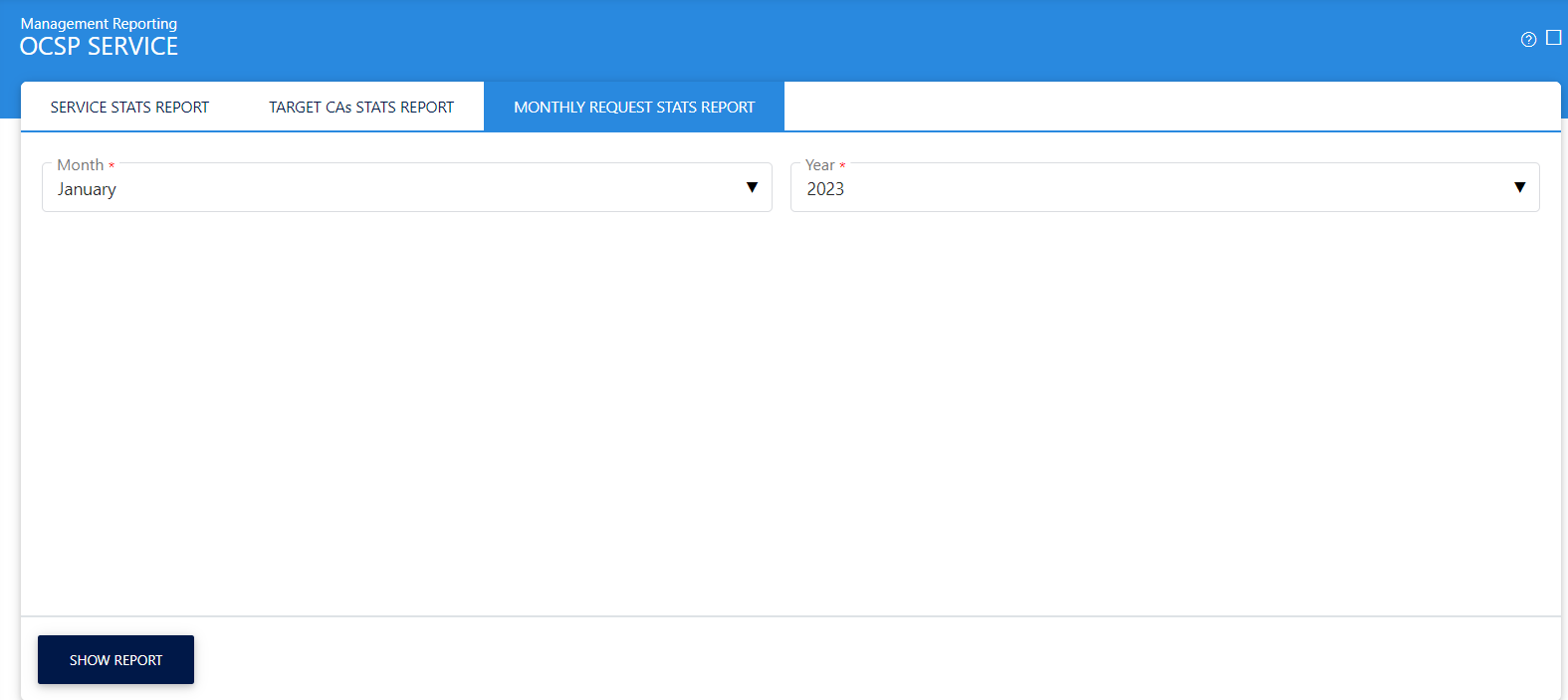
Clicking on 'Show Report' button displays the following screen:
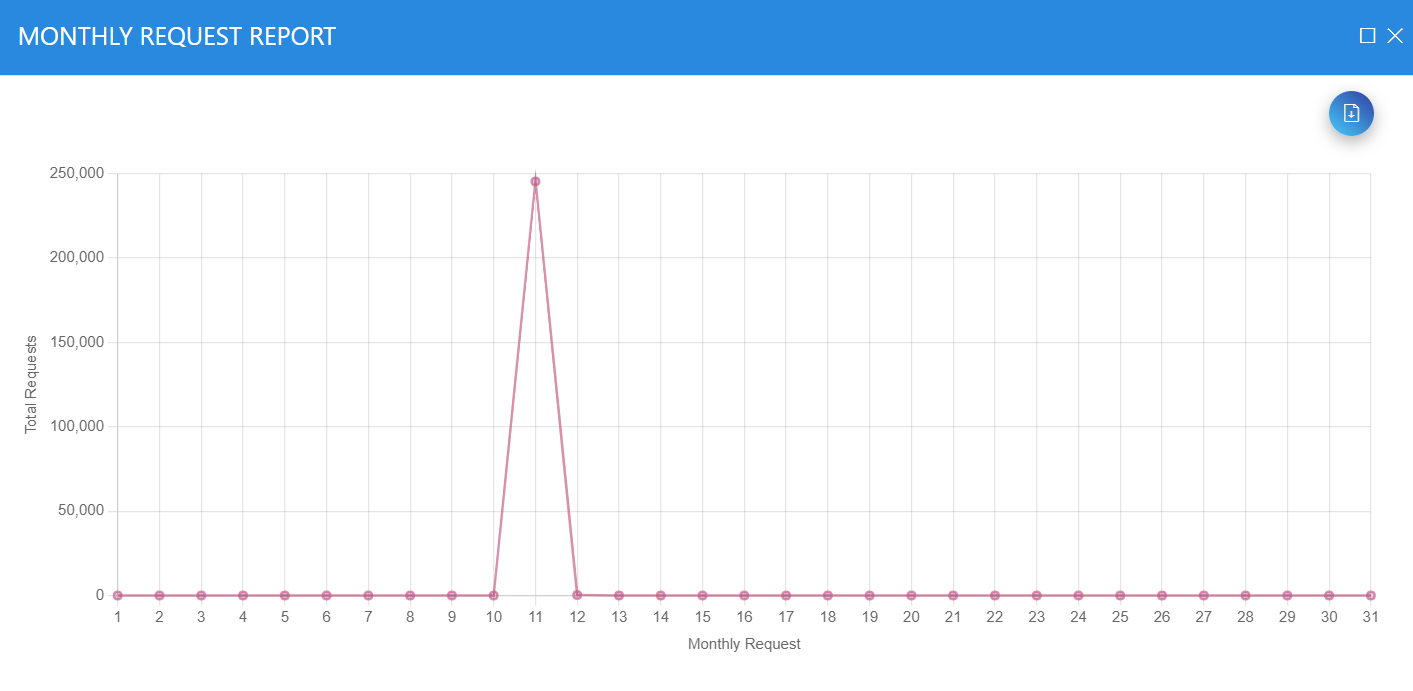
See also
Usage Report
Target CA Report
Daily Request Report
Service Statistical Report
