Signing Service
Once a client is registered, following configurations for the Signing Service can be made within Client Manager for this business client:
- Allow the client to access the ADSS Signing Service
- Assign the Signing Profiles which can be accessed by this client
- Configure a default Signing Profile for this client
- Configure the document signing keys which can be accessed by this client
Once a client is registered, permissions to access the Signing Service can be granted by editing this client. On the edit screen, clicking on the Signing Service link at the top of the page shows the following screen:
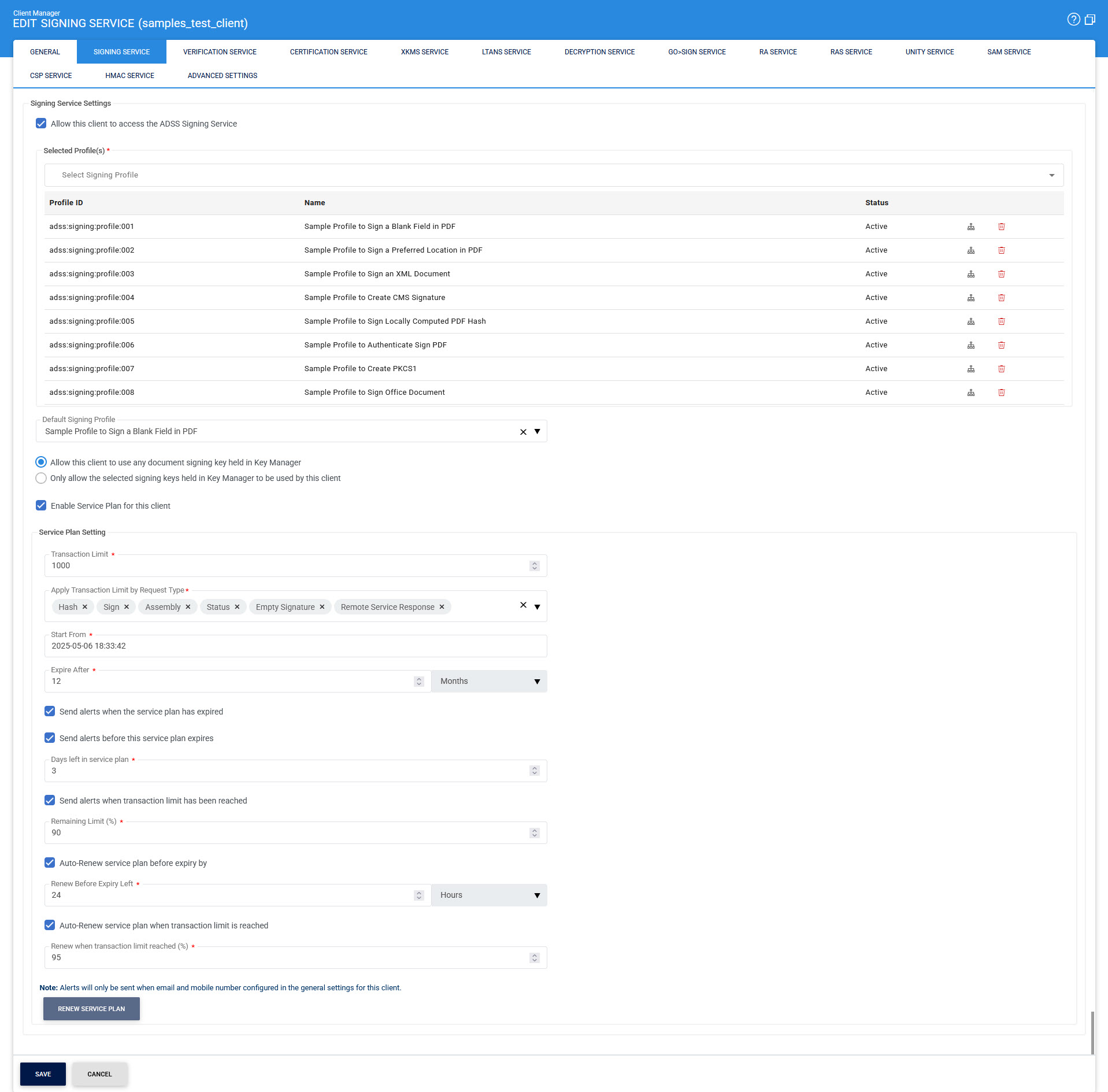
The configuration items are as follows:
|
Items |
Description |
||
|
Allow this client to access the ADSS Signing Service |
Enable the checkbox labelled Allow this client to access the ADSS Signing Service. If the application also requires access to additional ADSS services (e.g., verifying signed documents or generating and certifying user signing keys), navigate to the relevant links, such as Verification Service, Certification Service, etc., to grant the necessary permissions for those services.. |
||
|
Signing Profile |
The next step is to specify which signing profiles, configured within the ADSS Signing Service, should be accessible to this client. Signing profiles are server-defined configurations that determine the type of signature the ADSS Server will create. By default, all existing signing profiles are available to newly registered clients. However, different clients may require access to specific signing profiles. To grant access to a particular signing profile, move the desired profile from the left-hand box labelled Available Signing Profiles to the right-hand box labelled Selected Signing Profiles using the >> button. Clients can only use the signing profiles listed under Selected Signing Profiles. To revoke access to a specific profile, use the << button to move it back to the Available Signing Profiles box. This process ensures that each client has access only to the signing profiles they need. |
||
|
Profile Usage Map |
The Profile Usage Map button provides an overview of which profiles are being used by which clients. |
||
|
Default Signing Profile |
The Default Signing Profile specifies the profile to be used when a request message from the client does not explicitly reference a particular signing profile. |
||
|
Allow this client to use any document signing key held in Key Manager |
Select this option to allow the client application to access any document signing key stored in the ADSS Key Manager. The Key Manager serves as a centralized repository for all operator-generated or imported keys designated for document signing. |
||
|
Only allow the selected signing keys held in Key Manager to be used by the client |
Choose this option to restrict the client application to use only specific signing keys. Any keys not allowed for this client can be moved to the Available Keys box, ensuring controlled access. |
||
|
Enable Service Plan for this Client |
Enabling this option allows the client to access service plan configuration settings. |
||
|
Transaction Limit |
This field lets the operator define the maximum number of transactions the client can perform.
|
||
|
Apply Transaction Limit by Request Type |
This option allows the operator to set transaction limits based on specific request types. For the Signing Service, the available request types include:
|
||
|
Start From |
Select the starting date when the service plan will be started. |
||
|
Expire After |
Define the duration after which the service plan will expire. Users can specify the expiry period by selecting a number of days, months, or years. |
||
|
Send alerts when the service plan has expired |
By enabling this checkbox, an alert will be sent to the client when the plan has expired. |
||
|
Send alerts before this service plan expires |
When enabled, this checkbox activates a field where the user can specify the number of days before the plan’s expiry to send an alert to the client. |
||
|
Send alerts when transaction limit has been reached |
Enabling this option sends an alert to the client when the transaction limit reaches a specified percentage, as defined by the user. |
||
|
Auto-Renew service plan before expiry by |
This option allows the user to configure automatic renewal of the service plan before its expiry by specifying a time frame in hours, days, or months. |
||
|
Auto-Renew service plan when transaction limit is reached |
Enabling this option sets the service plan to renew automatically once the transaction limit reaches the defined percentage. |
||
|
Renew Service Plan |
This button allows the user to manually renew the service plan. Note that this button is disabled if auto-renewal options are selected. |
|
|
The alert checkboxes will trigger alerts only if the client has configured both an email address and a mobile number in general settings for the client. |
Click the Save button when the list is updated to store the changes.
|
|
Whenever configurations are updated on this page remember to restart the Signing Service and have the changes take effect. |
See also
Signing Service
Certification Service
Verification Service
Go-Sign Service
SAM Service
RAS Service
CSP Service
Unity Service
Advanced Settings

