Registered Users
CSP Service maintains the record of registered users who will perform signing operation later via Virtual CSP. CSP API guide explains the web service APIs through which user and their certificates are managed in CSP Service.
CSP API guide is available at location: [ADSS Client SDK Package]/docs/
All registered users can be seen in the Registered Users screen as shown below:

Each item in the screenshot is described below:
|
Items |
Description |
|
Clear Search |
When a Search is made, this window only displays the filtered records. The Clear Search button is used to view the full set of records. |
|
Search |
This opens a new window where search criteria can be entered based on each column of the Registered User grid. |
|
|< < > >| |
These buttons are for navigating the different pages of the registered users.
|
|
User ID |
Shows the unique identity of each registered user. |
|
User Name |
Shows the user friendly name of each registered user. |
|
Email Address |
Shows the Email address of each registered user. |
|
Profile ID |
Shows the CSP Profile, business application used in the request message for user registration. |
|
Client ID |
Shows the Client ID assigned to the business application and used in the request messages. This is used to authenticate and identify each business application and is created and managed by the Client Manager module before granting access to the CSP service. |
|
Application Name |
Shows the unique identity to identify a user is registered by which Business Application (client). |
|
Created At |
Shows the date and time when the user was registered. |
|
Status |
Shows the current status of each registered user - either Active, Inactive or Blocked. An inactive or blocked user cannot process SAM requests. Inactive status can be used to temporary suspend a user e.g user report their mobile phone missing. A user is blocked by the service on violating rules defined by service i.e if user provide wrong password and re-tries limit reached then user will be blocked and after configurable time the user became active automatically. |
Clicking on the User ID link shows the following screen:
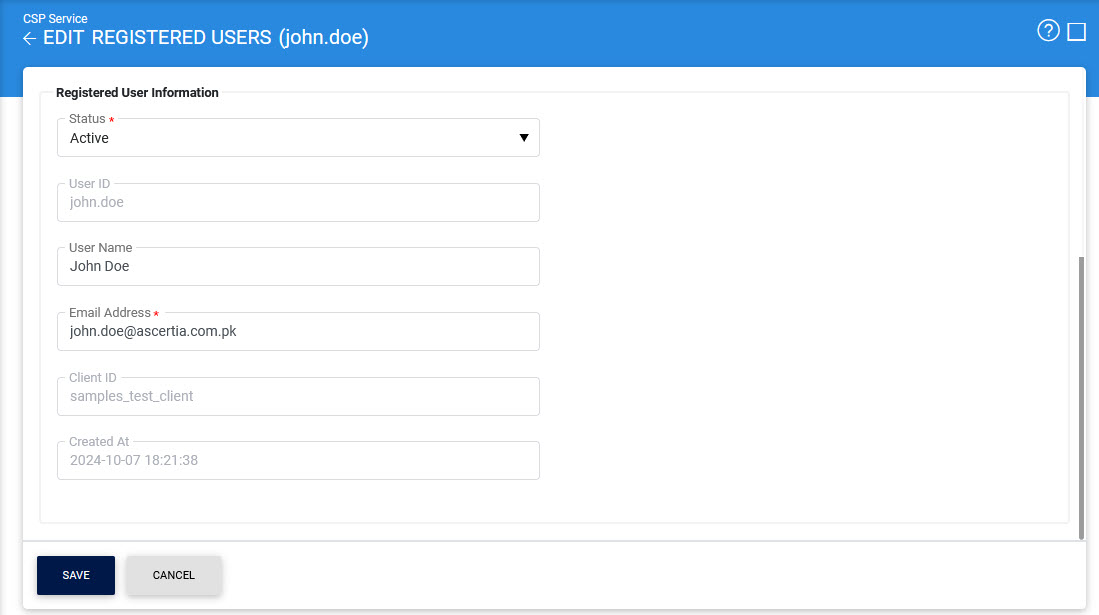
Clicking on the Advance Search icon on Registered Users page shows the following screen:
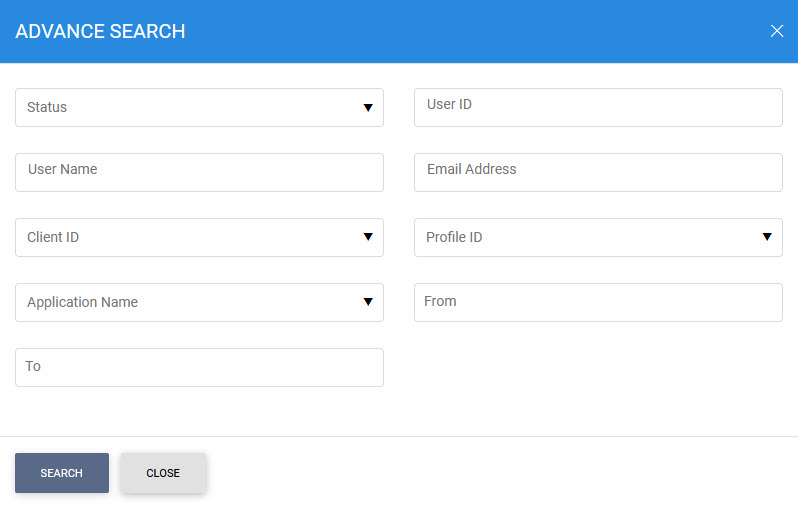
The Users can be searched based on available filters i.e. "Status", "User ID", "User Name", "Email Address", "Client ID", "Profile", "Application Name", "Created At From" & "Created At To". “Create At From” and “Created At To” fields define the range when users were registered in CSP Service. If a search is based on multiple values, then these will be combined together using the “AND” operand, and thus only records that meet the filtered criteria will be displayed.
User certificates of registered user can be seen by selecting the user and clicking on User Certificates button in the registered users listing screen:
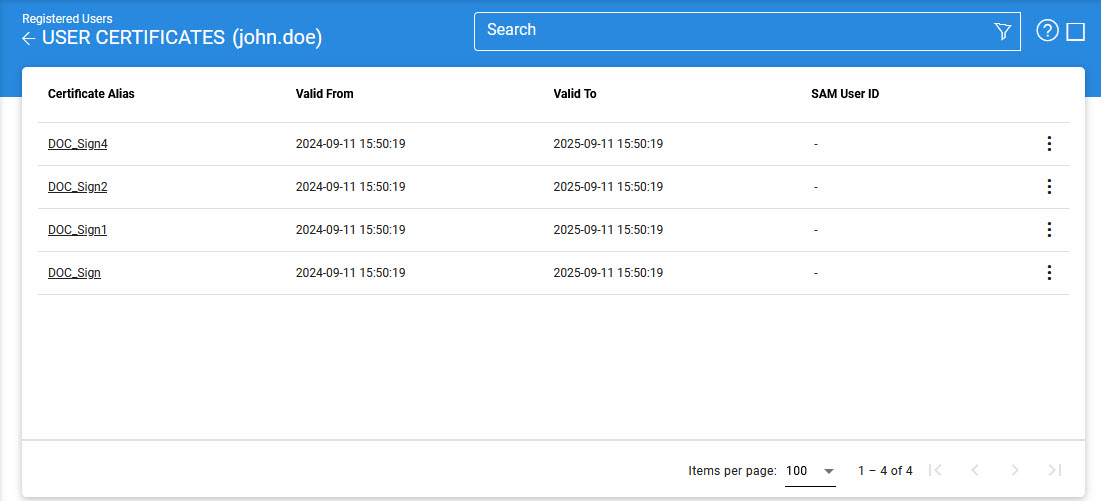
Each item in the screenshot is described below:
|
Items |
Description |
|
Clear Search |
When a Search is made, this window only displays the filtered records. The Clear Search button is used to view the full set of records. |
|
Search |
This opens a new window where search criteria can be entered based on each column of the Registered User grid. |
|
|< < > >| |
These buttons are for navigating the different pages of the registered users.
|
|
Certificate Alias |
Shows the Unique name of the issued certificate for the registered user. |
|
Valid From |
Shows start date of the user certificate. |
|
Valid To |
Shows end date of the user certificate. |
|
SAM User ID |
Shows the SAM User ID if registered in ADSS SAM Service. For more details see the Quick-Guide-for-ADSS-SAM-Deployment.pdf available at location: [ADSS Server installation Directory]/docs. |
Clicking on the Advance Search icon on User certificates page shows the following screen:

The User Certificates can be searched based on their “SAM User ID”, “Certificate Alias”, “Valid From” and “Valid To”. If a search is based on multiple values, then these will be combined together using the “AND” operand, and thus only records that meet all the criteria will be presented.
See also
Configuring the CSP Service
Registered Users
Transactions Logs
Logs Archiving
Alerts
