Logs Archiving
The integrity of archived logs can also be preserved by signing the archived log file using a Log Signing key, this configuration is available within the Global Settings module.
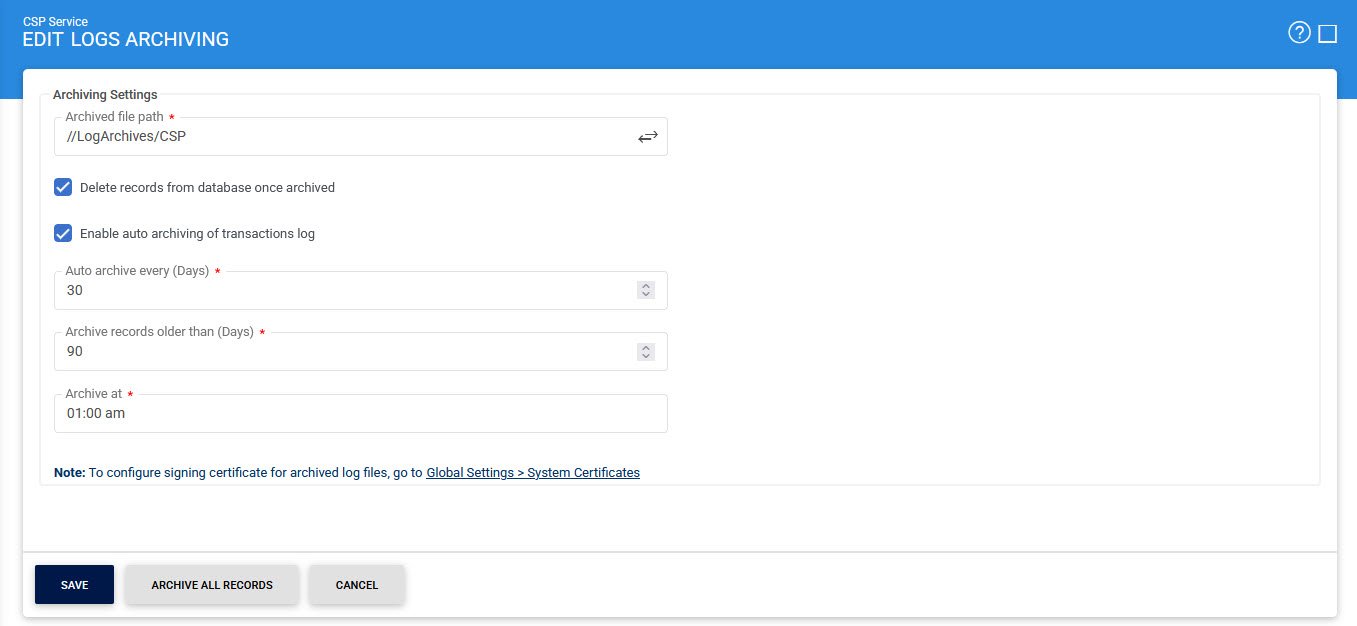
The items in screenshot are described below:
|
Items |
Description |
|
Archived file path |
This is the path to the location where archived files will be stored in zipped CSV format. |
|
Delete records from database once archived |
Enable this option if you want to delete the records from the database upon archiving. |
|
Enable auto-archiving |
Check this option to enable the auto-archiving of logs. |
|
Auto-archive every |
This value specifies how often (in days) the transaction logs are archived. |
|
Archive records older than |
The transaction logs older than the configured number of days are auto-archived. |
|
Archive at |
This value specifies the time on the day when auto-archiving will be performed. It is important to configure this time keeping in view that auto-archiving of transactions should only be done in off-peek hours as mentioned above. |
|
Archive All Records |
This option immediately archives all logs at specified archived file path. |
Click Save button for the changes to take effect.
|
|
It is recommended not to open archived log files in Microsoft Excel, doing so corrupts the archived log file and the log integrity can no longer be verified if the records are re-imported into ADSS Server later on. This is because Microsoft Excel adds characters to the file on opening. The archived log files can be opened in Notepad (if required). For viewing these log files they should be re-imported into the Transaction Logs Viewer. |
See also
Configuring the CSP Service
Registered Users
Transactions Logs
Logs Archiving
Alerts

