TSL Details
The TSL Details sub-module allows the operator the ability to configure their required LOTL (List Of The List) along with its TSLs (Trust Service List). Let us consider Europe as an example. Europe will maintain an LOTL and each country in Europe will have its own TSL (Trust Service List) which will be a part of LOTL. In order to make the digital signatures equivalent to hand signatures, the signatures are verified according to the defined schema in LOTL/TSL.
|
|
Before importing LOTL/TSL, it is crucial to initially import the corresponding certificates into the Trust Manager. Upon importing a LOTL/TSL into the ADSS Server, certain certificates are automatically imported. However, there are instances where some certificates require manual importation into the Trust Manager. |
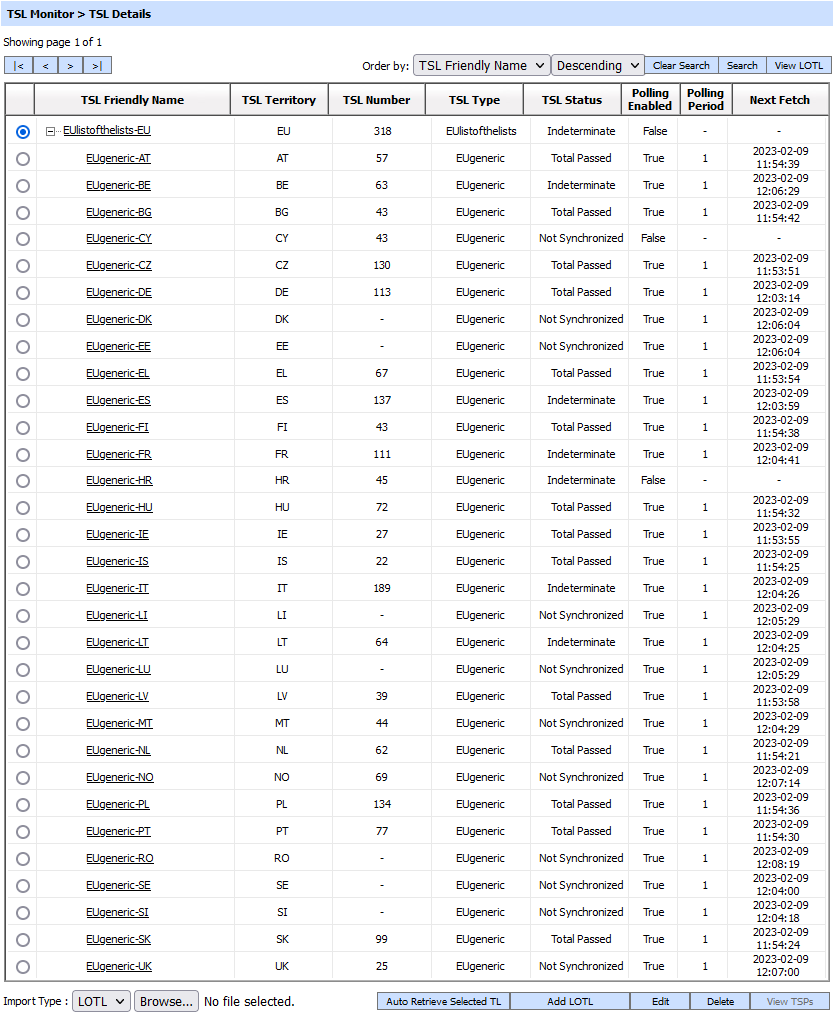
The following table describes each item in the above screenshot:
|
Items |
Description |
|
|< < > >| |
These buttons are for navigating the different pages of the TSL table. Note the number of records shown per page is configurable from within Global Settings (since it impacts all grids within the product). |
|
Clear Search |
After a Search, the table will only show the filtered records, this button clears the search criteria and provides a view of the full set of records. |
|
Search |
This opens a new page where you can enter the search criteria based on each column of the TSL Details page. |
|
View LOTL |
This shows all the TSLs downloaded by ADSS TSL Monitor for the chosen LOTL/TSL. |
|
TSL Friendly Name |
This is a unique name for the TSL, defined at the time of adding LOTL. |
|
TSL Territory |
This shows the origin of the country and displays the country code for the selected LOTL/TSLs. |
|
TSL Number |
This shows the TSL number retrieved from the XML file for the selected LOTL/TSLs. |
|
TSL Type |
This shows the TLS type retrieved from the XML file for the selected LOTL/TSLs. |
|
TSL Status |
This shows the status of the TSL retrieved for the selected LOTL/TSL. This can take four values: Total Passed: It means that the TSL is valid. Intermediate: If the signature of TSL is invalid, then it means its in indeterminate state.. Not Synchronized: It means that TSL do not exist in the database and we only have its link as a reference, hence it is not synchronized. Also, there is a possibility that TSL is present in the database but unable to add in database on next update due to some exception, hence in this case it’s status also is not synchronized. Total Failed: If parsing issue occurs during retrieval then status set to be Total Failed. |
|
Polling Enabled |
This defines whether polling is current enabled or disabled for the TSL. Ensure polling is enabled if TSL Monitor is to automatically retrieve TSLs. |
|
Polling Period |
This identifies the time when TSL Monitor will next attempt to retrieve the TSL from the TSL repository. |
|
Auto Retrieve Selected TL |
It fetches the valid data from the XML file for the selected TSL and inserts it in the ADSS database. Note: Auto Retrieve Selected TL will only be applicable for those TSL's whose Polling Settings are disabled. |
|
Add LOTL |
This leads you to configuration screens for defining new LOTL in TSL Details. |
|
Edit |
This button is used to Edit the selected LOTL/TSL. |
|
Delete |
This button is used to Delete the selected LOTL/TSL. |
|
View TSPs |
This button is used to the details of trust service providers for the selected TSL. |
Clicking on View LOTL/View TSL button displays the details for the selected LOTL/TSL:
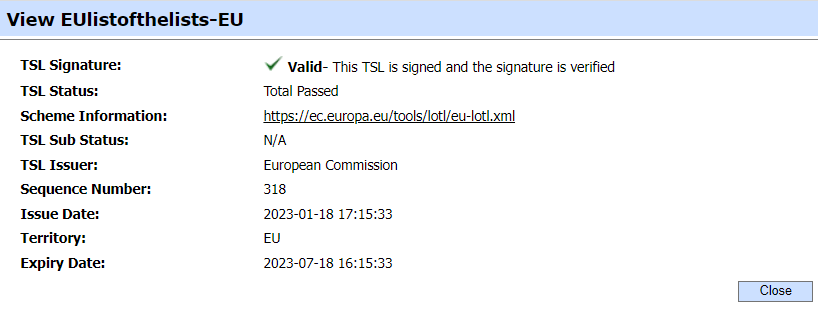
The Import Type drop-down allows you to import the required LOTL/TSL from the file system considering its trust anchors are registered in ADSS Trust Manager.
The Auto Retrieve Selected TL button allows the operator to automatically fetch the valid data from the XML file for the selected TSL and inserts it in the ADSS Server database. Clicking on the button displays the following screen:
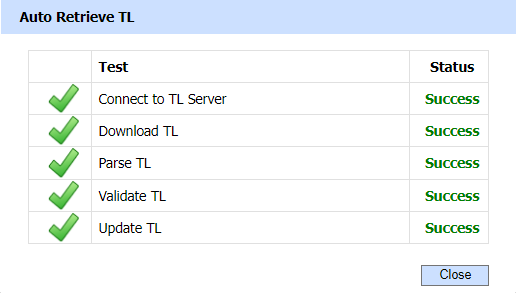
|
|
Whenever a TSL is auto-retrieved, its issuers are checked that whether they are trusted our Trust Manager or not. In case the issuers are not trusted, an error will be displayed. |
The Add LOTL button allows the operator to add the a new LOTL in the TSL Monitor considering its trust anchor are registered in the Trust Manager. An existing LOTL can be edited by clicking the Edit button. The Delete button allows the operator to delete the selected LOTL/TSL.
Clicking on the Search button on TSL Details main page will display following screen:
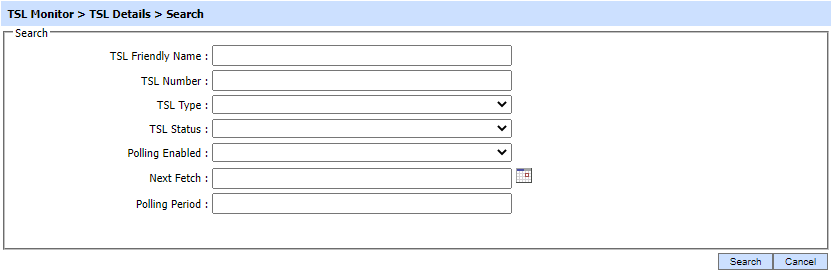
The required TSL can be searched based on "TSL Friendly Name", "TSL Number", "TSL Type", "TSL Status", "Polling Enabled", "Next Fetch" and "Polling Period". If a search is based on multiple values, then these will be combined together using the “AND” operand, and thus only records that meet all the criteria will be presented.
|
|
If "_" character is used in the search then it will act as wildcard. |
Trust Service Providers (TSPs)
Every country issues its own TSL which includes its own TSPs (Trust Service Providers) and all the required configuration elements. Clicking on View TSPs button displays the following screen:
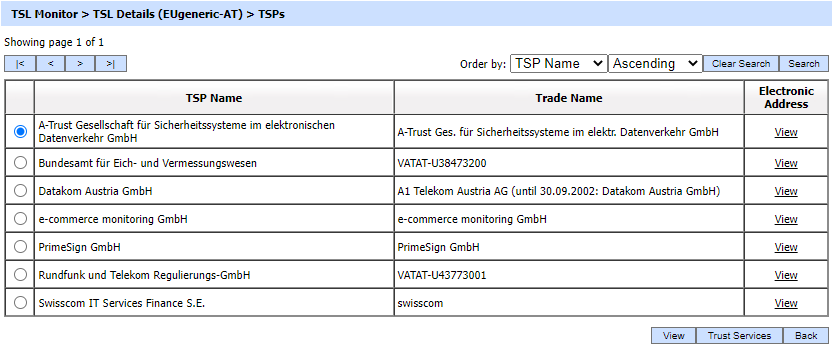
The above screen shows the TSP Name and Trade Name defined according to the European Union Regulation No 910/2014 standard in the XML file for selected TSL. Clicking on View button displays the contents of the TSP file as below:
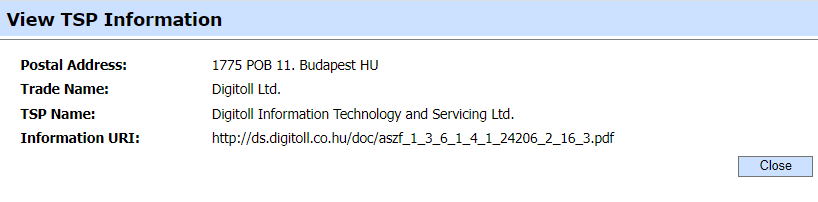
Clicking on the Search button on TSP main page will display following screen:

The required TSP can be searched based on "TSP Name" and "Trade Name". Once values are added, click on the Search button.
Trust Services
Clicking on Trust Services shows a list of trust services registered against the trust services provider for the selected TSL. Clicking on the button displays the following screen:
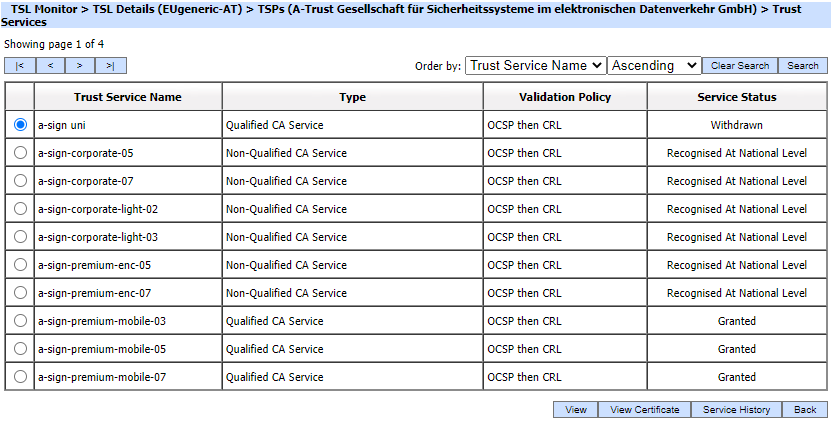
The above values of Trust Services are defined while the configuration of TSL in ADSS Server according to the European Union Regulation No 910/2014 standard. Clicking on View button displays the contents of the Trust Service file as below:
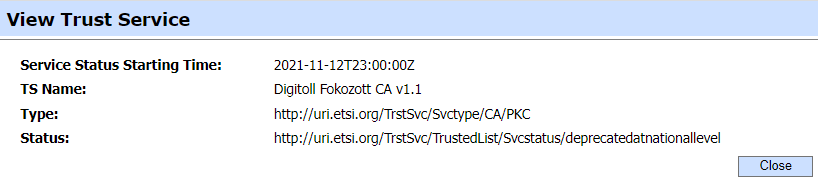
Clicking on the View Certificate button displays the certificate for selected Trust Service:
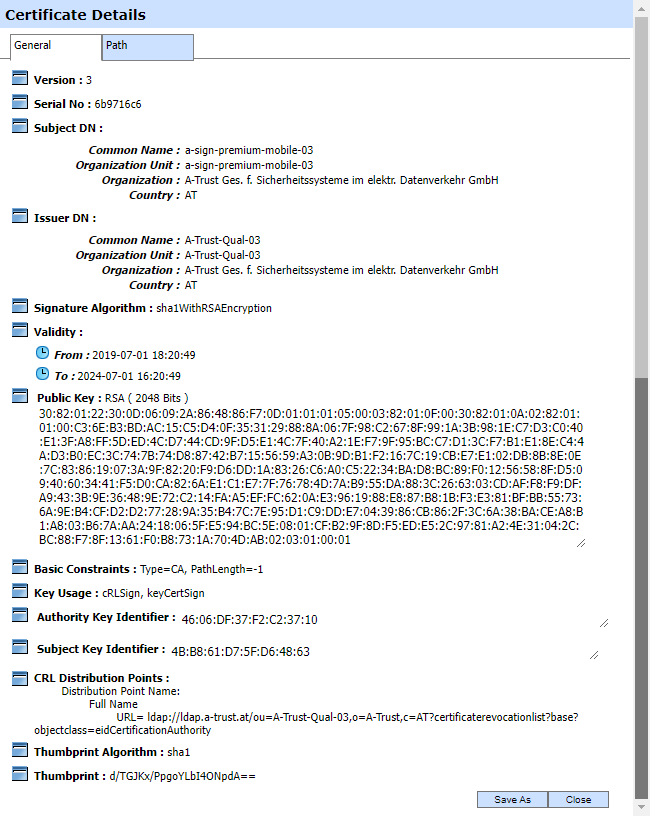
Service History
Clicking on the Service History button displays the history for selected Trust Service in the form of a list:
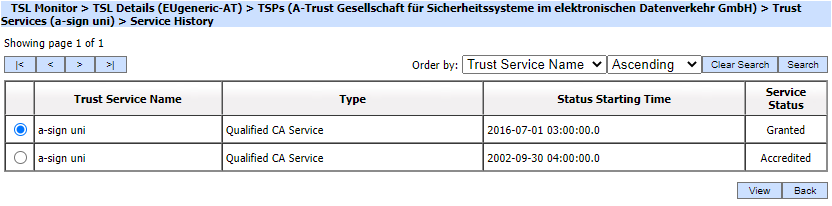
Clicking on the Search button on Trust Services main page will display following screen:

The required Trust Services can be searched based on "Trust Service Name", "Type" and "Service Status". Once values are added, click on the Search button.
|
|
If "_" character is used in the search then it will act as wildcard. |
See also
Service Manager
HA Configuration
TSL Details
TSL Monitoring
TSL Logs
Logs Archiving
Alerts

