Key Store Settings
This page is used to configure the Key Store Settings where the key will be stored once generated through Go>Sign Desktop.
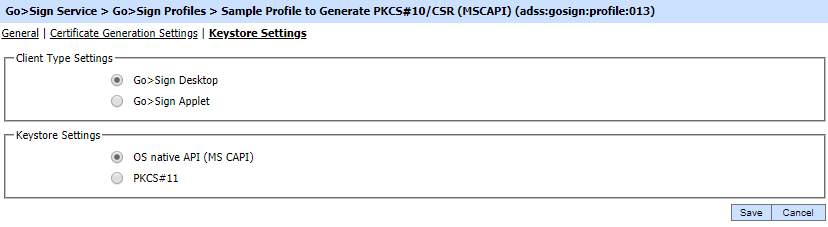
The configuration items are as follows:
| Item | Description |
| Client Type Settings |
|
| Keystore Settings |
|
See also