Go-Sign Service
The following configurations relating to the Go>Sign Service can be made within Client Manager:
- Allow the client to access the ADSS Go>Sign Service
- Assign the Go>SignProfiles which can be accessed by this client
- Configure a default Go>Sign Profile for this client
Once a client is registered, permissions to access the Go>Sign service can be granted by editing this client. On the edit screen, clicking on the Go>Sign Service link at the top of the page shows the following screen:
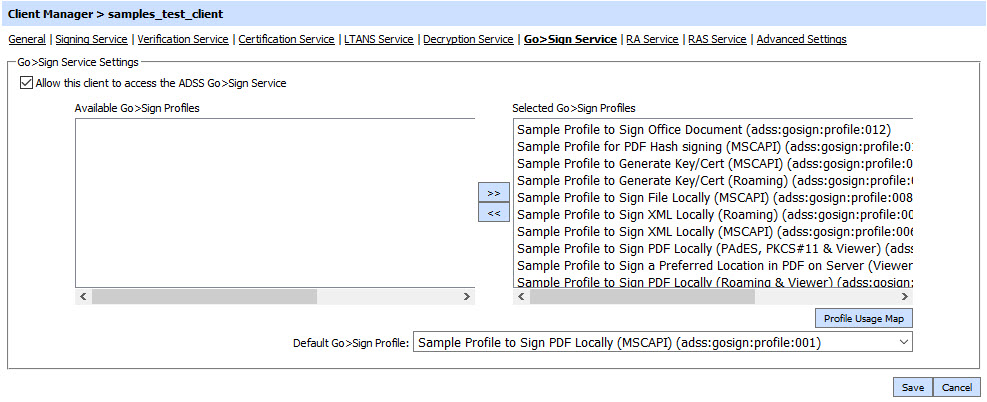
Select the Allow this client to access the ADSS Go>Sign Service checkbox. This ensures that the client can make Go>Sign Service requests to ADSS Server. If the application also needs to access other ADSS services (e.g. verifying signed documents or generating and certifying user signing keys) then the relevant links (Verification Service, Certification Service etc.) should be followed to allow permissions for these services.
The next action is to define which Go>Sign profiles (configured within the ADSS Go>Sign Service) are to be made available to this client. Go>Sign profiles are server configurations that define the type of signature to be created by ADSS Server. By default all the existing Go>Sign profiles will be made available to each newly registered client. Different clients may need to have access to different Go>Sign profiles. In order to allow access to a particular Go>Sign profile, simply move that profile from the left-hand group box labeled Available Go>Sign Profiles to the right-hand group box labeled Selected Go>Sign Profiles using the >> button shown in the screenshot above. Clients can only reference those Go>Sign profiles that are shown in the Selected Go>Sign Profiles. To remove access to a particular profile use the opposite << button to move the relevant profile back to the right-hand box.
The Profile Usage Map button provides an overview of which profiles are being used by which clients.
The Default Go>Sign Profile defines which profile to use in case the request message from this client does not reference any specific Go>Sign profile.
Click the Save button when the list is updated to store the changes.
Whenever configurations are updated on this page remember to restart the Go>Sign Service and have the changes take effect
See also