Test Cases
An operator can create any number of "Test Cases” unless this is restricted by an evaluation or special purpose licenses. Each test cases defines:
- The target certificate to be checked.
- The expected response from the OCSP responder for this test case (i.e. good, revoked, unknown)
- The OCSP request configuration, including; nonce usage, service locator usage; request signing if so with which key/certificate to use and how to process the OCSP responses received.
The screen displayed is this:

This shows a table of all test cases defined, their expected result and their status. These can be sorted in either Ascending or Descending order according to the criteria: Test Case ID, Test Case Name, Expected Result, Created At and Status.
A new test case is created by selecting the New button from the first screen above. The following configuration screen is then shown:

The configuration items are as follows:
|
Items |
Description |
|
Status |
A test case can be set as Active or Inactive. Inactive test cases are not available for processing and are ignored when running a test scenario that includes them. |
|
Expected Result |
Set the Expected Result as Good, Revoked, or Unknown to match what the target OCSP responder is expected to return for this Test Case. |
|
Test Case ID |
A System-defined unique identifier for this Test Case. |
|
Test Case Name |
An operator-defined unique name that should be chosen to make it easy to understand what this test case does when selecting test cases within the Test Scenario screen. |
|
Test Case Description |
Use this field to describe the purpose of this test case and any other useful details to keep other operators informed. |
|
Existing Test Case Certificate |
This drop down list includes all test certificates that have previously been defined. |
|
Individual Certificate |
An operator can browse and select a target test certificate and its issuer certificate and can see their respective distinguished name details. |
|
PKCS#7 Certificate Chain |
An operator can enter a complete certificate chain to be checked by using this input area. |
|
OCSP Request Settings |
This section specify the OCSP request structure and also how to process the OCSP response which is returned. |
|
Add Nonce extension |
If this option is enabled then OCSP Monitor will add a nonce (i.e. a number used once) extension to the OCSP request message. The OCSP response is checked to ensure that it contains the same nonce value to prevent replay attacks. |
|
Add Service Locater extension |
If this option is enabled then OCSP Monitor will add the responder URL from the target certificate’s AIA extension into the OCSP request as a Service Locator extension. This helps the OCSP Responder to relay the OCSP request to other OCSP responders if the request cannot be handled directly. |
|
Sign OCSP Request |
Select this checkbox if the OCSP Responder requires OCSP request messages to be signed. Then select the OCSP Request signing Certificate which pre-exists in the Key Manager. |
|
Verify OCSP Responder's certificate |
Select this checkbox if revocation checking of the OCSP responder certificate is also required. Note: This is considered unusual since OCSP responder certificates are typically configured with a 'NOCHECK' extension. if No Check extension is found in OCSP responder certificate then this option will be ignored. |
|
Verify OCSP Responder is authorised by the CA |
If this option is enabled then OCSP Monitor validates that the OCSP Responder that provides the OCSP response message is certified by the same CA that certified the target certificate; and furthermore that the OCSP responder’s certificate was specifically marked by the CA for "OCSP Signing" in the certificates Extended Key Usage field. |
|
Hash Algorithm |
Specify the hash algorithm to be used to generate OCSP request and furthermore to sign the OCSP request. |
|
Test Case Scenarios |
A Test Case needs to be associated with existing test scenario so whenever this test scenario is run the test case will be executed. |
Test Cases can be searched using these options:
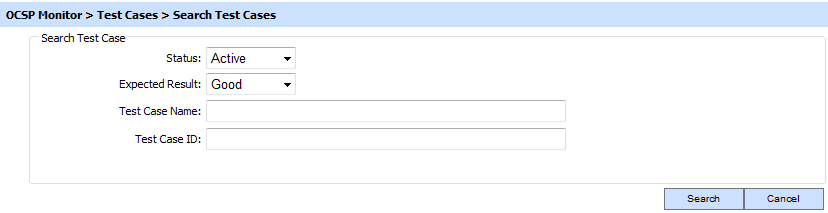
Enter the search criteria based on the Status, Expected Result, Test Case Name, Test Case ID. If more than one search parameters is provided, these are combined using the AND operator and the results are presented accordingly.
|
|
If "_" character is used as a wildcard character. |
See also
Service Manager
Test Scenarios
Live Report
Transactions Log Viewer
Logs Archiving
Alerts
Management Reporting

