Language Manager
The Language Manager module enables a user to add any new language which can be used in Go>Sign Viewer. By default English is used as a default language.
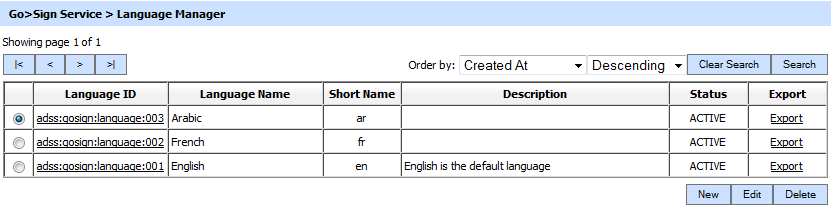
This shows a table of already configured languages. The list of existing languages can be sorted in either ascending or descending order by selecting a table column from the drop down list.
To create a new profile, click the New button, this will present the following form:
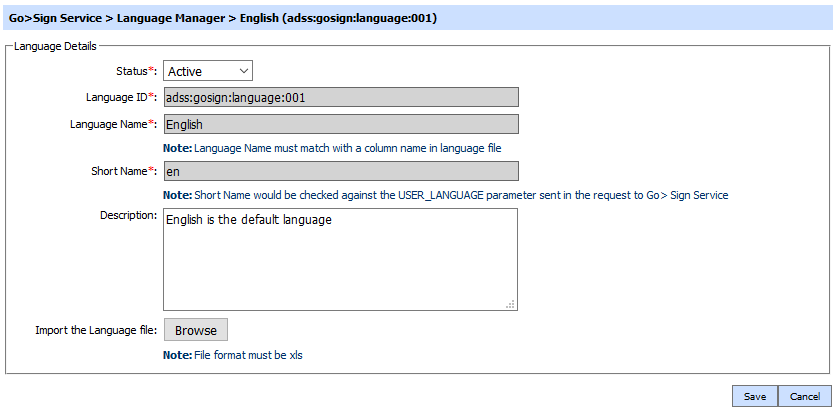
The configuration items are as follows:
|
Items |
Description |
|
Status |
A language may be marked Active or Inactive. Note that, an inactive language will not be used to process requests. |
|
Language ID |
A system-defined unique identifier for this language. |
|
Language Name |
An Operator-defined unique name for easier human recognition within the ADSS Operator Console. Language Name must match with a column name in language file. |
|
Short Name |
An Operator-defined unique name. Short Name would be checked against the USER_LANGUAGE parameter sent in the request to Go> Sign Service. |
|
Description |
This can be used to describe the language in more detail. This is for information purposes only. |
|
Import the Language file |
It is used to import the excel sheet required for a language. By default ADSS server will maintain an Excel based English language file in setup>lang folder. When setup installs the ADSS server, it also reads the default language file under setup>lang folder and saves it in DB. This default language file is registered as English language when the ADSS Server is freshly installed. |
Go through the following steps to add a new language in Go>Sign Service:
- Go>Sign Service --> Language Manager and export the default language (adss:gosign:language:001) file (English.xls).
- Add new language name in first cell of next available column ( i.e. 4th column with language name 'French' ).
- Translate values against each English key in newly added column and save the file as French.xls.
- Add new language with the same name as given in step 2 and specify a Short Name (Two characters e.g. fr).
- Import the edited file (e.g. French.xls) and save.
- Restart the service by Service Manager.
- New language will be available with the specified short name.
Clicking on the Search button on the Language Manager main page will display following screen:
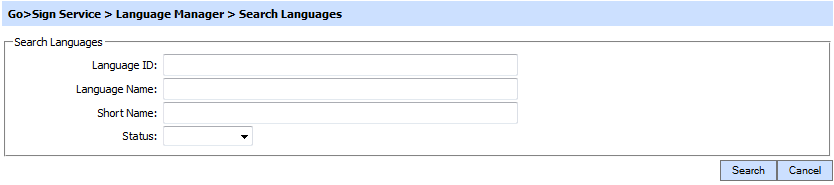
This helps to locate a particular type of language. The language can be searched based on Language ID, Language Name, Short Name and status. If a search is based on multiple values, then these will be combined together using the “AND” operand, and thus only records that meet all the criteria will be presented.
|
|
If "_" character is used in the search then it will act as wildcard. |
See also
Configuring the Go>Sign Service
PDF Signature Locations
Transactions Log Viewer
Logs Archiving
Alerts
Go-Sign Service Interface URLs
