PDF Signature Locations
PDF Signature Locations
ADSS Server provides a feature to draw the empty signature fields at the specified/preferred locations in PDF document. Each empty signature filed can have a different a signature appearance. Here are the details of this feature:
Clicking the "PDF Sig. Locations" sub-module shows the following screen:
A list of existing preferred signature location is shown on this page. The various options are defined in the following table:
|
Items |
Description |
|
PDF Sig Locations Name |
A friendly name assigned to this Signature Location for easy identification purposes. |
|
Order By |
Select this option for the order of the preferred location template either by "Name" or "Create At" and "Descending" or "Ascending". |
|
Search |
Click on this button to see different search options. This is useful if there are a lot of PDF Sig Locations and you need to search for a particular one. |
|
Clear Search |
Click on this button any time to discard the search results and see all PDF signature appearances. |
|
New |
Use this option to create a empty signature field on preferred locations for a new document. |
|
Edit |
Use to option to make changes in the existing preferred location file. |
|
Make a Copy |
Use this option to create a replica of the PDF Signature Locations template. Note: Duplicate template is created without the Name and Description of a selected Signature Locations template. |
|
Delete |
Use this option to remove the existing setting which is not in use. |
Creating PDF Sig. Locations
Clicking the New button will display the following screen:
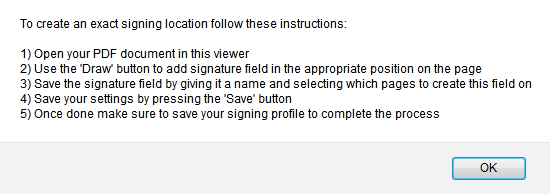
Once the "OK" button is pressed on instructions dialog box, the new dialog box will launch as shown below: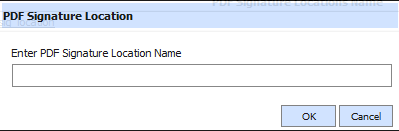
Set the name for the new PDF Sig. Location to be used. Clicking the "OK" button will launch the PDF Sig. Locations editor: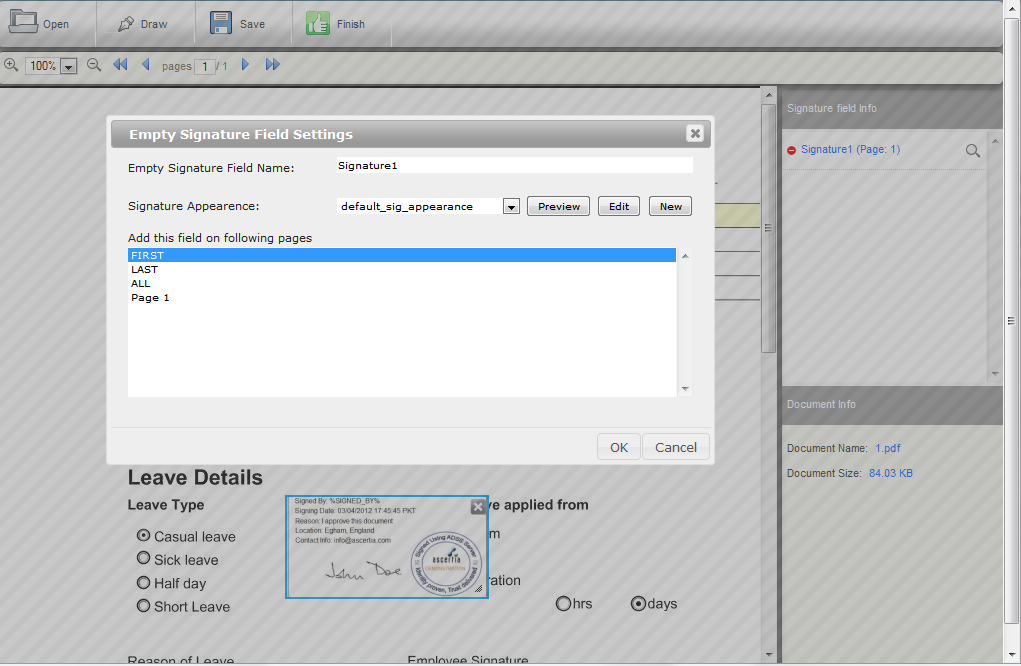
You can now open your PDF document in this editor by using the Open option on toolbar. Once the document is opened, go to the page/location where you wish to create the empty signature field for visible signatures. Click Draw button at tool bar to add blank signature field at the desired location. Use your mouse to draw the field to match your exact needs, and once done a popup will be shown as in the above screen where you can link this field with signature appearance. The operator can view the signature appearance by selecting the signature appearance from the drop-down and clicking the preview button.
You can also create new signature appearance(s) using this dialog if none of the already available signature appearances meet your needs. Multiple signature fields can be created in this way. ADSS Server will sign all fields with the associated signature appearance when this profile is referenced by the client applications.
Finally save the PDF signature field settings by using the Save button on tool-bar before exiting the PDF Sig. Locations editor. Operator can remove the existing empty singature fields when you open an existing profile in edit mode.
|
|
The PDF Sig. Locations editor has to be manually closed by clicking on the close button located at the top right of the editor or using the Finish option on toolbar. |
Clicking on the Search button on Preferred Sig. Locations main page will display following screen:
See also
Configuring the Go>Sign Service
Language Manager
Transactions Log Viewer
Logs Archiving
Alerts
Go-Sign Service Interface URLs
