Step 3 - Using the Service Manager
After making configuration changes within the ADSS Go>Sign Service the service must be restarted for the changes to take effect. The Go>Sign Service Manager module allows operators to start or stop the service and also make changes that affect the whole Go>Sign Service. Click on the "Service Manager" button and following page is shown:
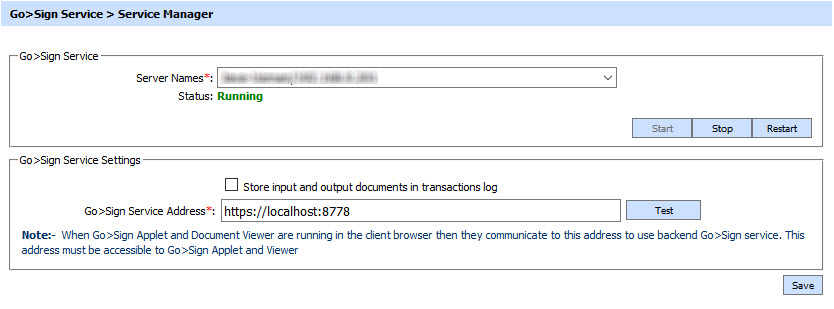
The configuration items are as follows:
|
Items |
Description |
|
Service Address |
The address of the Go>Sign service being controlled from this Service Manager. Ensure the address points to the correct service URL, i.e. if you are running the service on multiple machines in a load-balanced configuration then check that the name is correct for the particular instance that needs to be started/stopped/restarted. By default it will be that of the local machine. |
|
Start |
Start the service. Status will change to “Running” after a successful start. |
|
Stop |
Stop the service. Status will change to “Stopped” after the service is stopped. |
|
Restart |
Stop and then start the service in one go, Status will change to “Running” after a successful restart. |
|
Store documents in transaction log |
The ADSS Server administrator can select this checkbox to store the document to be signed within the service request log record and the signed document within the response log record. |
|
Go>Sign Service Address |
Specify the address of Go>Sign Server that will be embedded within the client application to communicate with Go>Sign Server. |
|
|
Ensure all the changes are saved by clicking the Save button and restart the service to take changes effect. |
See also
Step 1 - Creating a Go-Sign Profile
Step 2 - Registering Business Applications
