Users
ADSS Web RA Users screen allows the admin RAO and enterprise RAO to view the list of all users registered to the ADSS Web RA. Admin RAO can view all of the users that belong to existing enterprises but enterprise RAOs can only see users from their enterprises.
Users registered through Email ID.
The Advanced Search ( ) is available inside the search bar that allows an admin to search the users using different parameters (even ranges). This feature is very useful to search a user from a large number of users. This screen is displayed when the enterprise is registered through email ID.
) is available inside the search bar that allows an admin to search the users using different parameters (even ranges). This feature is very useful to search a user from a large number of users. This screen is displayed when the enterprise is registered through email ID.
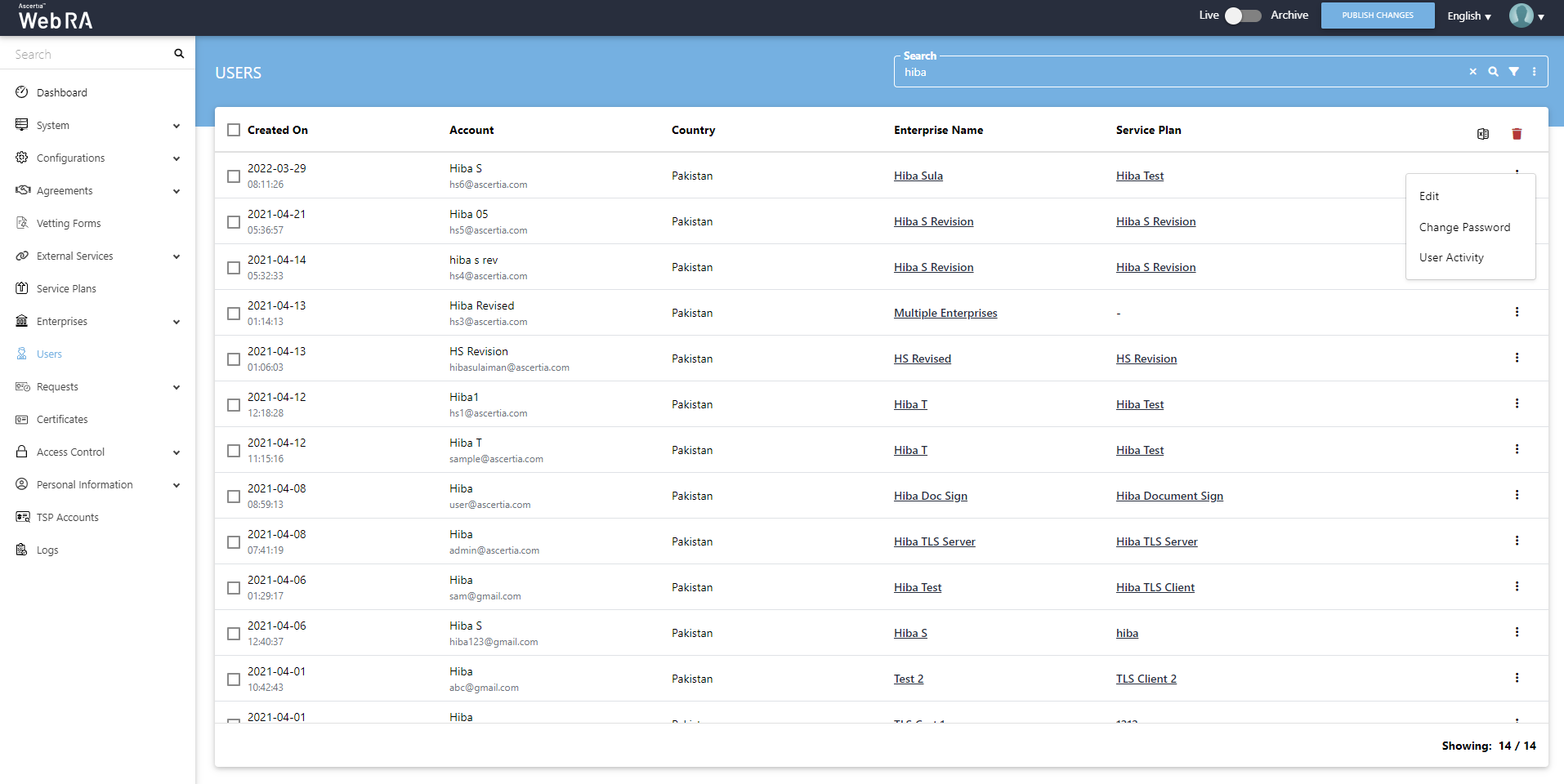
Administrators and enterprise RAOs can view the personal information of a user including Name, Job Title, Mobile, Email, Activated (status) and Country by clicking the More Options ( ) button > Edit
) button > Edit
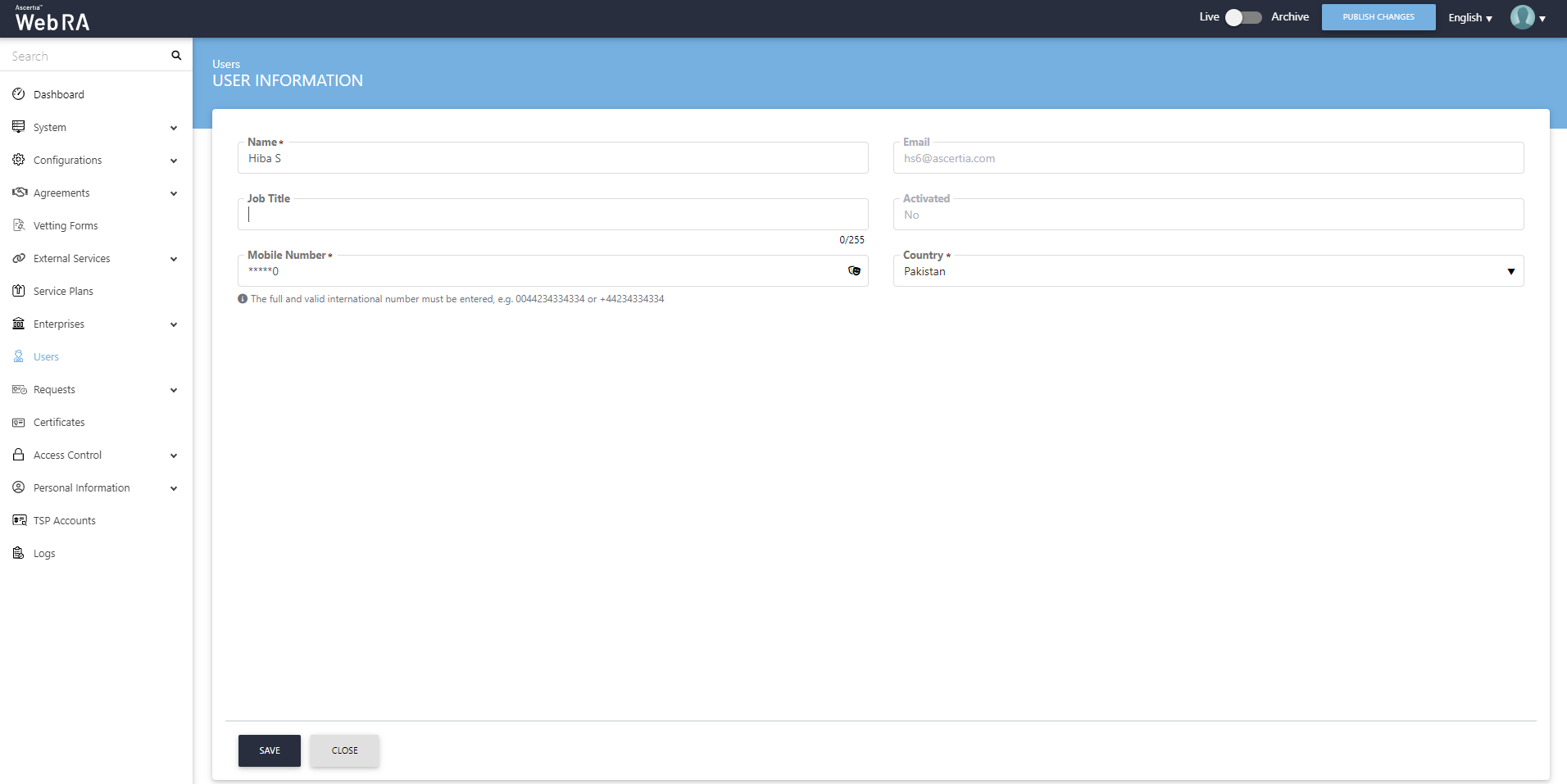
Users registered through Citizen ID
Click Users from the left menu. Then click  against a user and click Edit.
against a user and click Edit.
The user information screen will appear. It will display the citizen ID in a disabled form, and user can update other details like name, email, job title, country, and mobile number.
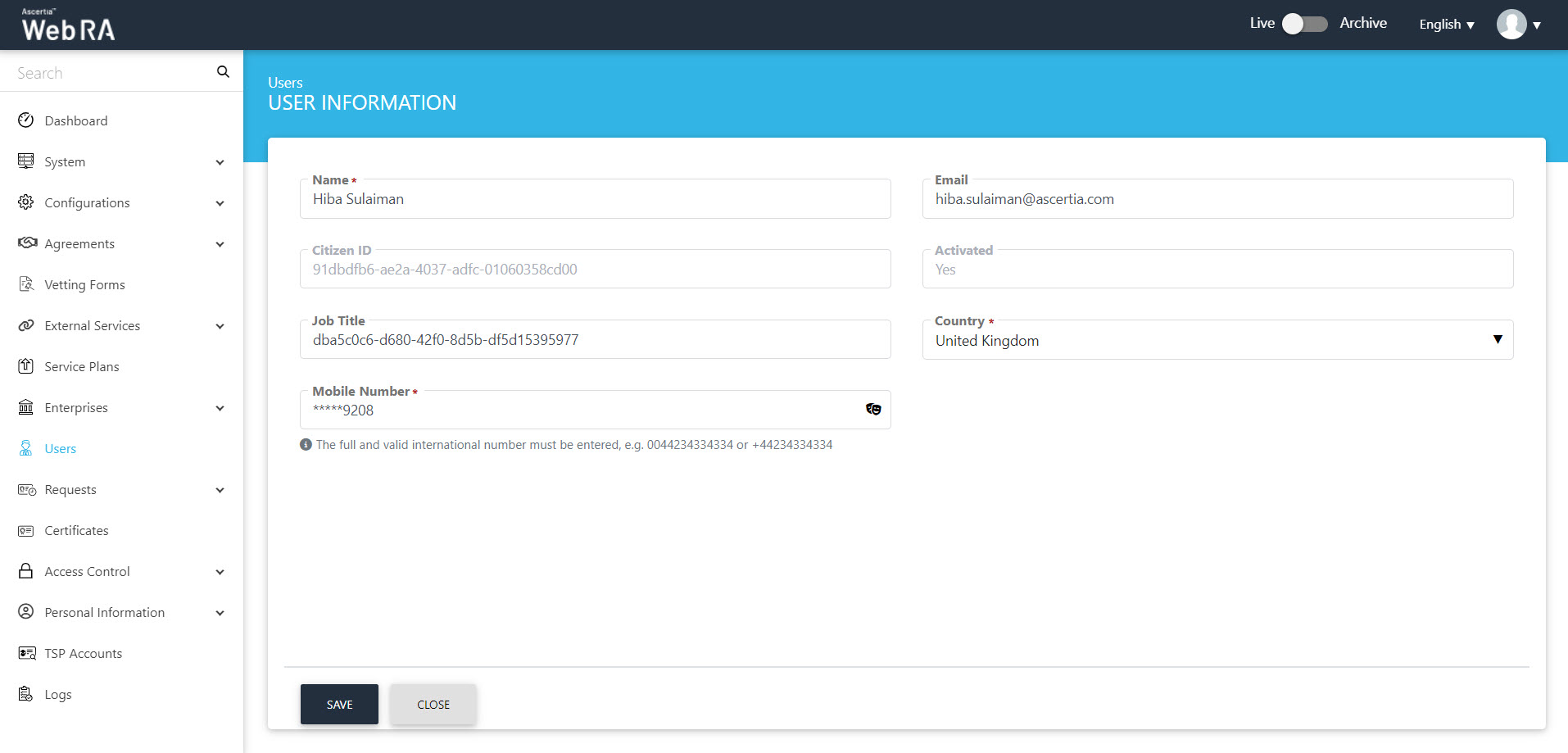
Once configurations are complete, click Save.
Change Password
The administrator can initiate the change password process if the user forgets his password. The change password option will only appear against an activated user and those users who have a password as a primary authentication in their profile.
An email will be sent to the end user, following the link in the URL, the user can reset his password.
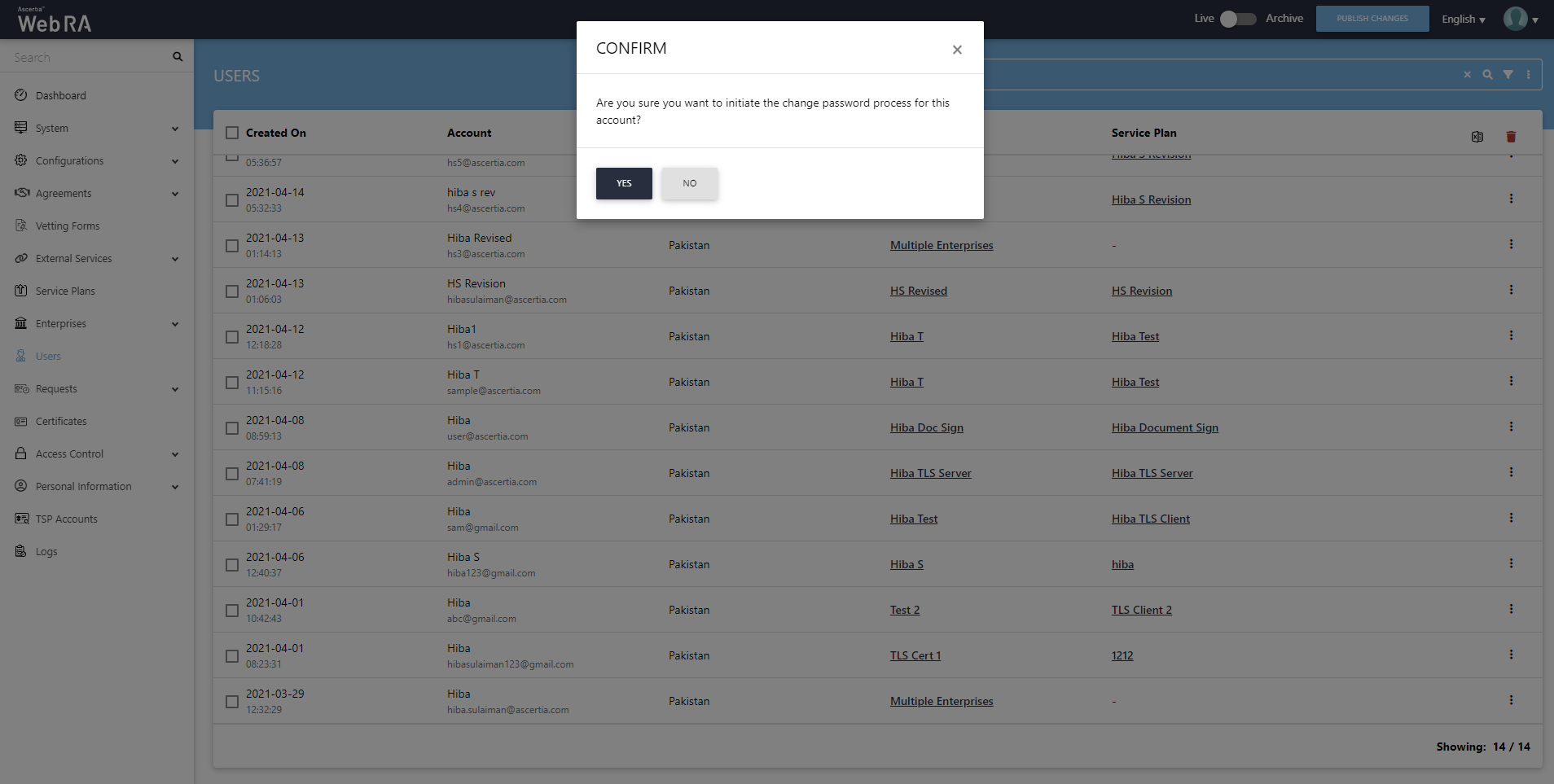
User Activity
ADSS Web RA stores the all activities of the user and an Admin or Enterprise Admin can view that from More Options ( ) > User Activity.
) > User Activity.
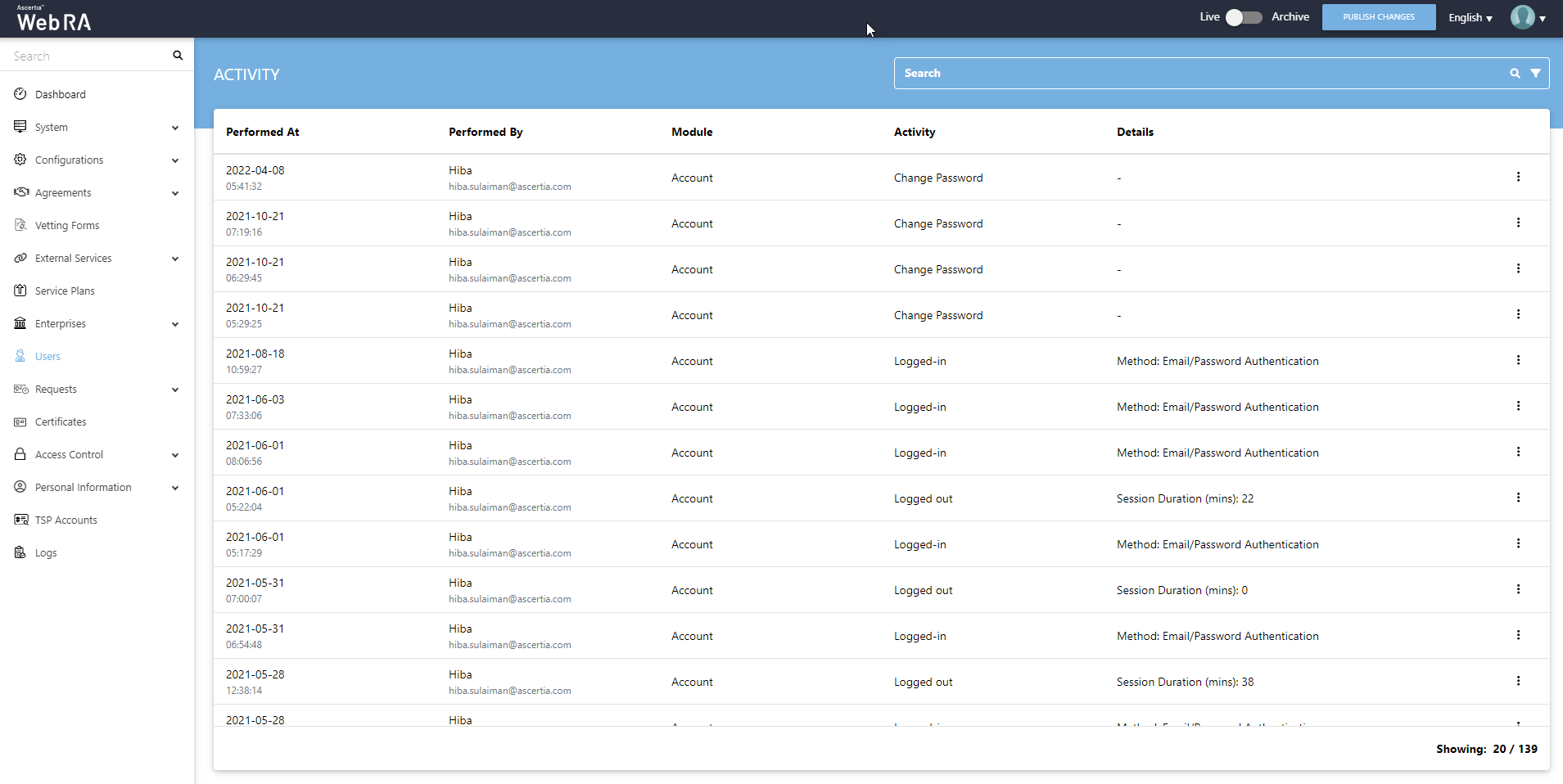
Users
There are some certain rules that will be followed while managing or viewing users list and it's related information. These rules are based on the user's type which includes Enterprise RAOs, Admin RAOs or Administrators.
|
Roles |
Allowed Features |
|
Enterprise RAO |
|
|
Admin RAO |
|
|
Administrators |
|
|
|
Note: When a user clicks the |
Delete a User
An operator can delete a user by clicking on the Users tab from the left menu pane.
- A list of users will appear. Select the user you want to delete. Then click the
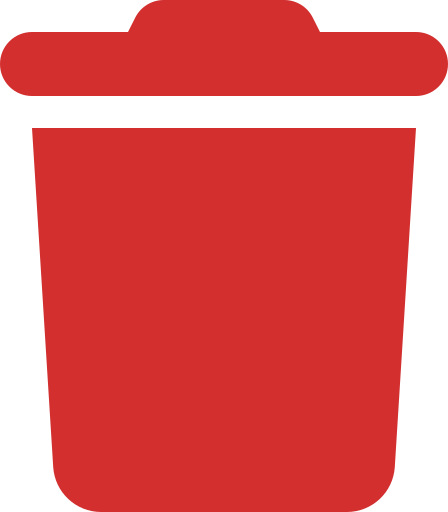 button.
button.
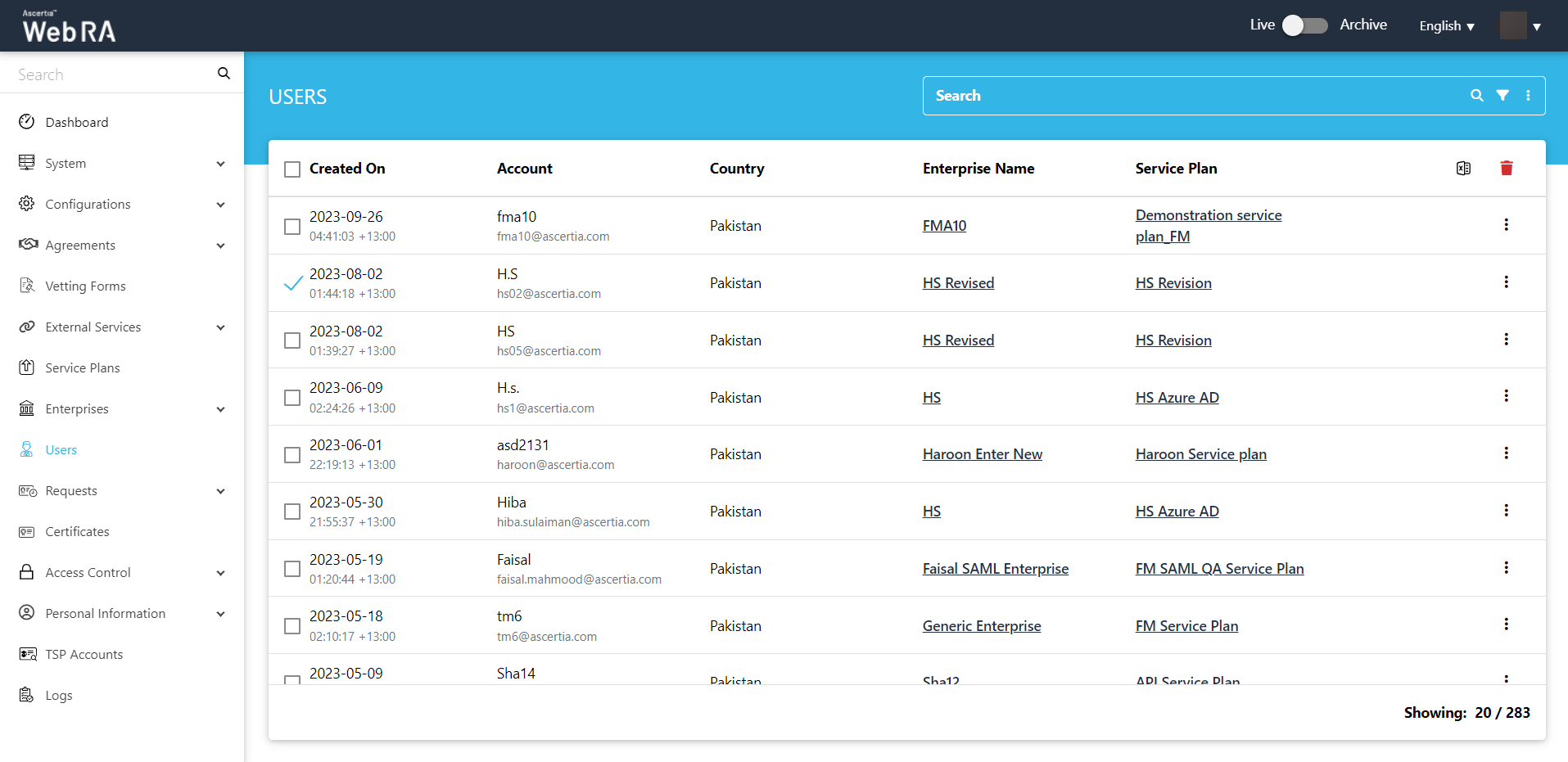
- A confirmation dialog will appear as displayed below. It will also delete requests, certificates and all activities against this user.
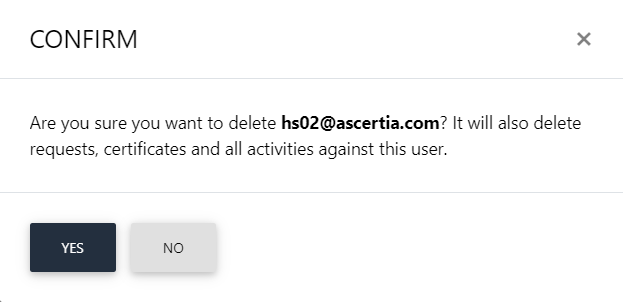
This note appears according to the configurations in the Policy section in the Admin portal.

