User Invitations
This section entails all the configurations to send User invitations to the following in ADSS Web RA:
- Navigate from the main left menu pane to Enterprises > Registered >
 > Manage and you will see the Enterprise Dashboard.
> Manage and you will see the Enterprise Dashboard.
- Then click on "Users" > "User Invitations".
- Click
 from the grid header, a form based on the RDN defined in the Roles will appear that can be configured to invite a user.
from the grid header, a form based on the RDN defined in the Roles will appear that can be configured to invite a user.
To Send a Single Invite
This section contains the list of RDN’s control by the administrator in the role while inviting the user. "Certificate Details" section will show the SDNs if enabled in the enterprise role settings.
An operator will be required to enter information (if password authentication mechanism is selected from the "Certificate Detail Provider" drop down in Enterprise Role > Certificate Management), as displayed in the screenshot below:
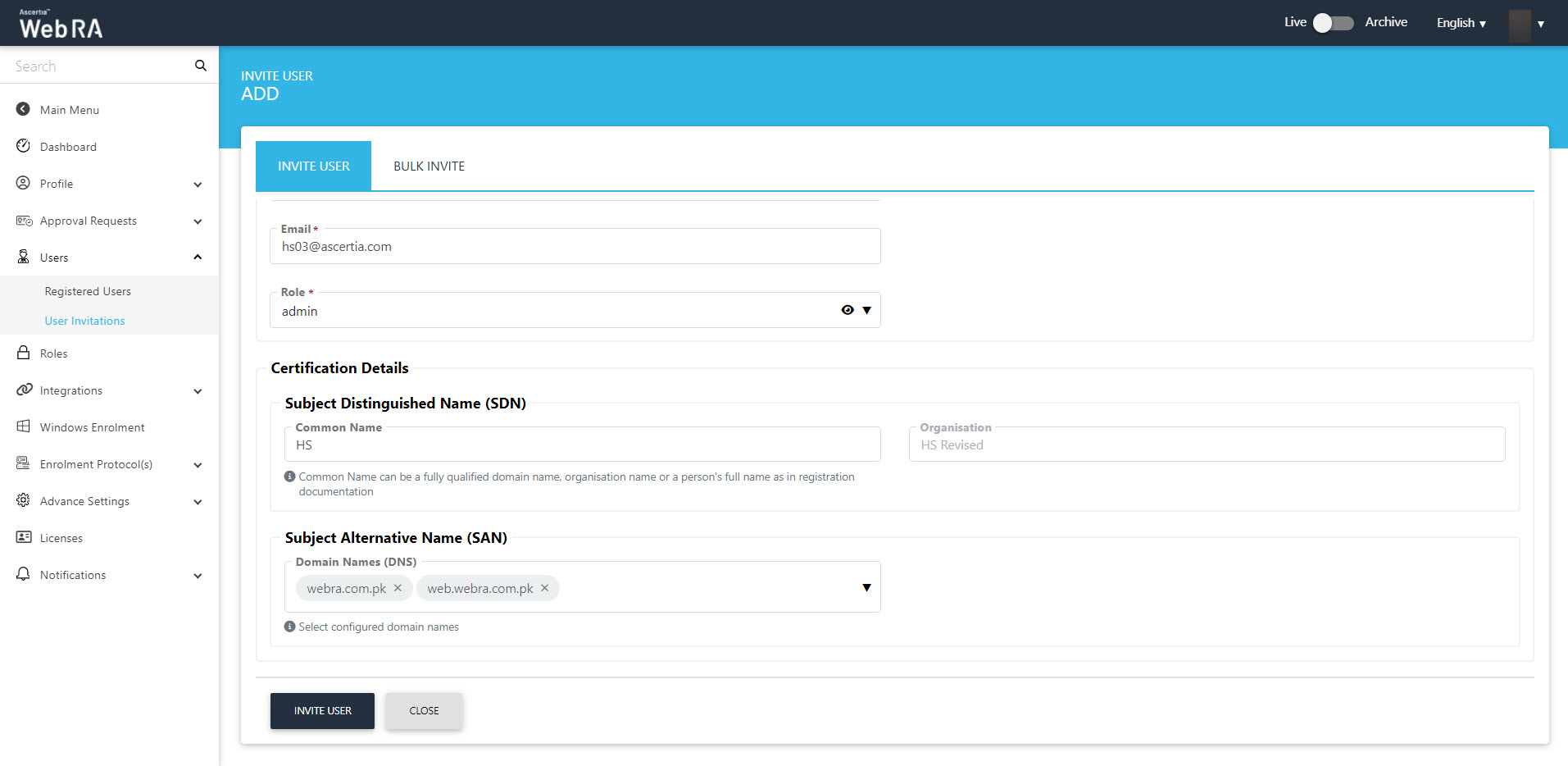
The fields in the SDN / SAN section are optional. Information from these fields will be used while creating the new certificate requests and will be disabled for the user.
If "None" is selected from the "Certification Details" drop down in the enterprise role settings then the following screen will be displayed:
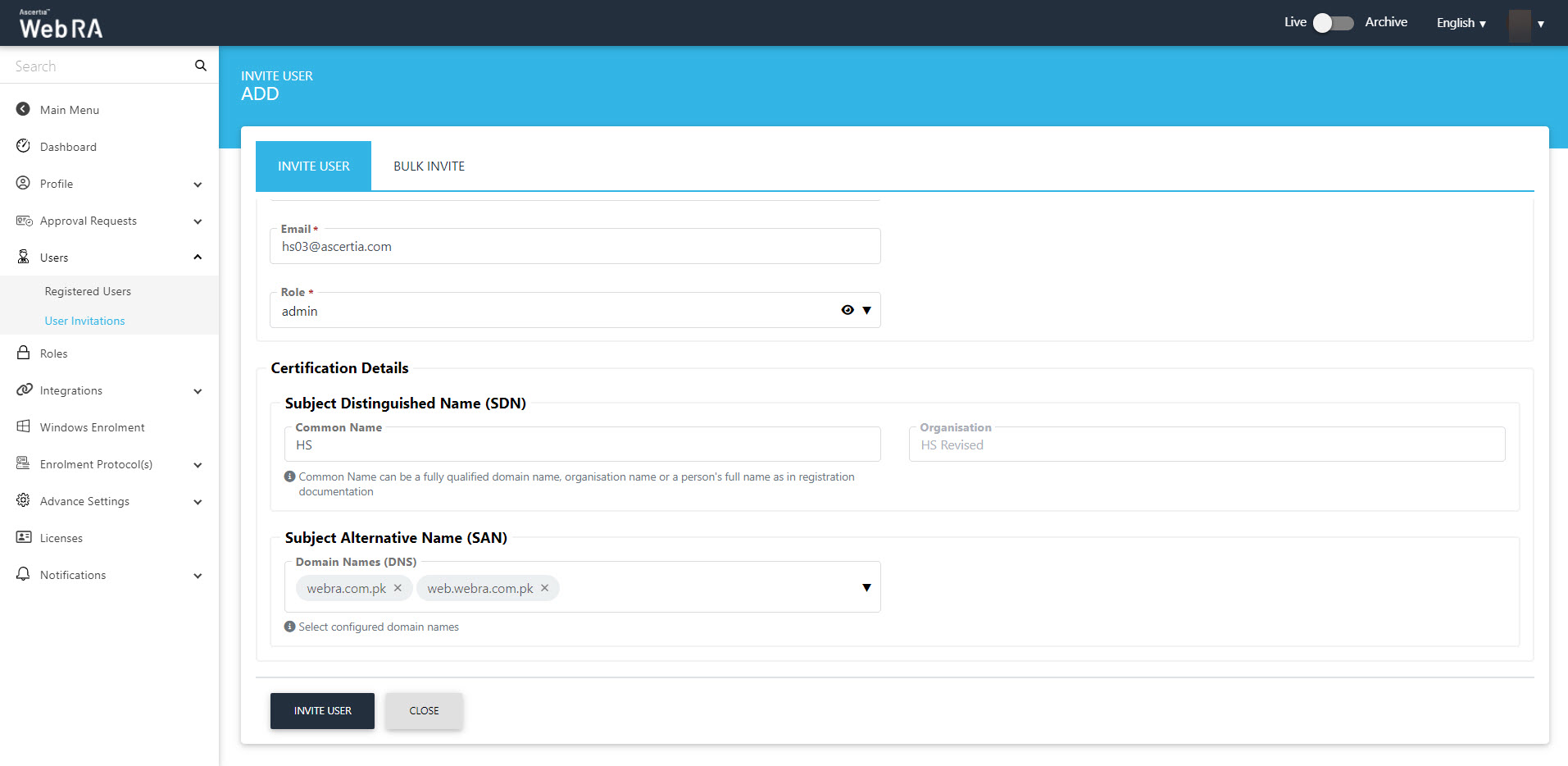
Send Bulk Invite
To send multiple invites, click Bulk Invite, and they will see the following screen:
The fields under the "Certification Details" will appear according to the role selected.
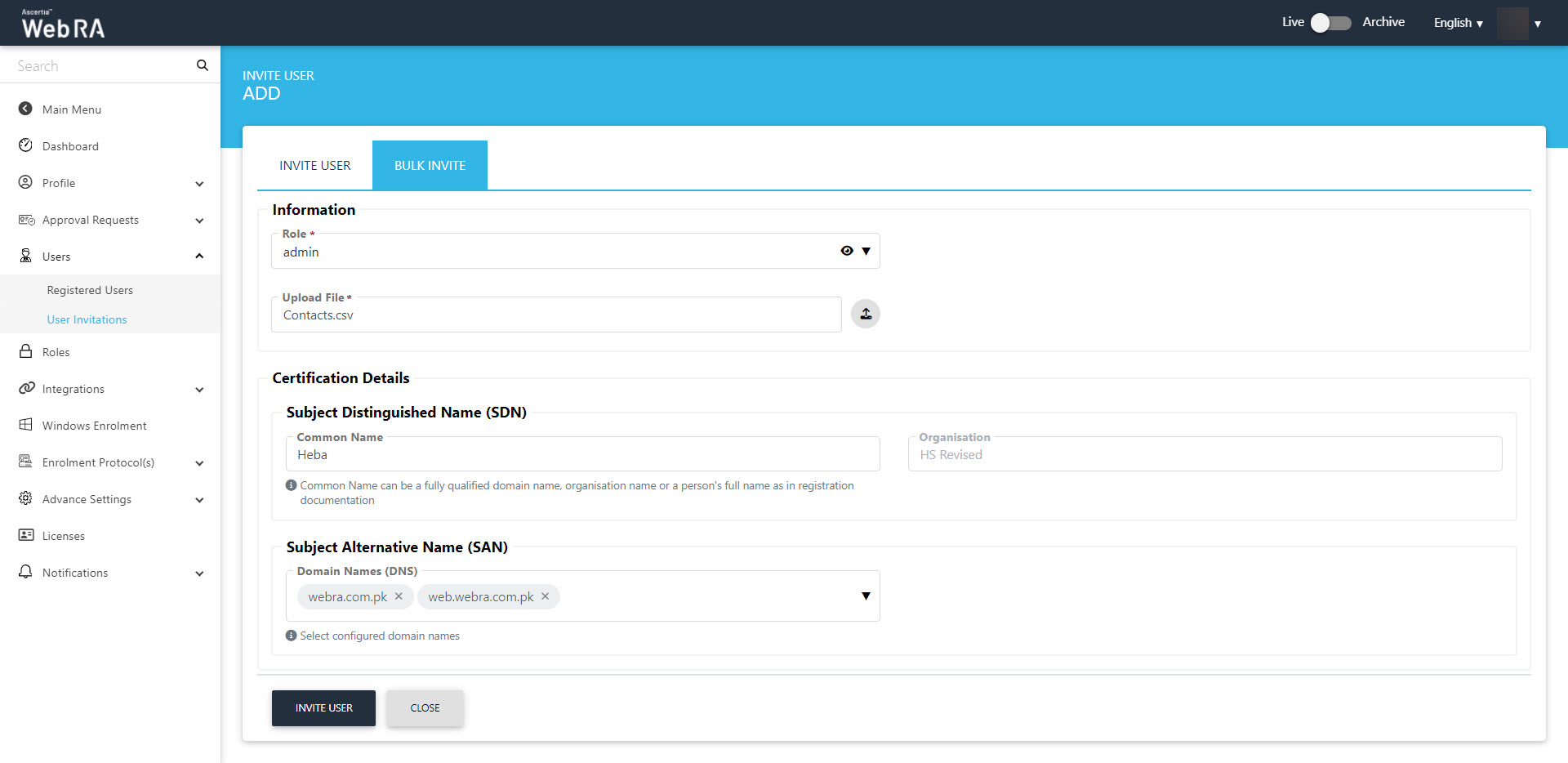
In the above screen, an operator will upload a CVS file with complete contact details. First name, last name and primary email address are mandatory fields that should be included in this file.
If any of the fields in the file are missing or if the file type is invalid, it will give an error message.
User Activity
A user activity is also created for the user invitations and displayed on the screen as shown below:
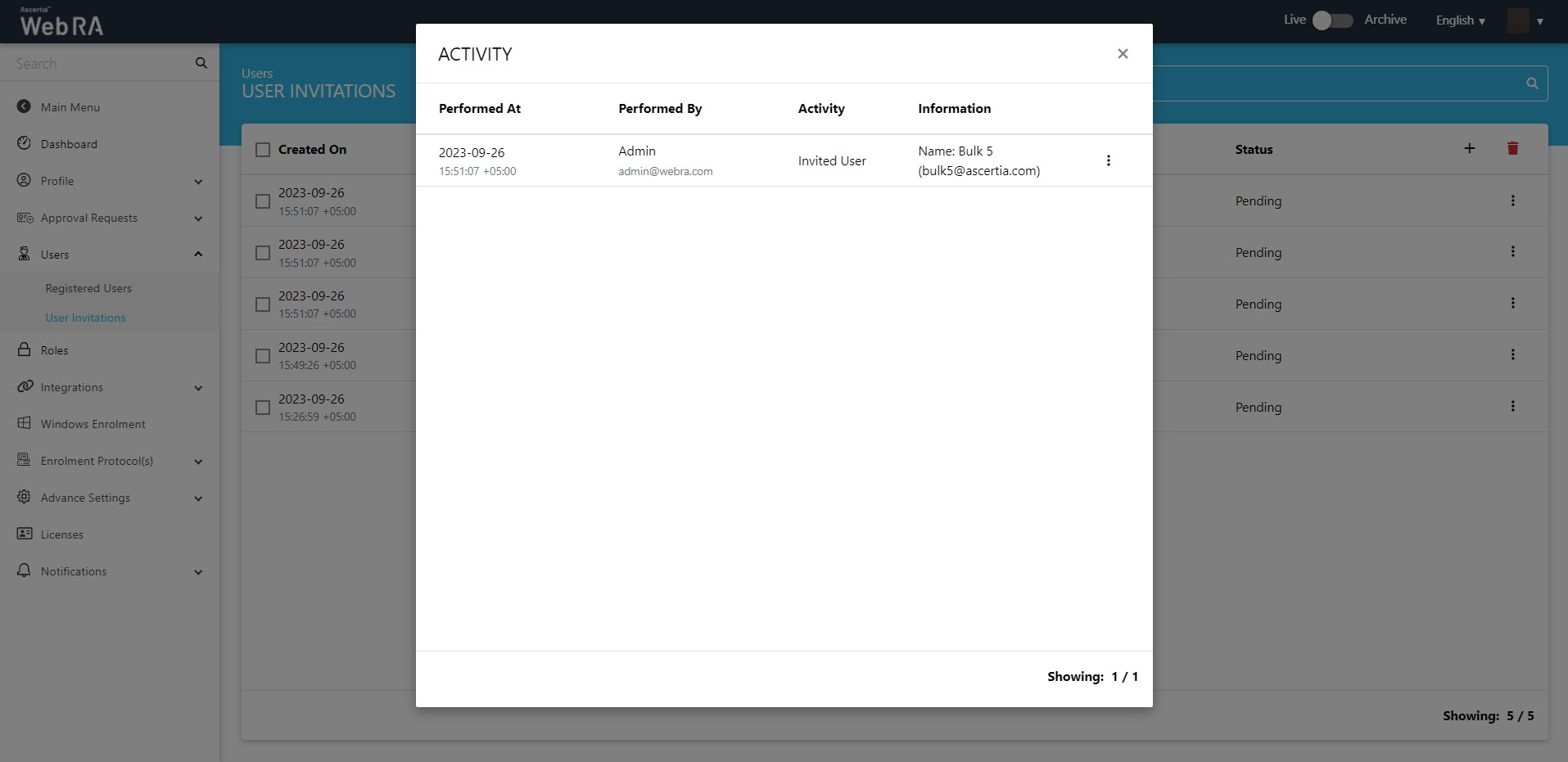
When user registration is enabled from the Configurations > Default Settings an administrator will follow the steps below to invite a user:
- Navigate from the main left menu pane to Enterprises > Registered >
 > Manage and you will see the Enterprise Dashboard.
> Manage and you will see the Enterprise Dashboard. - Then click on Users > User Invitations.
- Click
 from the grid header, a form based on the RDN defined in the Roles will appear that can be configured to invite a user.
from the grid header, a form based on the RDN defined in the Roles will appear that can be configured to invite a user.
To Send a Single Invite
Provide the user information that include name, email, citizen ID, select a role and click Invite User. It is mandatory to fill fields marked with red asterisk.
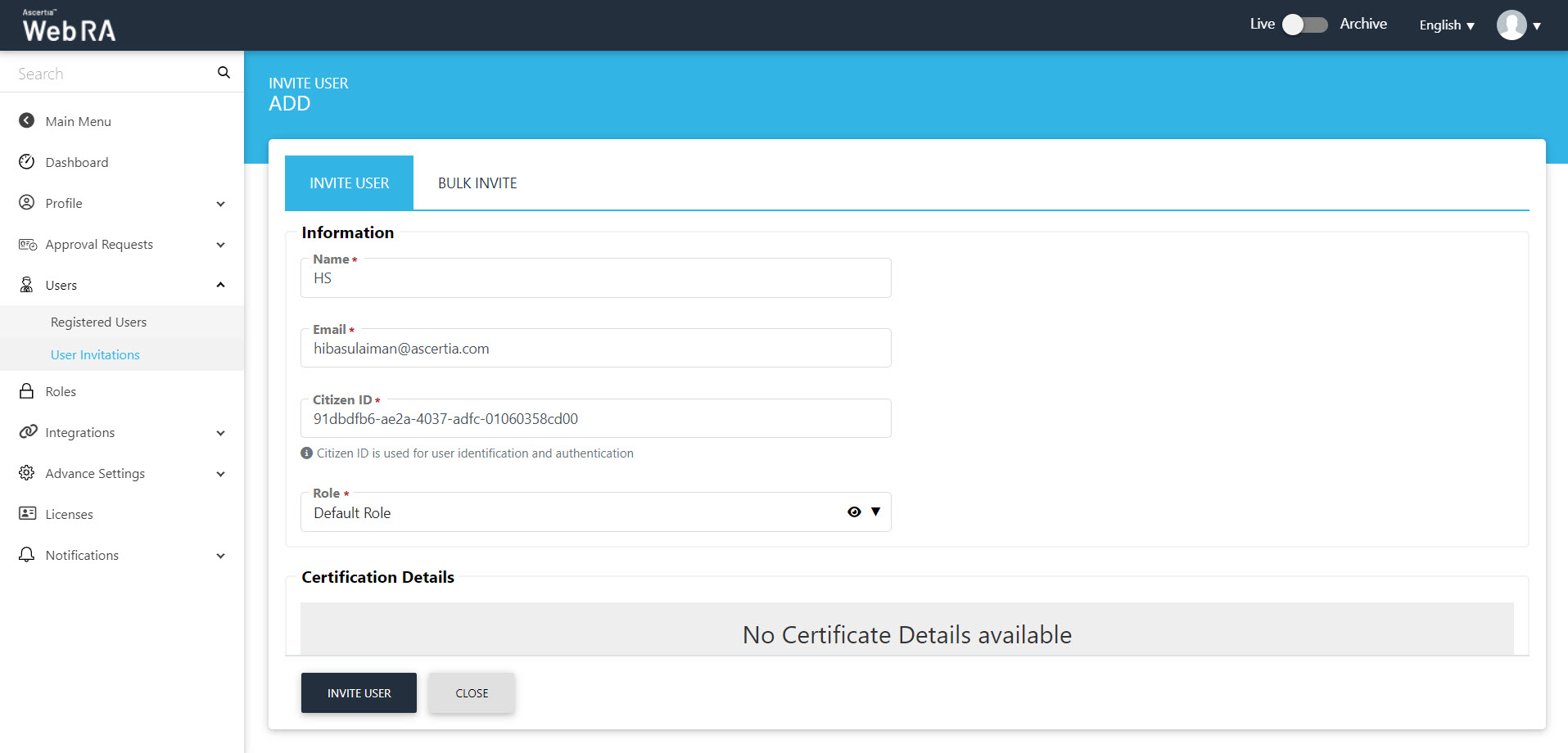
An invitation will be sent to the user via email. Click Join Now to proceed with the sign up process.
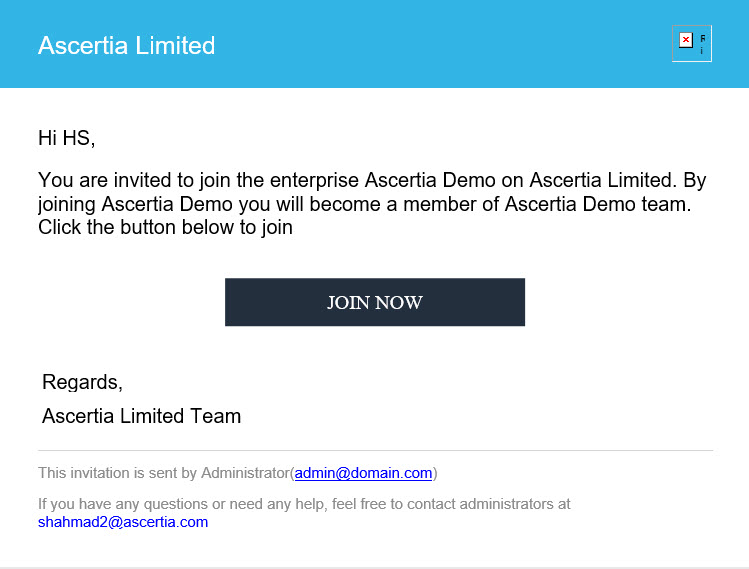
The account activation screen will appear. Enter mobile number and select I agree to the Terms of Service and Privacy Policy and click Activate.
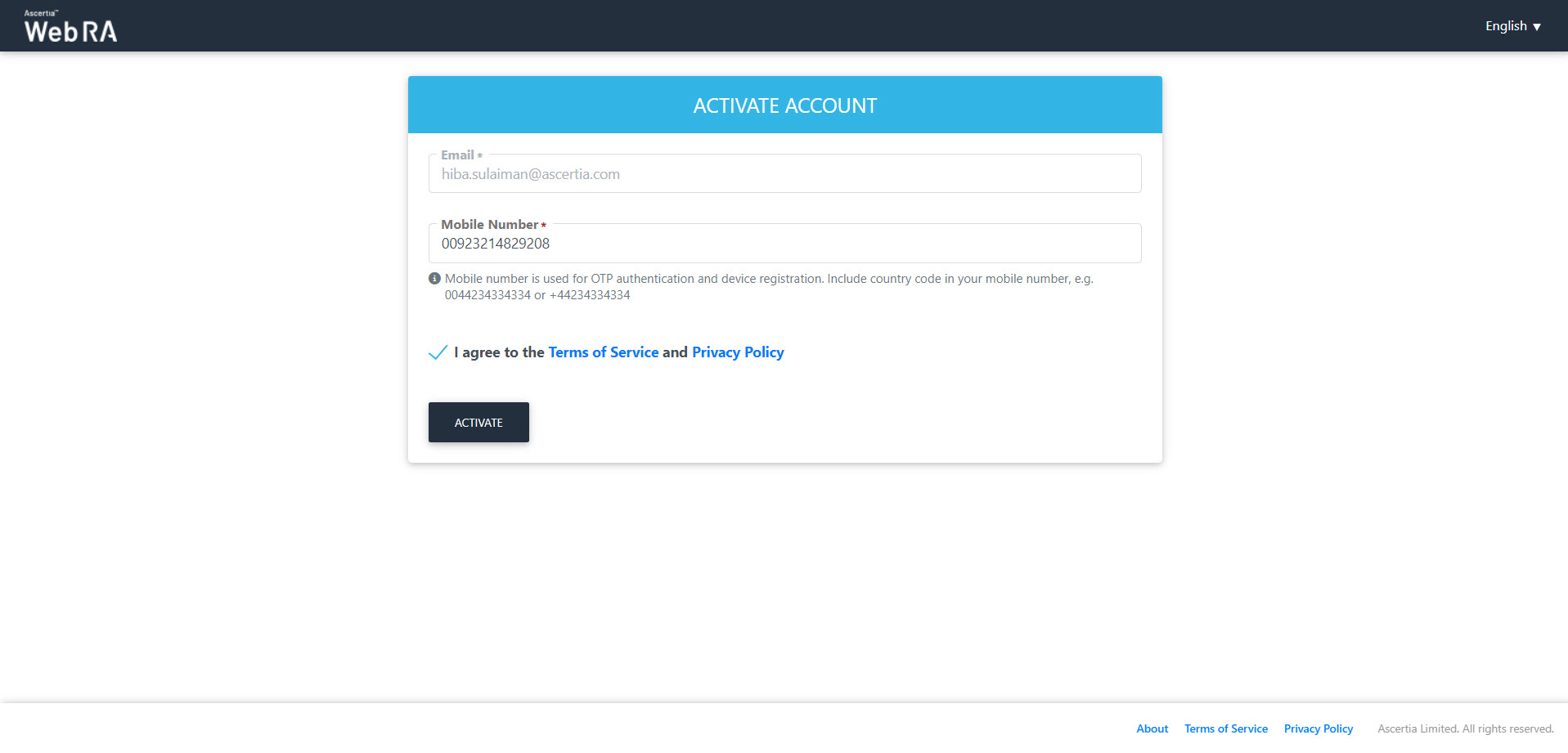
Send Bulk Invite
To send multiple invites, click Bulk Invite.
Upload the csv file and click Invite User. An invitation will be sent to all the users via email. Click Join Now to proceed with the sign up process for each user as explained for single invite.
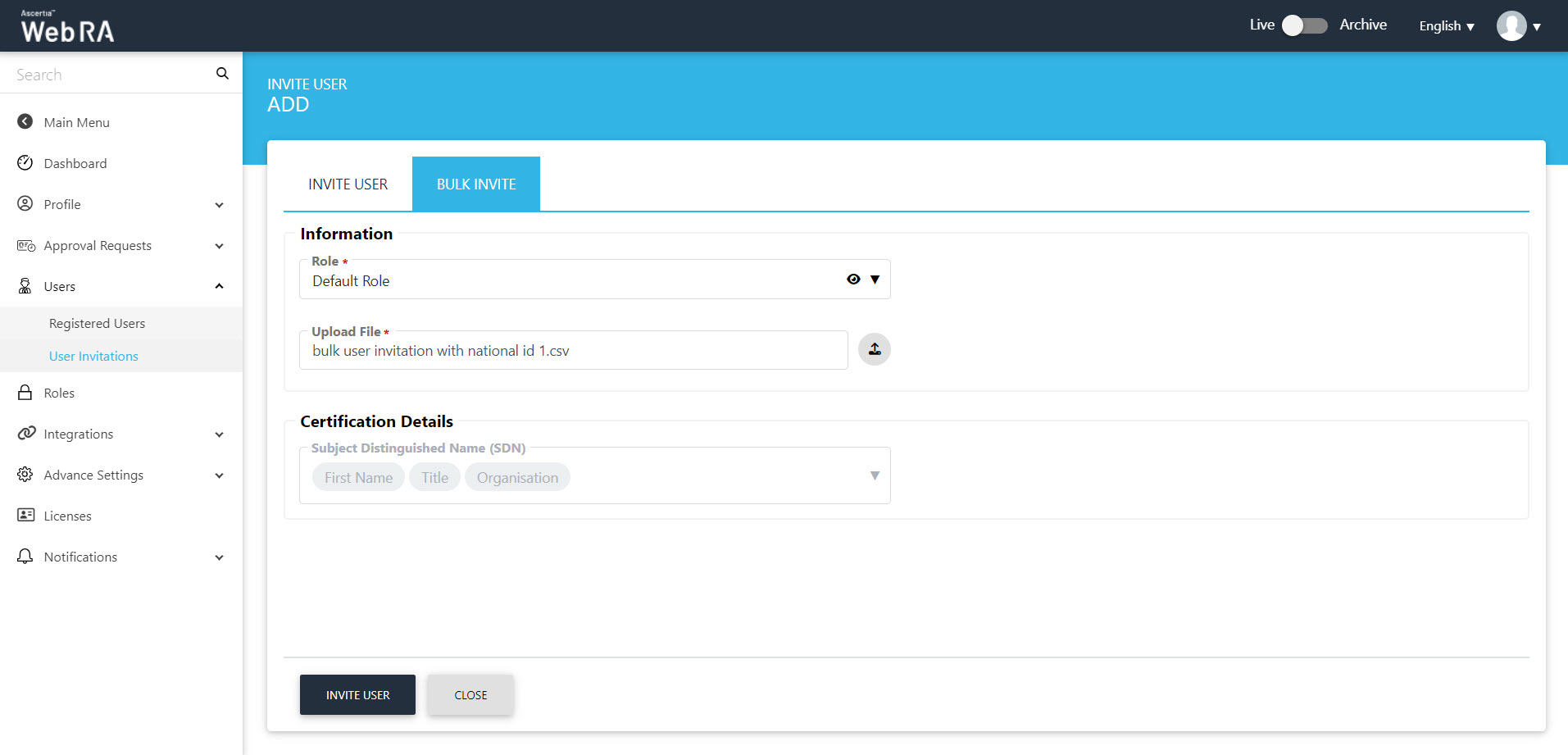
The fields under the "Certification Details" will appear according to the role selected.
