Manage Registered Enterprises
- Click "Enterprises" from left menu, a sub-menu will appear in the drop-down. Navigate to "Registered" and click it to navigate to the next screen.
- Click on the
 button against a specific enterprise to manage its configurations.
button against a specific enterprise to manage its configurations.
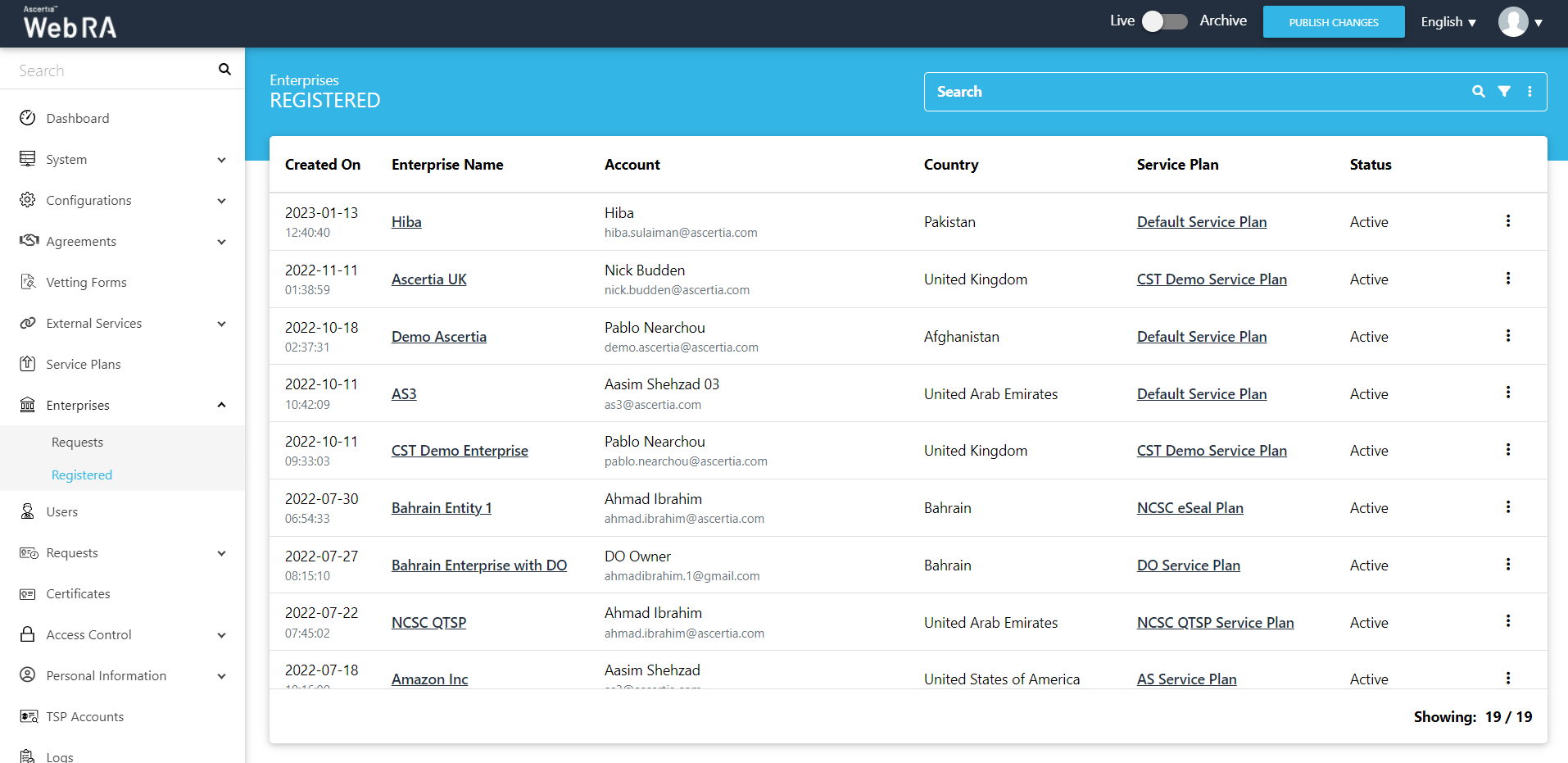
Enterprise Management
Once an enterprise is registered, a user will click 'Manage' to manage an enterprise as shown in the screenshot below:
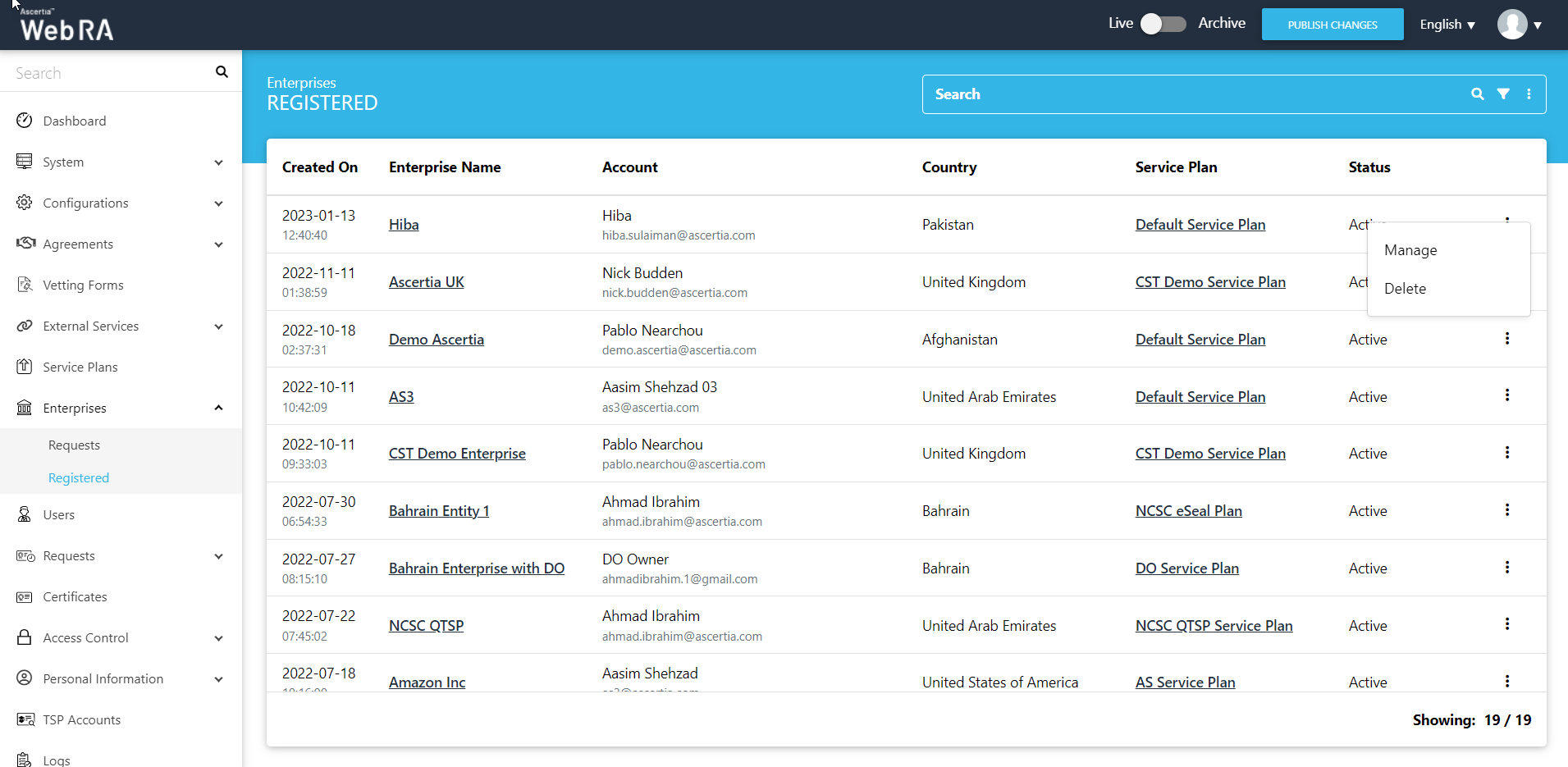
This action will direct the user to a new menu pane, which includes the following items with respect to user's enterprise settings:
- Dashboard
- Profile
- Approval Requests
- Users
- Roles
- Integrations
- Advance Settings
- Licenses
Delete an Enterprise
- Enterprise owners should not be allowed to delete an enterprise in their role.
- Deleting an enterprise is a very sensitive operation and application administrators should perform this activity using four eyes principal.
- If an enterprise is deleted, the certificates issued by/against any user of this organization will be permanently revoked and you cannot reinstate them.
The following are the steps to delete an enterprise:
- Expand Enterprises from the left menu and click Registered.
- Click the
 adjacent to the enterprise in question and click Delete
adjacent to the enterprise in question and click Delete
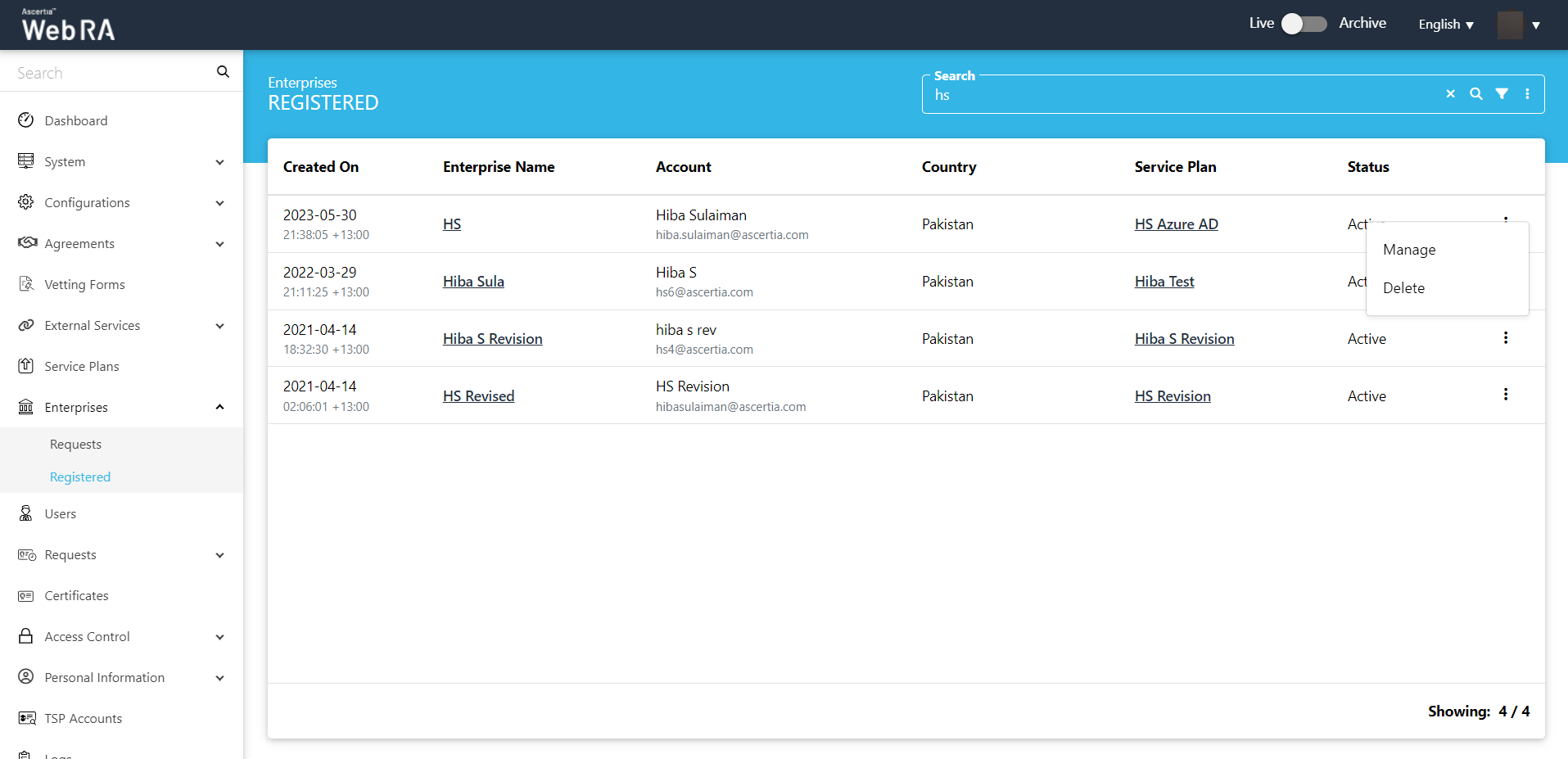
- A confirmation dialog will appear. Click "Yes". It will also delete requests, certificates and all users against this enterprise.
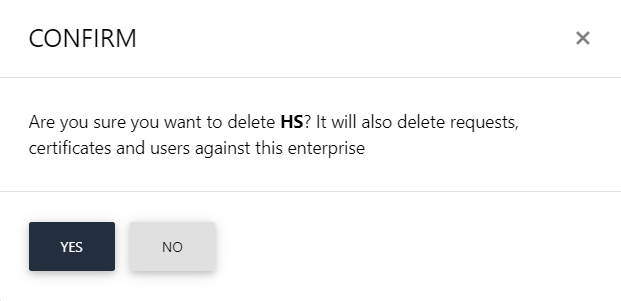
This note appears according to the configurations in the Policy section in the Admin portal.
