SigningHub
SigningHub is one of the major in-house products of Ascertia and is a complete solution for document approval workflows, advanced digital signatures and document status tracking. SigningHub can be integrated to ADSS Web RA for auto provisioning of signing certificates for document signing purposes. For this, a connector is required in ADSS Web RA Admin to communicate with the respective SigningHub instance.
ADSS Web RA uses SigningHub API URL and application name as provided under SigningHub connector, to communicate with SigningHub application. The connector can be setup under a service plan and that service plan once assigned to enterprise account, the certificates that are generated/approved under ADSS Web RA can be provisioned to SigningHub application for Signing.
Create a SigningHub Connector
- Expand External Services > Connectors from the left menu.
- Click
 from the grid header.
from the grid header. - A dialog will appear to add the connector details. The connector dialog consists of two screens, i.e. Basic Information and Details. Specify the basic information and click Next to provide the respective connector details. See the below table for fields description.
- Click Finish. A new connector will be saved and displayed in the list.
|
Basic Information |
|
|
Field |
Description |
|
Name |
Specify a unique name for this connector, i.e. My_SigningHub_Connector. This connector will be configured in a service plan. |
|
Provider |
Select SigningHub as a provider for this connector. |
|
Active |
Select this check box to make this connector active. Inactive connectors cannot be configured in a service plan. |
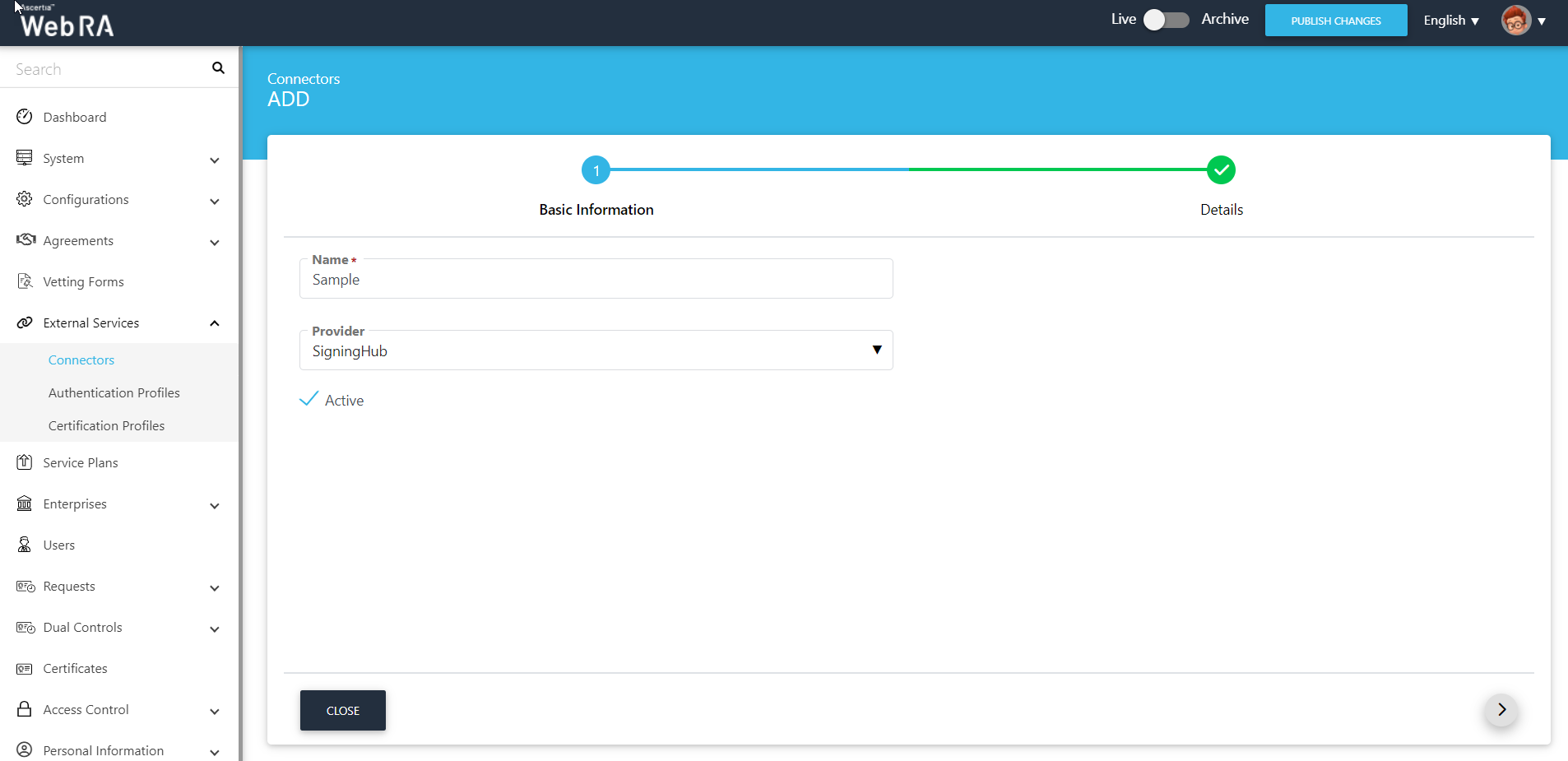
|
Details |
|
|
Field |
Description |
|
SigningHub API URL |
Specify the API deployment URL on which SigningHub application instance is running. |
|
SigningHub Application Name |
Provide same SigningHub application name, which is configured under SigningHub Integration settings. |
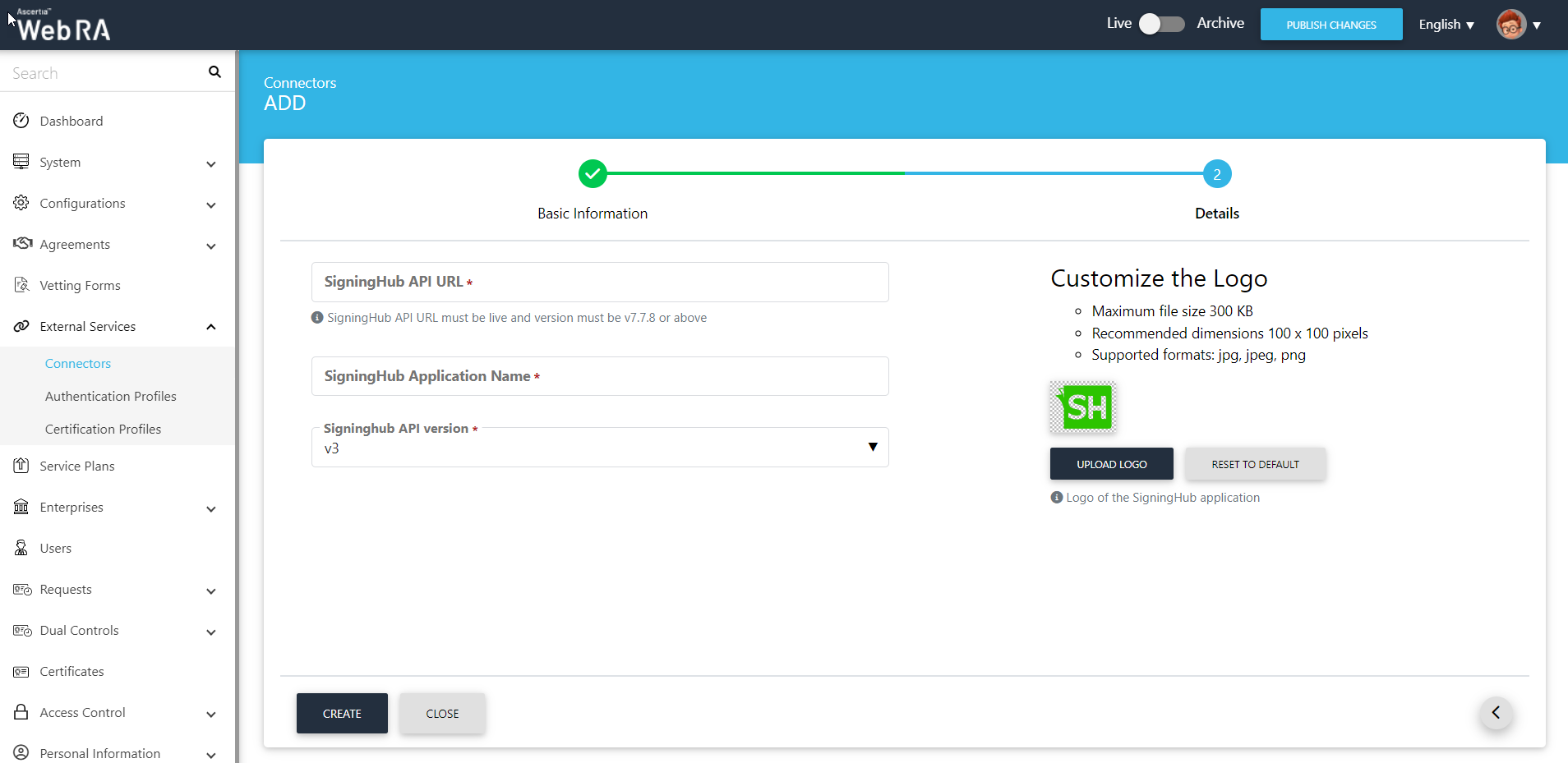
|
Details > Customise the Logo |
|
|
Field |
Description |
|
Upload Logo |
Upload a logo image for your SigningHub Integrated app, that will be shown in ADSS Web RA User's portal with SigningHub application name. If no logo provided then it will show a default SigningHub logo image. |
|
Reset to Default |
You can also reset the SigningHub logo to default. |
Configure SigningHub Integration
- First create an integrated application under SigningHub application.
- A SigningHub connector must be configured under External Services > Connectors, by selecting SigningHub as a provider. Provide API URL and SigningHub App name (configured in SigningHub Application).
- Configure a new service plan or use an already configured service plan, to setup SigningHub Connector under Profile Settings.
- Select a default certificate profile for SigningHub under Service Plan > Profile Settings, if you want to generate a default certificate at registration time and push this to SigningHub application.
