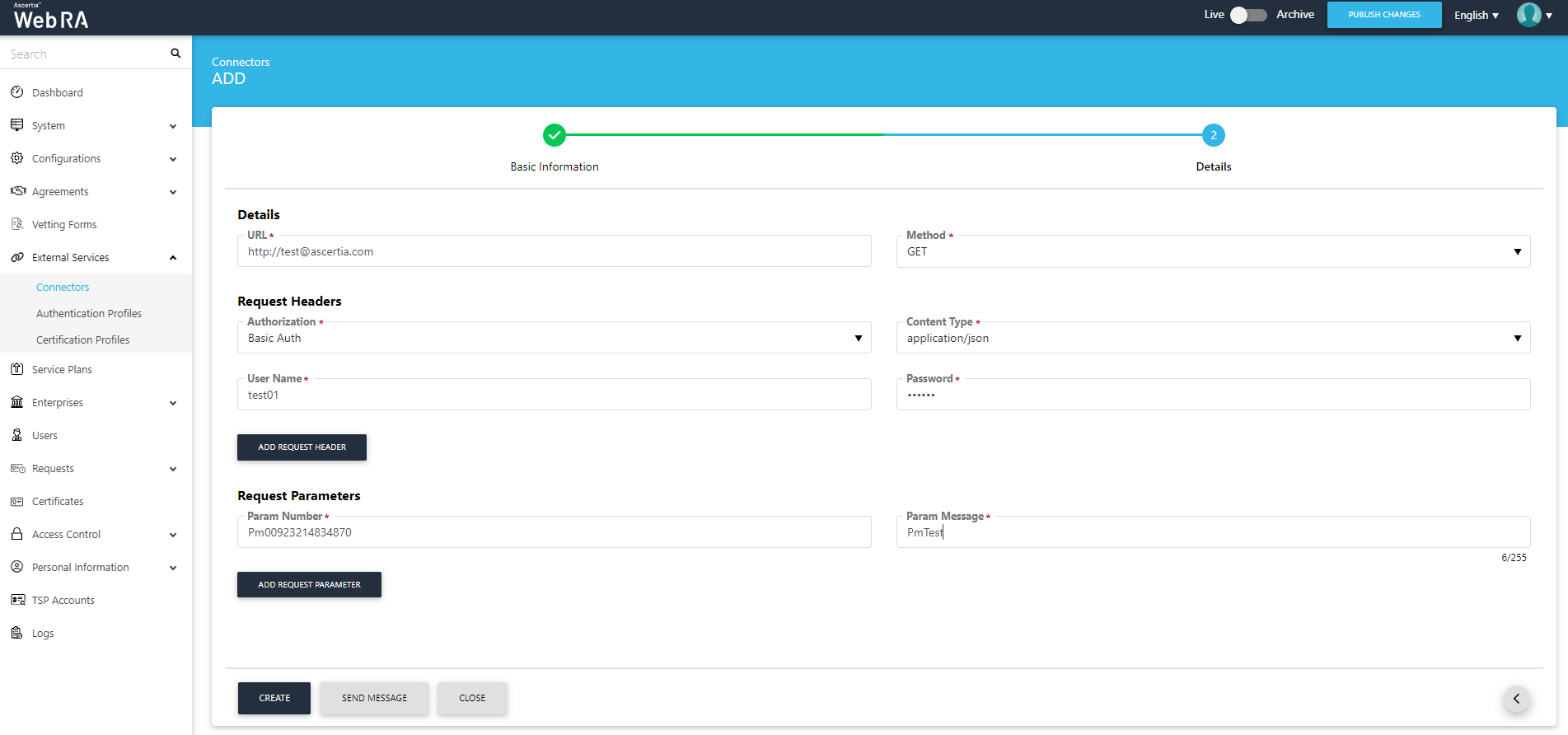SMS Gateway
ADSS Web RA uses SMS to send OTP tokens to the users mobile devices for authentication on various sensitive actions like second factor of login authentication, certificate creation, renewal and revocation requests.
An SMS gateway connector is configured to connect with an SMS service. This SMS connector is configured in the service plan, allowing enterprise to use the SMS service for their communication. Furthermore, each service plan can have their own SMS gateway or they can share the same SMS gateway.
The ADSS Web RA provides a generic configuration to configure the SMS Gateway. Any SMS Gateway that provides the RESTful implementation can be configured in the Web RA. To configure an SMS Gateway, you need to provide the following information:
- URL of the SMS Gateway to send an HTTP request.
- Authorization type.
- HTTP method, i.e. POST or GET.
- Dynamic key value pair of attributes that are sent in the HTTP request.
Create an SMS Gateway Connector
- Expand External Services > Connectors from the left menu.
- Click
 from the grid header.
from the grid header. - A dialog will appear to add the connector details. The connector dialog is comprised of two screens, i.e. Basic Information and Details. Specify the basic information and click Next to provide the respective connector details. See the below table for fields description.
- A Send Message button will appear at the bottom. Click this button to ensure that you have entered the correct details. If the configurations are correct an SMS will be sent to the mobile.
- Click Finish. A new connector will be saved and displayed in the list.
|
Basic Information |
|
|
Field |
Description |
|
Name |
Specify a unique name for this connector, i.e. My SMS Gateway. This connector will be used in the configuration of service plans. |
|
Provider |
Select SMS Gateway as a provider for this connector. |
|
Active |
Tick this check box to make this connector active. Inactive connectors cannot be configured in the service plans. |
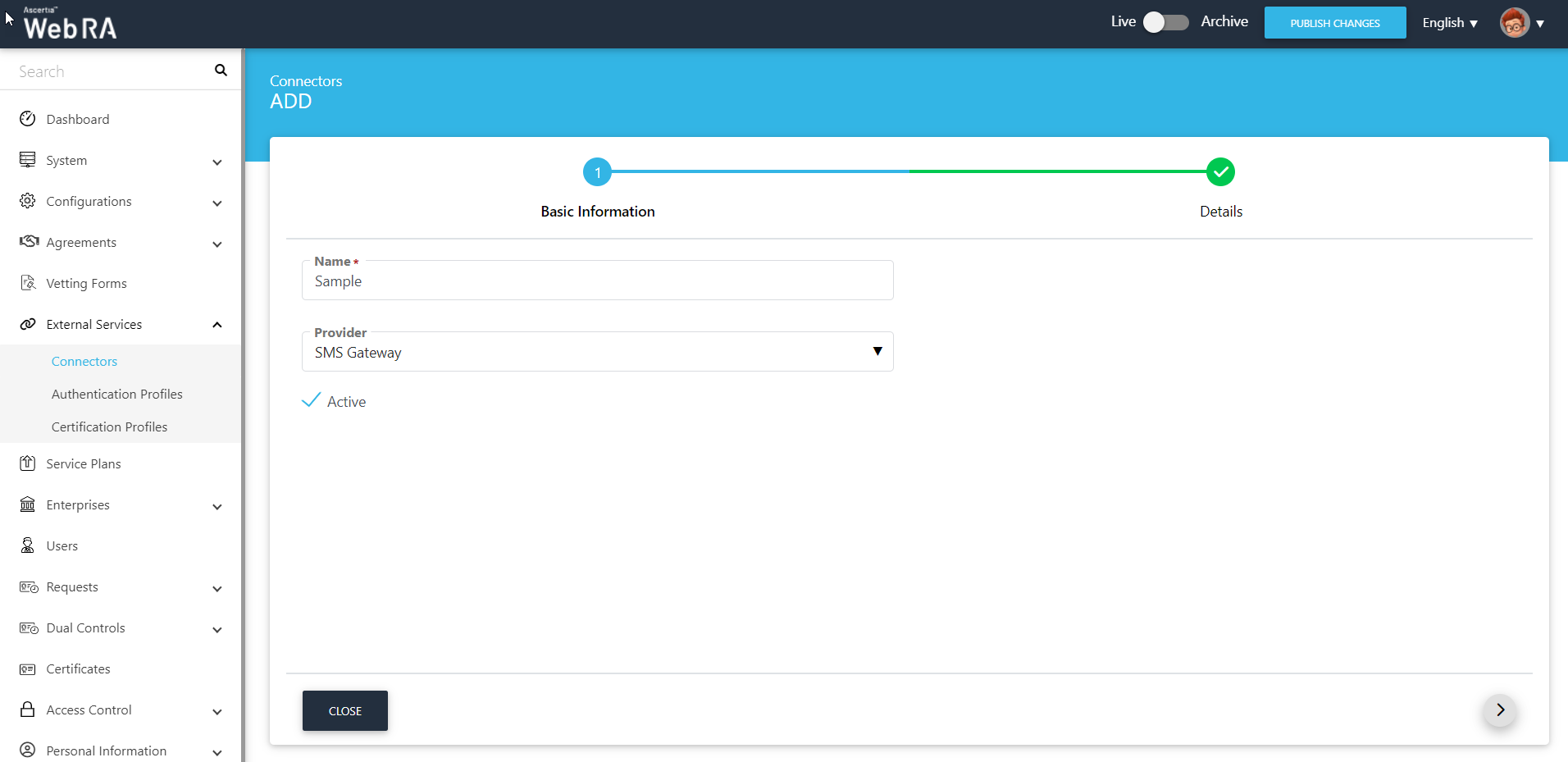
|
Details |
|
|
Field |
Description |
|
URL |
Specify the server URL on which system will request to send SMS. |
|
Method |
Choose a method for this SMS connector as required, i.e. GET or POST.
|
|
Details > Request Headers |
|
|
Field |
Description |
|
Authorization |
Choose an authorization header while sending the request, i.e.:
|
|
Content Type |
Choose a content type for this SMS connector, i.e.:
|
|
Add Request Header |
Click this button to add more request header fields. A pair of fields will be added, to specify the custom header that will be sent to the URL while sending the request, e.g. "X-Version: 1" is a custom header. |
|
Details > Request Parameters |
|
|
Field |
Description |
|
Param Number |
Param Number is used to identify the Number parameter. The SMS API may treat number differently, e.g. eskon web service calls it PrmMobileNumber. |
|
Param Message |
Param Message is used to identify the Message parameter. The SMS API may treat message differently, e.g. eskon web service calls it PrmMessageText. |
|
Add Request Parameter |
Click this button to add more request parameter fields. A pair of fields will be added, to specify any additional parameter which is required by the SMS gateway, but is not available in the default request parameters as provided above, e.g. Twillio requires Account SID. So you can add a field pair, and specify "Account SID" in the left field and its corresponding value in the right field. |
|
Send Message |
Click this button to validate the provided SMS gateway configurations by sending a test SMS. A dialog will appear, specify your mobile number along with the correct country code and click Send. Based on the server reply, a toaster message of success or failure will be displayed. |