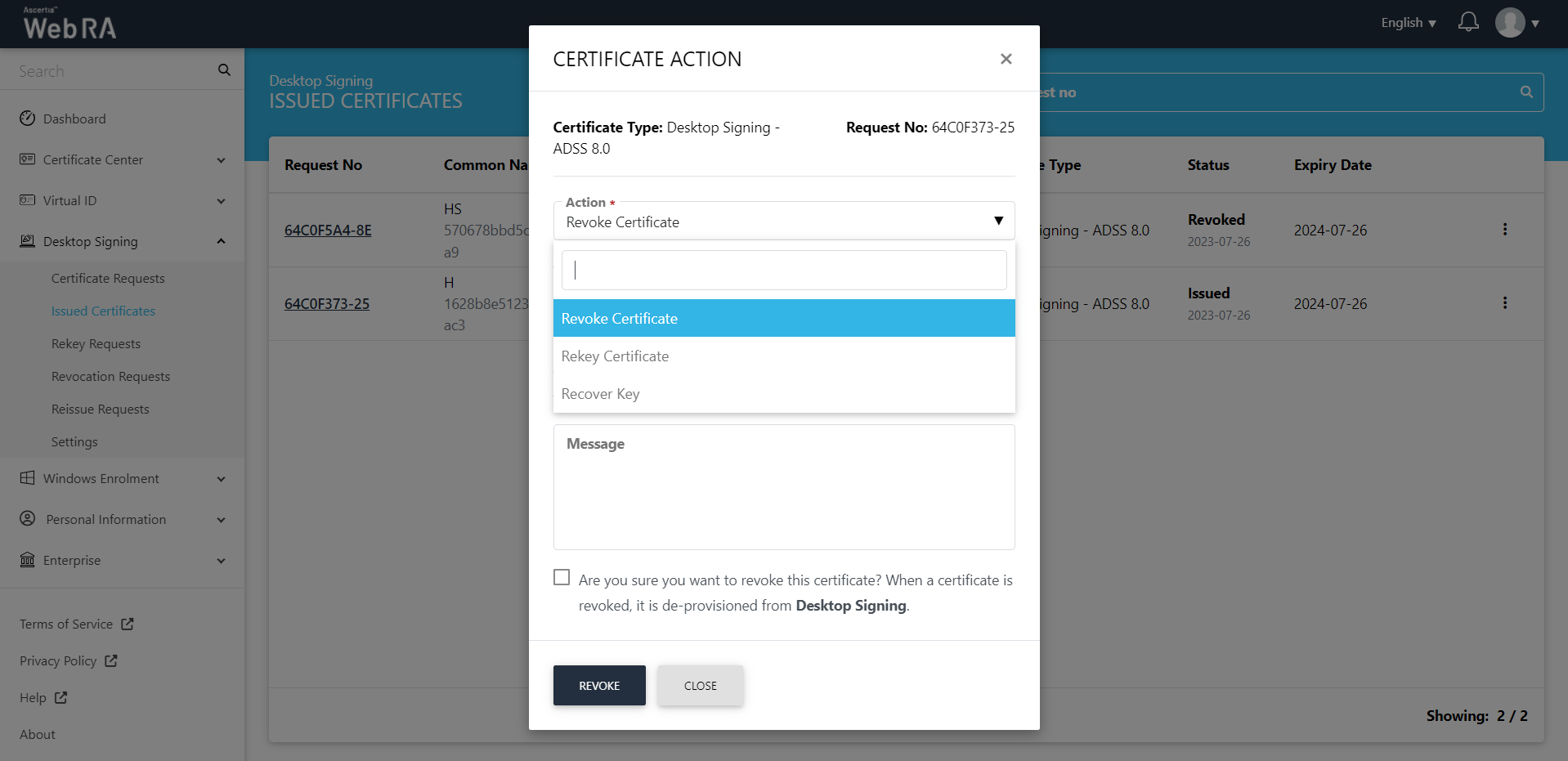Issued Certificates
This section lists down all certificates issued to a Desktop Signing user.
On the web portal, navigate to "Desktop Signing" from the left menu pane.
Click "Issued Certificates" from the sub-menu. The following screen will be displayed:
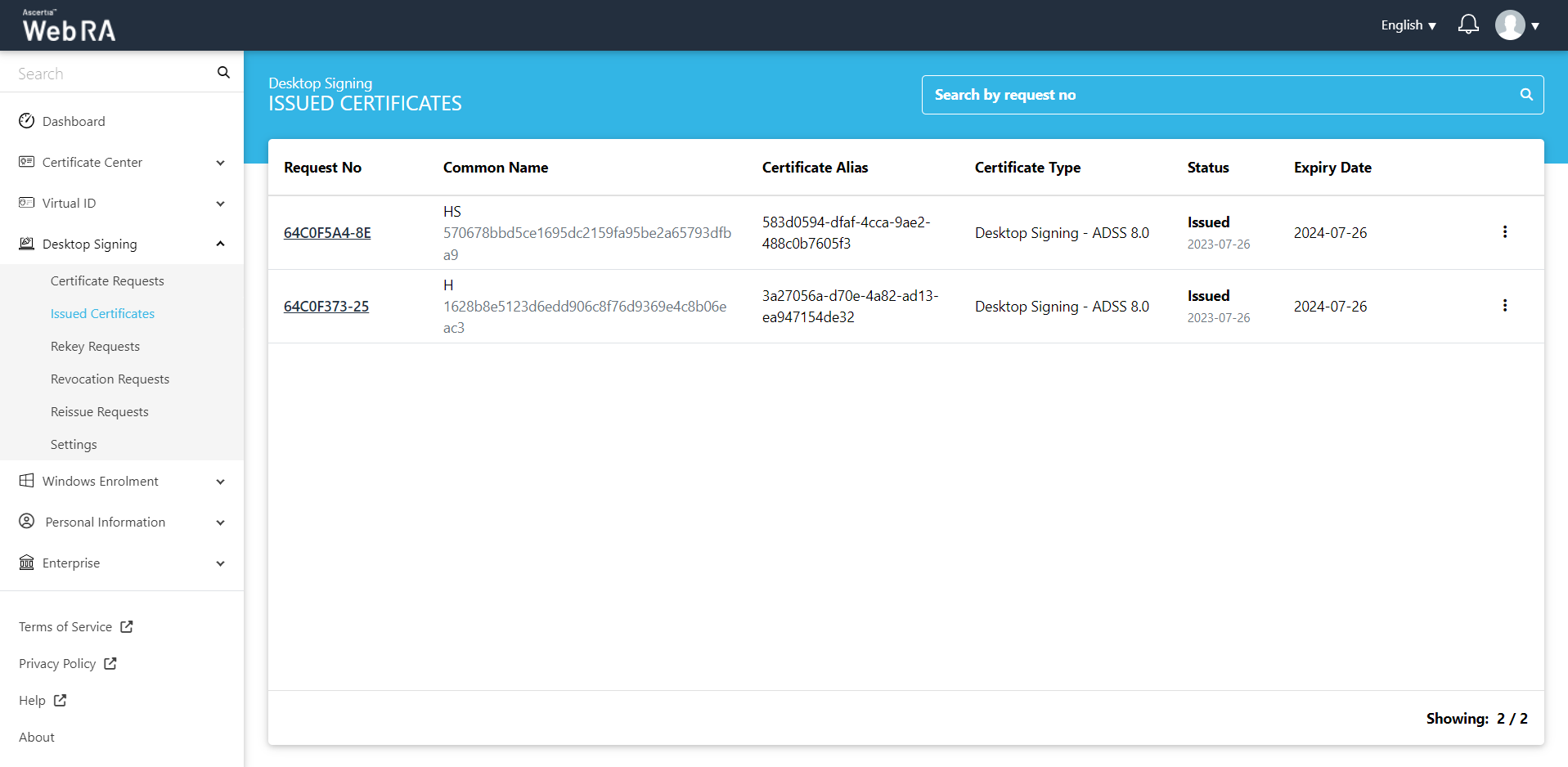
Click  button and you can perform a number of actions as displayed below:
button and you can perform a number of actions as displayed below:
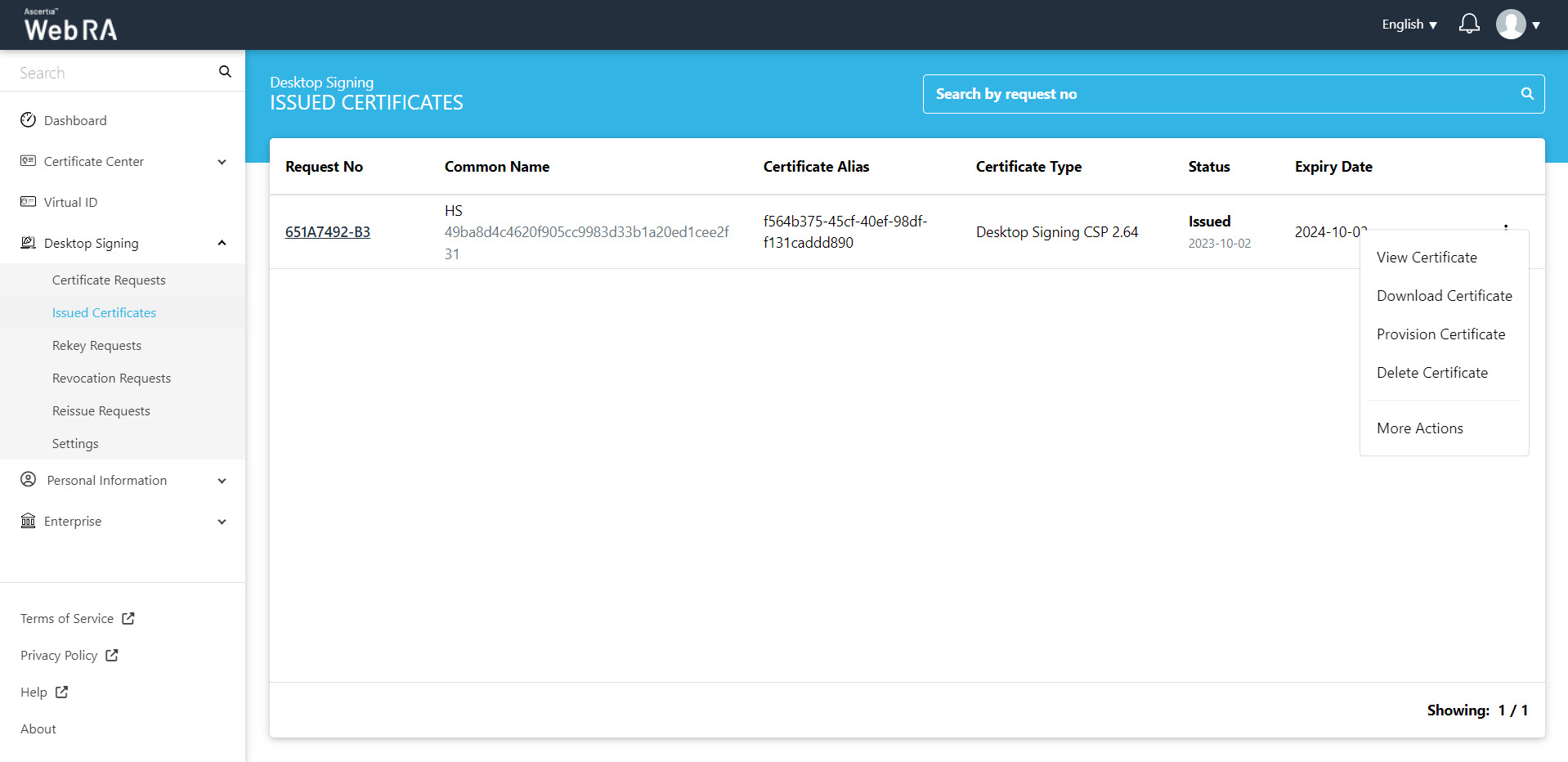
Click "View Certificate" against the certificate you want to view. The certificate information will be displayed. Then click "Close".
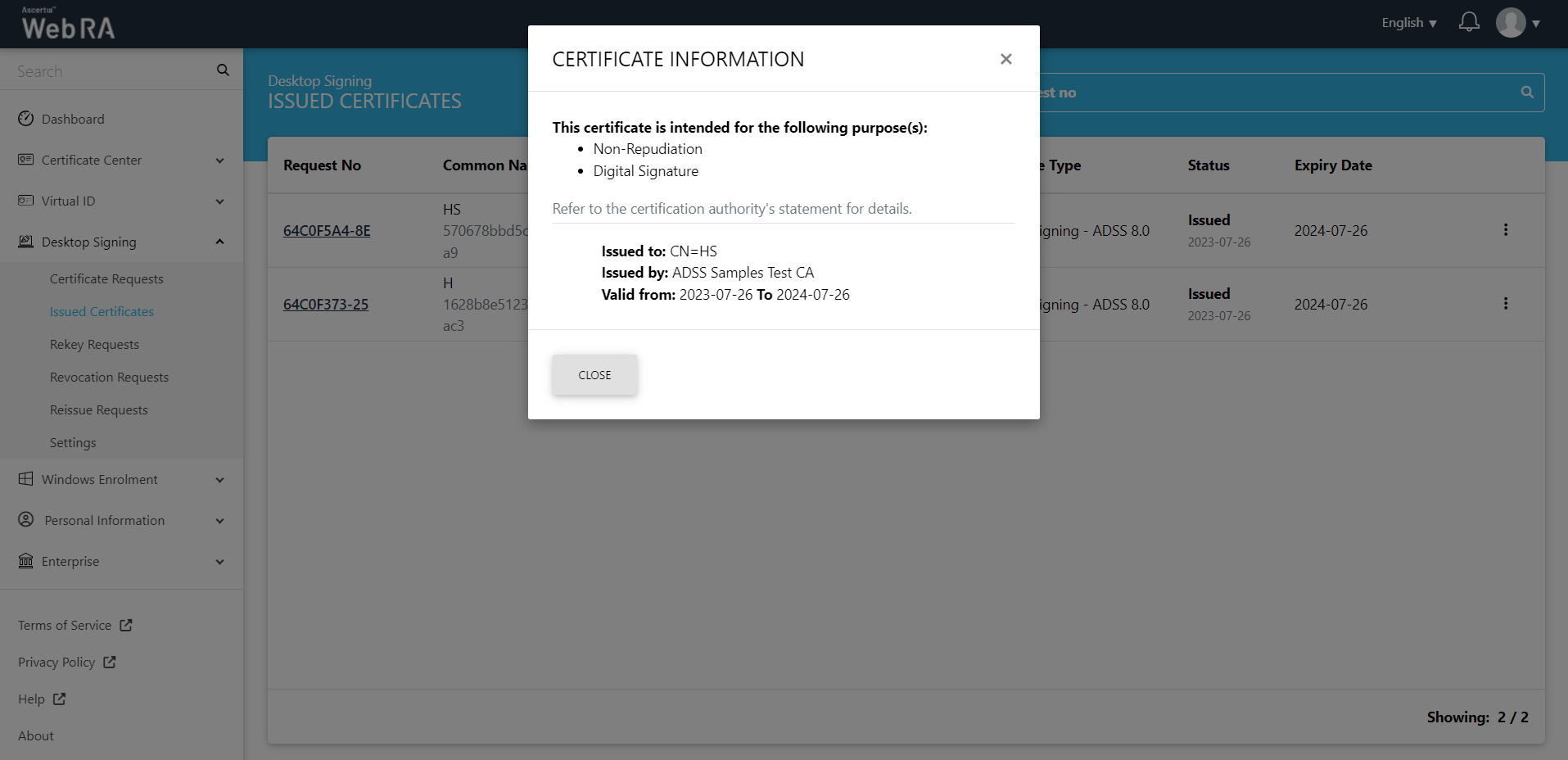
Click "Download Certificate" and the certificate will be downloaded on your machine.
If the provisioning is enabled from the enterprise > role section, then this button will appear.Click "Provision Certificate". This will display that the certificate is already provisioned to Desktop Signing.
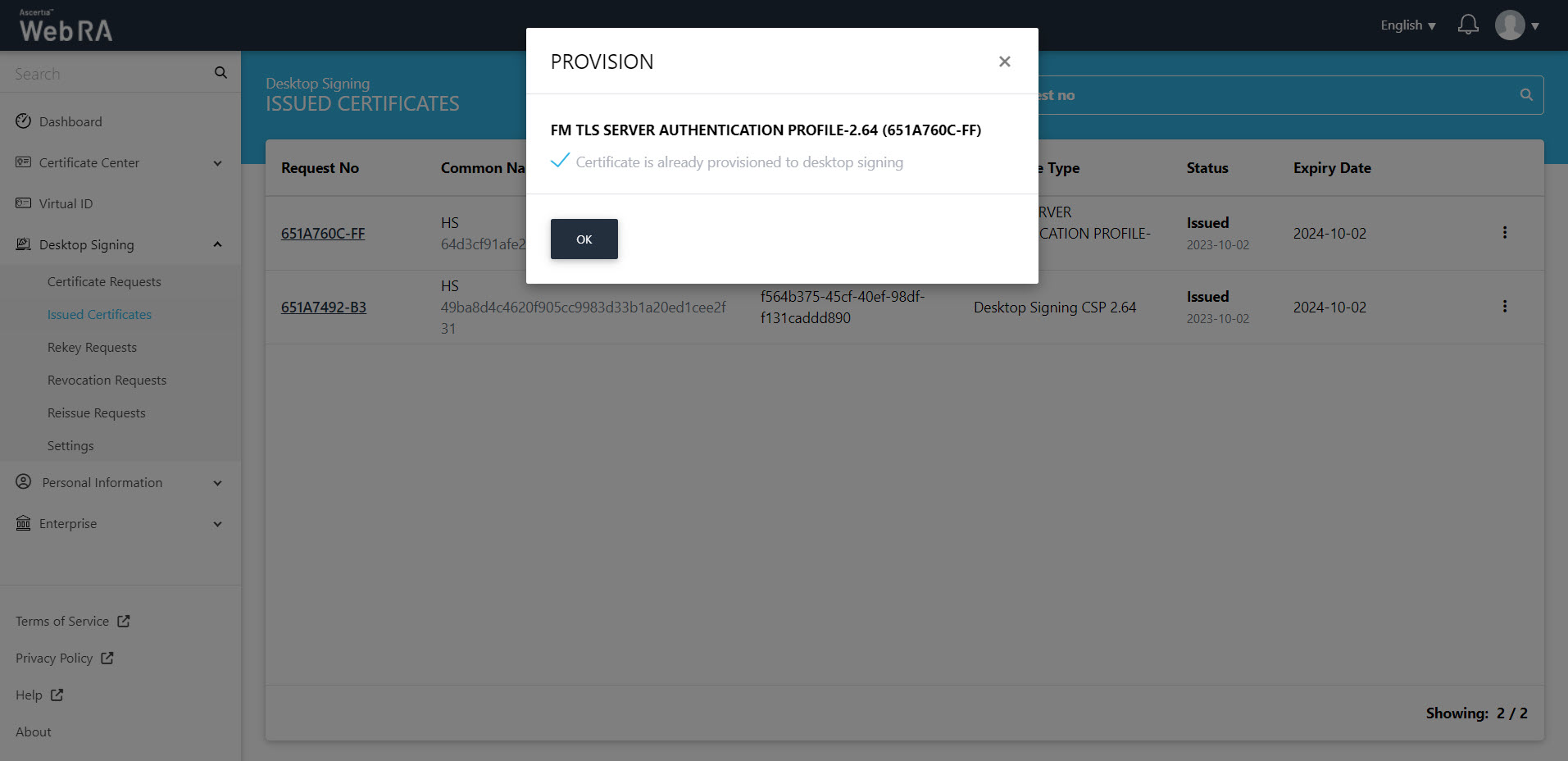
- Expand Requests > Issued Certificates.
- Click
 against the certificate you want to delete and then click Delete Certificate.
against the certificate you want to delete and then click Delete Certificate.
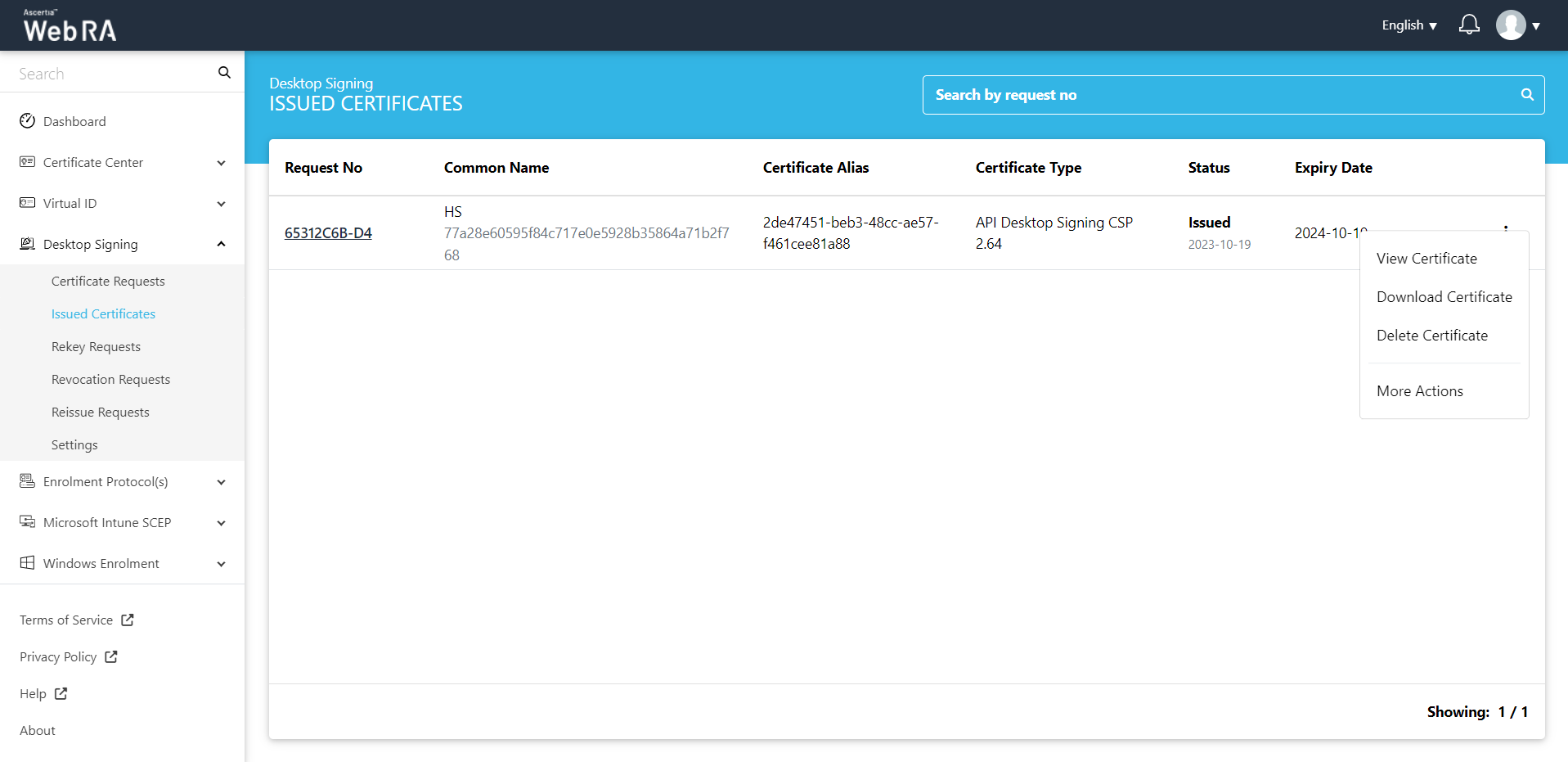
- A confirmation dialog will appear as displayed below. It will also delete certificate (s) against this request,
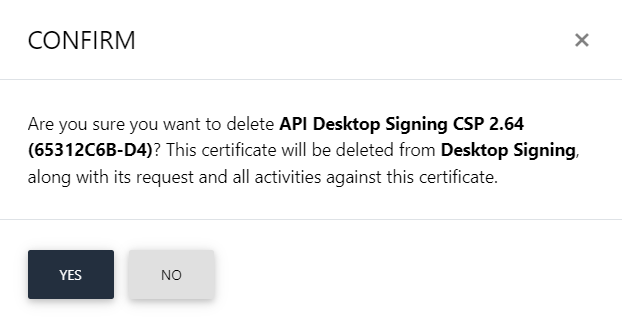
History
If you have revoked a certificate, or reinstated a revoked certificate, you can also view the history by clicking  against a specific certificate. Then click "History".
against a specific certificate. Then click "History".
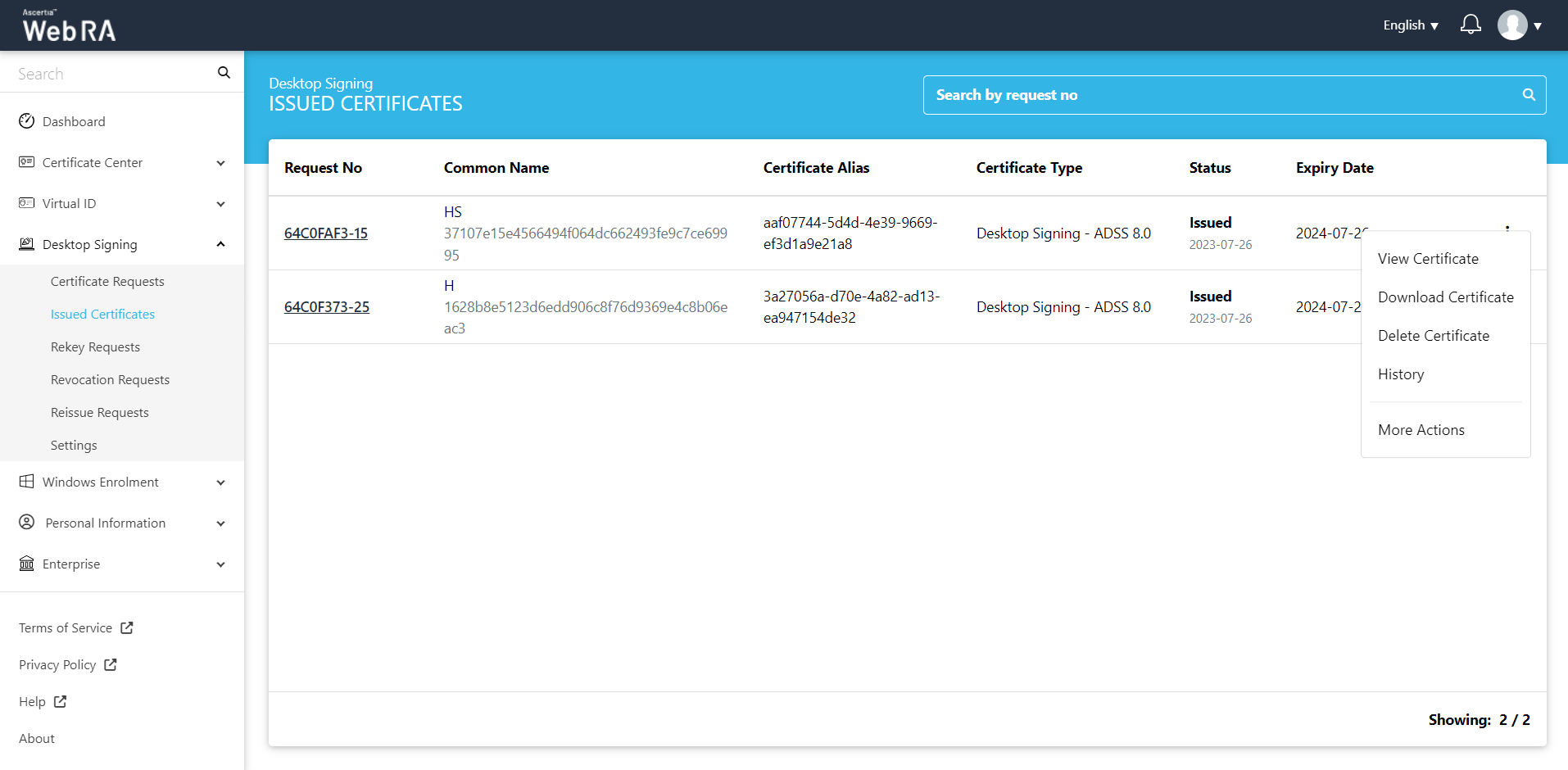
You can see what action was performed on a certificate previously.
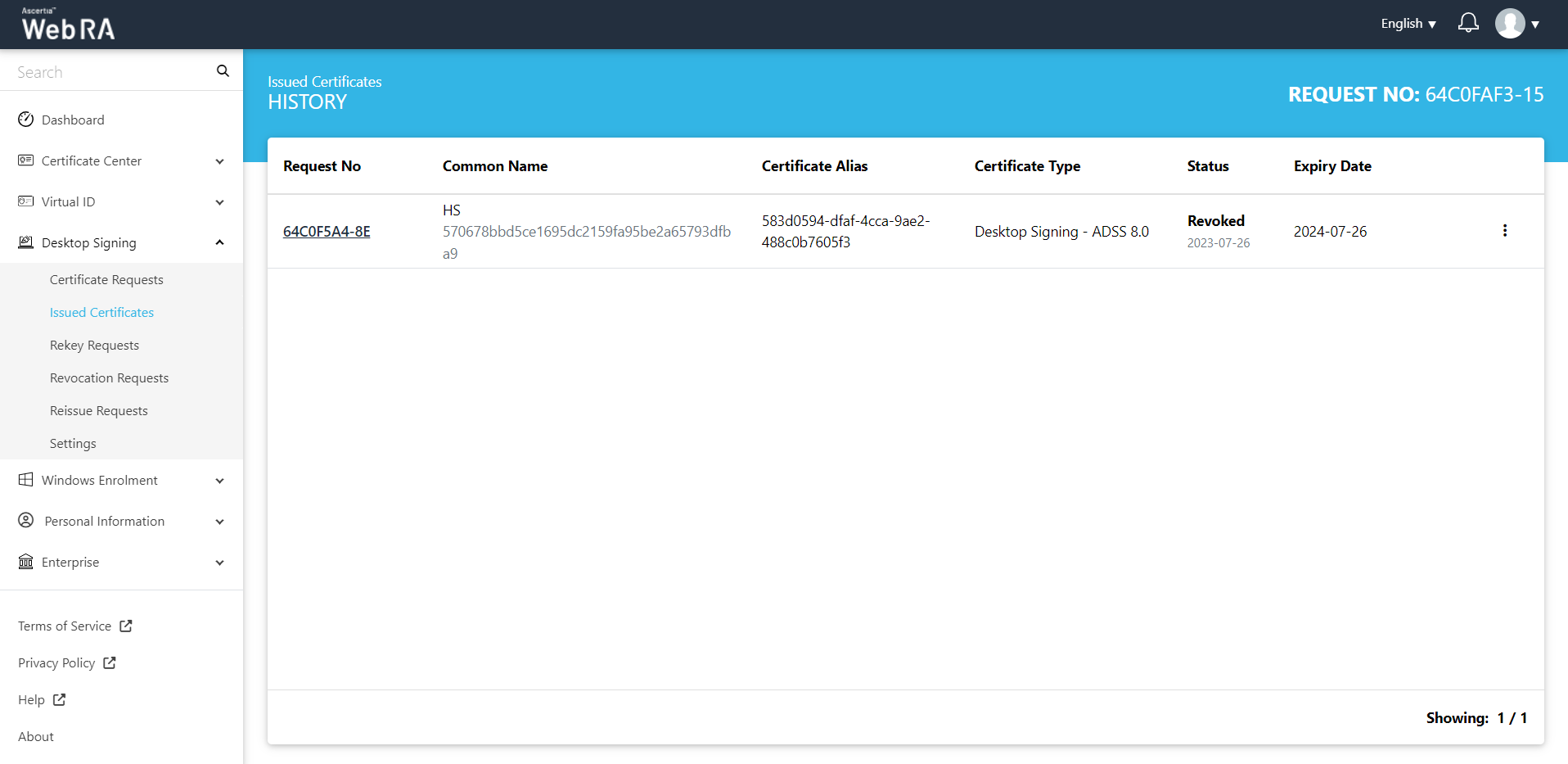
Click "More Actions" to revoke, rekey, reinstate or renew a certificate as per configured in the admin portal.