How to Sign-up / Register
There are two ways to sign-up with ADSS Web RA Server:
Default Login / Sign-Up Settings
Enterprise Registration
Click the Sign Up button from the ADSS Web RA Web Portal:
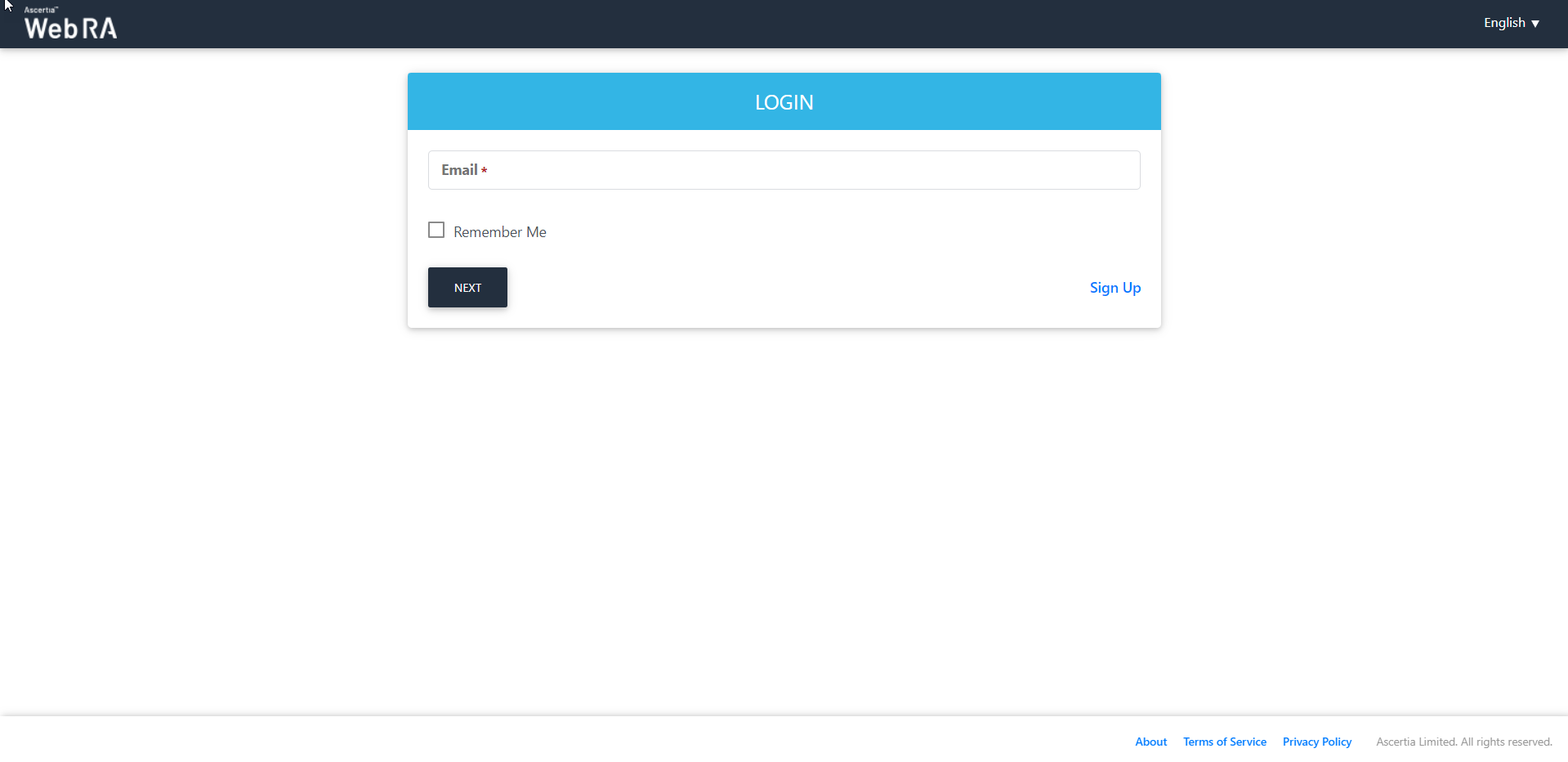
Fill all the required fields on the Organisation information screen, as shown below:
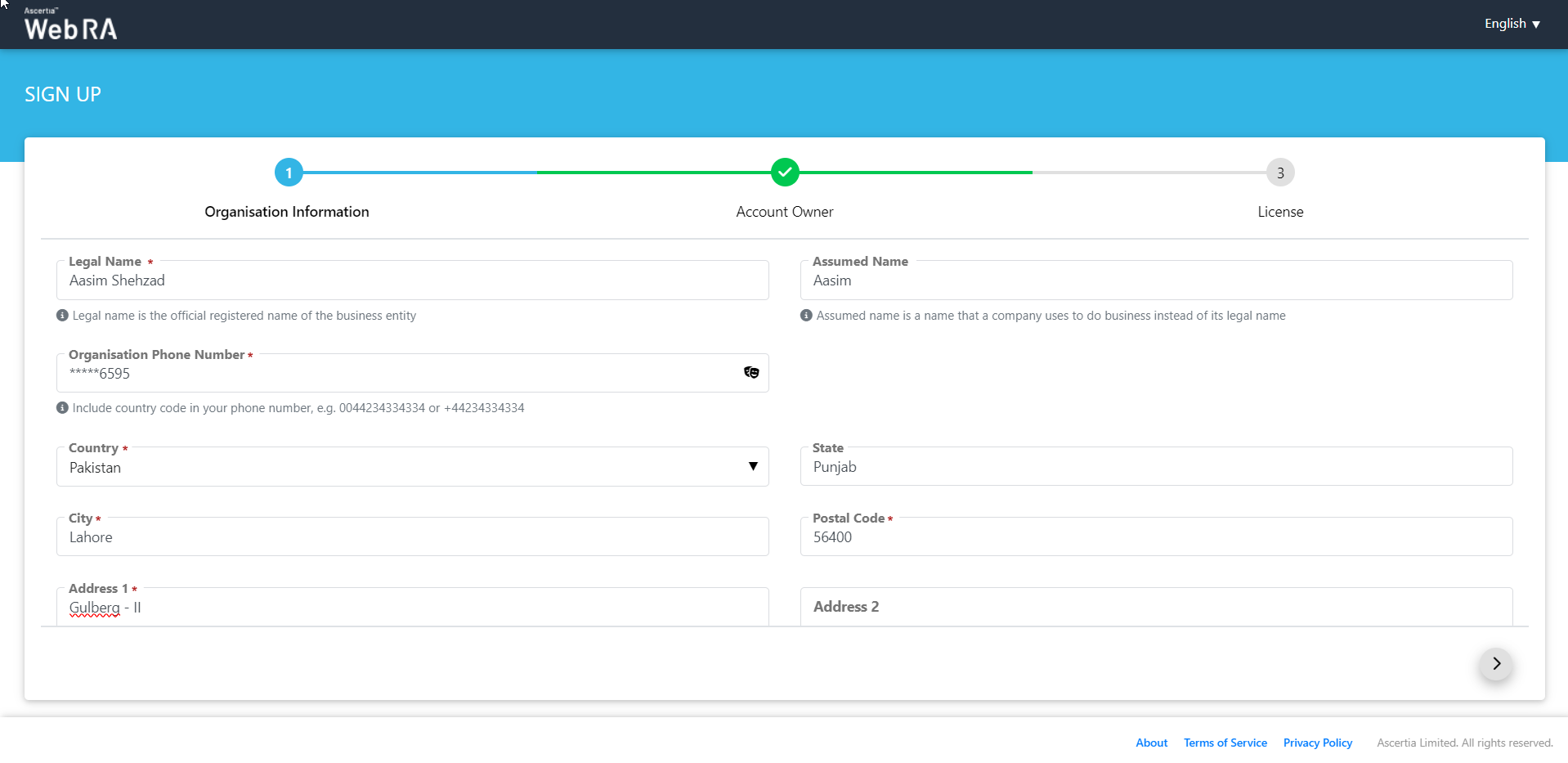
Select the Create Default Role check box to create one in the Account Owner tab and click next, as displayed:
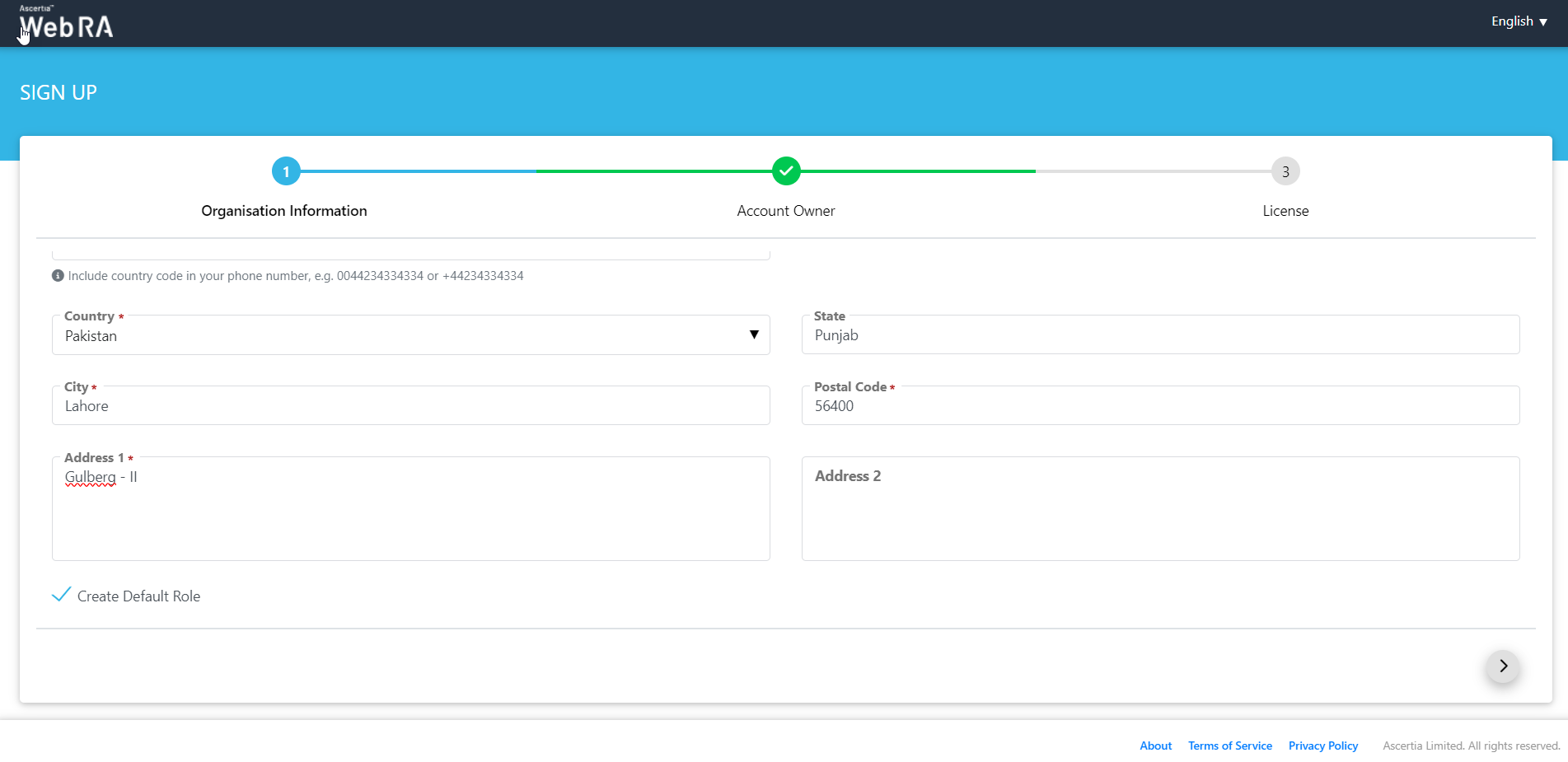
Fill in the fields on the license screen will appear:
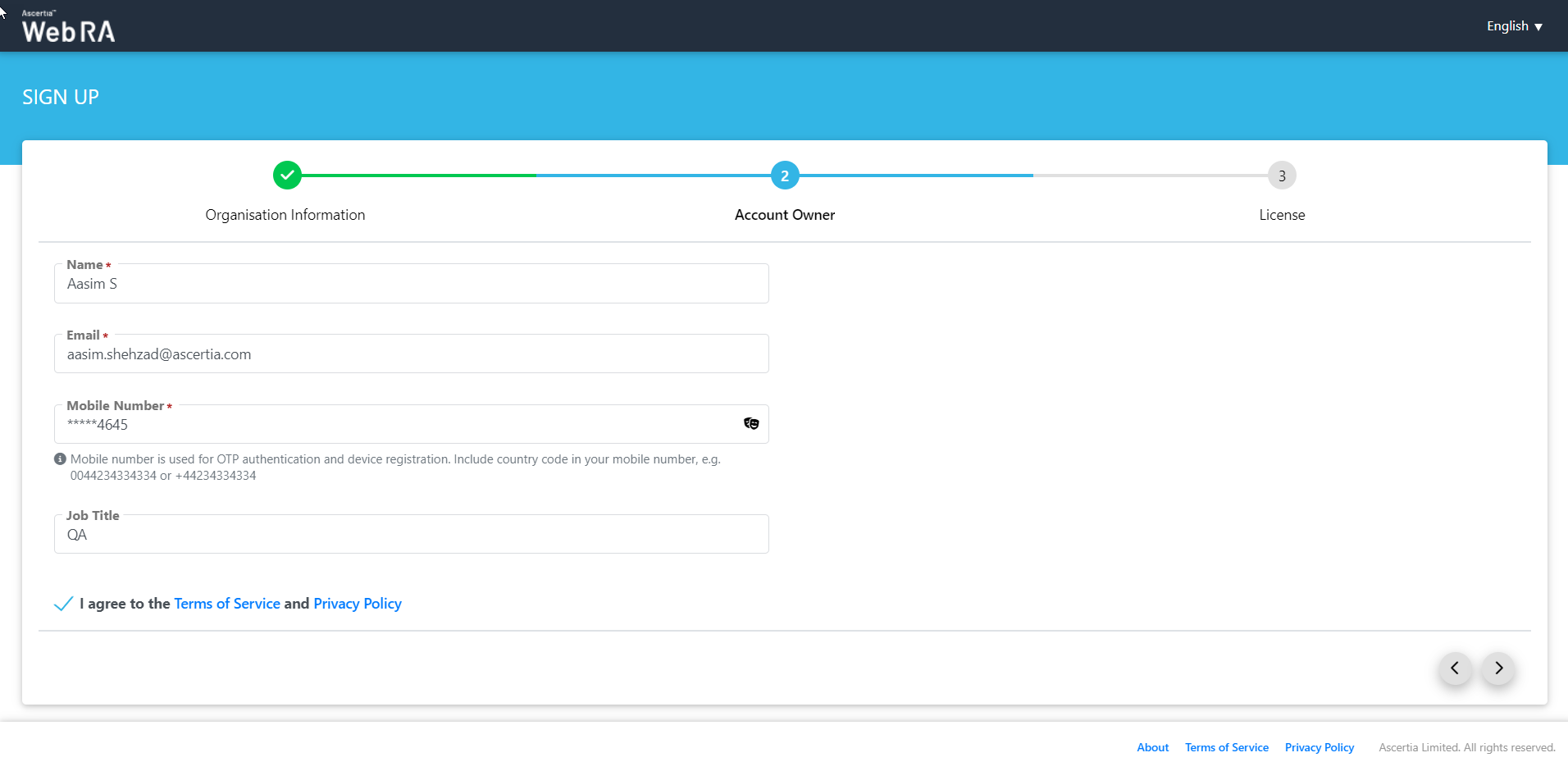
Tick the agreement to Terms of Service and Privacy Policy and then click next. It will direct user to the login page.
The language drop down on the login screen will appear according to the allowed languages configured in the default settings as displayed in the screenshot:
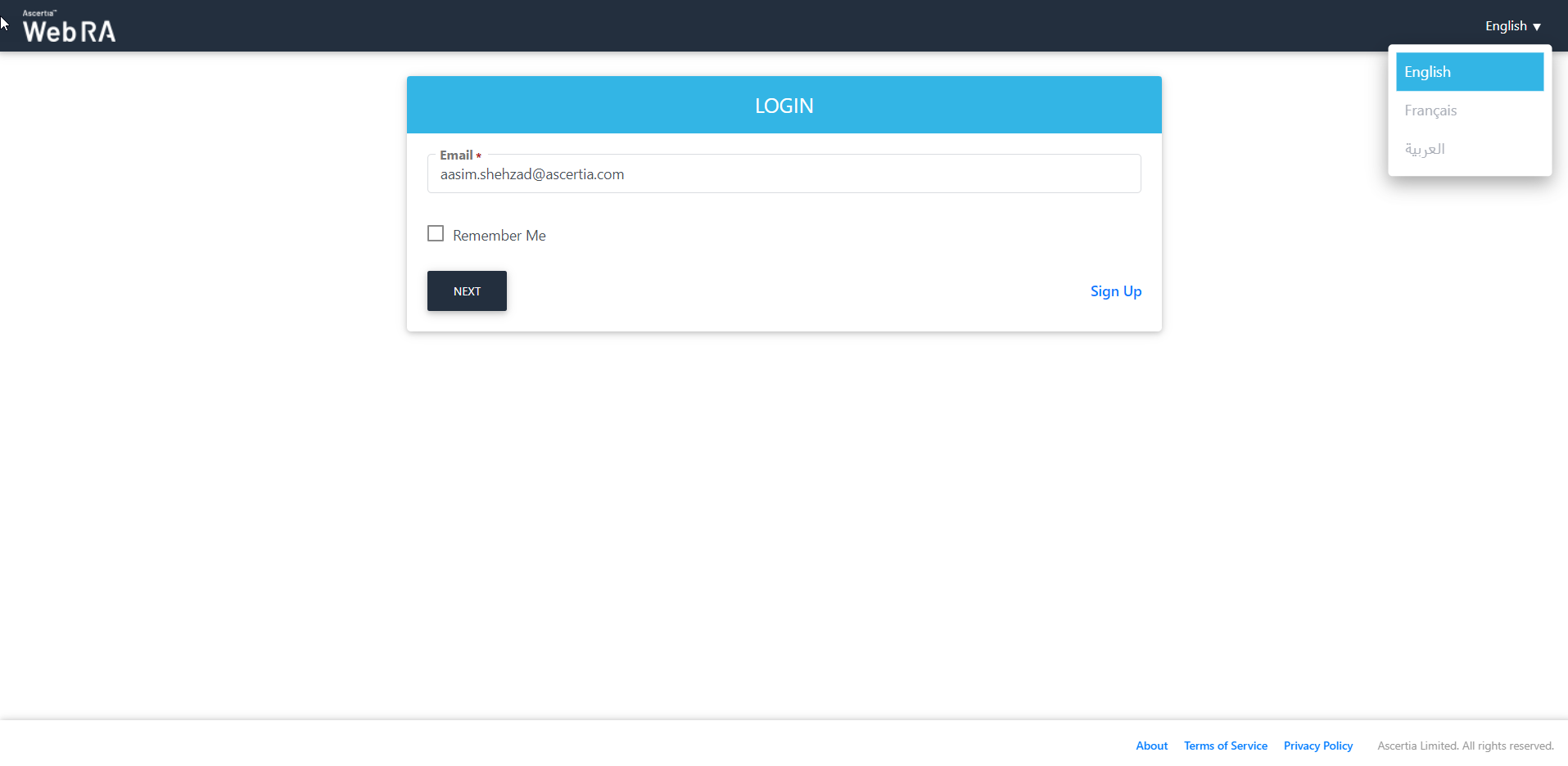
Forgot Password
- The 'Forgot Password' will only be visible on the login screen to a user, if he has set password as a primary authentication in the profile.
- If a user has set SAML / Active Directory / Azure Active Directory as a primary authentication, then the 'Forgot Password' option will not appear on the login screen.
- If an activated user has SAML / Active Directory / Azure Active Directory as a primary authentication and the administrator changes the primary authentication from SAML / Active Directory / Azure Active Directory to password. In this case, when the user tries to login, the status of the user will be activated but its password will remain empty in the database, while displaying the following screen to the user:
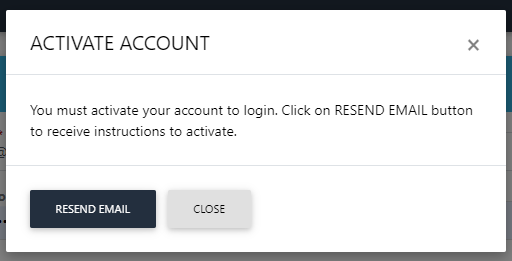
Once the user clicks on the "Resend Email" button from the activation link, the following screen appears:
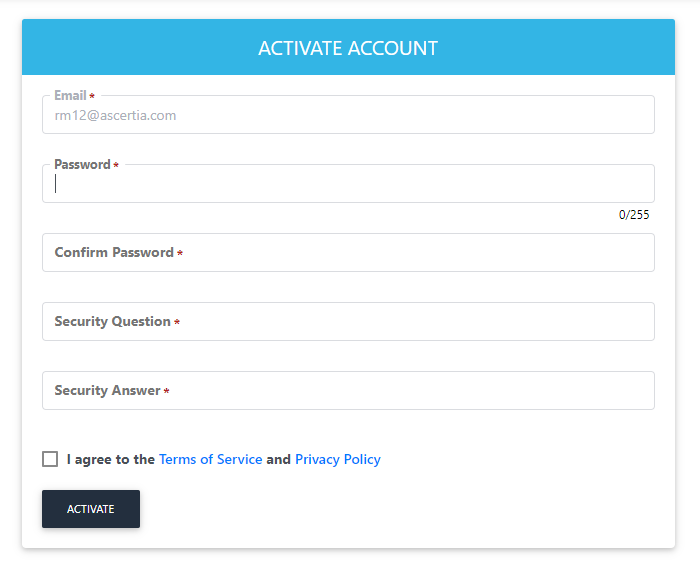
- If an activated user has SAML / Active Directory / Azure Active Directory as a primary authentication and the administrator changes the primary authentication from SAML / Active Directory / Azure Active Directory to password. In this case, when the user tries to login, the status of the user will be activated and if the user has already activated his account, then a 'Password' screen will appear.
- If an active user has set password as a primary authentication and the administrator changes its primary authentication from password to SAML / Active Directory / Azure Active Directory. In this case, when a user tries to login then it will activate the SAML / Active Directory authentication / Azure Active Directory mechanism.
User Activation
- When a user enters the email address in the login screen and clicks the 'Next' button, the system requires user activation. A dialog box appears to inform the user requiring him to activate his account to login. The user will click on the 'Resend Email' button to receive instructions to activate their account.
- Once the clicks on the activation link from the email and the user has selected password as the primary authentication, the follow screen will be displayed:
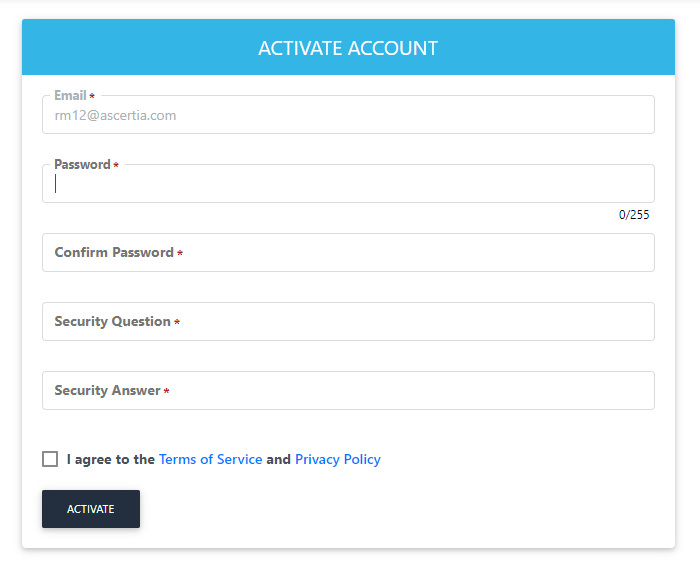
- After clicking on the activation link from the email, if SAML is selected as primary authentication, then the following activation screen will be shown:
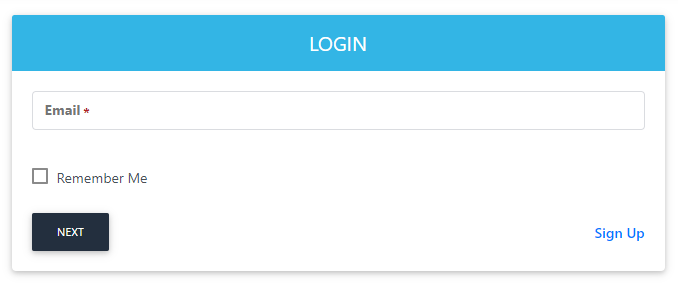
Change Password
If a user logs in via SAML / Active Directory / Azure Active Directory, then Change Password and Security Questions options will be hidden from the left menu pane.
Multiple Enterprises
- At the time of login, user will use the login details of the enterprise that user has used to login before.
- After the successful login, user will switch the enterprise and that enterprise has SAML / Active Directory / Azure Active Directory authentication mechanism configured then the user needs to authenticate from SAML / Active Directory / Azure Active Directory before switching users.
- If a user is logged in via password and tries to switch to an enterprise that is also using password, then the user does not require authentication again.
User Registration via Citizen ID or Email
- A user will first login to User RA through IDP and the complete registration process in ADSS Web RA Server if user is not already registered.
If a user is already registered with citizen ID, then the user will be logged into ADSS Web RA Server successfully after authentication.
- If an operator has selected user registration during sign-up in the Configurations > Default Settings, then after login through IDP, the user will be redirected to the following screen:
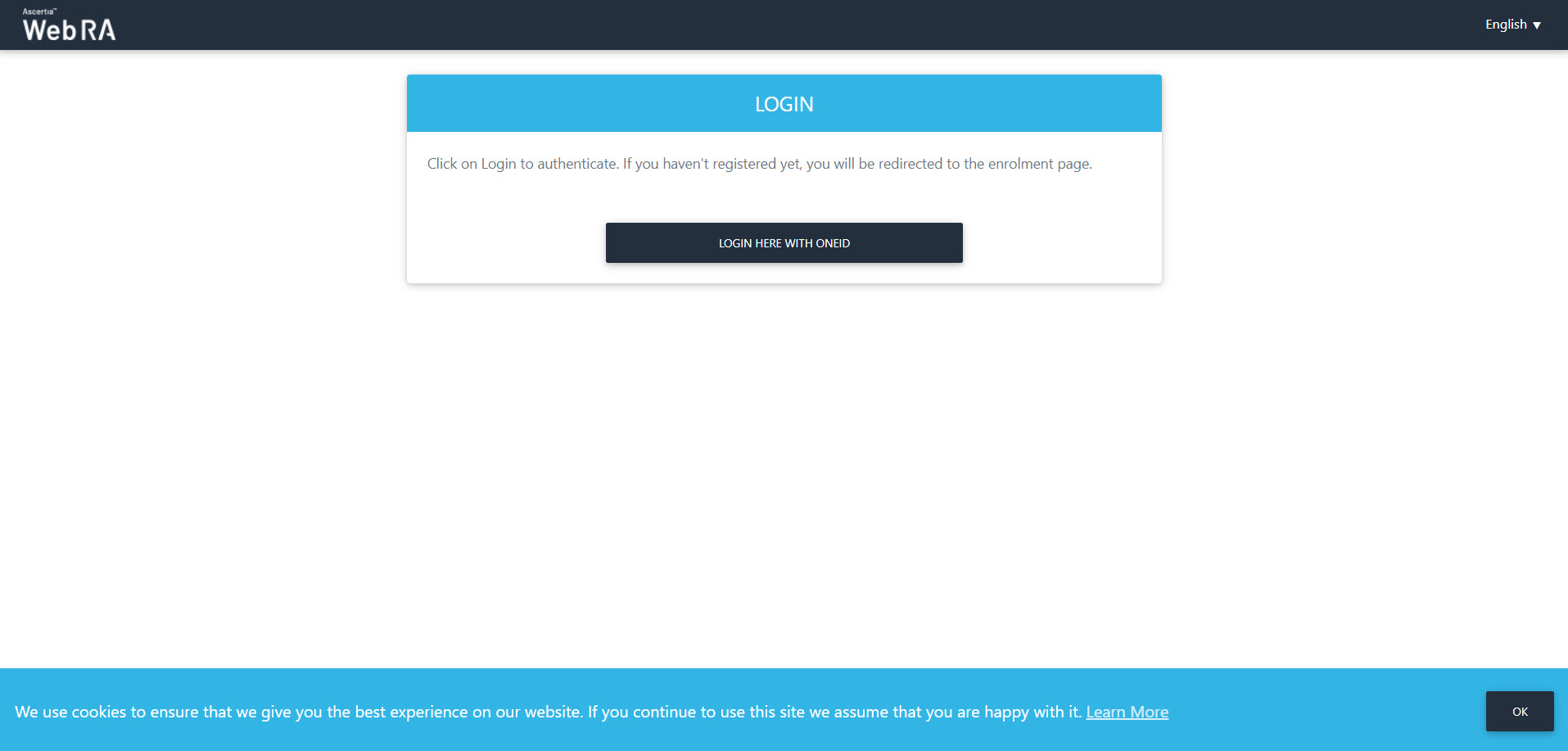
- Click Login Here with OneID. The OIDC authentication will approve a user and then he will complete the registration process.
- The Sign Up page will appear. The User information will appear on the left side of the screen and Subject Distinguished Name (SDN) will appear on the right side as displayed below. All this information will appear according to the claims mapped in the Enterprise > Role> Login Authentications section from the ADSS Web RA admin portal.
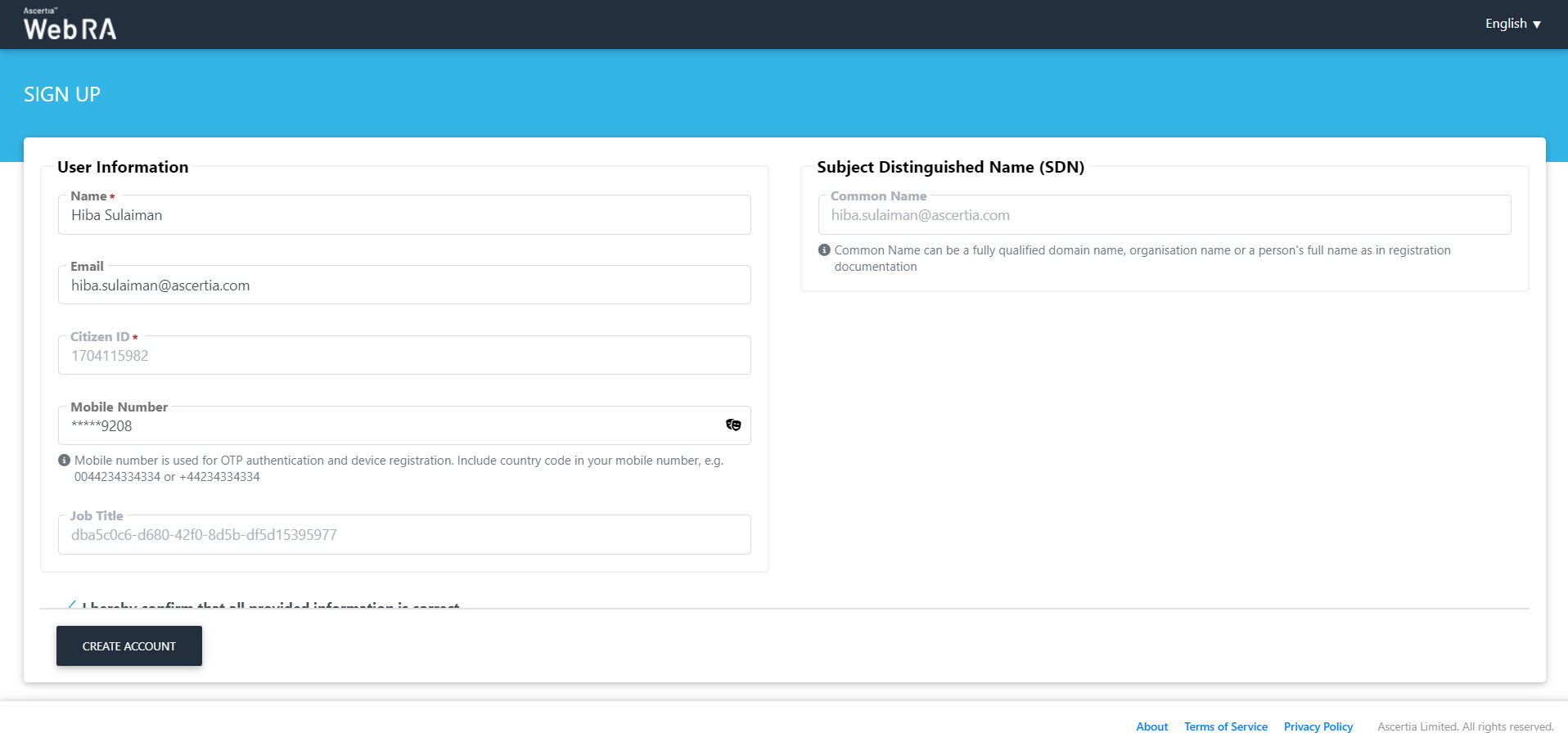
- Scroll down. Select the three following three check box:
- I hereby confirm that all provided information is correct.
- I agree to the Terms of Service and Privacy Policy.
- I agree to the Subscriber Agreement.
Select the I'm not a robot Re captcha, then click Create Account.

- It may take a while to finish as the Virtual ID & SigningHub account creation are in process. Once complete, the certificates will be generated.
A virtual ID account and a SigningHub account will be created, and the Virtual ID certificate will be auto-provisioned into SigningHub (If it is configured in a user's role).
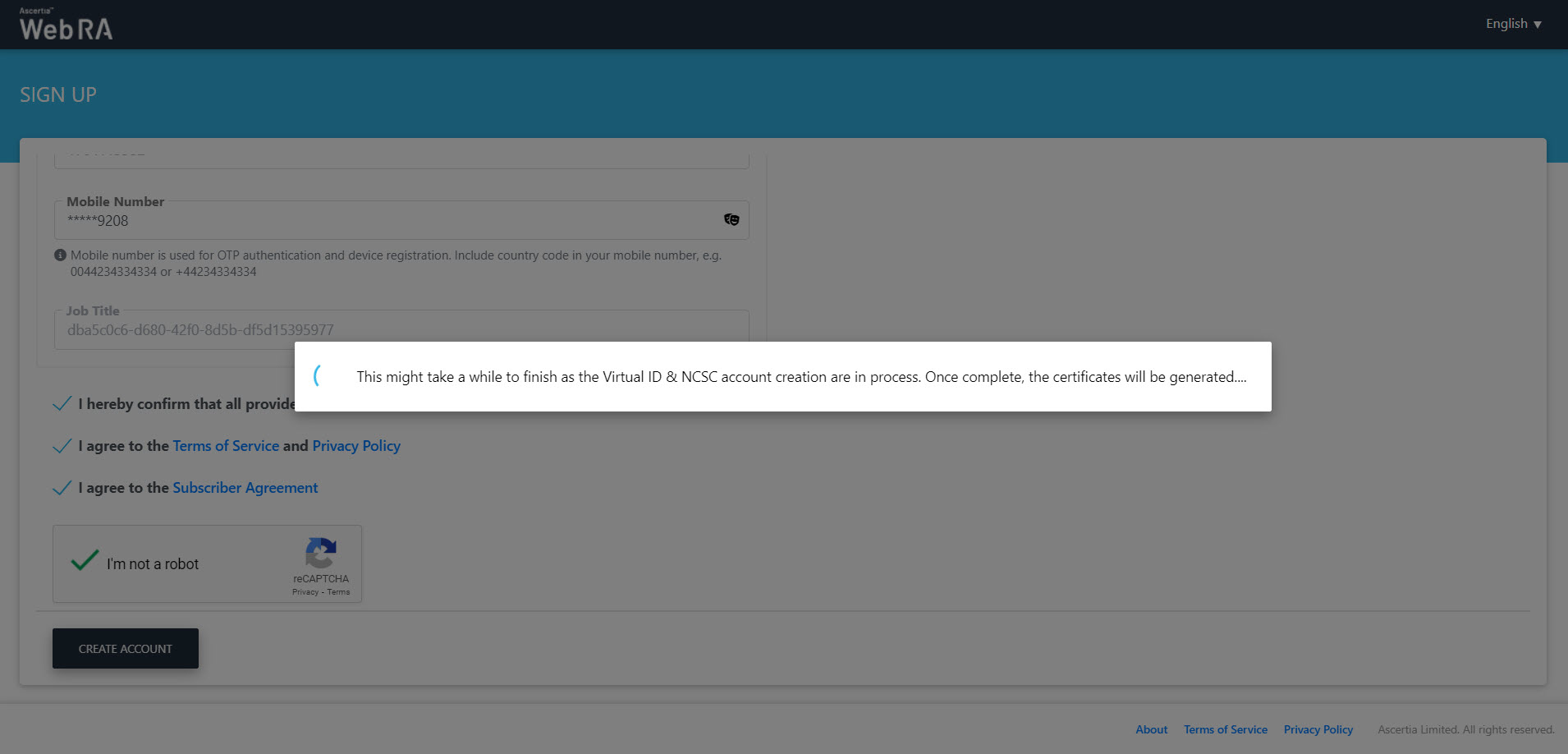
- The user will be logged-in and the Virtual ID > Issue Certificates listing screen will appear.
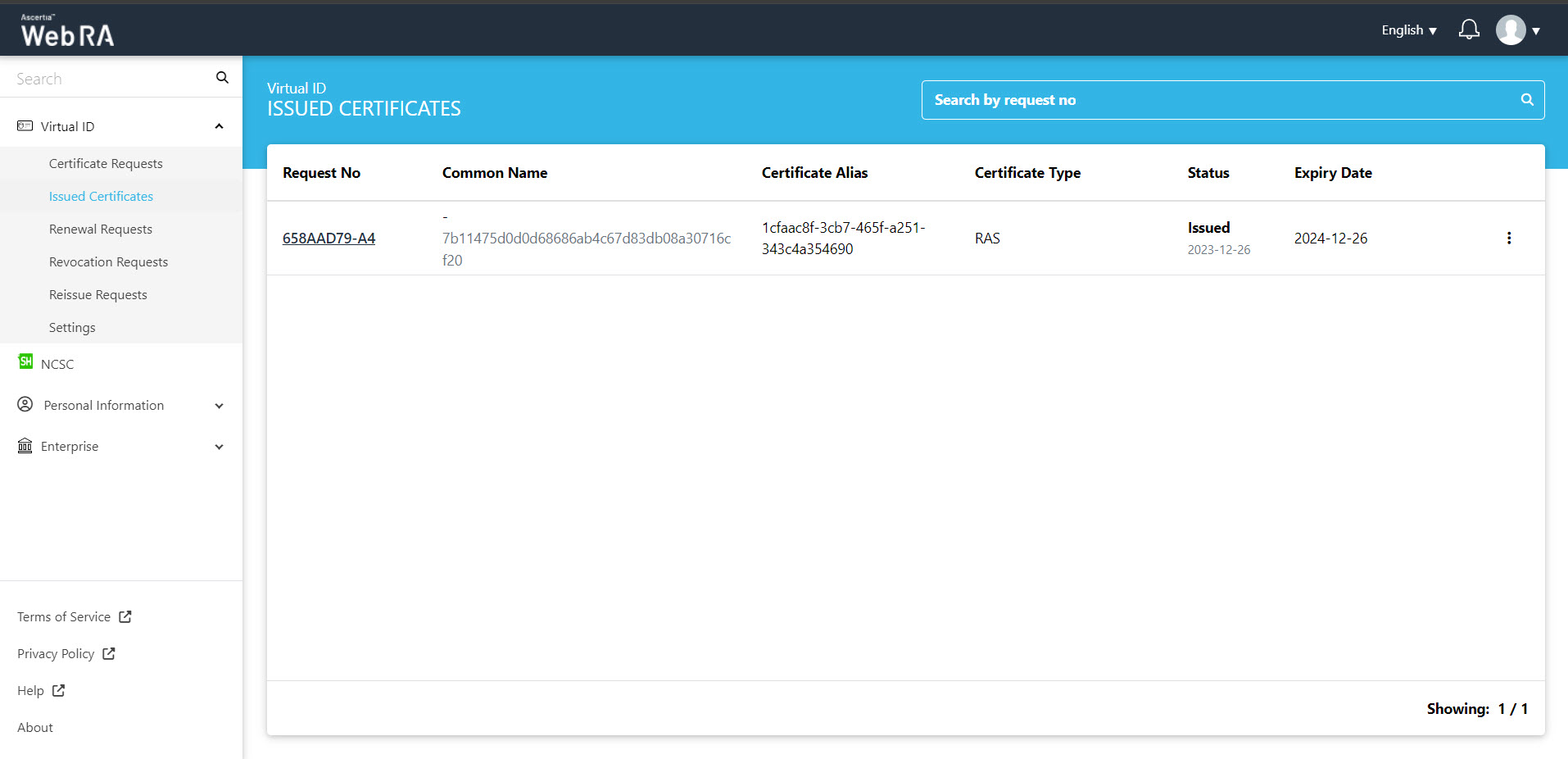
A user can view his log-in activity by expanding Personal Information > Activity.
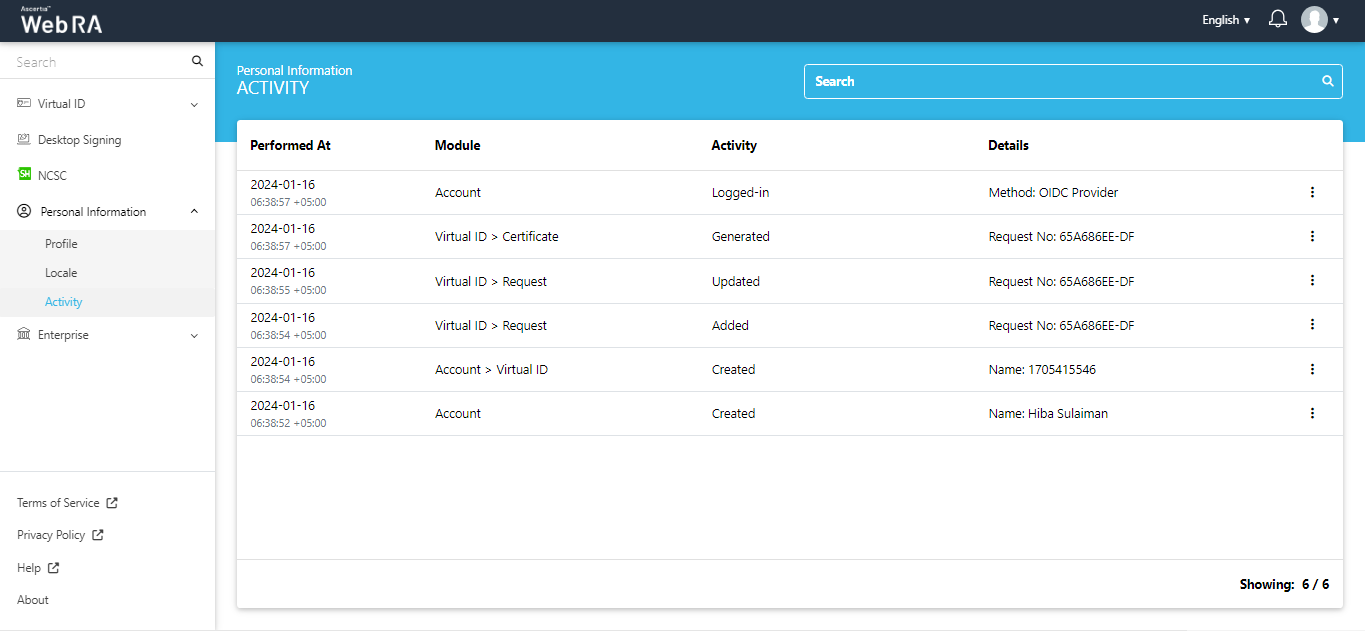
If the claims mapping are changed in the Enterprises > Roles > Login Authentications, and a user logs in to the ADSS Web RA web portal again, the following screen will appear:
Select I hereby confirm that the above information is correct and can be used to create a certificate in my name and click update.
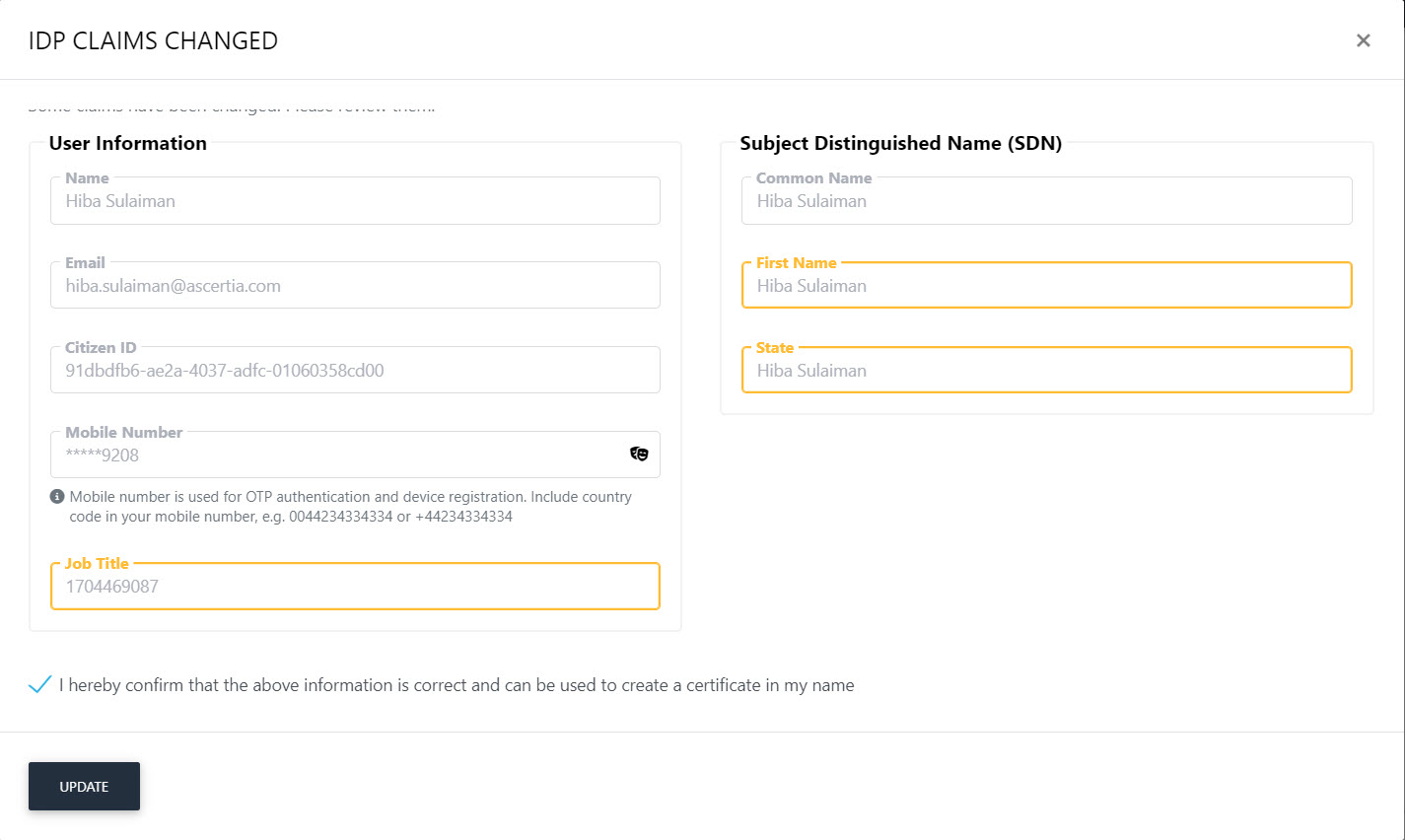
User will be redirected to the Virtual ID > Issued Certificate listing.
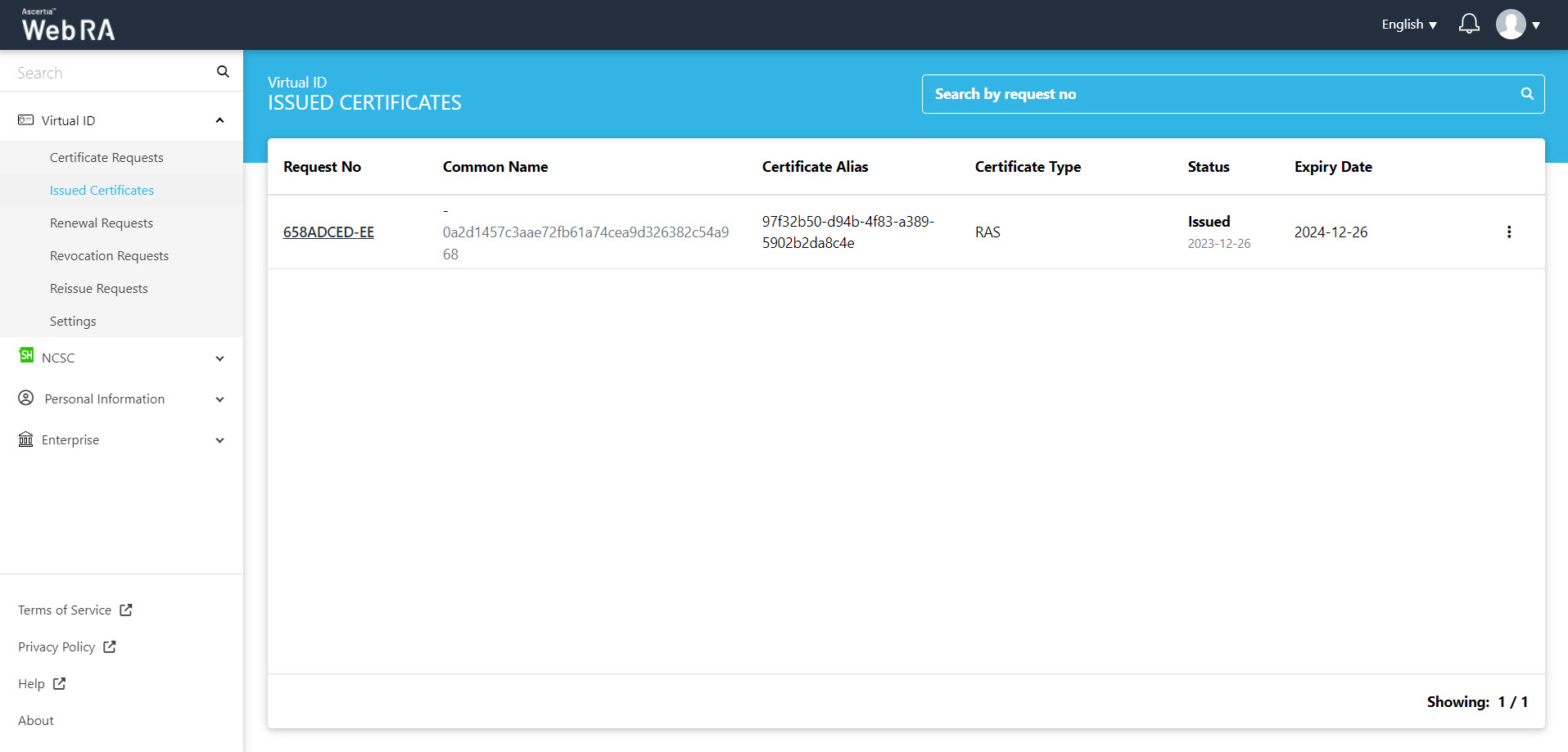
If no mobile number is added in the Claims section on the sign up screen, then the Virtual ID will be created with a dummy mobile number +00123456789. A user can change the mobile number from the Virtual ID Settings, if required.
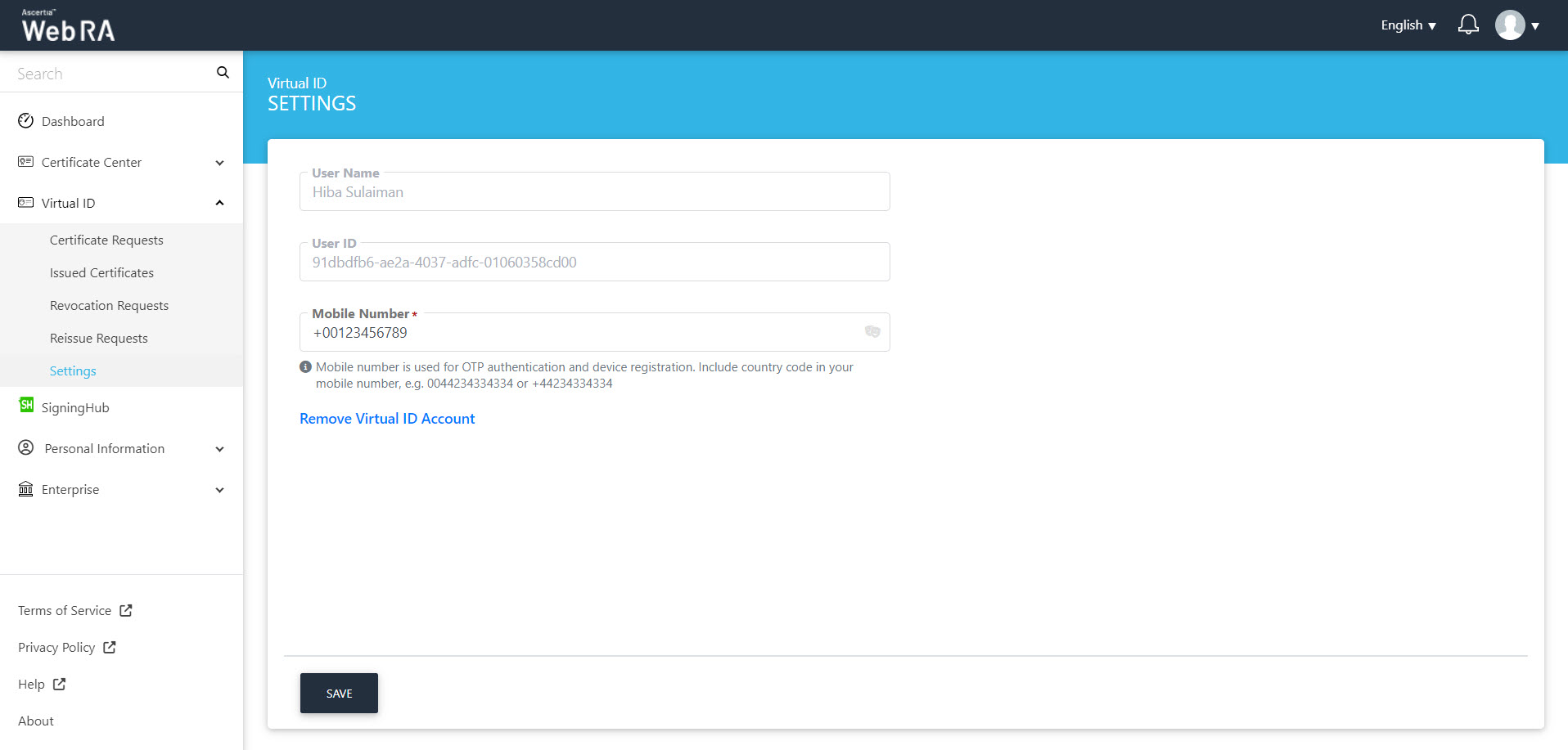
If no email address is added in the Claims section on the sign up screen, then SigningHub account will not be created. Only a virtual ID account and a default certificate will be created.
