Service Agreements
ADSS Web RA understands the importance of end-user privacy and has been actively working to enforce it through standard industry practices. As data privacy regulations have evolved, it has become imperative to explicitly display the Terms of Service and Privacy Policy pages to cloud-based customers and obtain their formal consent.
To support this, ADSS Web RA allows the configuration of customised service agreements that include the Terms of Service and Privacy Policy pages for your deployment. The links to these pages will be displayed throughout the ADSS Web RA interface, including the Cookies bar, Application footer, and Registration page. These are part of GDPR compliance and are user to ensure user agreement to these policies.
- Only the service agreements configured in the Configurations > Default Settings will be shown to the end users.
- If you need to update the service agreement, create a new version by copying the content from the existing agreement, and then add the new version (e.g., ACME Service Agreement v1.1). Update the necessary content and configure this new service agreement in Configurations > Default Settings.
- You can add, edit, or delete different service agreements based on business requirements. Only the service agreements in 'Configurations' > 'Default Settings' will be visible to end users at login.
Create a Service Agreement
- Expand Agreements > Service Agreements from the left tree menu.
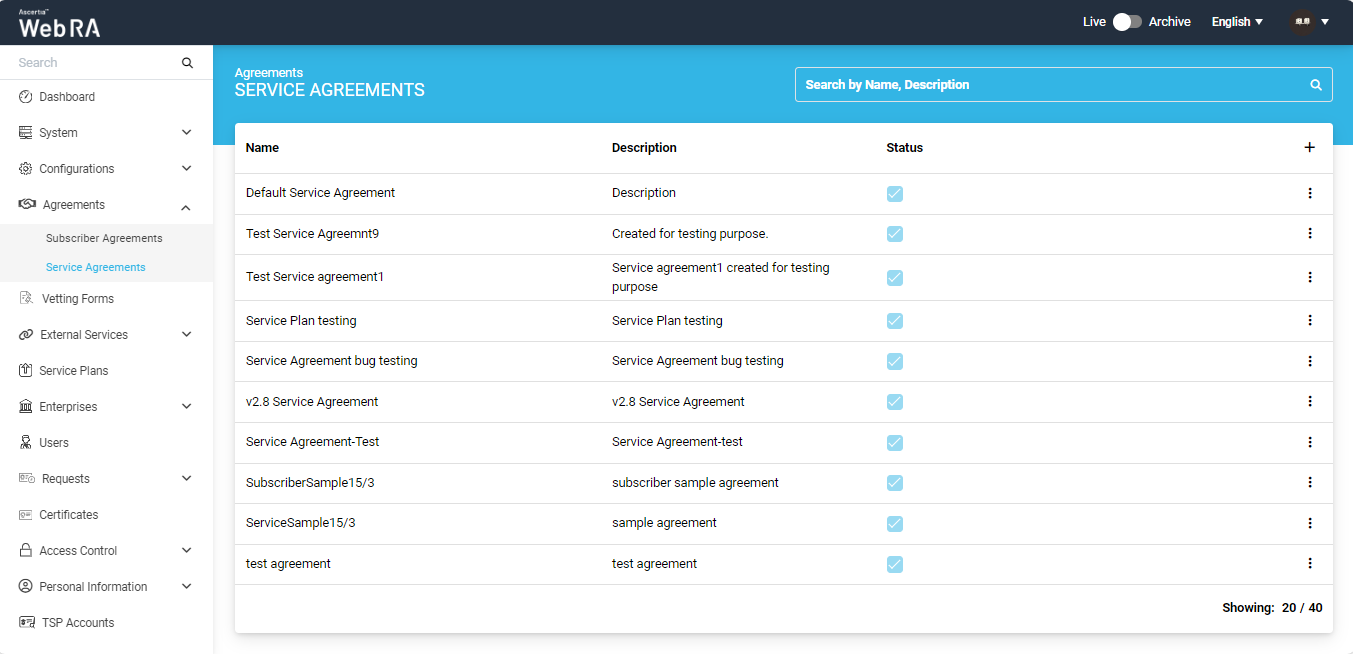
- Click
 from the grid header to add a new service agreement. This will open the Add Service Agreement window.
from the grid header to add a new service agreement. This will open the Add Service Agreement window. - To add a service agreement, you need to provide; Basic Information, Terms of Service, and Privacy Policy. Specify the details as needed in each tab and customise the text of these policies accordingly.
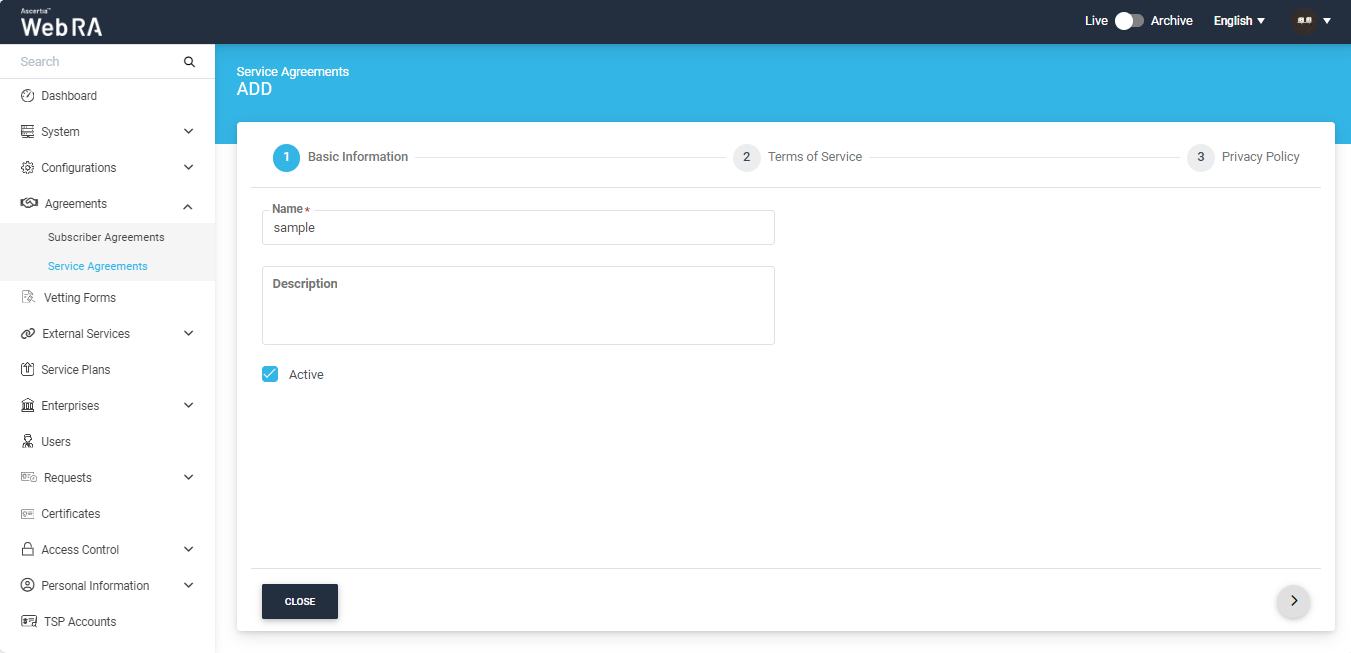
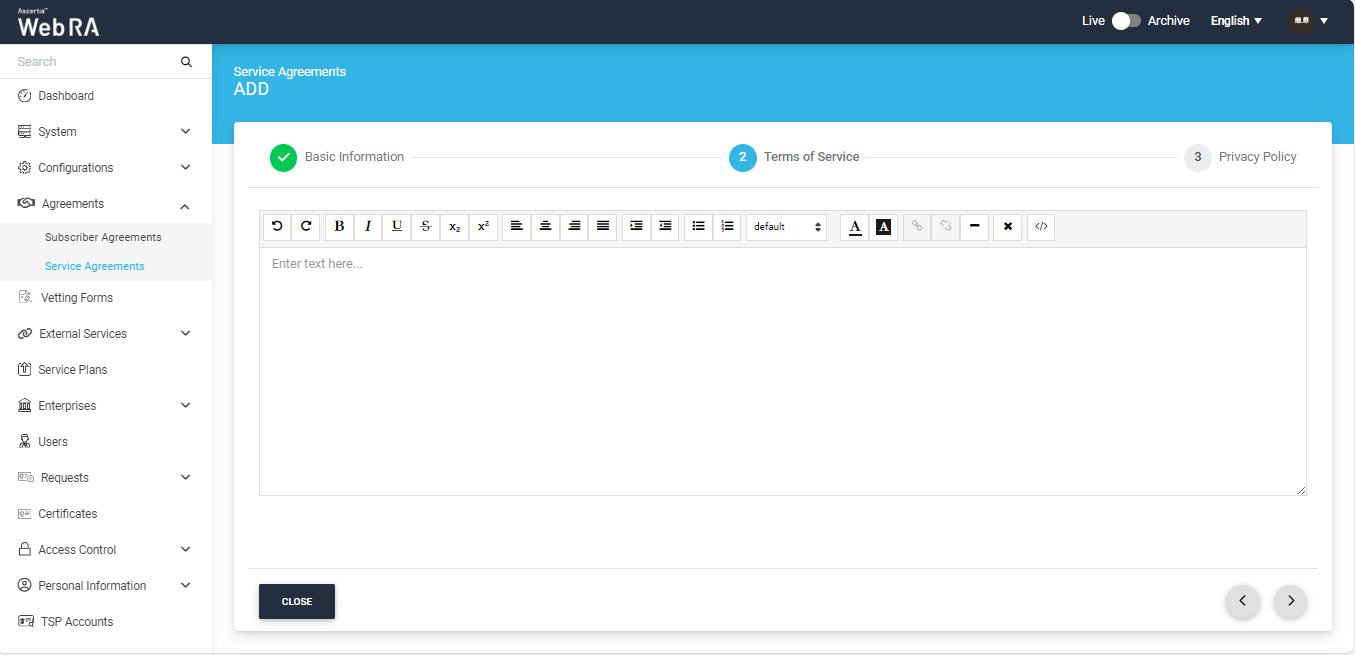
- You can also use the source code option
 in the 'Terms of Service' section to add the HTML code for your own design.
in the 'Terms of Service' section to add the HTML code for your own design.
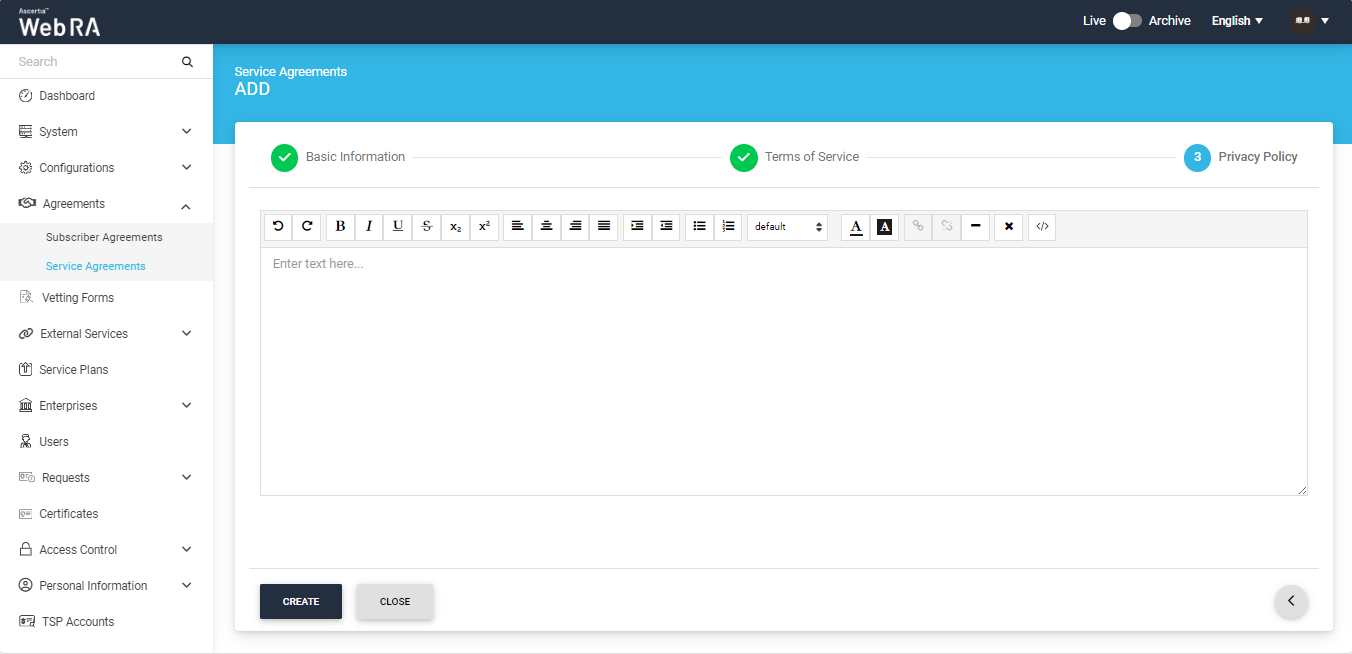
- Once all the details are added, click the 'Create' button. A new service agreement will be saved and displayed in the listing.
The following table explains the fields and their description:
|
Basic Information |
|
|
Field |
Description |
|
Name |
Specify name for this service agreement, i.e. My Service Agreement. This name will be used for identification purpose only. |
|
Description |
Specify any description related to this service agreement for your record. |
|
Active |
Tick this check box to mark the content of this service agreement as active. Only the active content will be displayed ADSS Web RA under the Terms of Service and Privacy Policy links. |
|
Terms of Service |
Click this tab to specify the content of the Terms of Service page. Format the text as required by using the built-in rich-text editor. |
|
Privacy Policy |
Click this tab to specify the content of the Privacy Policy page. Format the text as required by using the built-in rich-text editor. |
Configure the Default Service Agreement
- Click Configurations > Default Settings from the left menu.
- Choose the newly created agreement from the Service Agreement drop down.
- Click the Save button. A new service agreement as the default agreement.
Edit a Service Agreement
- Expand Agreements > Service Agreements from the left menu pane.
- Click
 adjacent to the service agreement (to edit) from the main grid.
adjacent to the service agreement (to edit) from the main grid. - The service agreement will appear displaying the existing content in editable mode. You can update information in any field (i.e. Name, Description, Language, Content, Active) as required.
Click Save. Update the content of Terms of Service and Privacy Policy as required and click the Save button.
The changes in a Service Agreement will only be effective and shown to the user if it is configured in the Configurations > Default Settings.
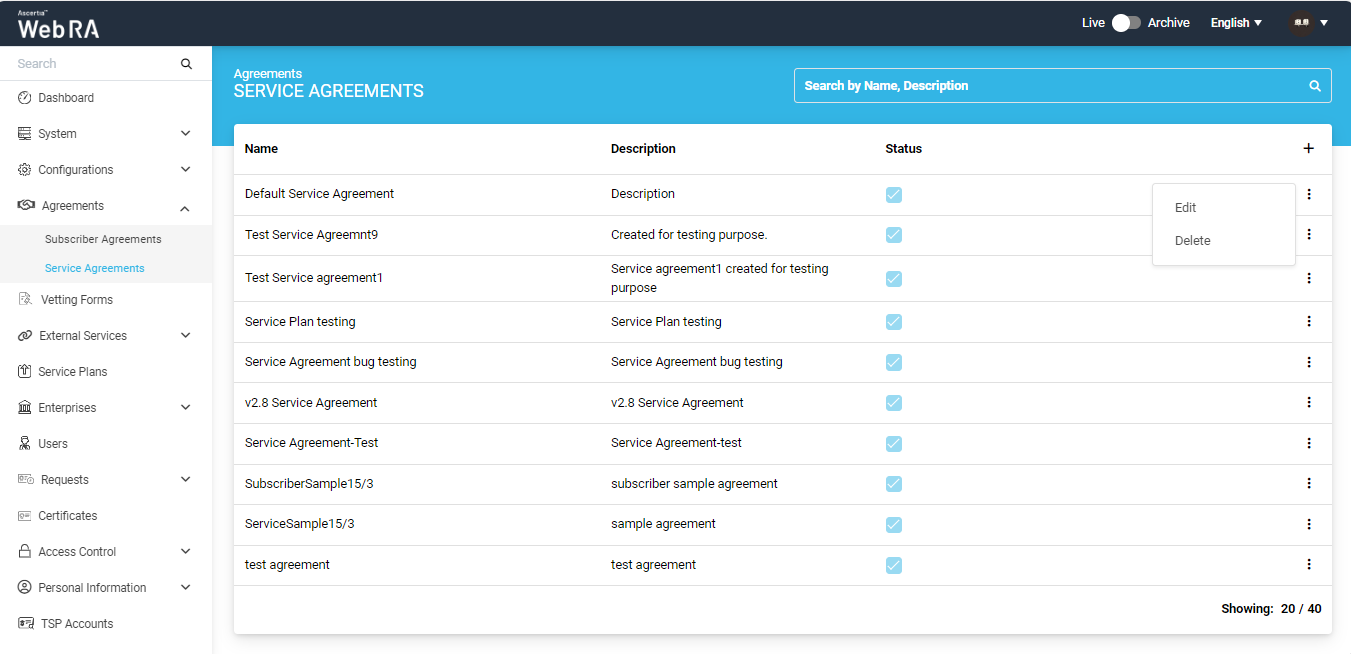
Delete a Service Agreement
- Expand Agreements > Service Agreements from the left menu.
- The Service Agreement screen will appear listing all the previously added service agreements.
- Click
 adjacent to the service agreement from the main grid and choose Delete from the menu.
adjacent to the service agreement from the main grid and choose Delete from the menu. - A confirmation dialog will appear, click Yes.
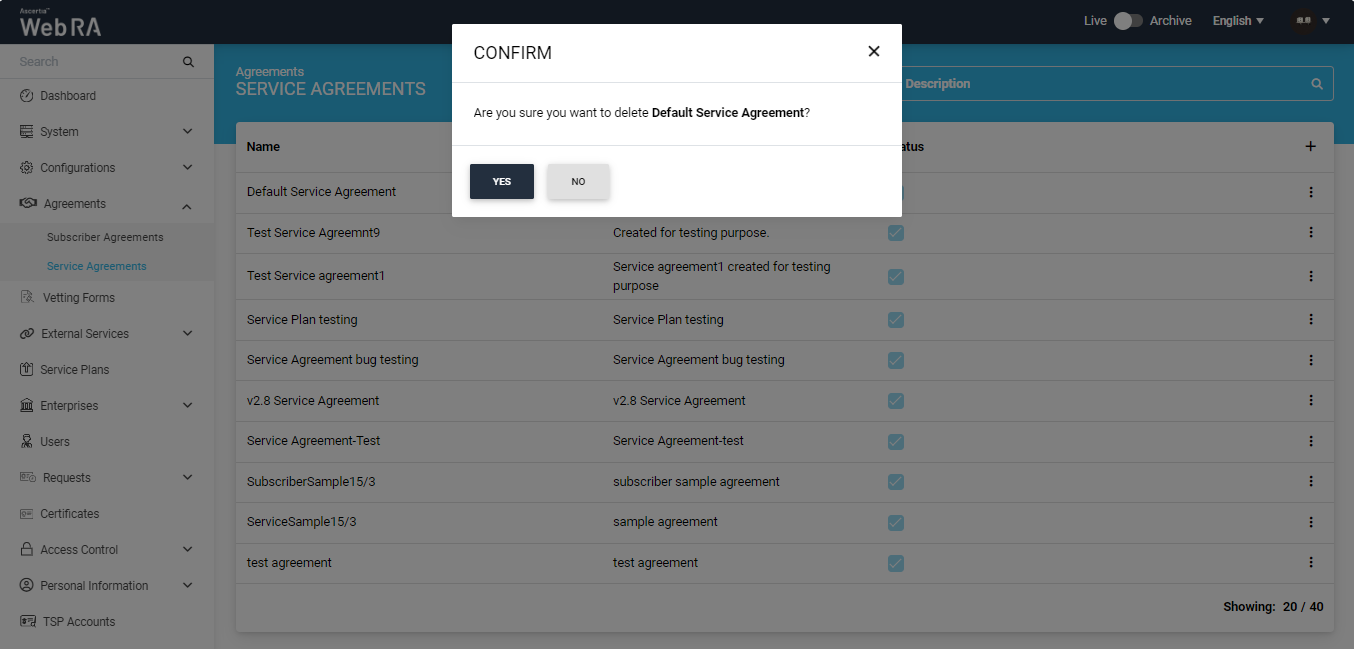
The Service Agreement that is configured in the Configurations > Default Settings cannot be deleted.
