Subscriber Agreements
A Subscriber Agreement can be any legal notice or terms of service that end-users must agree to when requesting their digital certificates. These agreements are explicitly presented to end-users while submitting certification issuance requests via the ADSS Web RA portal, and formal consent from the user is required.
ADSS Web RA allows users to configure service agreements based on their business requirements.
- Only an active Subscriber Agreement can be configured in a certification profile.
- A Subscriber Agreement cannot be made inactive or deleted if it is already configured in a certification profile.
Steps to configure a Subscriber Agreement:
- Create a Subscriber Agreement
- Link the Subscriber Agreement to a Certification Profile
- The Certification Profile is then configured in a Service Plan.
- The Service Plan is assigned to an Enterprise.
- When a user submits a new request via the ADSS Web RA portal and selects the certification profile (which has the subscriber agreement configured), the relevant Subscriber Agreement will be displayed to the user. The user must agree to this agreement in order to proceed with the request.
Create a Subscriber Agreement
- Expand Agreements > Subscriber Agreements tab from the left tree menu.
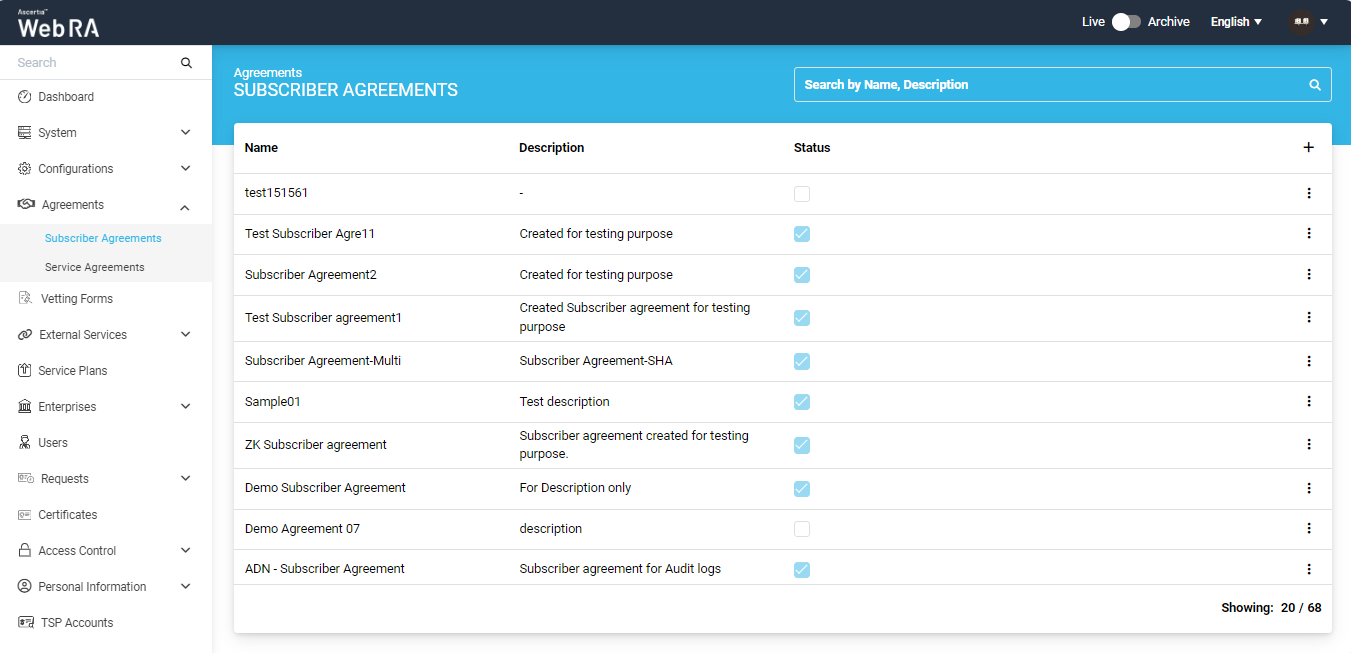
- Then, click on the
 icon present in the grid header to add an agreement.
icon present in the grid header to add an agreement. - On the 'Add Agreement' screen, first add the basic information about the agreement i.e. Name and Description of the agreement.
- Enable the 'Active' checkbox to ensure the agreement status is active.
- Then click on the arrow button to proceed.
|
Basic Information |
|
|
Field |
Description |
|
Name |
Specify a name for this subscriber agreement, i.e. My Subscriber Agreement. This name will be used for identification purpose only. |
|
Description |
Specify any description related to this agreement for your record. |
|
Active |
Tick this check box to mark this subscriber agreement as active. Only active agreements will be available for selection in the certification profiles. |
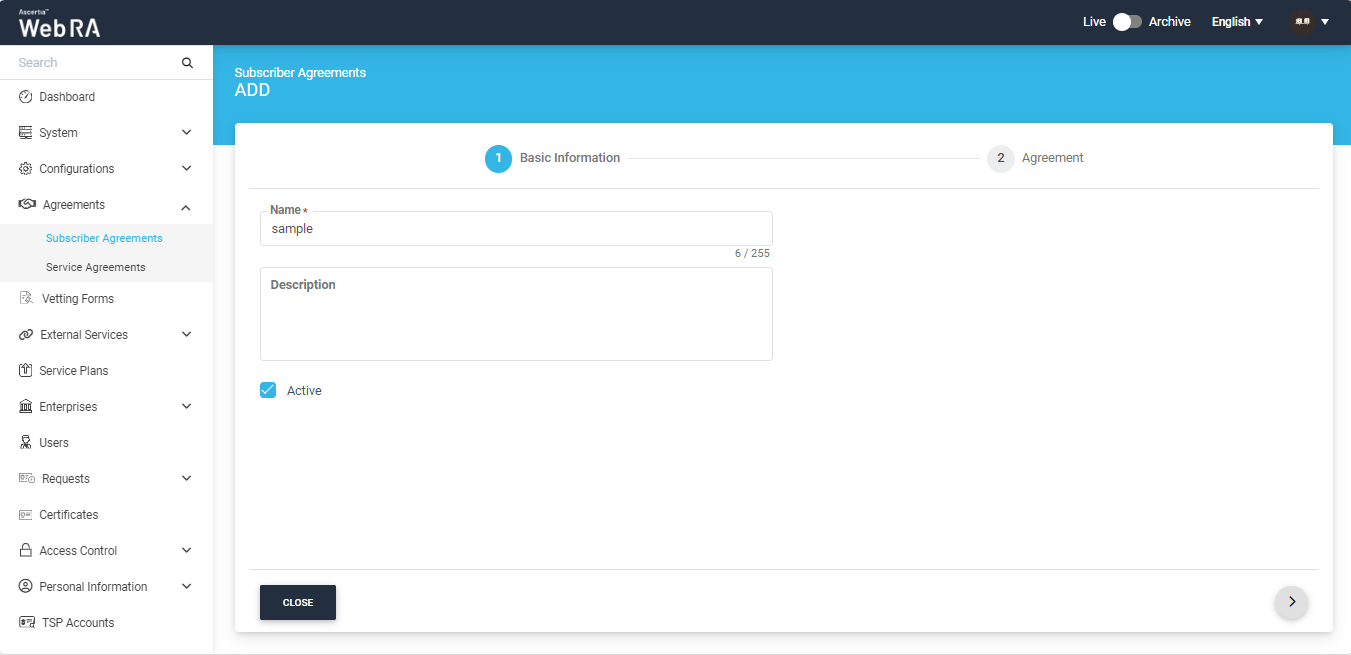
6. On the Agreement screen, choose your desired language from ‘Language’ dropdown, and specify the agreement details in content space. Use to toolbar to apply formatting to the content.
7. Once all the details are added, click ‘Create’ to save the agreement. (Newly added agreement will appear in the list).
|
Details |
|
|
Field |
Description |
|
Language |
Select a language (i.e. English, French, or Arabic) in which the user requires to compose this agreement. This drop down will only display the allowed languages that are configured in the default settings. |
|
Content |
Specify the agreement content as required and format it by using the text editing toolbar that is provided. |
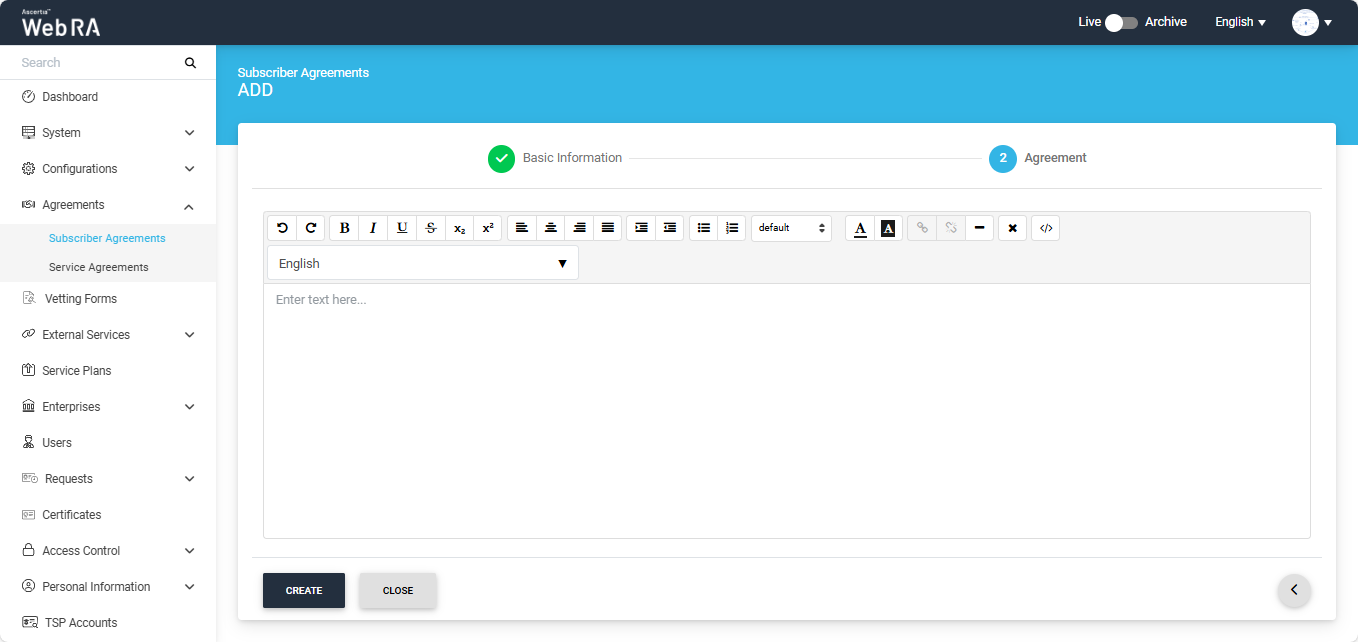
Configure a Subscriber Agreement in Certification Profile
- Expand External Services > Certification Profiles from the left tree menu.
- Click the
 icon from the grid header to configure a Subscriber Agreement for a new Certification Profile, or click the
icon from the grid header to configure a Subscriber Agreement for a new Certification Profile, or click the  button next to an existing Certification Profile in the listing and select Edit from the menu.
button next to an existing Certification Profile in the listing and select Edit from the menu. - The system will display the edit screen for the certification profile.
- Specify the required details, and link the relevant subscriber agreement with the certification profile from the ‘Settings’ tab.
- Once done, click on Create or Update to continue.
Edit a Subscriber Agreement
- Expand Agreements > Subscriber Agreements from the left tree menu.
- Click the
 button next to the Subscriber Agreem you want to edit from the listing, then click on the 'Edit' tab from the menu.
button next to the Subscriber Agreem you want to edit from the listing, then click on the 'Edit' tab from the menu. - This will open the Subscriber Agreement in the editable mode, displaying the existing content. You can update any field (i.e. Name, Description, Language, Content, Active) as required.
- Click Save to apply your changes.
Delete a Subscriber Agreement
- Expand Agreements > Subscriber Agreements from the left tree menu.
- Click the
 button next to the subscriber agreement you want to delete from the listing, then click on the 'Delete' option from the menu.
button next to the subscriber agreement you want to delete from the listing, then click on the 'Delete' option from the menu. - A confirmation message will appear. Click Yes to confirm the deletion.
|
|
You can not delete a subscriber agreement if it is already in use and configured with a certification profile. |

