Load Balancing
To install ADSS Web RA in a load-balancing environment, follow the below-given steps:
Before beginning the installation with load balancing configuration, kindly turn off data security.
Launch the installer by right-clicking on the file name [ADSS Web RA Installation Directory]/setup/install.bat and select Run as administrator. Follow the installation wizard as described under new installation, until the Installation Type screen appears.
Select the "Install Web RA as another instance within a load-balanced configuration" option.
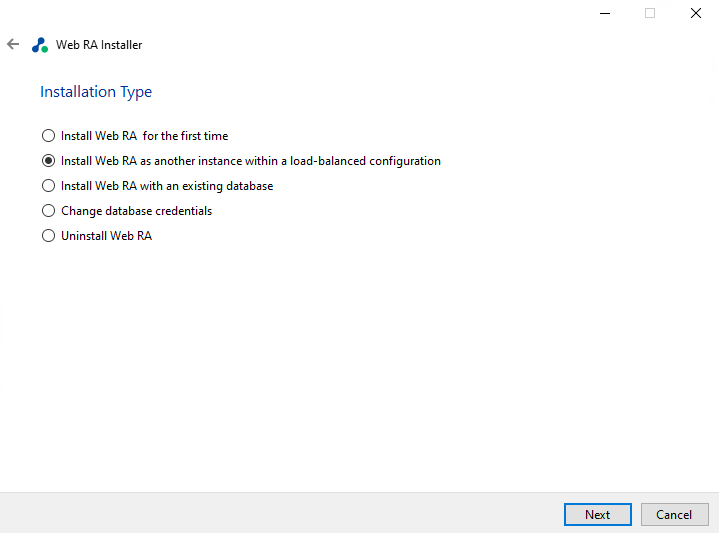
Click the "Next" button to view the "License Agreement".
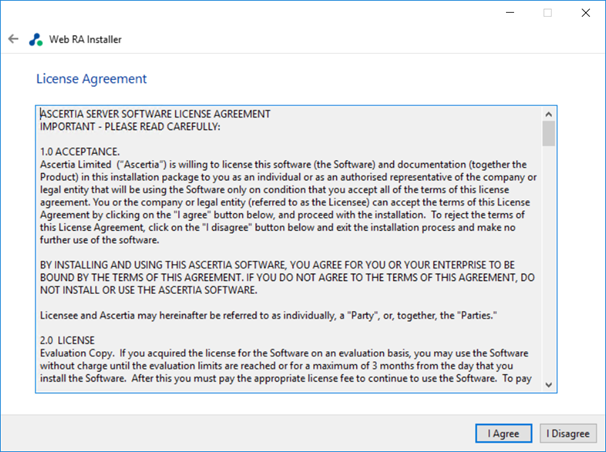
Click the I Agree button to continue.
Readme screen will be displayed with new features list. Click "Next" to proceed.
The following screen for database details will be displayed:
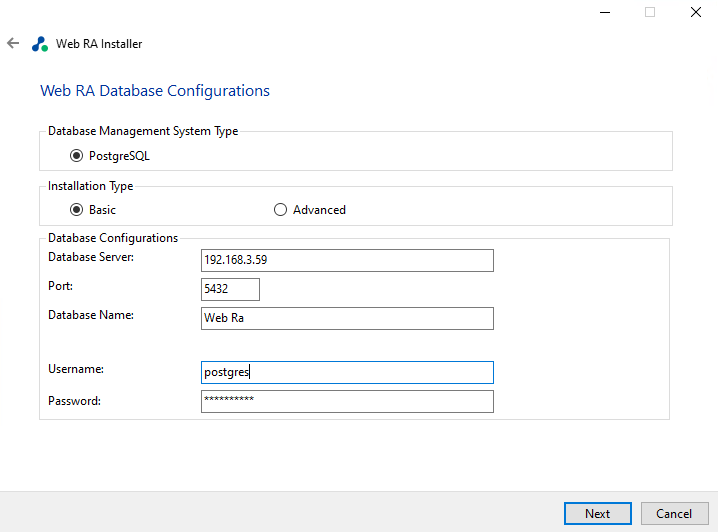
Note: The information displayed above is an example and you should configure the relevant settings for your own environment.
The ADSS Web RA database schema and the version required by the installer must be the same.
If the current ADSS Web RA database schema is older than the version required by the installer, and you click Next, the installer will prompt you that ADSS Web RA database schema will be upgraded to the latest version. Click OK to authorise the schema update.
Furthermore, you can either choose to do a basic installation or use an advanced one. If this is a basic installation, then use the first option Basic and provide the appropriate ADSS Web RA database credentials. The information displayed above is an example and you should configure the relevant settings for your own environment.
Keep in mind that once you enter the database credentials and select Next, the installer uses the information to test the connectivity to the database. If the installer can establish the connection with the database, then it will proceed with the installation.
The following table details the configuration options:
|
Item |
Description |
|
Database Server / |
Database server IP or DNS name. |
|
Port |
Database listening port.
|
|
Database Name |
Name of the database instance. Note: This must exist prior to the installation. |
|
Username |
Name of the database user. Note: this must exist prior to the installation. |
|
Password |
Password credential of the database user. Note: this must exist prior to the installation. |
If you have choose the Advanced option for database configurations, the following screen will appear:
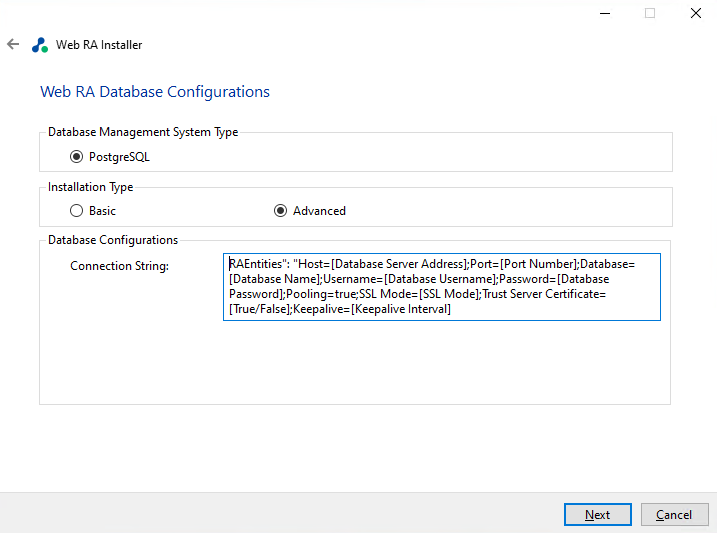
Note: The information displayed above is an example and you should configure the relevant settings for your own environment.
Once you complete the options and select Next, the installer uses the information provided to test the connectivity to the database. If the installer can establish the connection with the database, then it will proceed with the installation.
The following table explains details of the configuration options:
|
Item |
Description |
|
ADSS Web RA Connection String |
The following is the sample connection string for PostgreSQL Server:
|
Click the "Next" button to select the specific Web RA Modules. Add the modules that you want to install in load balancing environment.
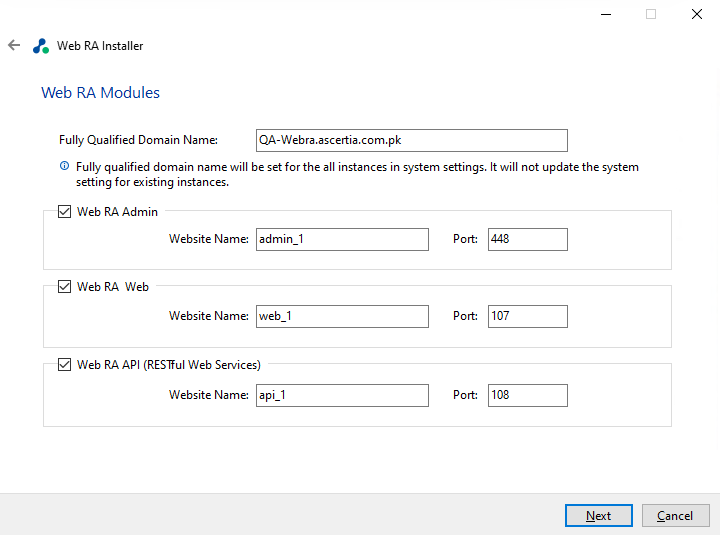
Select the appropriate device modules to install the required features.The fully qualified domain name field will be auto-filled with complete computer name. For each selected application, provide the web application name and port. A typical in-house installation of ADSS Web RA should only include Admin, Desktop Web, and the API. However, the device will be added at the end. Click Next to proceed.
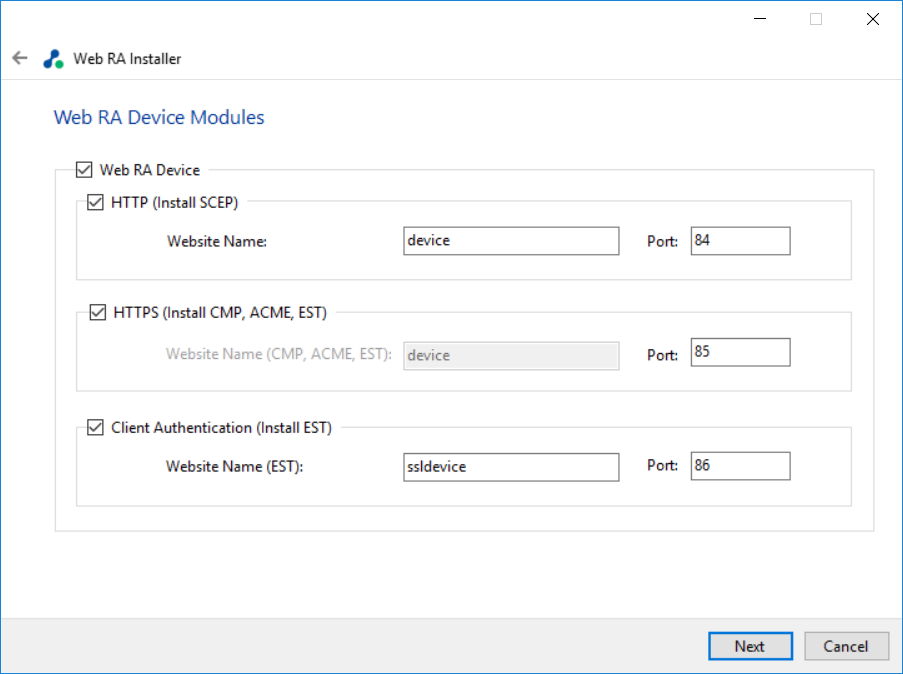
Select the "Windows Enrolment Modules". For each selected application, provide the web application name and port. Then click Next.
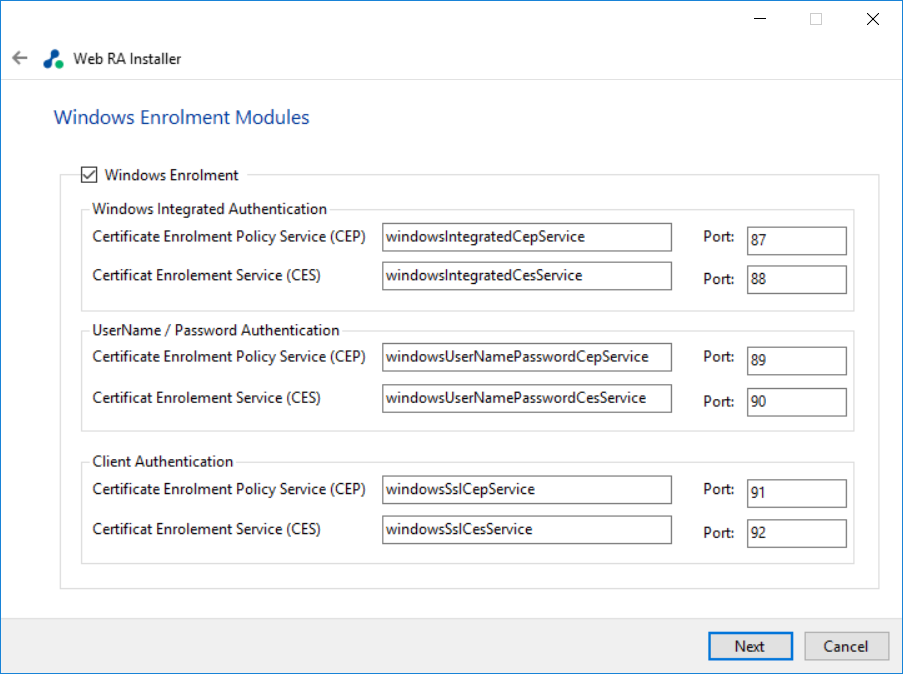
The information displayed above is an example, which you may change to suit your environment and organisation preferences. However, the example shown is sufficient. The names will appear as websites under IIS.
The following table explains details of the modules options:
|
Item |
Description |
|
ADSS Web RA Admin |
ADSS Web RA Admin is used by the administrators to manage the system wide configurations, service plans, user accounts and access control etc. |
|
ADSS Web RA Web |
ADSS Web RA Web is used to manage certificates for creation, renewal and revocation. |
|
ADSS Web RA API |
REST API is used to integrate ADSS Web RA functionality within your own portal. |
|
ADSS Web RA Device |
ADSS Web RA device is used to manage device enrolment for certificate creation, renewal and revocation. This site will be deployed with http and https bindings. |
|
ADSS Web RA SSL Device |
ADSS Web RA SSL device is used to manage device enrolment over SSL for certificate creation, renewal and revocation e.g. EST Protocol. This site will be deployed with https SSL. |
|
Windows Enrolment |
Windows Enrolment is used to manage certificate renewal or auto-enrolment on a windows machine. |
Click Next button to see installation summary screen, the following modules will be installed.
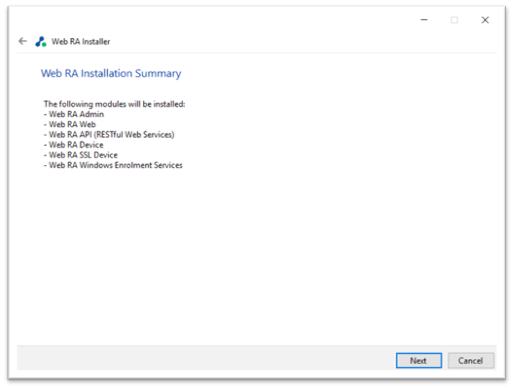
If you think any listed item is incorrect then use the back navigation (arrow at the top-left of dialog box) to correct your choices before proceeding.
Once you are sure all the modules shown are correct, click Next button to continue with the installation.
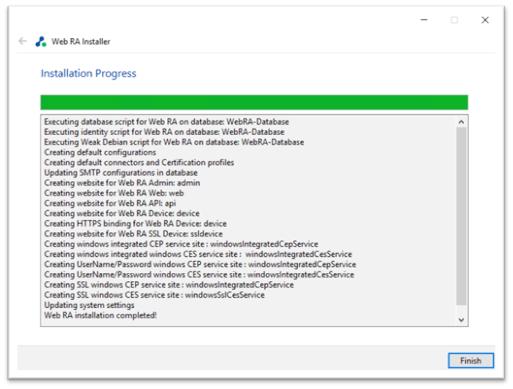
Click "Finish" to complete the installation process.
