Installation with Existing Database
To install ADSS Web RA with an existing database, follow the below-mentioned installation steps:
Launch the installer by right-clicking on the file name [Web RA Installation Directory]/setup/install.bat and select Run as administrator. Follow the installation wizard as described under new installation, until the Installation Type screen appears.
Select Install Web RA with an existing database option.
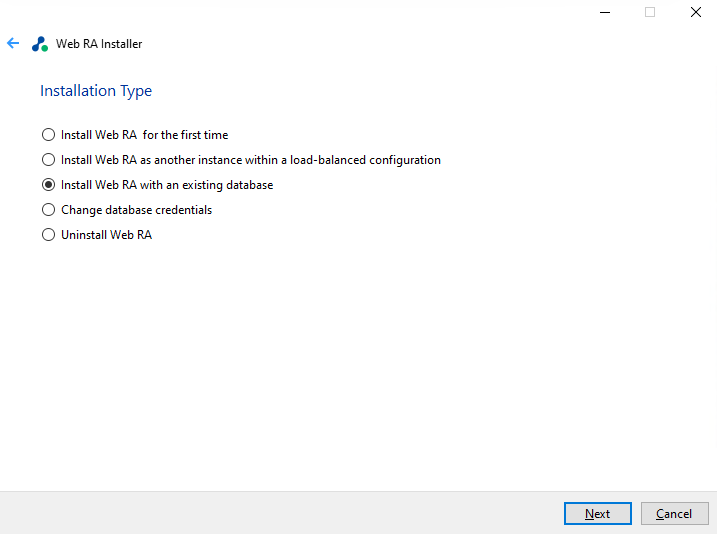
Click "Next" button to view and accept the License Agreement.
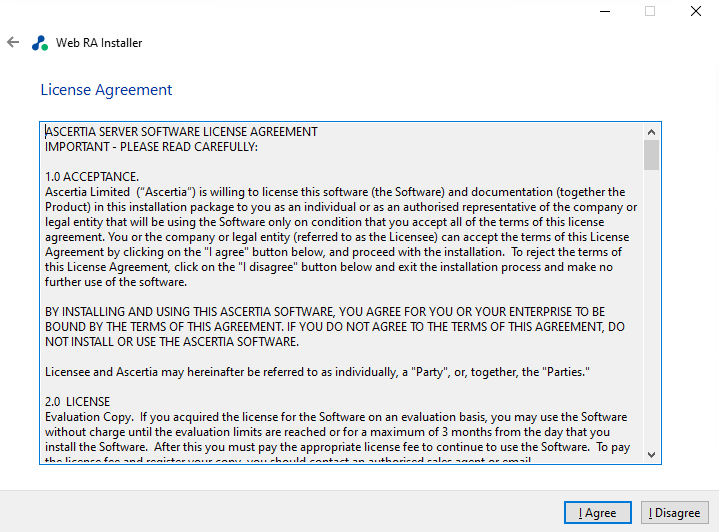
Click on I Agree button to proceed.
The next screen will display the ReadMe text. Click "Next" to proceed.
The next screen will display the settings for database configurations.
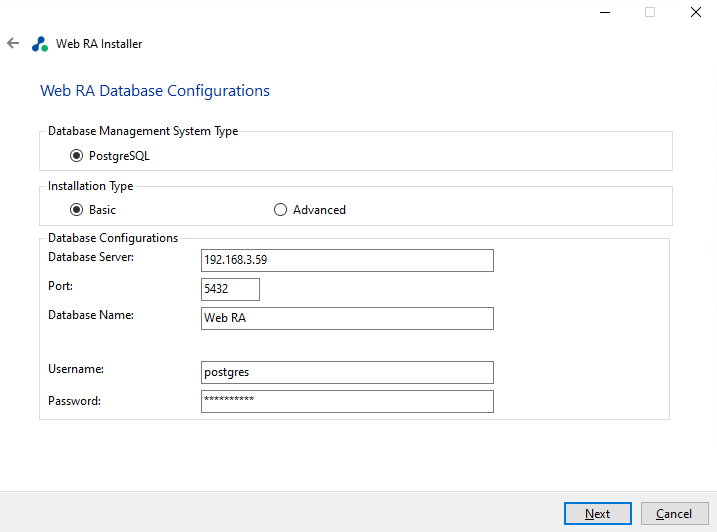
The information displayed above is an example and you should configure the relevant settings for your own environment.
|
|
ADSS Web RA database schema and the version required by the installer must be the same. If the current ADSS Web RA database schema is older than the version required by the installer, and you click Next, the installer will prompt you that ADSS Web RA database schema will be upgraded to the latest version. Click OK to authorize the schema update. |
Note that once you enter the database credentials and select Next, the installer uses the information to test the connectivity to the database. If the installer can establish the connection with the database, then it will proceed with the installation.
The following table details the configuration options:
|
Item |
Description |
|
Database Server /Host Name |
Database server IP or DNS name. |
|
Port |
It is the database listening port.
|
|
Database Name |
Name of the database instance. Note: This must exist prior to the installation. |
|
Username |
Name of the database user. Note: This must exist prior to the installation. |
|
Password |
Password credential of the database user. Note: This must exist prior to the installation. |
Alternatively, if you choose the second “Advanced” option, then the following screen is displayed:
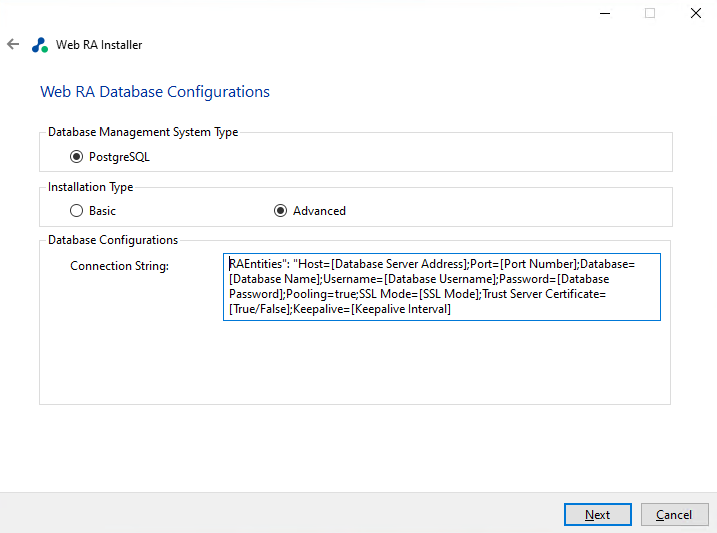
The information displayed above is an example and you should configure the relevant settings for your own environment.
Once you select the options and select Next, the installer uses the information provided to test the connectivity to the database. If the installer can establish a connection with the database, then it will proceed with the installation process.
The following table details the configuration options:
|
Item |
Description |
|
ADSS Web RA Connection String |
The following is the sample connection string for PostgreSQL Server:
|
|
Username |
Field will only be shown in case of Windows Authentication while for SQL Server Authentication, username will be provided in the connection string. |
|
Password |
In case of Windows Authentication, type the password of domain user shown in the Username field to configure the Application Pool Identity in IIS Server for successful communication with SQL Server. In case of SQL Server authentication, password will be provided in the connection string. |
Click the "Next" button to select the required Web RA modules. Select the modules that you want to upgrade.
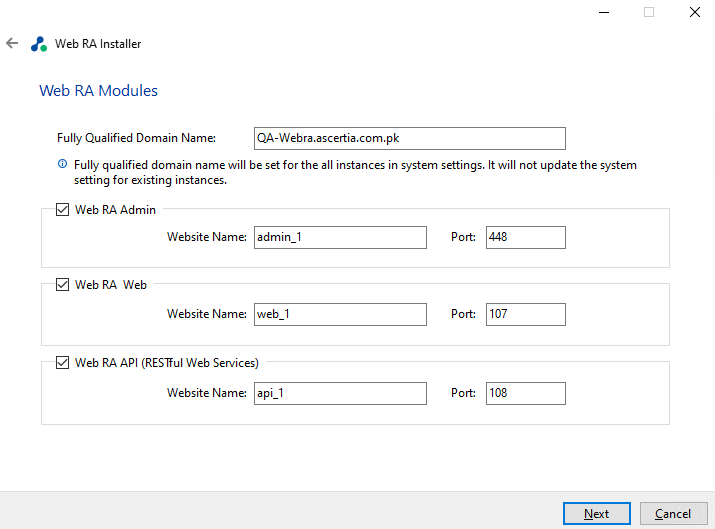
Select device modules to install the required features. The fully qualified domain name field will be auto-filled with complete computer name. For each selected application, provide the web application name and port. A typical in-house installation of ADSS Web RA should only include Admin, Desktop Web, and the API. However, the device will be added at the end. Click Next to proceed.
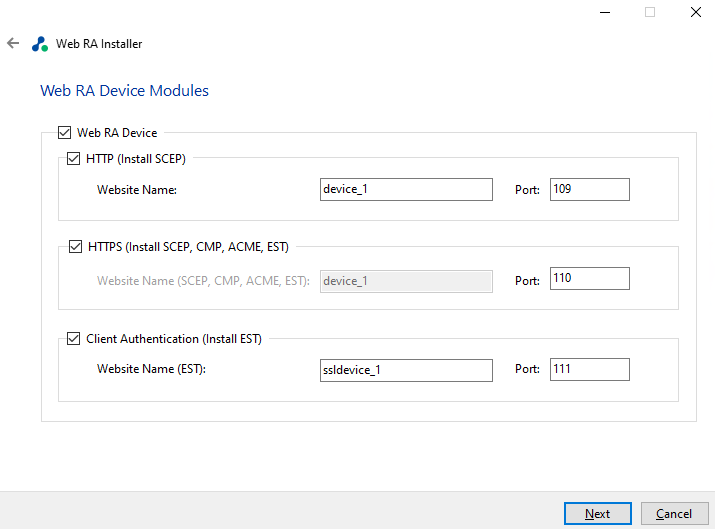
Select the Windows Enrolment modules. For each selected application, provide the web application name and port. Then click Next.
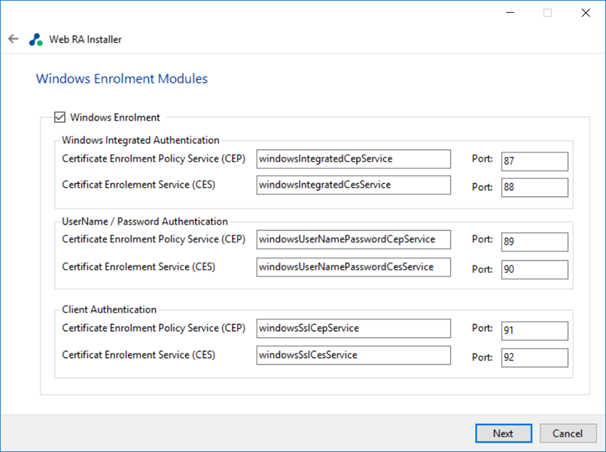
The information displayed above is an example, which you may change to suit your environment and organisation preferences. The names will appear as websites under IIS.
The following table details the modules options:
|
Item |
Description |
|
ADSS Web RA Admin |
ADSS Web RA Admin is used by the administrators to manage the system wide configurations, service plans, user accounts and access control etc. |
|
ADSS Web RA Web |
ADSS Web RA Web is used to manage certificates for creation, renewal and revocation. |
|
ADSS Web RA API |
REST API is used to integrate ADSS Web RA functionality within your own portal. |
|
ADSS Web RA Device |
ADSS Web RA device is used to manage device enrolment for certificate creation, renewal and revocation. This site will be deployed with http and https bindings. |
|
ADSS Web RA SSL Device |
ADSS Web RA SSL device is used to manage device enrolment over SSL for certificate creation, renewal and revocation e.g. EST Protocol. This site will be deployed with https SSL. |
|
Windows Enrolment |
Windows Enrolment is used to manage certificate renewal or auto-enrolment on a windows machine. |
Click "Next" to see installation summary screen, listing the different modules that will be installed.
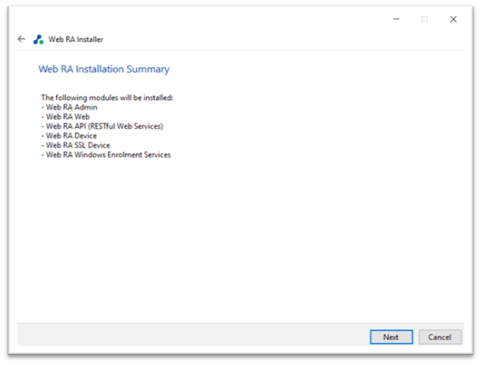
If you think any listed item is incorrect then use the back navigation (arrow at the top-left of dialog box) to correct your choices before proceeding.
Once you are sure all the modules shown are correct, click Next to continue with the installation.
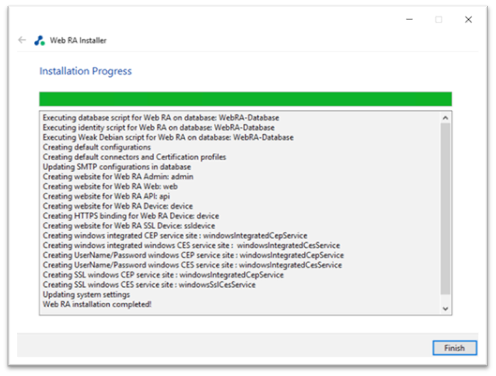
Click the Finish button to complete the installation process.

