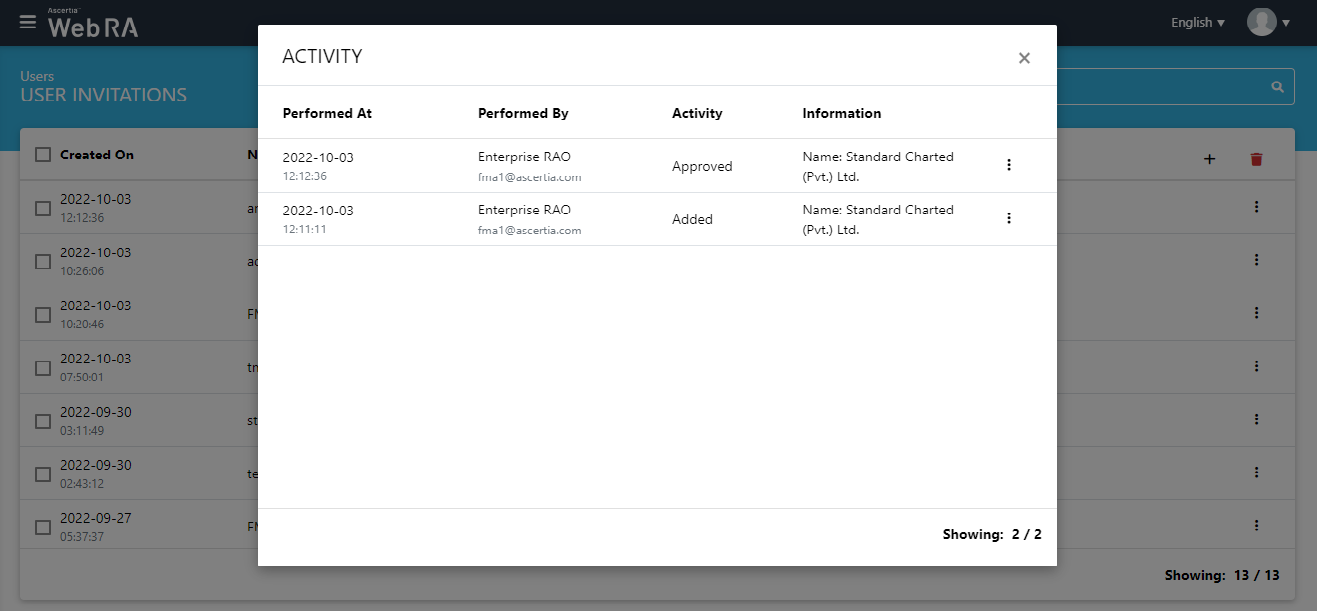User Invitations
This section entails all the configurations to send "User invitations" to an enterprise registered in ADSS Web RA:
- Navigate from the main left menu pane to Enterprises > Registered >
 > Manage and you will see the Enterprise Dashboard.
> Manage and you will see the Enterprise Dashboard.
- Then click on "Users" > "User Invitations".
- Click
 from the grid header, a form based on the RDN defined in the Roles will appear that can be configured to invite a user.
from the grid header, a form based on the RDN defined in the Roles will appear that can be configured to invite a user.
To Send a Single Invite
An operator will be required to enter information as displayed in the screenshot below:
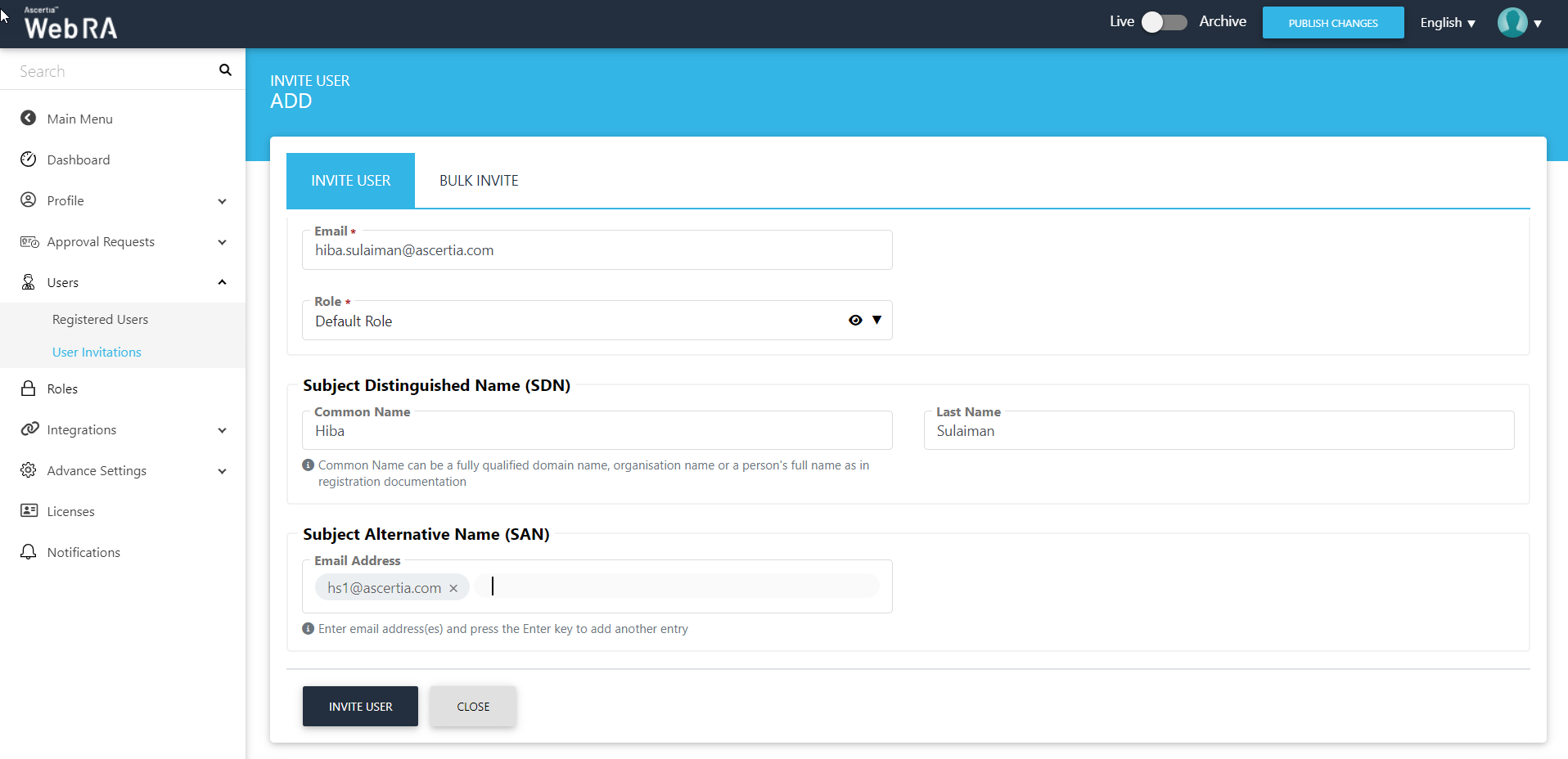
The fields in the SDN / SAN section are optional. Information from these fields will be used while creating the new certificate requests and will be disabled.
If there are no RDNs configured in the Roles then only the Name, Email and Role drop down will appear as displayed in the screenshot below:
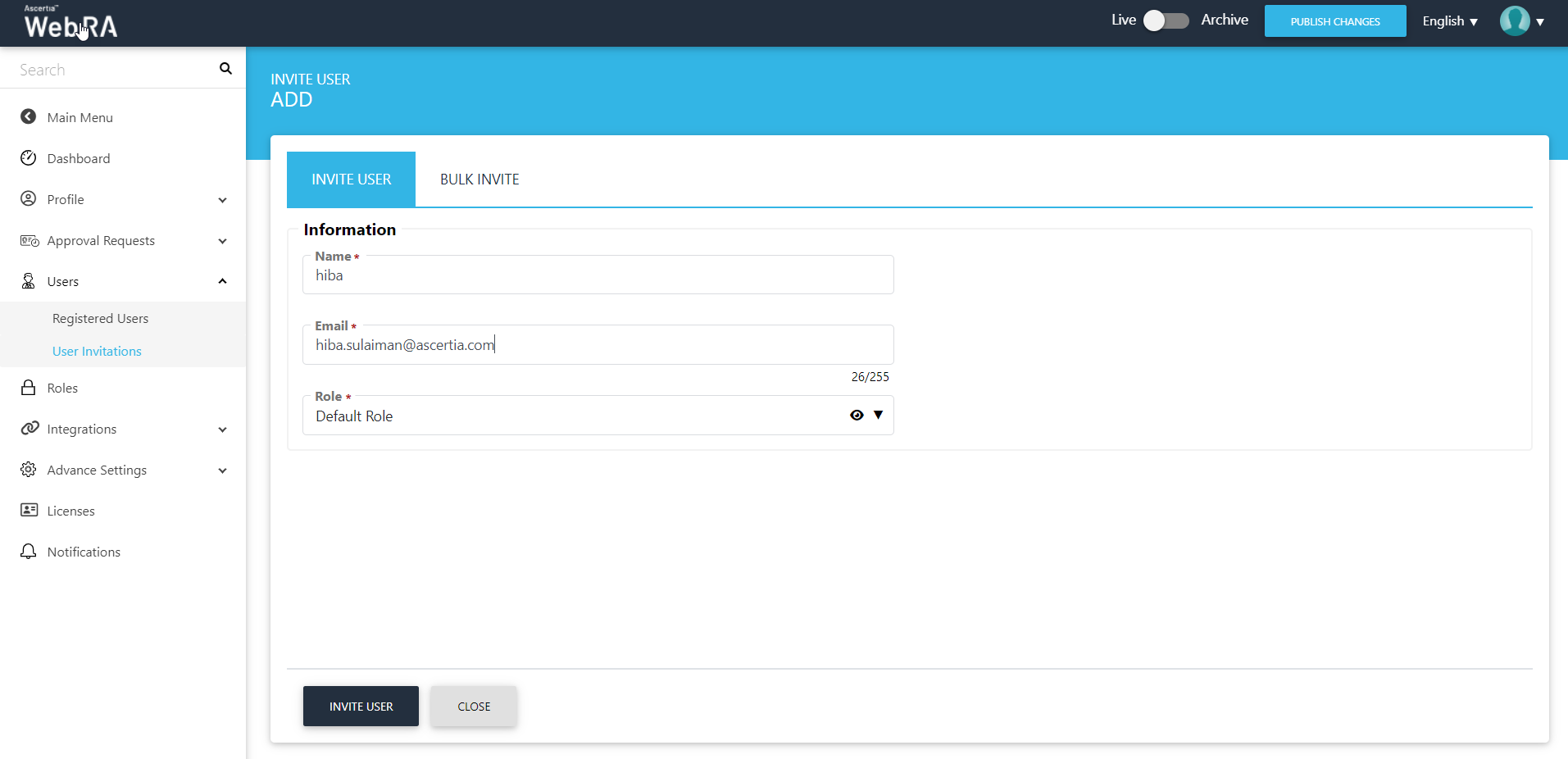
To Send Bulk Invite
To send multiple invites, click Bulk Invite, and they will see the following screen:
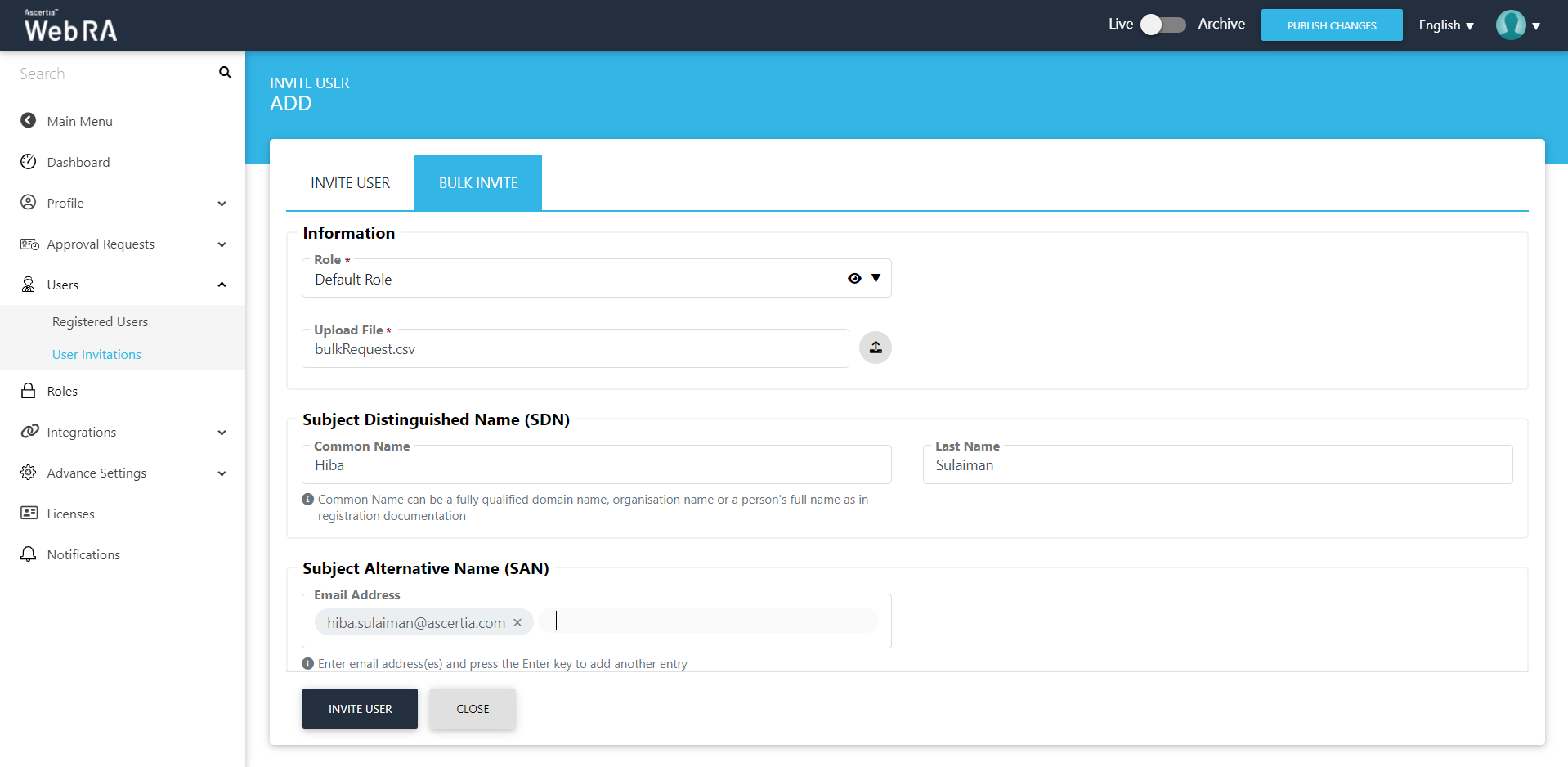
If an operator does not configure RDNs in the "Roles", then only two fields will appear as displayed in the screenshot below:
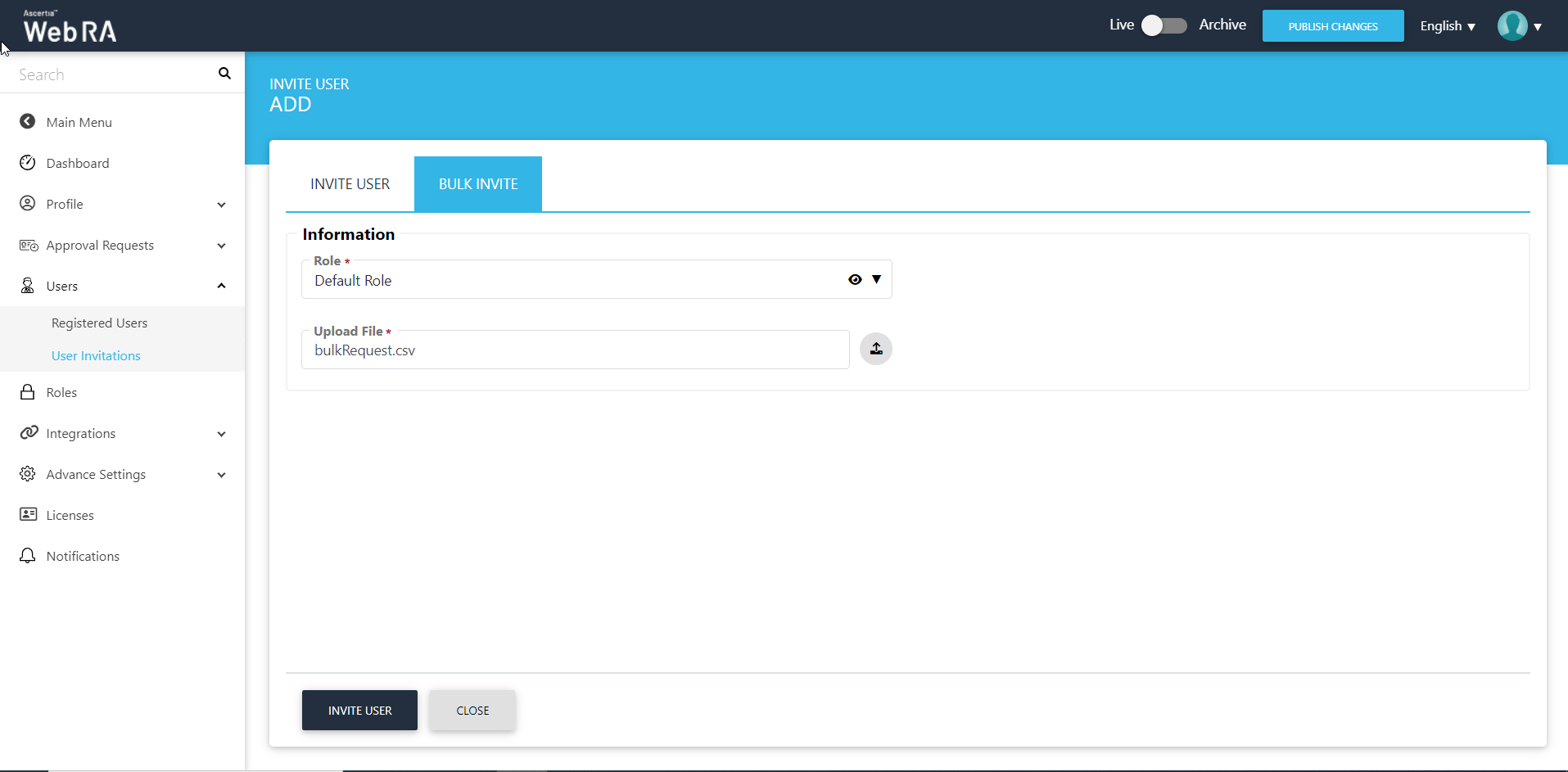
In the above screen, an operator will upload a CVS file with complete contact details. First name, last name and primary email address are mandatory fields that should be included in this file.
If any of the fields in the file are missing or if the file type is invalid, it will give an error message.
User Activity
A user activity is also created for the user invitations and displayed on the screen as shown below: