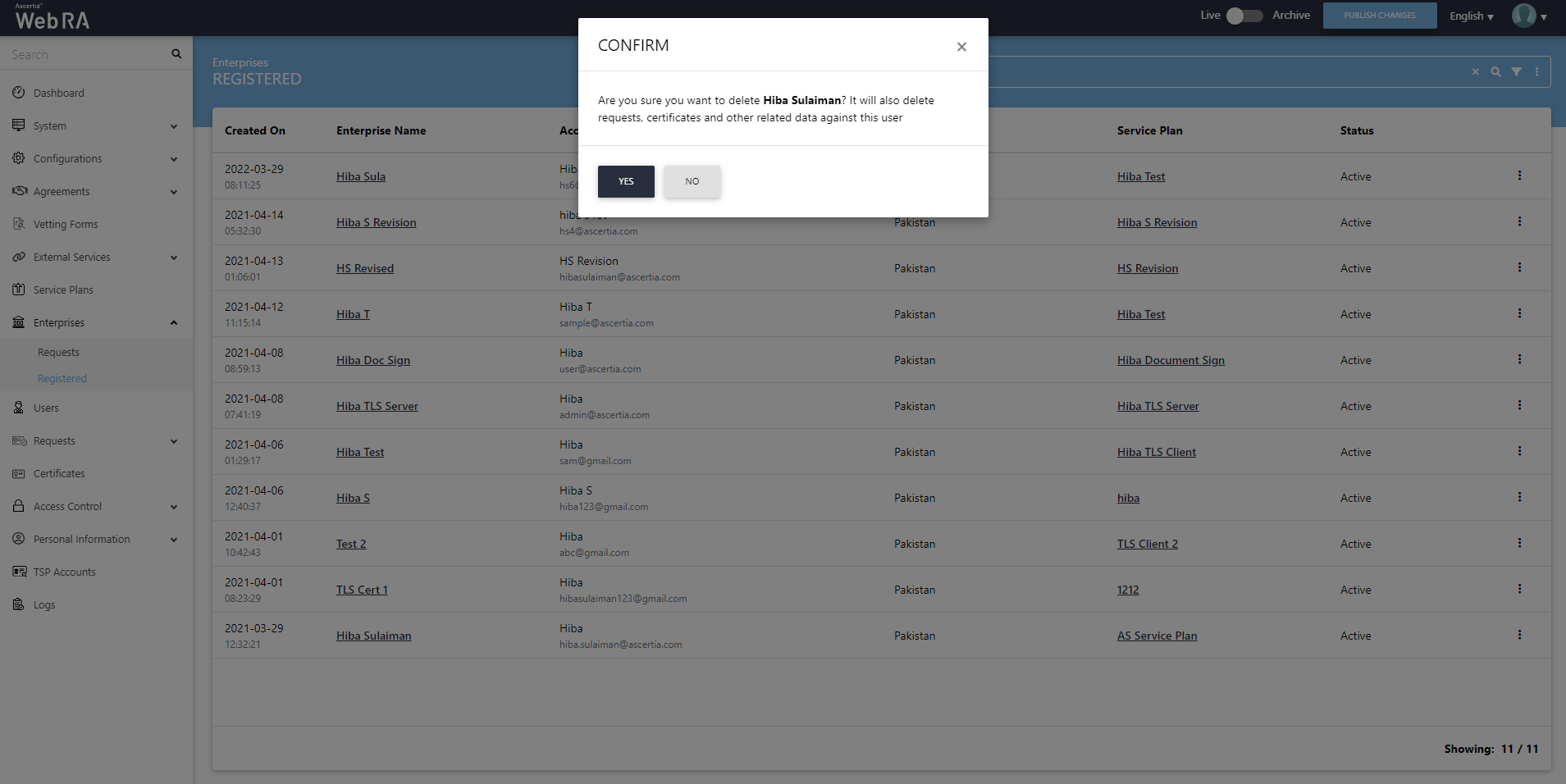Manage Registered Enterprises
- Click "Enterprises" from left menu, a sub-menu will appear in the drop-down. Navigate to "Registered" and click it to move to the next screen.
- Click on the
 button against a specific enterprise to manage its settings.
button against a specific enterprise to manage its settings.
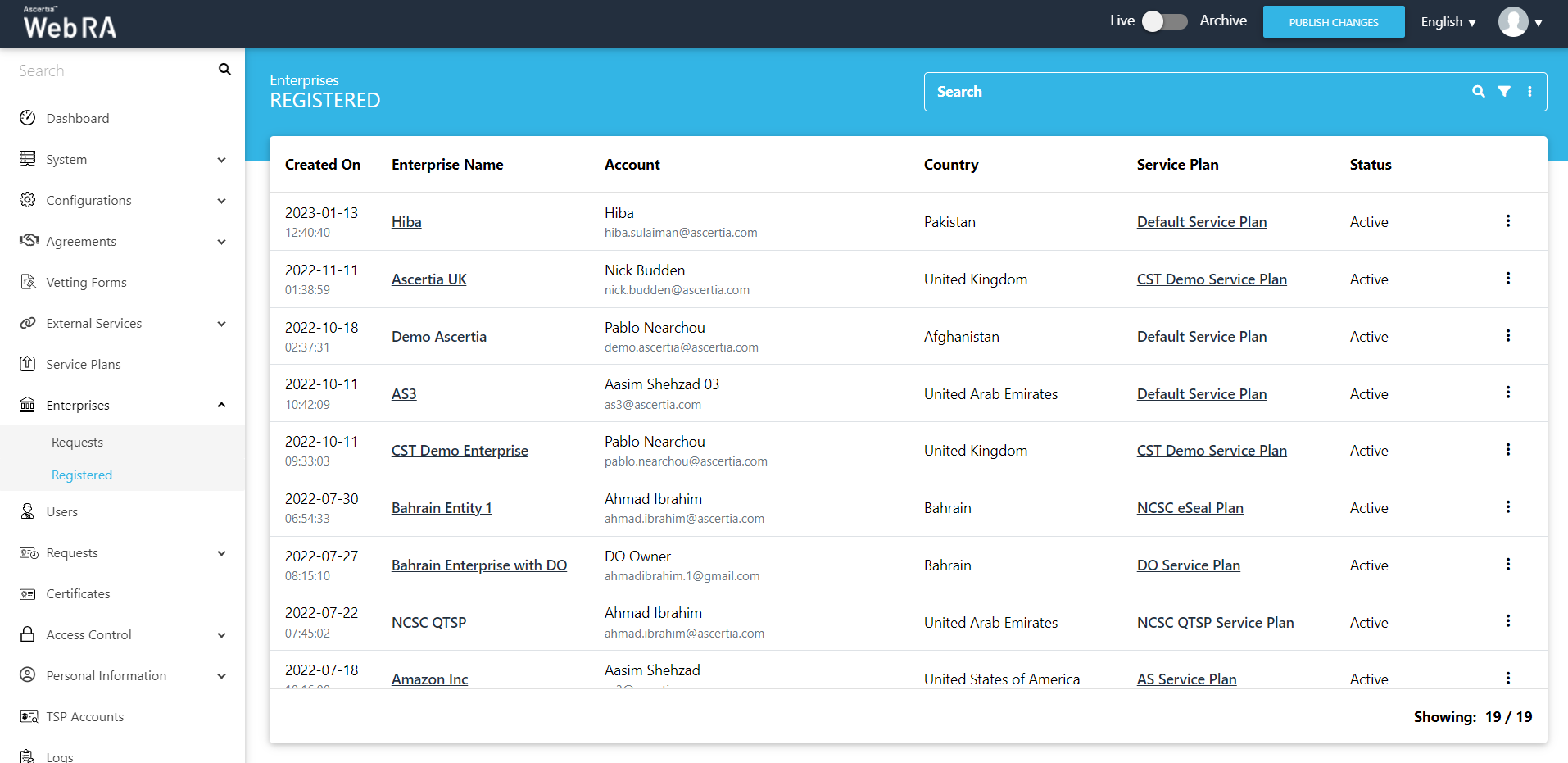
Enterprise Management
Once an enterprise is registered, a user will click 'Manage' to manage an enterprise as shown in the screenshot below:
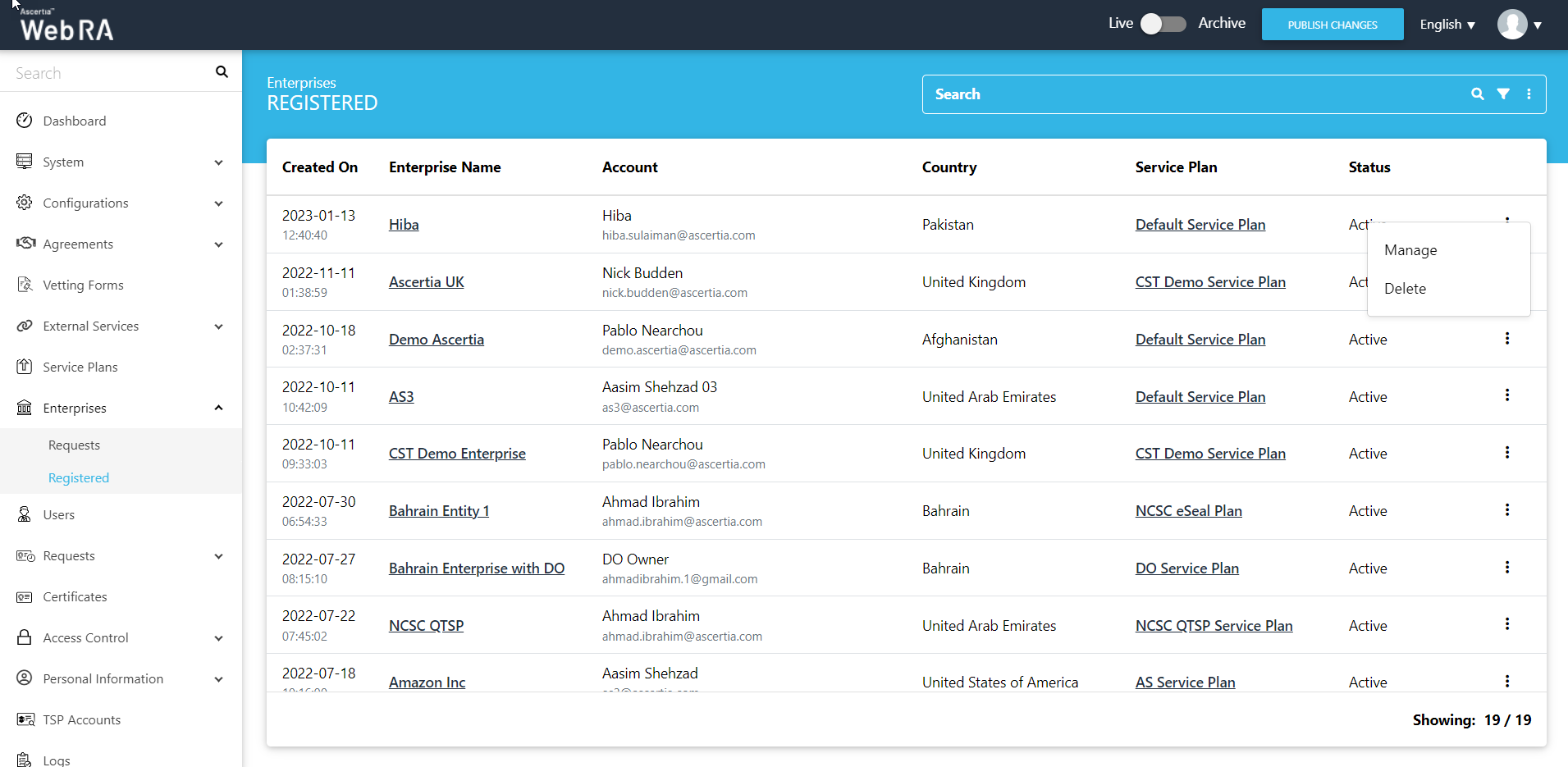
This action will direct the user to a new menu pane, which includes the following items with respect to user's enterprise settings:
- Dashboard
- Profile
- Approval Requests
- Users
- Roles
- Integrations
- Advance Settings
- Licenses
Delete an Enterprise
- Enterprise owners should not be allowed to delete an enterprise in their role.
- Deleting an enterprise is a very sensitive operation and application administrators should perform this activity using four eyes principal.
- If an enterprise is deleted, the certificates issued by/against any user of this organization will be permanently revoked and you cannot reinstate them.
The following are the steps to delete an enterprise:
- Click "Enterprises" from the left menu.
- Click the
 adjacent to the enterprise in question.
adjacent to the enterprise in question. - Select "Delete" .
- A confirmation dialog will appear. Click "Yes".