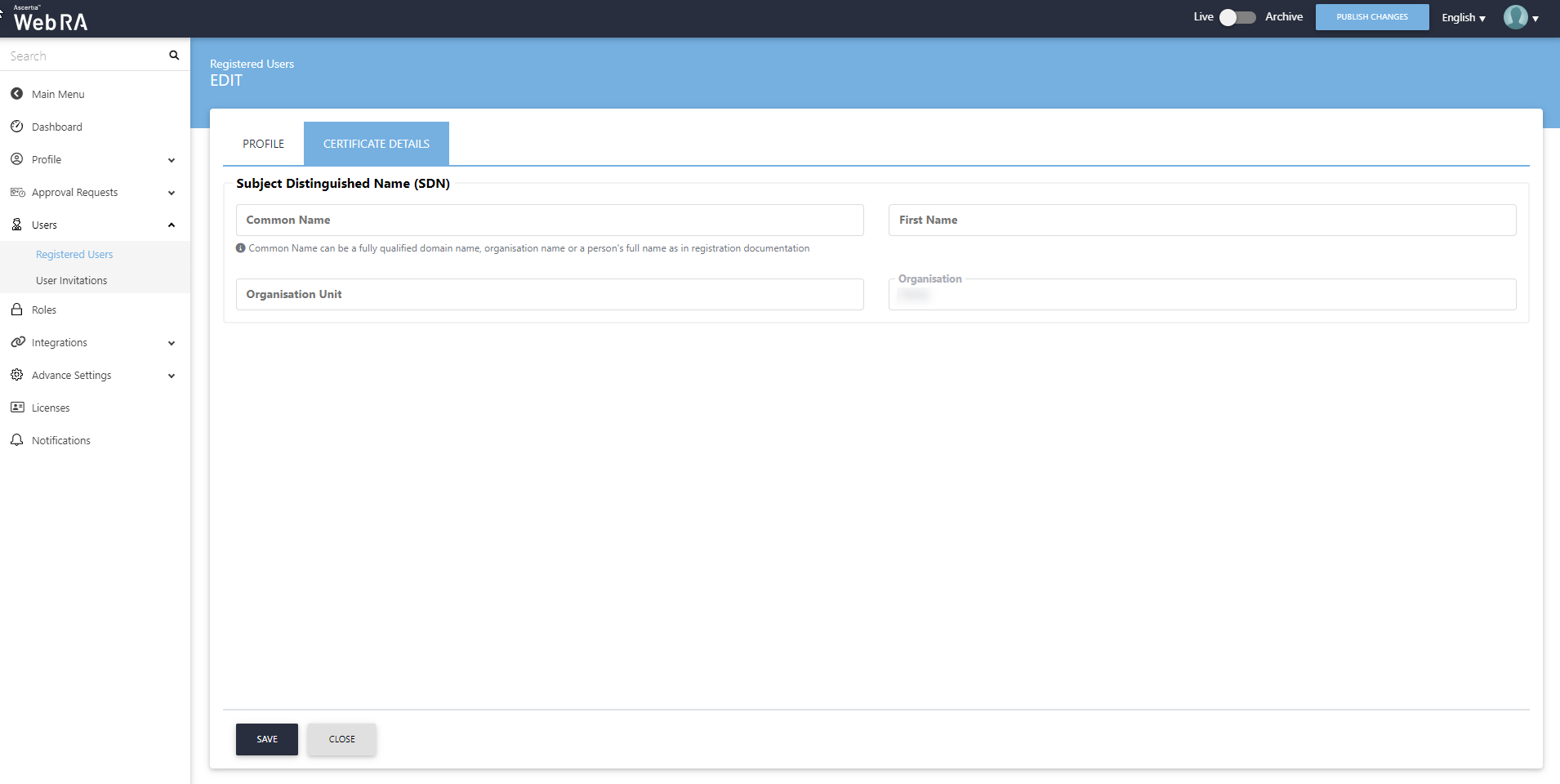Registered Users
This section lists down all the users registered in an enterprise.
Update User Information
Once a user accepts the invitation, an operator will be able to update the user's profile and certificate details. Refer User Invitations to see the flow.
- Click "Enterprises" from the left menu pane and then click "Registered" from the drop down.
- Then click
 adjacent to the enterprise and then click "Manage".
adjacent to the enterprise and then click "Manage".
Operators can also update the user profiles and certificate details if it is allowed in the Role.
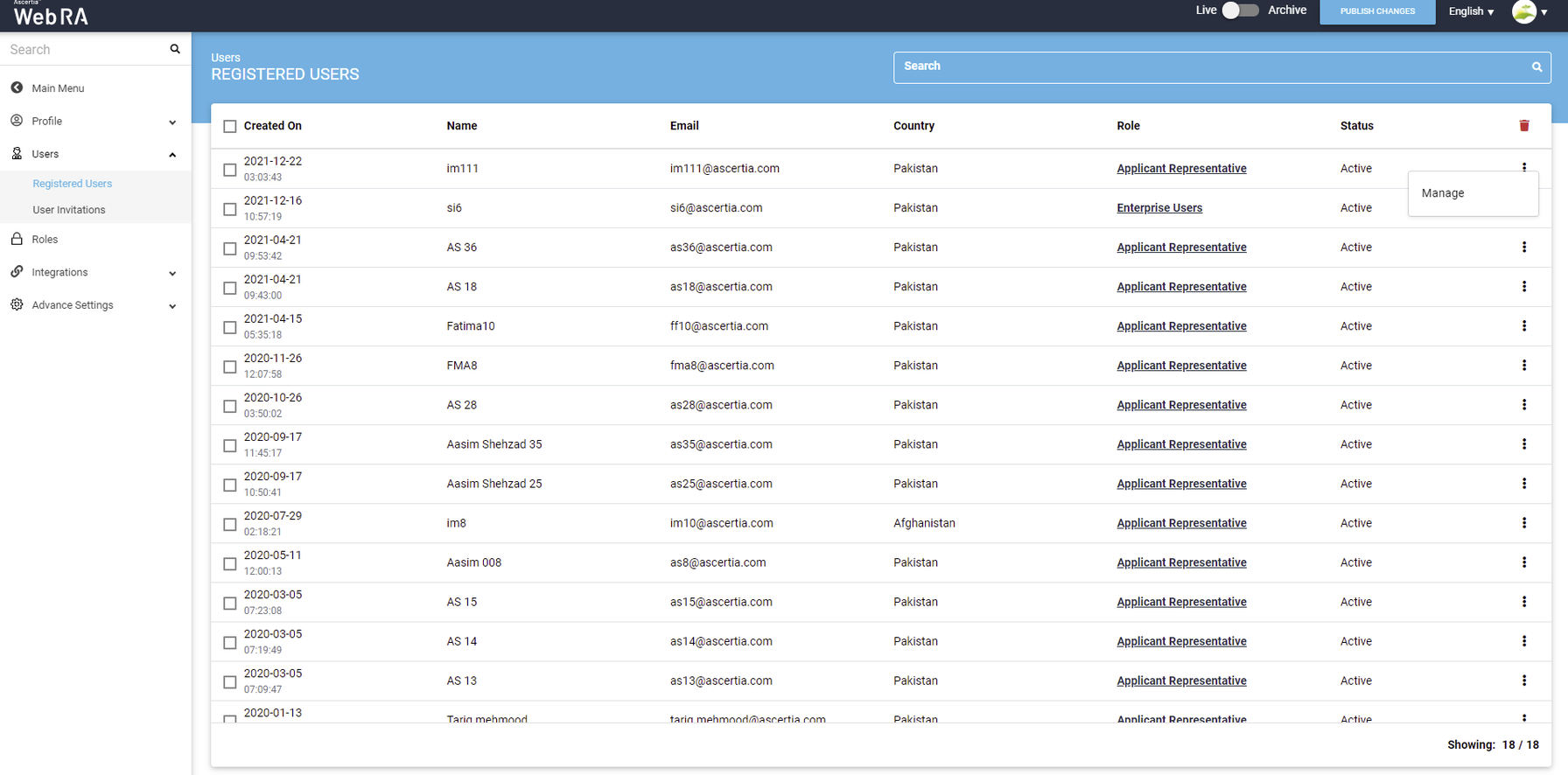
You will be directed to the Enterprise screen with a new menu on the left. Click on the "Users" tab, it will drop down a sub menu, then click "Registered Users".
Click  against an enterprise user and then the "Edit" button. It allows an operator to update user information.
against an enterprise user and then the "Edit" button. It allows an operator to update user information.
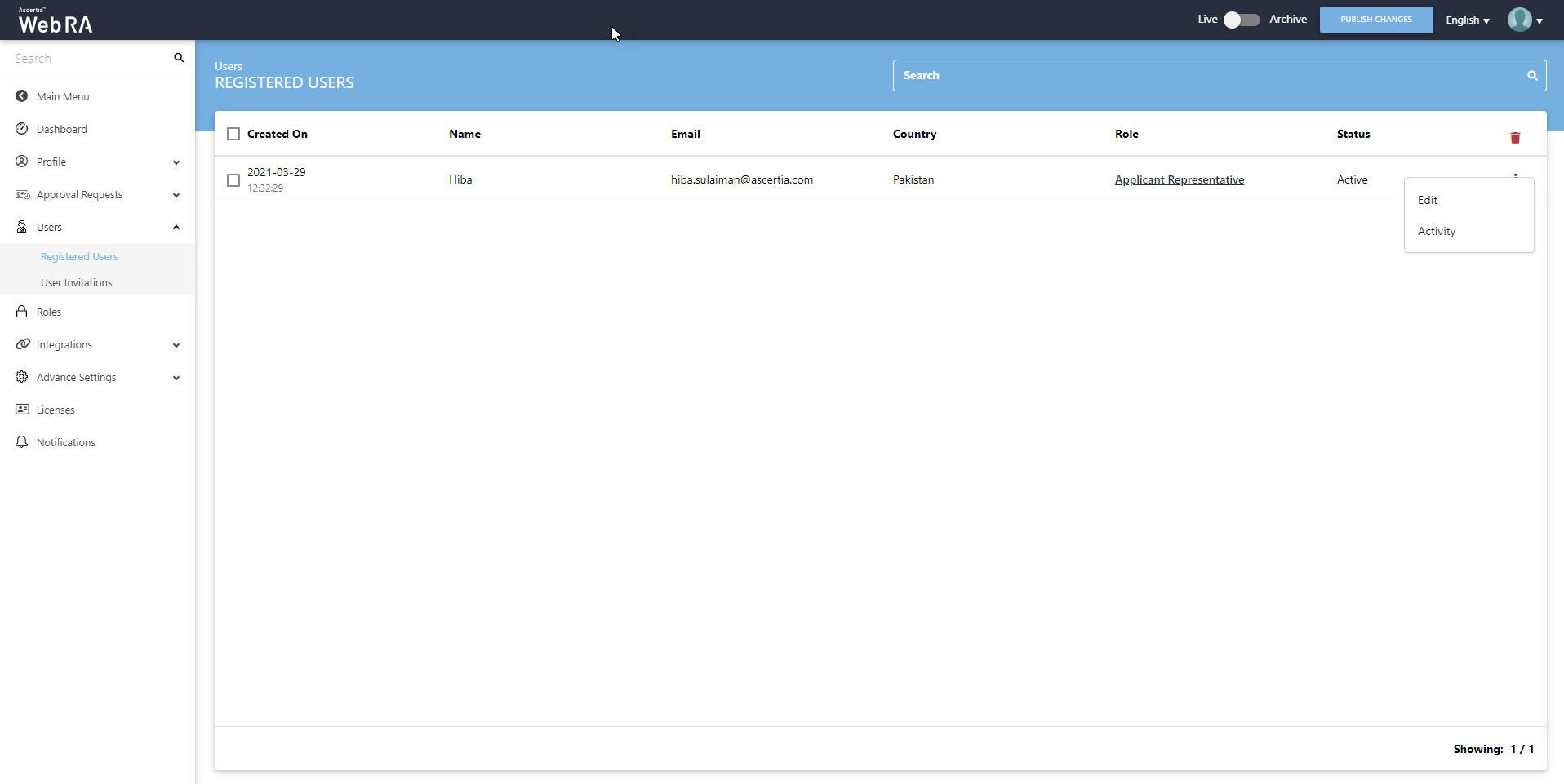
An operator can also update the "Profile", if it has been configured in the role.
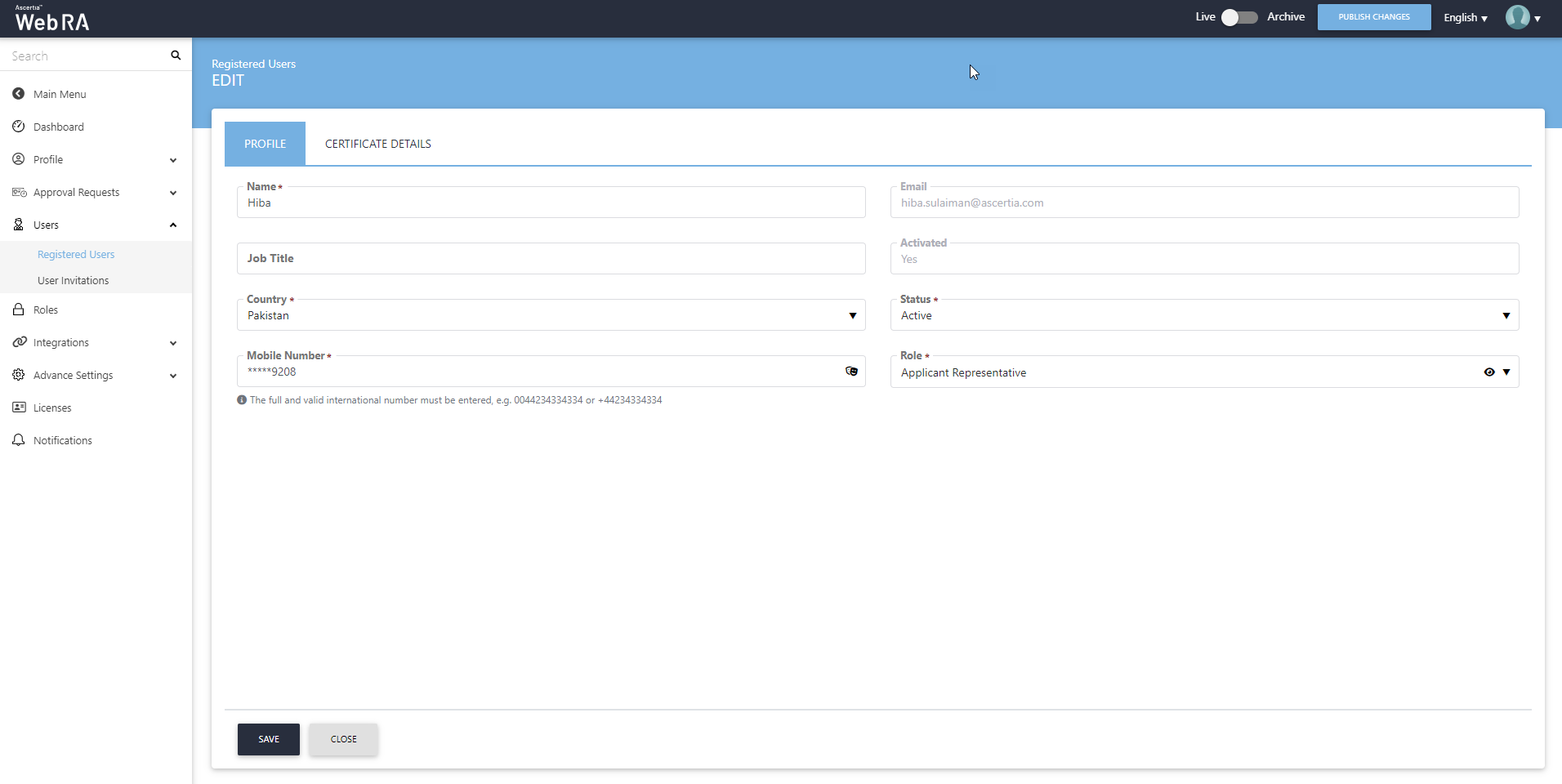
An operator can also update the user certificate details as displayed in the screenshot below:
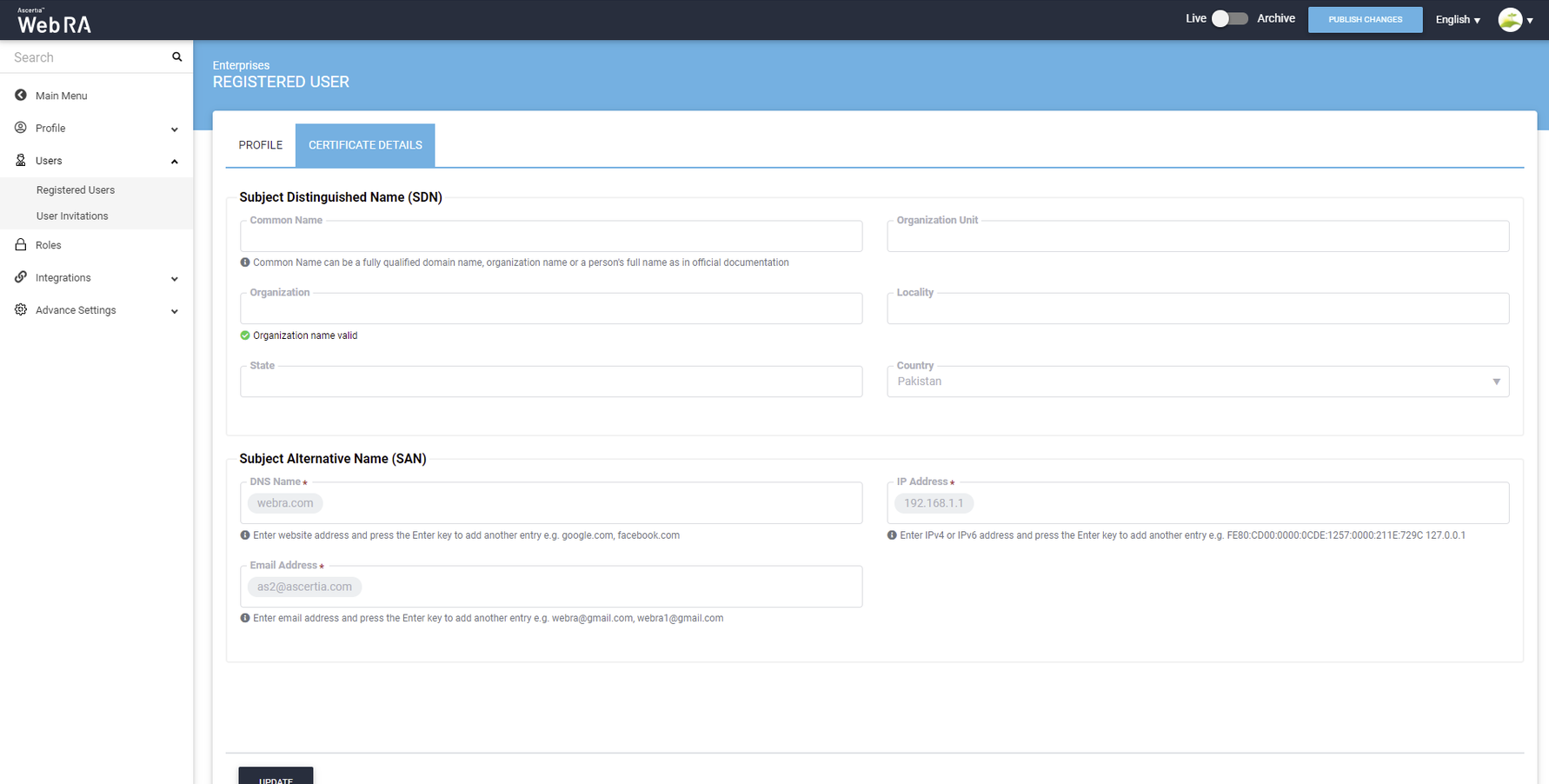
User Activity
A user activity is also created and displayed on the screen as shown below:
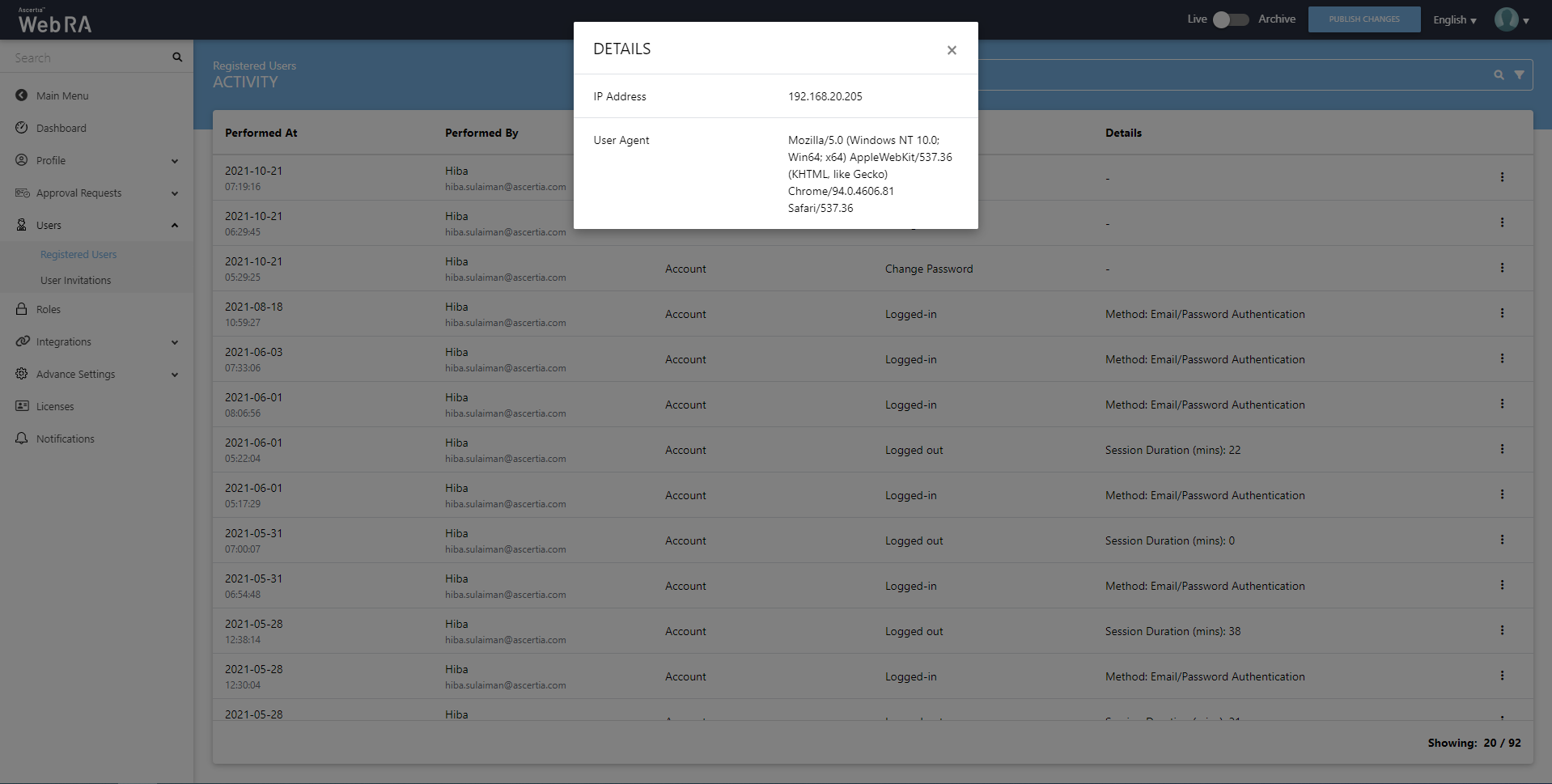
Multiple Enterprises
- In case of multiple enterprises, if a user is invited by another enterprise and the user declines the invitation request. Operator will use the RDN values similar to the first invite, to resend the invitation.
- An operator can also control the module section for the users by its Roles (Enterprise > Registered > Manage > Roles > Edit):
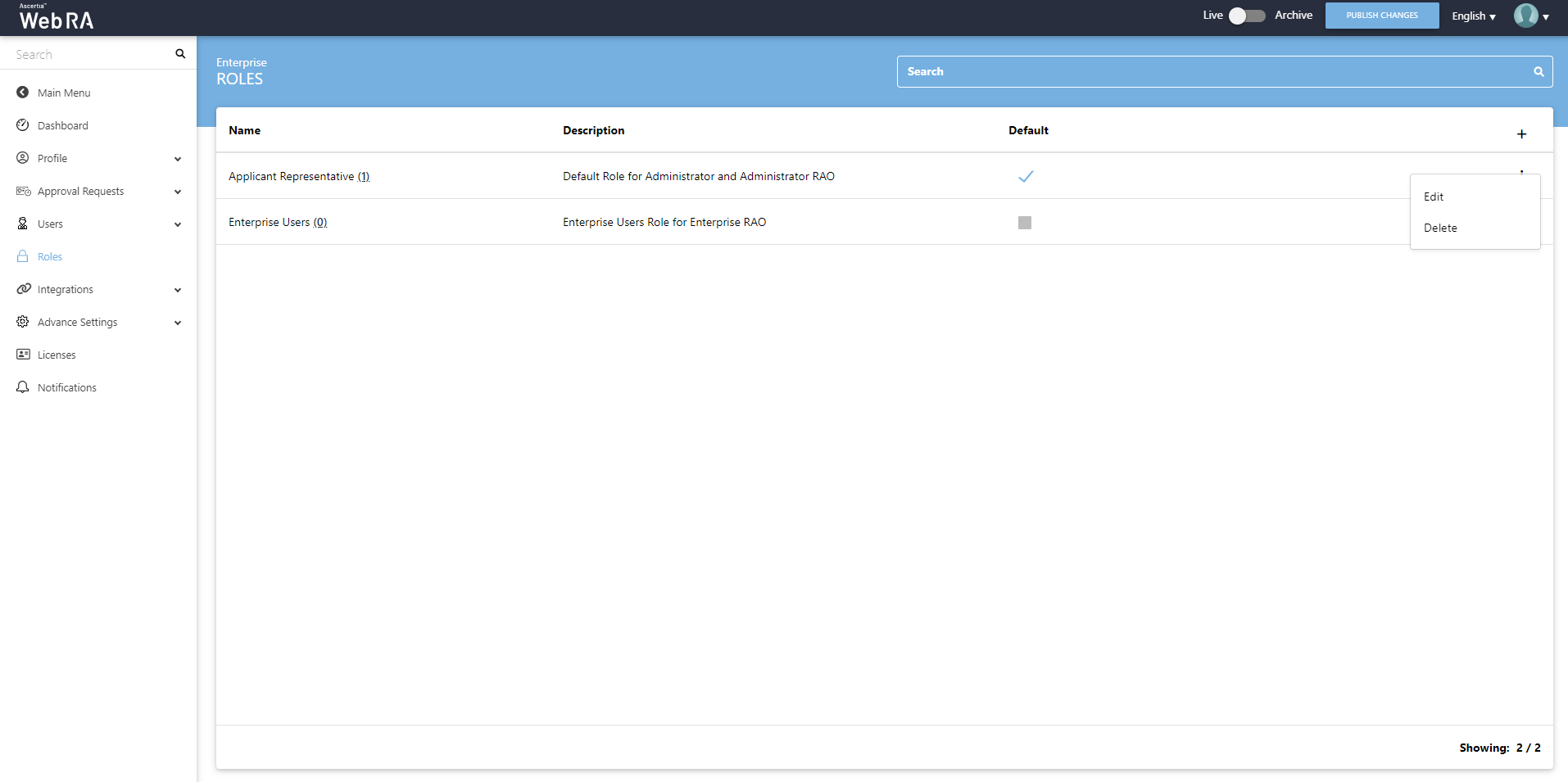
Profile
An operator can edit the profile of an enterprises' user and it appears with Read-only permissions as displayed below
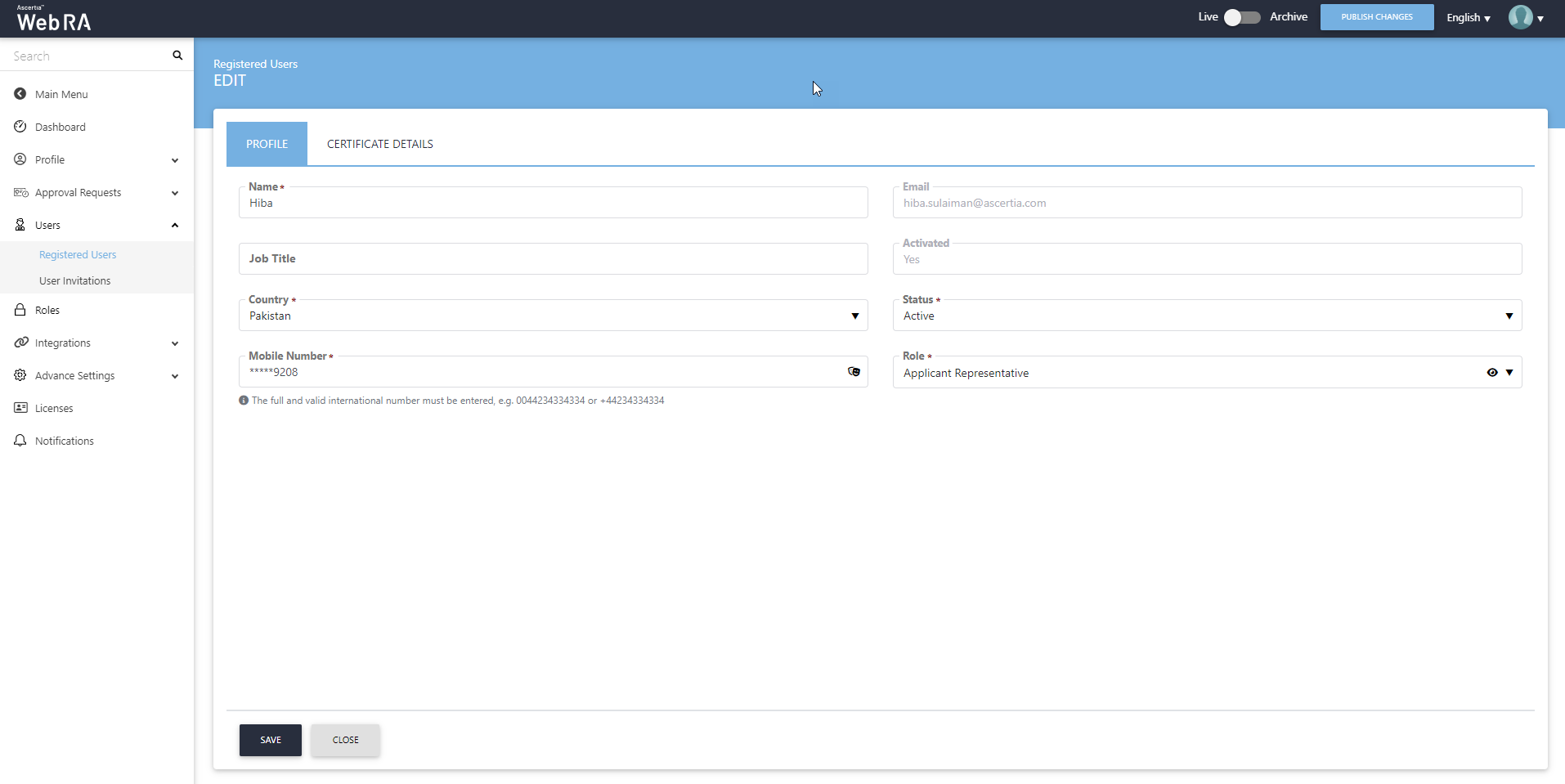
Certificate Details
An operator can also control the certificate details section for the users by its Roles (Enterprise > Registered > Manage > Roles > Edit > Certificate Details).
It includes configurations including key stores, device enrolment, certificate detail and certificate sharing.