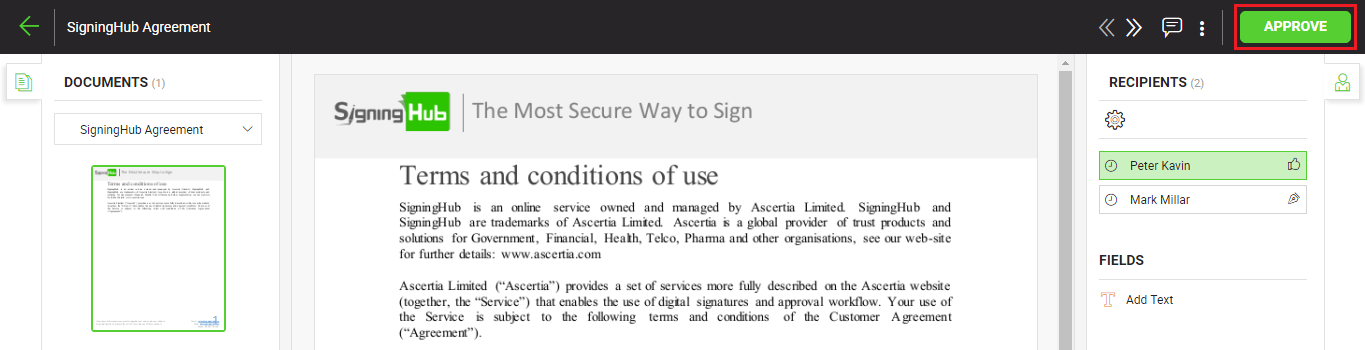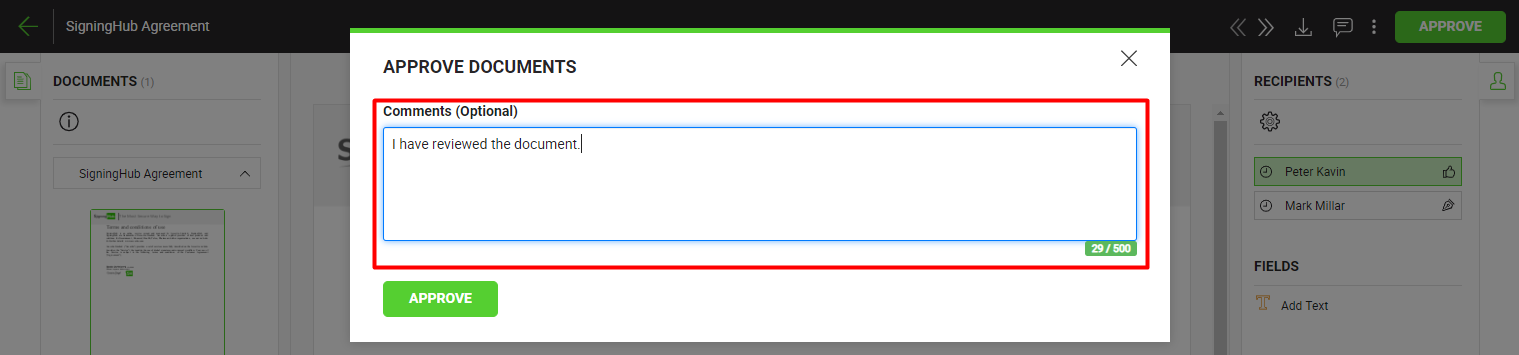Reviewing is also a part of document workflow and is used for the approval purposes. However, the reviewing activity does not involve digital signatures. Being a reviewer you can either approve the document or can simply decline it.
Since reviewing is a workflow activity, so these documents are shared with certain exclusive permissions (e.g. printing, downloading, access duration, password protection, etc.) by the respective Document Owner.
Review a pending document
- Click the "Documents" option, available at the top of the SigningHub screen.
Or click the "Pending" count link from your SigningHub Dashboard.
- From your documents list, locate the pending document to review, and click the "Sign" button against it.
The document will be opened for reviewing.
Alternatively, you can skip the above two steps and follow the document link in the notification email that has been sent to you by SigningHub. This will directly open the document for reviewing.
- Add/ download attachments as required (optional).
- Merge other PDF files as required (optional).
- Use the allowed document permissions as required (optional).
- Fill in the form components (if any configured for you).
- Fill in the form fields (if any configured for you).
- Add your initials (if any configured for you).
- Add comments (if any).
- Click the "Approve" button from the right of document viewer header, and agree to the legal notice (if any configured for you).
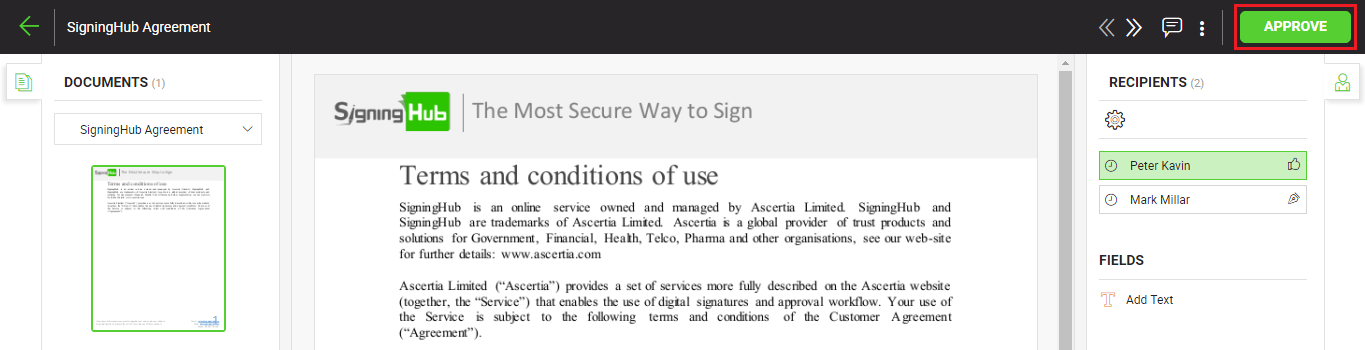
- Specify your reviewing comments (up to 500 characters), and click the "Approve" button. These comments will be available to:
|

|
- If you delete a pending document from your documents list without reviewing, it is considered as declined.
- Fill in the field's data accordingly and click the "Next" button to traverse to your next field for data entry. Keep doing so till you reach the last field assigned to you. SigningHub will display the total and traversed counts of your assigned fields accordingly.
|