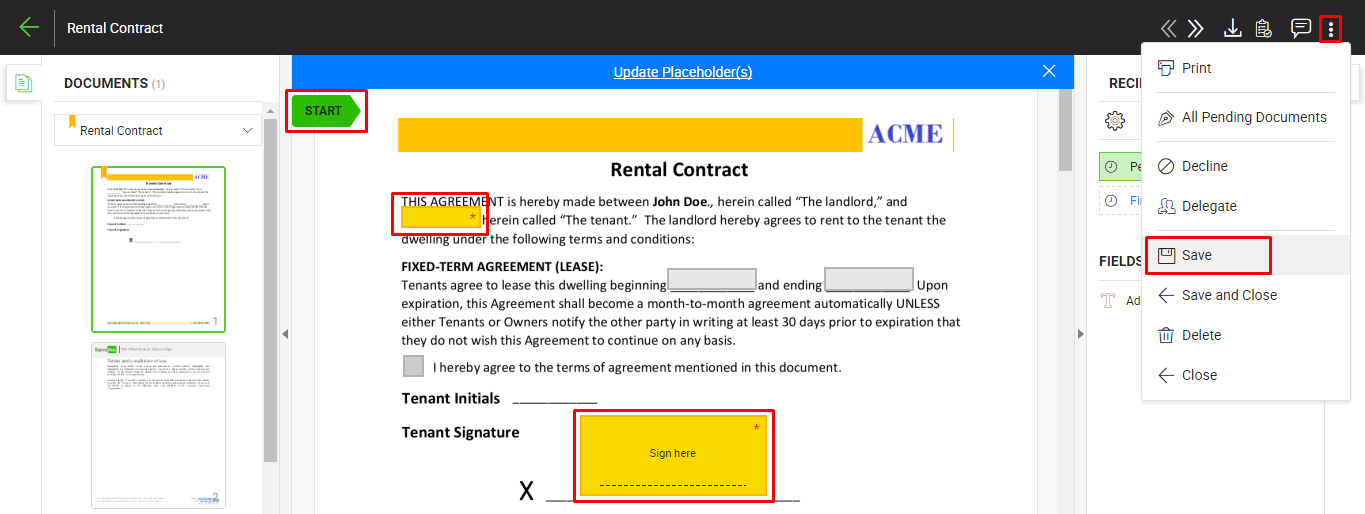When you receive a PDF form document with any form fields assigned to you, the save option  will be listed under the three dots menu
will be listed under the three dots menu  of the document viewer header. The PDF form fields can be related to any information and these fields are displayed in yellow orange colour. Once saved, such information will become the permanent part of the signed PDF document.
of the document viewer header. The PDF form fields can be related to any information and these fields are displayed in yellow orange colour. Once saved, such information will become the permanent part of the signed PDF document.
Fill in the form fields of a PDF form
- Open the pending document.
- Click the highlighted "Start" pointer and then click "Next" to navigate all your assigned fields one by one. The cursor will start blinking in the first yellow-orange color field (assigned to you), then in the second one, and so on. The fields that have been marked as mandatory for you are shown with red asterisks (*). You can not leave any mandatory field blank in the document.
- Specify the fields data as required. You cannot specify data in a field which has been assigned to someone else.
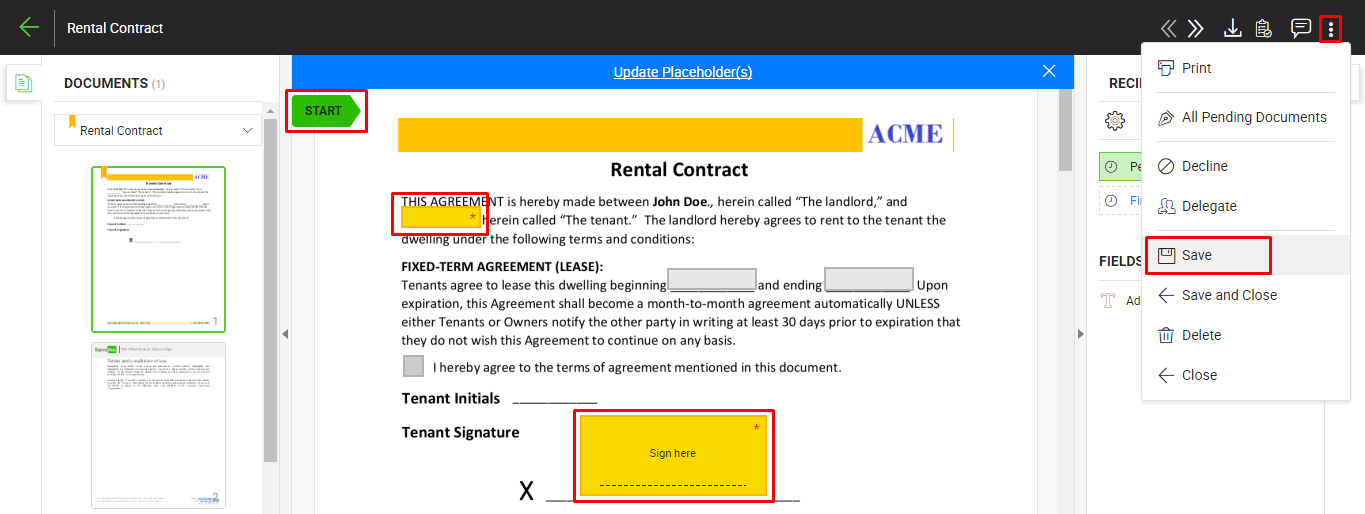
- Click the three dots menu
 from the right of document viewer header, and select the "Save" option to save the filled in data. You can edit the field's data, as far as the document is not signed. Once the document is signed, the fields data will become the permanent part of the signed PDF document.
from the right of document viewer header, and select the "Save" option to save the filled in data. You can edit the field's data, as far as the document is not signed. Once the document is signed, the fields data will become the permanent part of the signed PDF document.
|

|
- The blank white fields (if any) in a pending document are those, which have not been assigned to any recipient. Such fields can be filled in by any recipient/ placeholder in the workflow.
- SigningHub embeds fonts, graphics, annotations, and other necessary content within a PDF file to make your documents fully compliant with the PDF/A-1b standard. This content embedding is required by ISO 19005-1, and is usually associated with a document's visual appearance. However a processed PDF through SigningHub may show non compliance with the PDF/A-1b standard, when a Date field or transparent PNG image rendering is used in it.
- Fill in the field's data accordingly and click the "Next" button to traverse to your next field for data entry. Keep doing so till you reach the last field assigned to you. SigningHub will display the total and traversed counts of your assigned fields accordingly.
|
![]() will be listed under the three dots menu
will be listed under the three dots menu ![]() of the document viewer header. The PDF form fields can be related to any information and these fields are displayed in yellow orange colour. Once saved, such information will become the permanent part of the signed PDF document.
of the document viewer header. The PDF form fields can be related to any information and these fields are displayed in yellow orange colour. Once saved, such information will become the permanent part of the signed PDF document.