View system notifications
Home > Audit Trail Options > View system notifications
View system notifications
SigningHub generates certain notification alerts to update you regarding system activities that require your immediate attention. For instance, if you have reached your signatures or storage limit, a notification will be generated so that you can take the necessary action.
An alert icon is shown on top right corner of the SigningHub screen, showing the number of alerts generated by the system. There are mainly three types of notification alerts:
- Account:
- When you create an account
- When you activate your account
- When you send a forgot password request
- When you change your account password
- When your login attempt is failed
- When you upgrade your service plan/ account
- When you downgrade your service plan/ account
- When you reset usage of your service plan
- When you reach storage limit of your service plan
- When you reach signatures limit of your service plan
- When you reach users limit of your service plan
- When you reach templates limit of your service plan
- When you exceed upload limit of your service plan
- When you change your service plan
- When your certificate is renewed
- When your certificate is created
- When your certificate is revoked
- When your account is locked
- When your account is unlocked
- Billing:
- When you make an online payment
- When you make an offline payment
- When you cancel the agreement with Worldpay
- Document:
- When a recipient signs your shared document
- When a recipient declines your shared document
- When a recipient reviews your shared document
- When a recipeint updates your shared document
- When a recipeints hosts in-person signatures on your shared documents
- When a recipient receives your shared document
- When a recipient adds off page comments in your shared document
- When a recipient adds a text field in your shared document
- When a recipient merges your shared document
- When a recipient adds an attachment in your shared document
- When a recipient removes an attachment from your shared document
- When the workflow of your shared document is completed
- When your received document is recalled
View your notifications
- Click
 available next to your profile drop down menu. The adjacent count shows the number of unread notifications by you.
available next to your profile drop down menu. The adjacent count shows the number of unread notifications by you.
![]()
- A dialog will appear showing all the system notifications. Scroll down to view older notifications, the system will keep fetching the records accordingly.
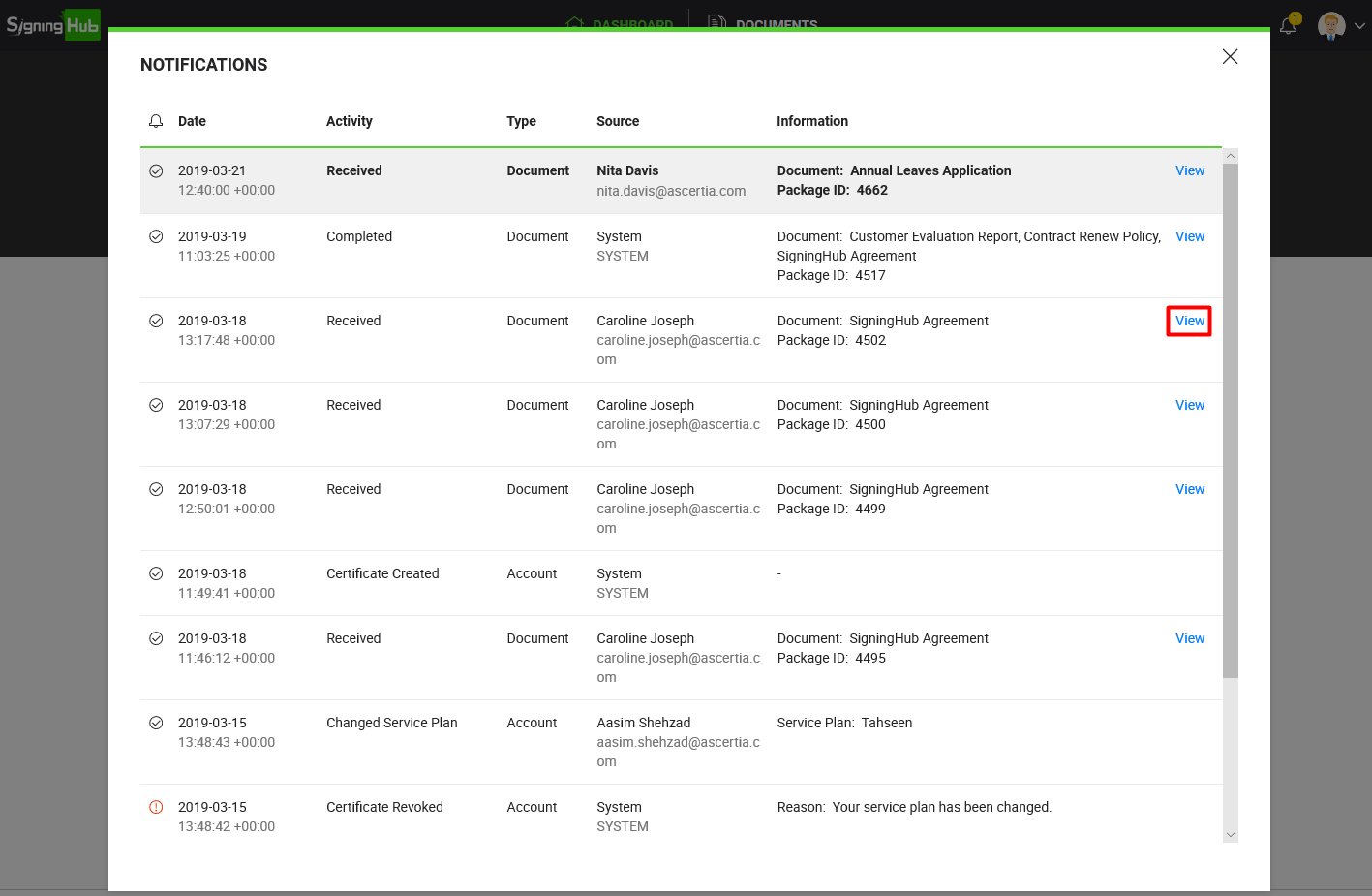
- Bold items are the unseen notifications.
- Clicking the "View" link against a document notification will open that document.
The opening of document is subject to the document access security, as configured for you by the respective document owner, see details.
1. Once seen, these system notifications will be automatically deleted from your account after 7 days.
2. You can also enable/ disable these notifications from your personal settings, see details.
See also
View activity logs
View workflow history
View workflow evidence report