Search an enterprise user
Home > Configure Enterprise Settings > Manage your enterprise users > Search an enterprise user
Search an enterprise user
SigningHub provides comprehensive search facility to search your enterprise users. You can either use the default search bar or go for advance search to retrieve an enterprise user from the list. The default search bar allows searching on the basis of user name or their email ID.
While if your enterprise users are in bulk and its hard for you to find the required user, you can use combination of multiple parameters to reach the exact user. This input of multiple parameters is called advance searching.
Search your enterprise user
- Login with your enterprise admin credentials.
- Click your profile drop down menu (available at the top right corner).
- Click the "Enterprise Settings" option.
- Click the "Users" option from the left menu.
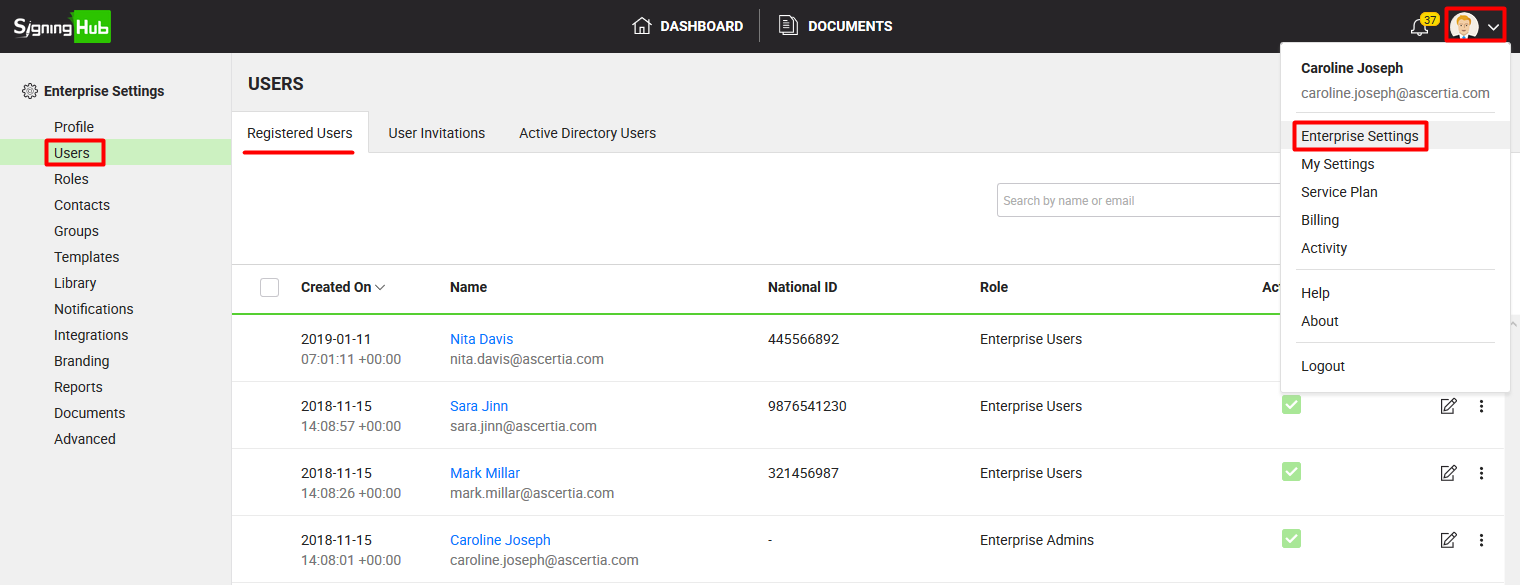
- Specify the name or email ID of your enterprise user in the search bar (being displayed in the top right corner) and click
 .
.

Use the "Advanced Search" option
- Click
 adjacent to the search bar. The "Advanced Search" dialog will appear.
adjacent to the search bar. The "Advanced Search" dialog will appear.
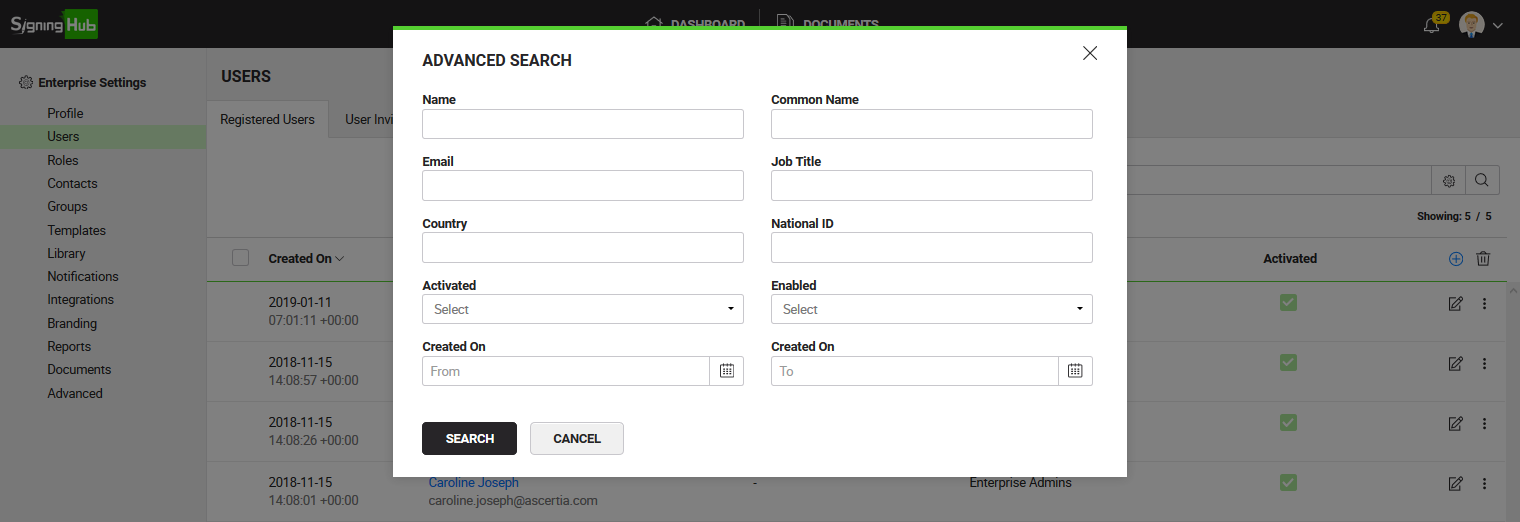
- Specify the available information in the respective fields and click the "Search" button.
SigningHub will retrieve the enterprise user by incorporating all the provided parameters in the search.
In case of specifying multiple search parameters, the search will be carried out by using AND operator(s) among all the parameters. This helps SigningHub to retrieve more targeted results.
See also
Register enterprise users via CSV file
Edit Enterprise User Details
Reset the password of your enterprise user
View activities of your enterprise users
Set service quota of your enterprise user
Invite an enterprise user
Invite enterprise users via CSV file
Pre-authorize Active Directory users
Disable an enterprise user
Add Certificate
Update Certificate
Delete Certificate