Configure your enterprise email content
Home > Configure Enterprise Settings > Configure your enterprise notifications > Configure your enterprise email content
Configure your enterprise email content
SigningHub enables you to even customise the content of email notifications that are associated with the workflow activities. These emails are used to intimate the enterprise users, document owners and recipients about their account related events and workflows progress. The configured settings from here will be applicable to all the enterprise users' accounts within your enterprise.
Customise your enterprise email notifications content
- Login with your enterprise admin credentials.
- Click your profile drop down menu (available at the top right corner).
- Click the "Enterprise Settings" option.
- Click the "Notifications" option from the left menu.
- Click the "Email Contents" tab.
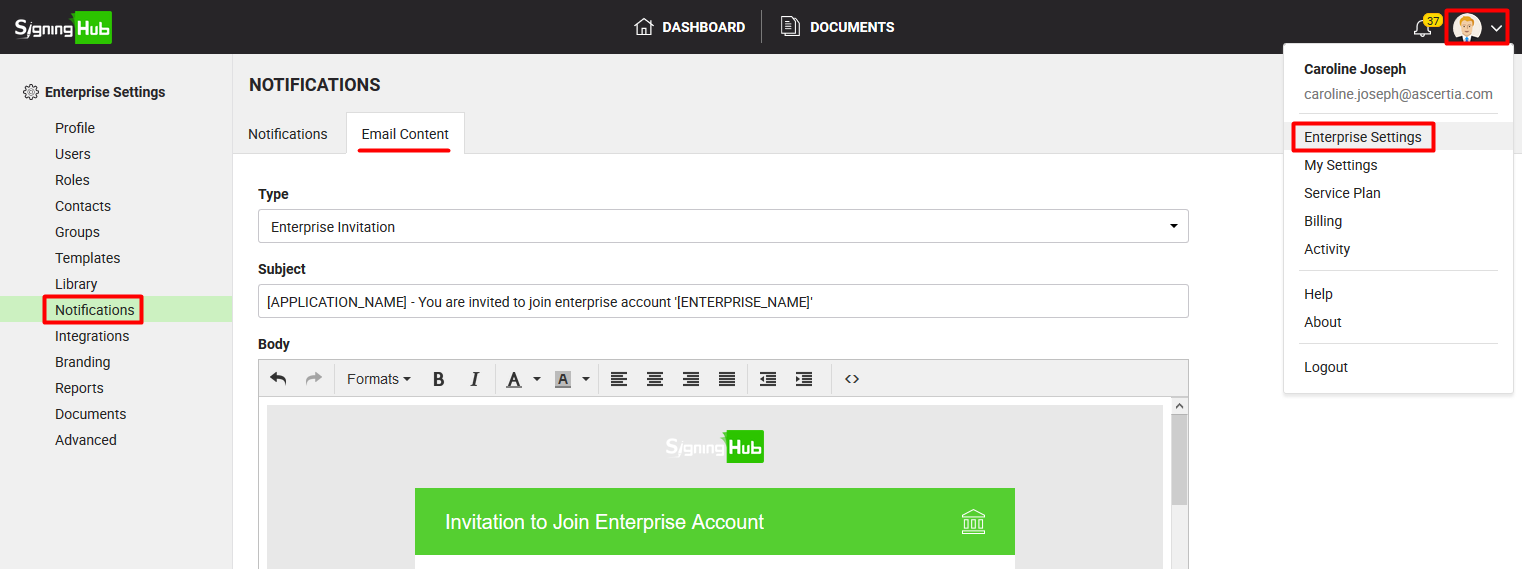
- Select the email type (i.e. Document Updated, Document Post Processing, Document Signed, etc.) from the "Type" drop down to edit its content.
The default content (subject and body) of selected email type will be displayed in the respective fields. - Customize the text of email subject and email body as required. You can also use the source code option
 to add the HTML code for email design.
to add the HTML code for email design. - Click the "Save" button.
Click the "Reset to Default" button to discard your customisations and bring the content of all the emails back to their default.
Types of Enterprise Emails
Enterprise emails have been categorised into two main categories, they are:
- Account Emails
- Enterprise Invitation
- Account Activation Required
- Account Registration Completed
- Account Registered
- Reset Password
- Reset Password Completion
- Document Emails
- Document Shared
- Document Reviewed
- Document Completed
- Document Recalled
- Document Reminder
- Document Post Processing
- Document Signed
- Document Declined
- Document Updated
- Send a Copy
- Document Processed by Others
- Document Processed by Me
- Publish Workflow Completion Report
- Comment Added to Document
Each email has got a distinct purpose in the SigningHub operations and workflows, and is sent to the users on a specific event. The names of these emails are precisely implying the events on which they are triggered.
Emails Content
You can edit the emails content as required. The emails are comprised of particular placeholders which are automatically replaced with the predefined text (in the language file) upon sending. These placeholders are shown in CAPS within [ ]. Some of the frequently used placeholders are:
- [APPLICATION_NAME]
- [USER_EMAIL]
- [TIMESTAMP]
- [ENTERPRISE_NAME]
- [COMPANY_COPYRIGHTS]
- [EXPIRY_DATE]
- [VERSION]
- [BUILD]
- [MACHINE_NAME]
- [DBMS]
- [DBMS_HOST]
- [DB_NAME]
- [DOCUMENT_OWNER]
- [ADMIN_EMAIL]
- [DOCUMENT_NAME]
- [DOCUMENTS_COUNT]
- [COLLABORATOR_NAME]
- [OWNER_NAME]
- [DAYS]
- [SUPPORT_ EMAIL]
- [LAST_ACTIVITY]
- [CERTIFICATE_ACTION]
- [REGISTERED_BY]
Please DON'T edit the text inside a placeholder otherwise they will malfunction.
1. Text shown in CAPS within [ ] are the placeholders (system variables) that are used in the email content. You must not edit these variables text. They will be replaced automatically with the predefined text from the language file, upon sending the email notification.
2. The enterprise users within your enterprise can overrule these enterprise email customisations through their personal email settings.
3. The emails sent from an enterprise account and from SigningHub to the enterprise users are branded as per the enterprise branding configurations, and will have the company defined customisations (i.e. header, footer, logo, etc.) in the email content.
4. The existing users who have upgraded their SigningHub to the latest release may click the "Reset to Default" button to get the new email types in the "Type" drop down.
See also