Configure post processing
Home > Configure Personal Settings > Manage your templates > Configure special privileges > Configure post processing
Configure post processing
You can also configure a template to automatically send the copy of your completed document(s) to your choice contacts, or upload them on your cloud drive, when applied on a workflow document. This could be useful when a workflow document has got multiple owners, and/ or each stakeholder wants to have the final document copy after being signed by all the recipients/ placeholders.
Set post processing in the template
After you have:
- Added the document,
- Added all the recipients and placeholders, and
- Configured workflow type in your template:
- Click
 from the toolbar.
from the toolbar.

- The post processing dialog will appear.
- Select the "Send the completed document to all recipients" check box, if you want to share the completed document copy with all the recipients of this workflow.
- Select the "Send the completed document to selected contacts" check box, if you want to share the completed document copy with your choice users/ contacts. For this you need to specify the contact names and their email IDs as explained below.
- Click the "Via Email" tab and specify the contact(s) to whom you want to send the completed document. The added contacts will be listed accordingly under the "Recipients" header. Use
 to edit the contact or
to edit the contact or  to delete any added contact from the list.
to delete any added contact from the list.
Specify text (if any) in the "Email Content" field that will be sent to the selected contacts along with the completed document.
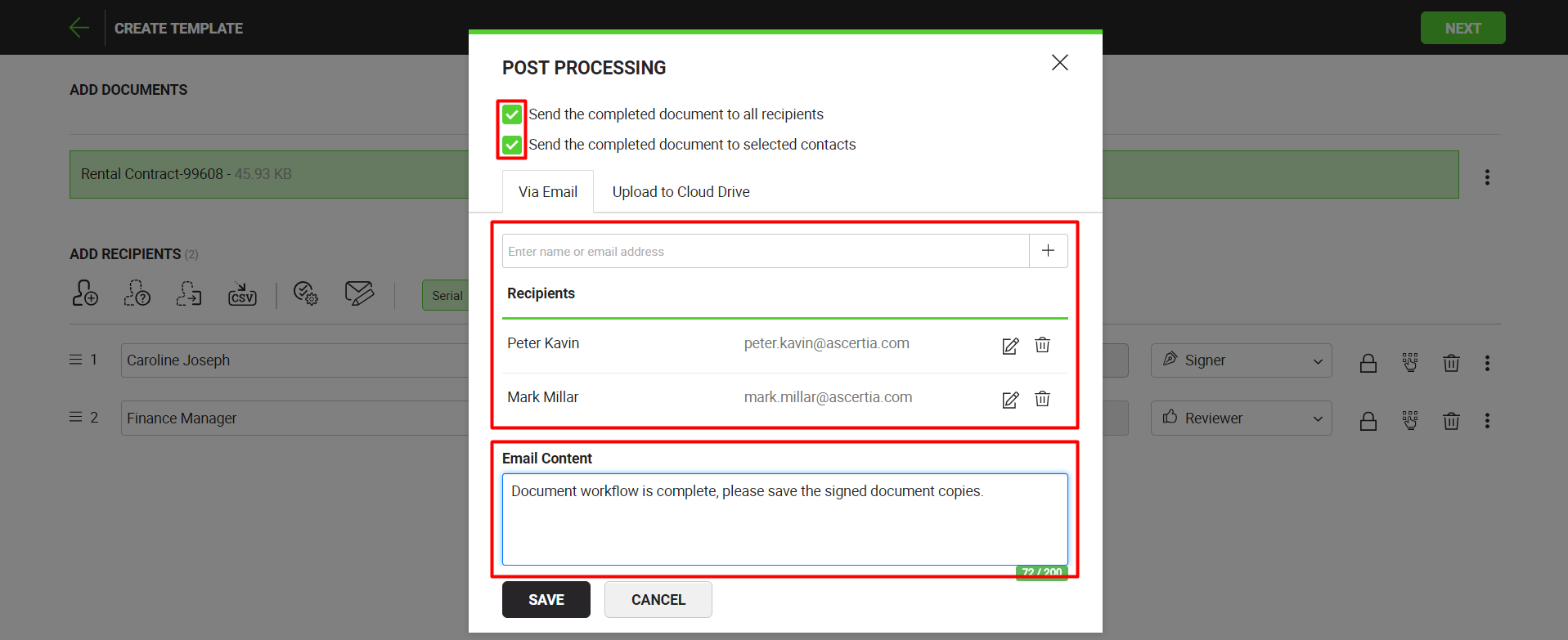
- Click the "Upload to Cloud" tab to configure uploading the signed document copy on cloud drives. Enable the drive(s) i.e. Google Drive, Dropbox, or OneDrive as required. The "Upload to Cloud Drive" tab is shown when the cloud drives are enabled from your Cloud Drive settings.
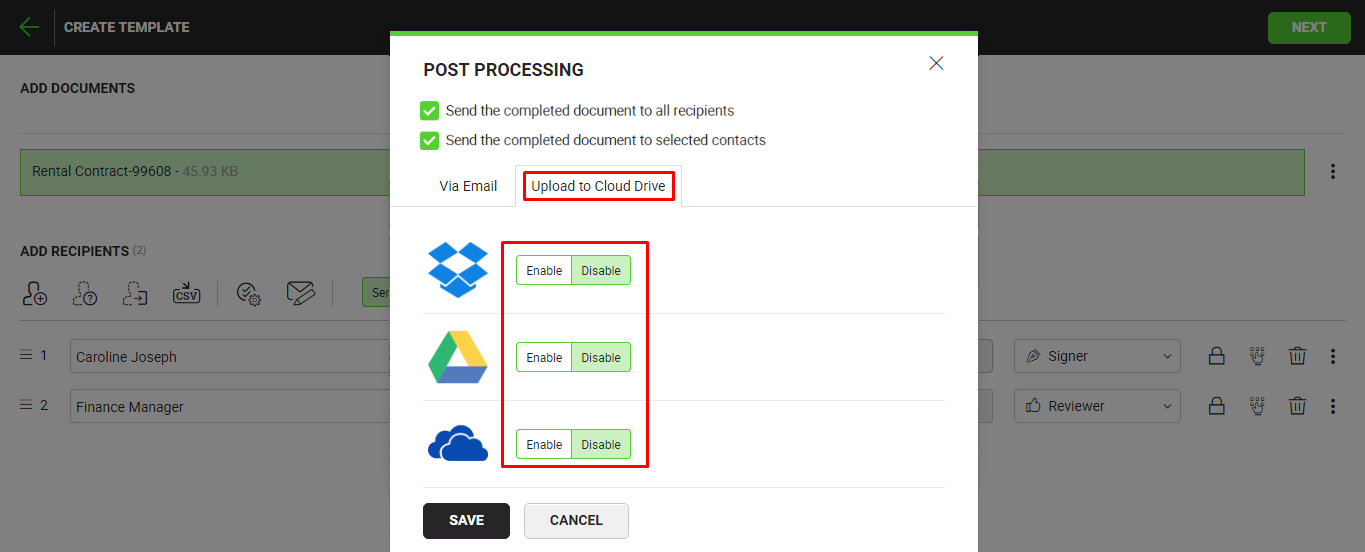
- Click the "Save" button.
The document will be emailed to all the recipients, selected contacts, and/ or uploaded on the enabled cloud drives accordingly, when it is signed by all the recipients/ placeholders.
1. The "Upload to Cloud Drive" tab is shown when the cloud drives are enabled from your Cloud Drive settings.
2. The availability of Cloud Drive feature is subject to your subscribed service plan. If you cannot find this option in your account, upgrade your service plan or contact sales.
See also
Configure recipient permissions
Configure document access security
Configure auto reminders