Configure document access security
Home > Configure Personal Settings > Manage your templates > Configure special privileges > Configure document access security
Configure document access security
When it comes to a document access security, SigningHub gives you advanced options to additionally protect your document(s). There are three different ways through which you can restrict your document access for a recipient, i.e. configure password based authentication, or an OTP based authentication, or define a particular time period after which your document will be inaccessible to the recipients. See the following table for details:
|
Document Access Security |
||
|
Fields |
Description |
Default Behavior |
|
Document-level user authentication |
Use this option to configure document-level user authentication for each recipient. There are two types of user authentication, i.e.
|
Disabled |
|
Document access duration |
Use this option to set document access duration for each recipient to sign the document. There are two types of access duration, i.e.
|
Disabled |
Set document access security in the template
After you have:
- Added the document,
- Added all the recipients and placeholders, and
- Configured workflow type in your template:
- Click
 against the recipient/ placeholder, for whom you want to set document access security.
against the recipient/ placeholder, for whom you want to set document access security.

- A dialog will appear, select the check box(es) as required. See the "Document Access Security" table for details.
- Click the "Save" button.
Password Authentication
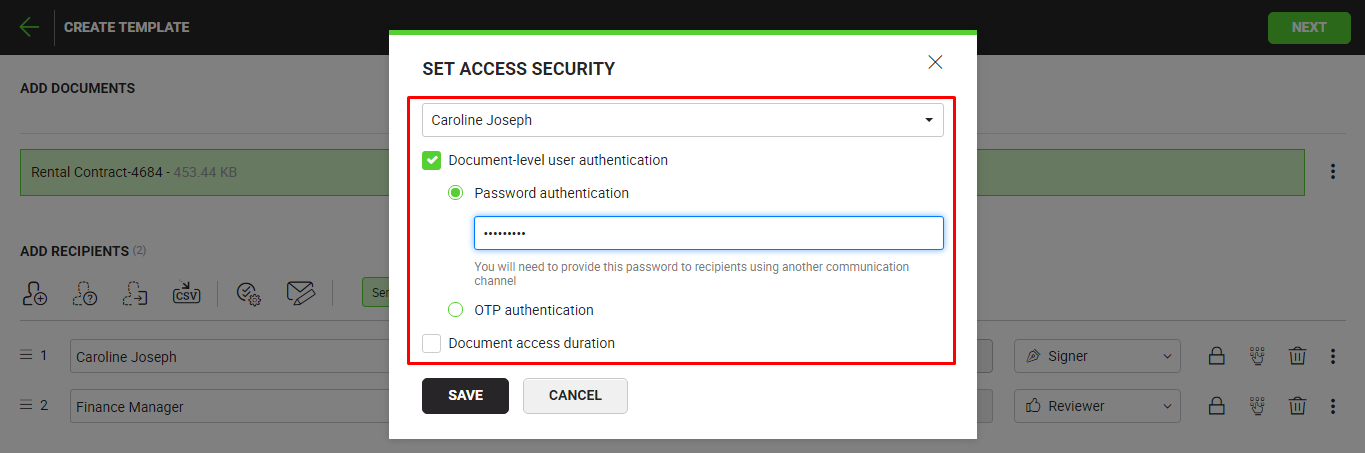
Considering the screenshot scenario, the recipient "Caroline Joseph" will have to provide this (specified) password to access and process the document.
OTP Authentication
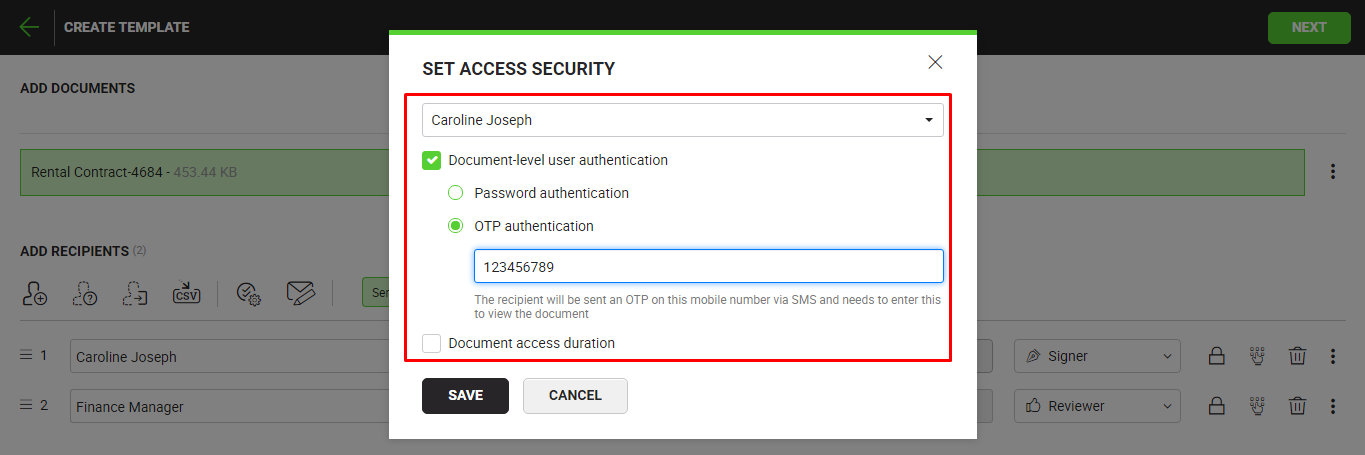
Considering the screenshot scenario, an OTP will be sent to the specified mobile number of "Caroline Joseph", whenever she attempts to access the document. She must provide the received OTP to access and process the document.
Access Duration via date & time
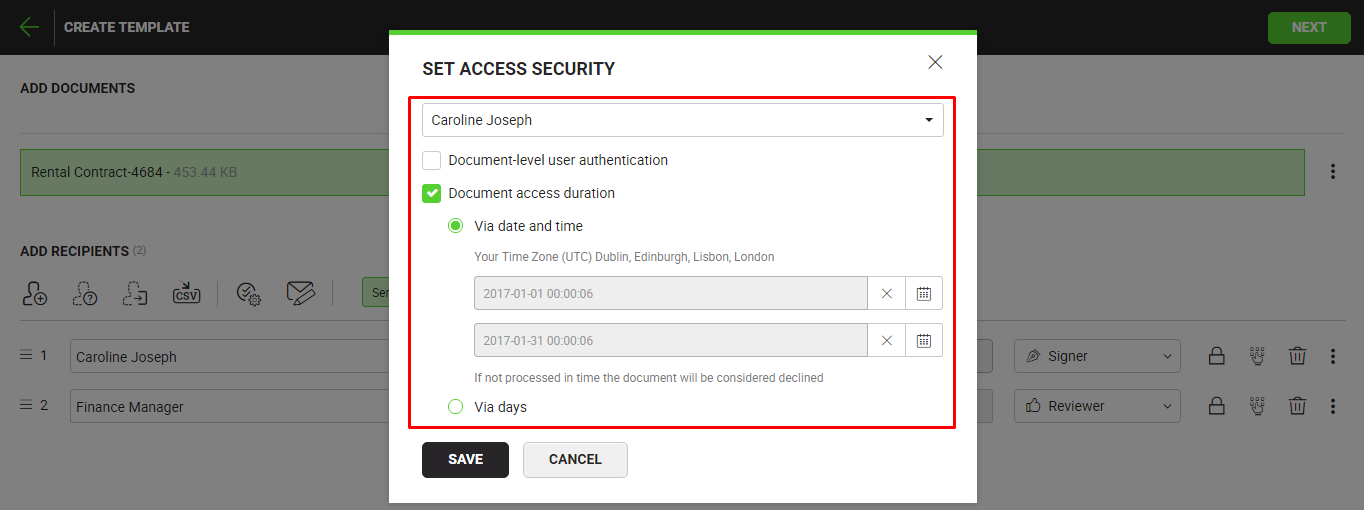
Considering the screenshot scenario, the document will be accessible to "Caroline Joseph" only from January 1, 2017 00:00:06 to January 31, 2017 00:00:06 for processing. The document will be considered declined if it is not processed within this time-period.
Access Duration via days
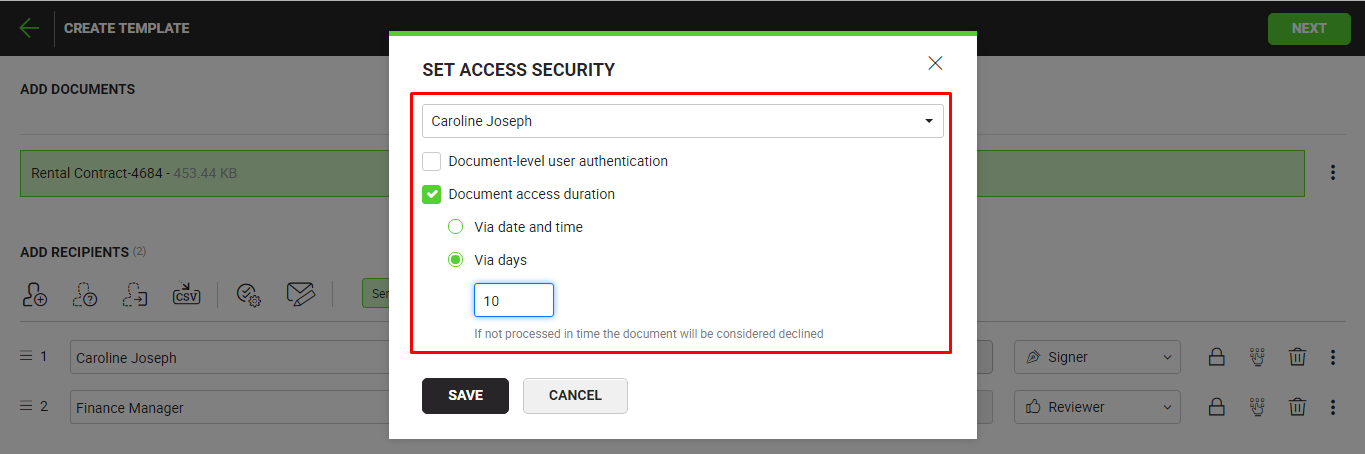
Considering the screenshot scenario, the document will be accessible to "Caroline Joseph" for the next 10 days after receiving it. The document will be considered declined if it is not processed within this time-period.
See also
Configure recipient permissions
Configure auto reminders
Configure post processing