Add email message
Home > Configure Personal Settings > Manage your templates > Add email message
Add email message
SigningHub also lets you specify a personal email message in a template that will be used to intimate the configured recipients/ placeholders upon their turn.
Compose email message in the template
After you have:
- Added the document,
- Added all the recipients and placeholders, and
- Configured workflow type in your template:
- Click
 from the toolbar.
from the toolbar.

- Specify your personal message (up to 255 characters) in the next appearing dialog.
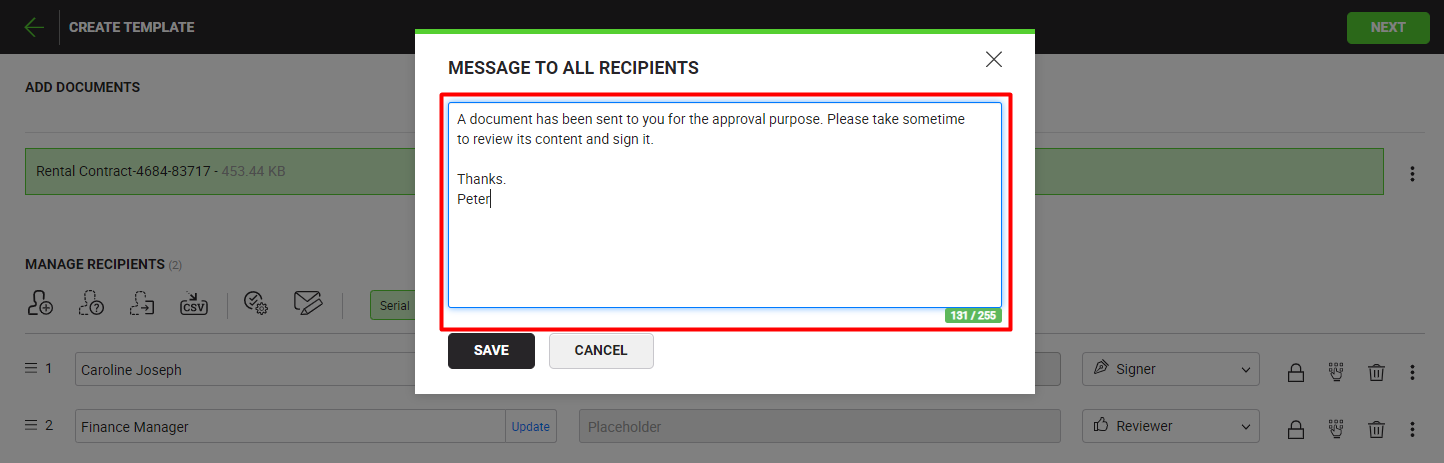
- Click the "Save" button.
This email message will be sent to each configured recipient upon their turn, when the workflow is triggered.
See also
Add recipient(s) and placeholder(s)
Configure workflow type
Configure special privileges
Add data fields
Read-only templates