Authorised devices
Home > Configure Personal Settings > Set up your SigningHub profile > Authorised devices
Authorised devices
SigningHub provides Remote Authorised Signing (RAS) feature, to allow you to authorise a remote signature (done on server) using your registered mobile device(s), running any of the SigningHub native apps (i.e. Android or iOS). The device will have its user authentication built-in (touchID or PIN), so in a way you can also get two-factor authentication.
The feature is available on those Android devices that support fingerprints verification, while in case of iOS devices, it can work with both touch ID or passcode verification. When you are allowed (available in your service plan and configured in your role) to use this feature, then upon signing for the first time you need to register your device via SMS and Email OTPs before authorisation. This is a one time process only. Once your device is registered you can start authorising your signature from it. Similarly, you can register multiple mobile devices with your account. For more details, see Configuration Guide.
View your registered/ authorised mobile devices
- Click your profile drop down menu (available at the top right corner).
- Click the "My Settings" option.
- Click the "Profile" option from the left menu. The first tab i.e. "General" will be opened by default.
- Click the "Authorised Devices" tab.
Your authorised mobile device(s) will be listed along with their respective details, i.e.: - Device Name, i.e. mobile device brand and model.
- Registered ID, i.e. certificate ID of the device that is automatically created upon registering the device for RAS.
- Whether the device has Secure Element support or not. It is a microprocessor chip that can store sensitive information and run secure mobile apps. It is like a vault to protect the device data from malware attacks.
- Whether the device has builtin biometric or not. A mobile that is equipped with a fingerprint scanner and is used for fingerprint authentication on the mobile device.
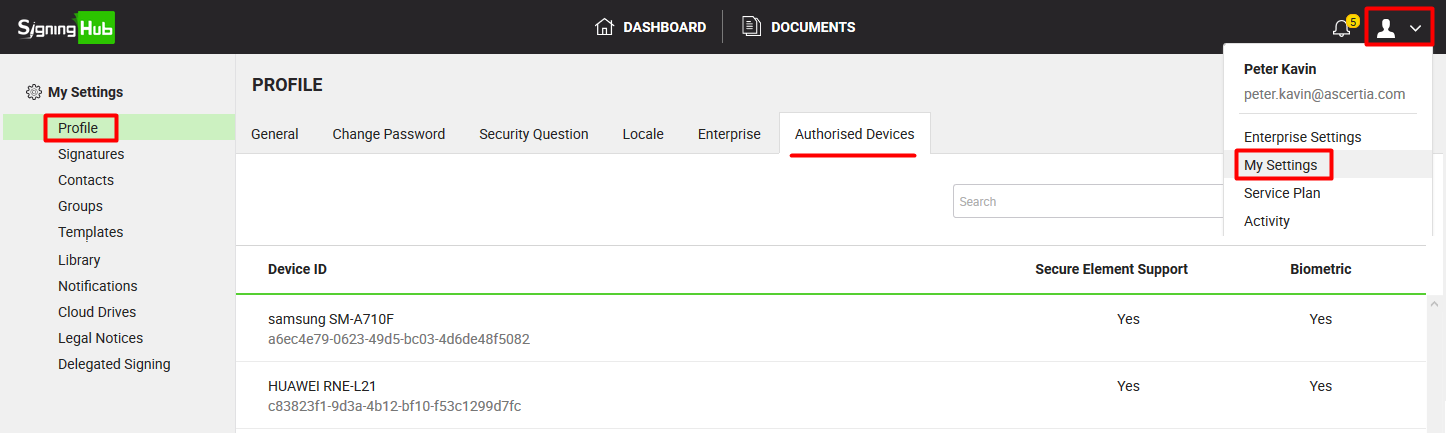
Mobile device registration and de-registration
You can easily register your mobile device with your SigningHub account, or de-register your registered device from your SigningHub account, see details.
The availability of Remote Authorised Signing (RAS) feature is subject to your subscribed service plan and assigned role. If you cannot find the "Authorised Devices" tab in your account, contact your Enterprise Admin
See also
Reset security question
Specify locale
Enterprise information