Set up your SigningHub profile
SigningHub lets you configure your personal information, password, security questions and locale in your SigningHub profile.
Configure your personal information
- Click your profile drop down menu (available at the top right corner).
- Click the "My Settings" option.
- Click the "Profile" option from the left menu. The first tab i.e. "General" will be opened by default.
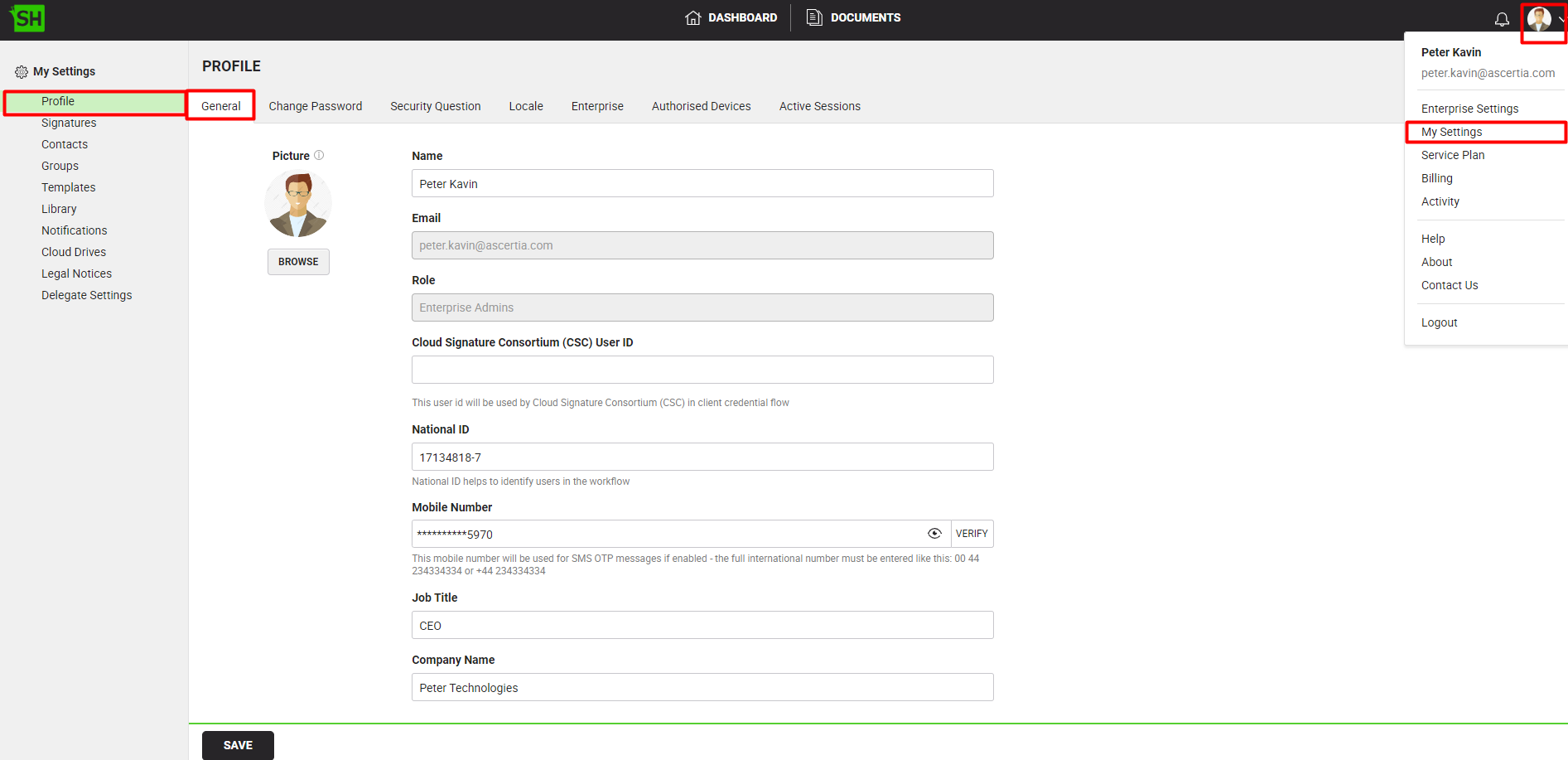
- Specify your information in the related fields (see the fields description below).
- Click the "Save" button.
|
User Information |
|
|
Fields |
Description |
|
Picture |
Field to browse your display picture. The selected picture will also be shown in your signature verification dialog and in your signing comments. |
|
Name |
Field to specify your name. The specified name will be used in SigningHub for your identification. |
|
|
Read-only field to show your email address that is registered as SigningHub account ID. |
|
Role |
Read-only field to show your assigned role in SigningHub. |
|
Cloud Signature Consortium (CSC) |
Specify the Cloud Signature Consortium (CSC) User ID. This user ID will be used for performing signatures using the Cloud Signature Consortium (CSC) server where "Client Credentials" has been selected as the "Auth Type" in the CSC Connector. Cloud Signature Consortium (CSC) User ID field will be shown only if a CSC Signing Sever has been configured in the user's Service Plan. |
|
National ID |
Field to specify your RUT/ RUN/ eID or any unique identifier. This is an optional field and is used for your system-wide identification in addition to your email ID. When specified, this ID can be used in the following areas:
|
|
Mobile Number |
Field to specify your mobile number with country and area code. Click the "Verify" link to check the specified number. An OTP will be sent on your device for verification.The specified number will be used to send OTP authentication codes on your mobile device, if OTP authentication is enabled in your service plan. |
|
Job Title |
Field to specify your job title. The specified name will be used in the auto filling of (related) form fields during signing operations. |
|
Company Name |
Field to specify your company name. The specified name will be used in the auto filling of (related) form fields during signing operations. |
|
|
|


