Invite an enterprise user
SigningHub enables you to invite users to your enterprise through emails. The users accepting your invitations are brought into your enterprise as the registered enterprise users. You can search the invitation records on the basis of user's name/ email, and can also sort them in ascending or descending order as required.
A user invitation can have three different statuses:
|
Invitation Status |
|
|
User Status |
Description |
|
Pending |
This status implies that the user has not responded to your invitation. The enterprise admin has option to resend or remove the invitation. |
|
Activated |
This status implies that the user has accepted your invitation and activated their account. Activated users are the registered enterprise users, and hence they are shown in the "Registered Users" tab only. |
|
Declined |
This status implies that the user has rejected your invitation. The enterprise admin has option to resend or remove the invitation. |
Invite users to your enterprise
- Login with your enterprise admin credentials.
- Click your profile drop down menu (available at the top right corner).
- Click the "Enterprise Settings" option.
- Click the "Users" option from the left menu.
- Click the "User Invitations" tab.
A screen will appear listing all your invitations with "Pending" or "Declined" statuses.
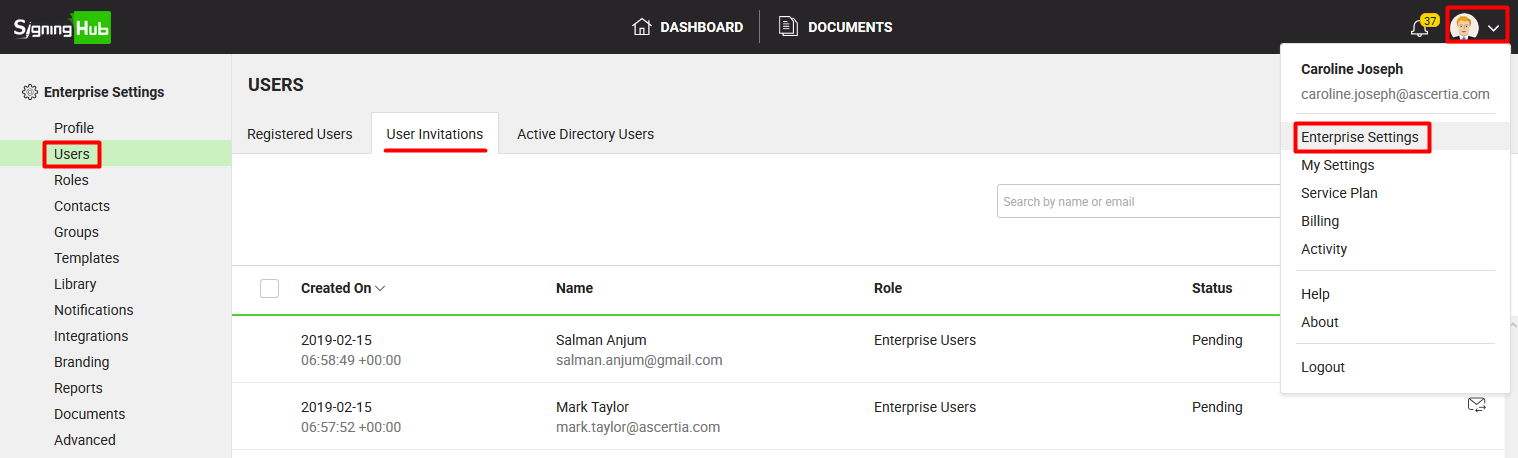
- Click
 from the grid header.The "Invite User" dialog will appear.
from the grid header.The "Invite User" dialog will appear.

- Specify Name, Email, and Role of the user in the provided fields. The default role is automatically selected for the invitee, change it as required.
- Click the "Save" button.
An invitation email and web notification will be sent to the invitee with the account registration link.
|
|
In case registration is disabled at System level , invitation can not be send to non-register users. |
Resend an invitation to the same user
- Login with your enterprise admin credentials.
- Click your profile drop down menu (available at the top right corner).
- Click the "Enterprise Settings" option.
- Click the "Users" option from the left menu.
- Click the "User Invitations" tab. Your existing invitations will be listed.
- Click
 adjacent to the invited user you want to re-invite.
adjacent to the invited user you want to re-invite.
The invitation email will be resent to the user.

Delete your invitation(s)
- Login with your enterprise admin credentials.
- Click your profile drop down menu (available at the top right corner).
- Click the "Enterprise Settings" option.
- Click the "Users" option from the left menu.
- Click the "User Invitations" tab. Your existing invitations will be listed.
- Select the invitation(s) to delete and click
 from the grid header.
from the grid header.

- A dialog will appear to confirm the invitation(s) deletion activity. Click Yes to delete.
SigningHub will invalidate the invitation link(s) that have been previously sent to the invited user(s).
Download the records in excel sheet
You can export the users invitations to an excel sheet file (xlsx) by clicking  available at the bottom left of screen.
available at the bottom left of screen.
The excel sheet file is downloaded to your local Downloads folder.
See Also
- Register an enterprise user
- Register enterprise users via CSV file
- Edit Enterprise User Details
- Reset the password of your enterprise user
- Reset 2FA of your enterprise user
- View activities of your enterprise users
- Set service quota of your enterprise user
- Invite enterprise users via CSV file
- Pre-authorise users
- Disable an enterprise user
- Search an enterprise user
- Manage Signing Certificates

