Edit Enterprise User Details
At times people make typo mistakes while adding user information, or the details may require update after certain time period. SigningHub therefore allows an enterprise admin to edit/ update their enterprise users' information as required. You can edit user name, their mobile number, job title, and company name. Similarly, you can also change the role of your enterprise user anytime in order to update their system access.
Edit the details of your enterprise user
- Login with your enterprise admin credentials.
- Click your profile drop down menu (available at the top right corner).
- Click the "Enterprise Settings" option.
- Click the "Users" option from the left menu
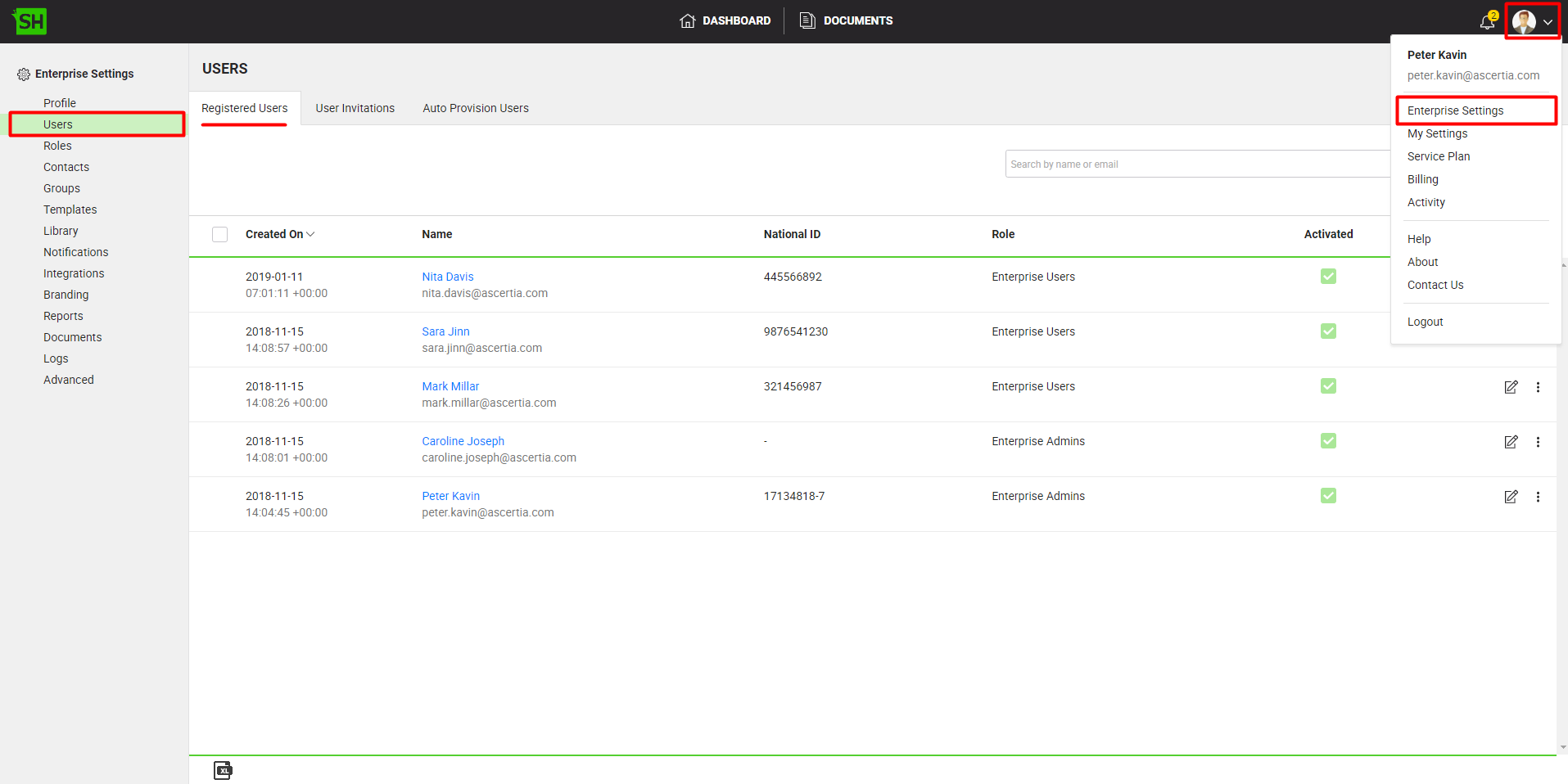
- Click
 against the enterprise user whose details are required to change.
against the enterprise user whose details are required to change.
The "Edit User" dialog will appear, showing name, email ID, assigned role, national ID, mobile number, job title, and company name of the enterprise user.

- Edit the enterprise user details as required.
Since the "Email" field is used as user's SigningHub account ID, therefore it is not editable and is displayed as a read-only field.
|
|
Please note, the "Role" field will only be editable if you have got the Enterprise Users and Enterprise Roles privileges assigned to your role, otherwise it will be displayed as read-only. |
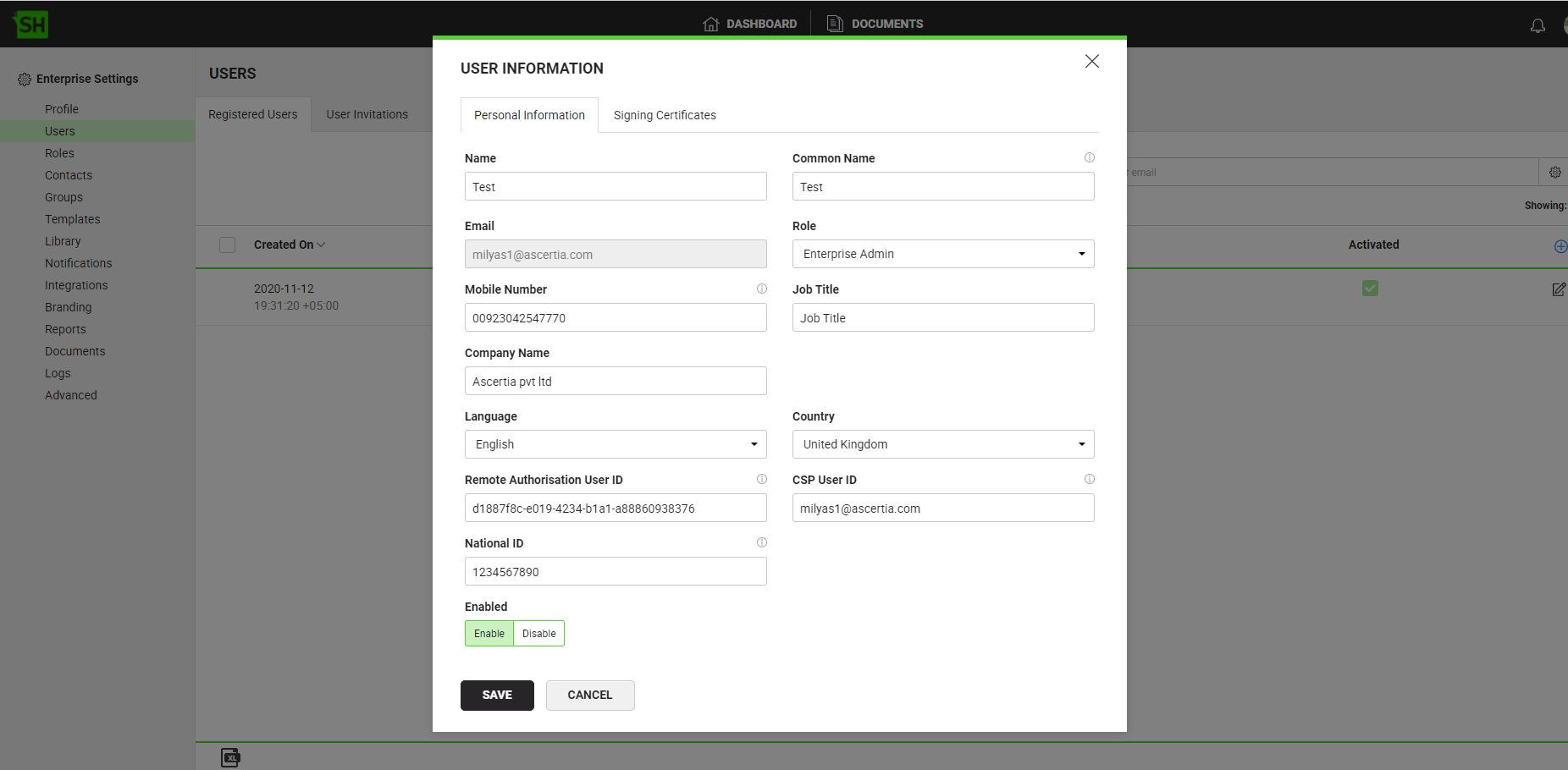
7. Click the "Save" button.
|
|
|
Signing Certificates
Business applications can use this service API to add a certificate for Enterprise Users into their Enterprise account. An enterprise Admin who has permissions to manage enterprise users in this role, can import RAS (Remote Authorization Signing) enabled certificates for signing. Furthermore, the signing certificates appears at signing time (if RAS is enabled under service plan and under intended user's role). The Role dictates things such as allowed signing capacities available to the user.
- SigningHub will provide an option to enterprise admin that will allow to add (import) / update / delete user certificates. Management of certificates will only be limited to those certificates that has been imported by Enterprise admin and not the ones which are generated by system. End user will get all signing certificates added by Enterprise admin or by system. Option will only appear if Enterprise has RAS enabled in service plan other than that Enterprise will not be able to manage user certificates.
Pre-requisite (for Client)
|
1- ADSS |
2- Signing Hub Admin > Service Plan |
3 - Signing Hub Web > Enterprise > Users |
|
|
|
Configuration (Enterprise Settings > Users > Edit User)
Add Signing Capacity:
- New tab (Signing Capacities) along with Personal Information will be shown under Enterprise Settings > Users > Edit User.
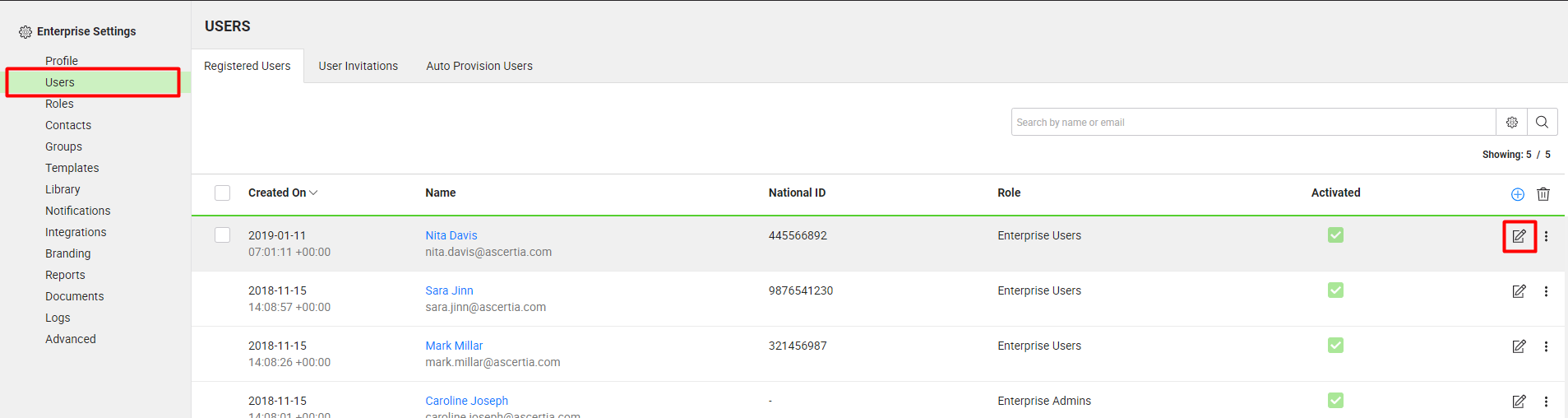
- Two options will appear, in case user wants to add a certificate, go to Signing Certificates tab.
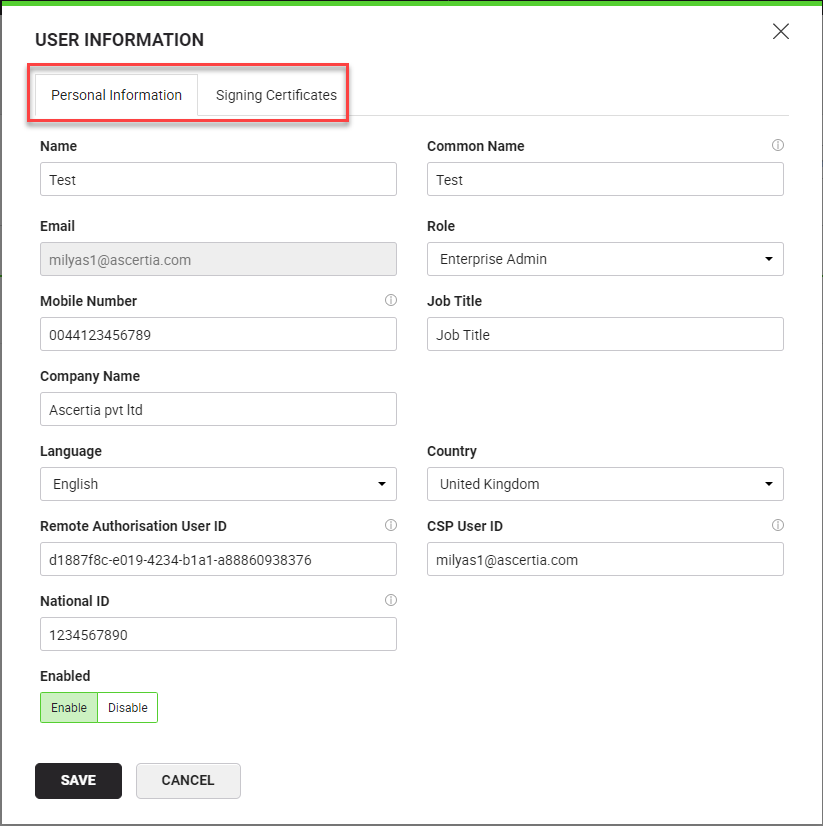
- Next window will have information related to Signing Capacities.
- List will have all signing certificates either added by System or added by enterprise admin.
|
|
Enterprise admin will have option of Add,Update and Delete signing certificates. |
- Three dots will be shown for those certificates that are created by Enterprise where as other certificates will be there for information purpose, Enterprise Admin will not be able to change any thing in system generated certificates.
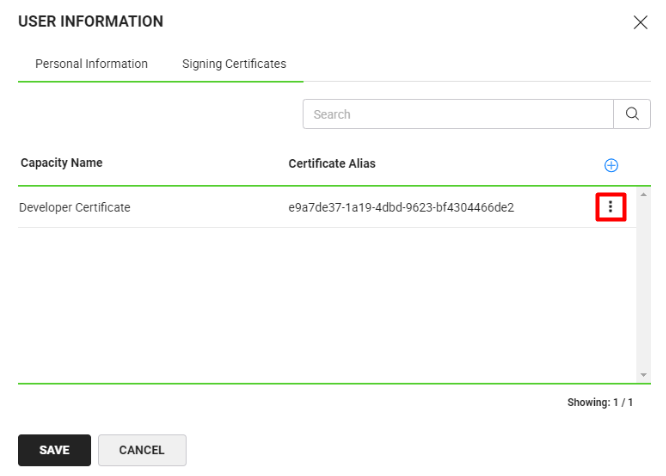
- In order to add a certificate, the user needs to click on the'+" sign, as shown below:
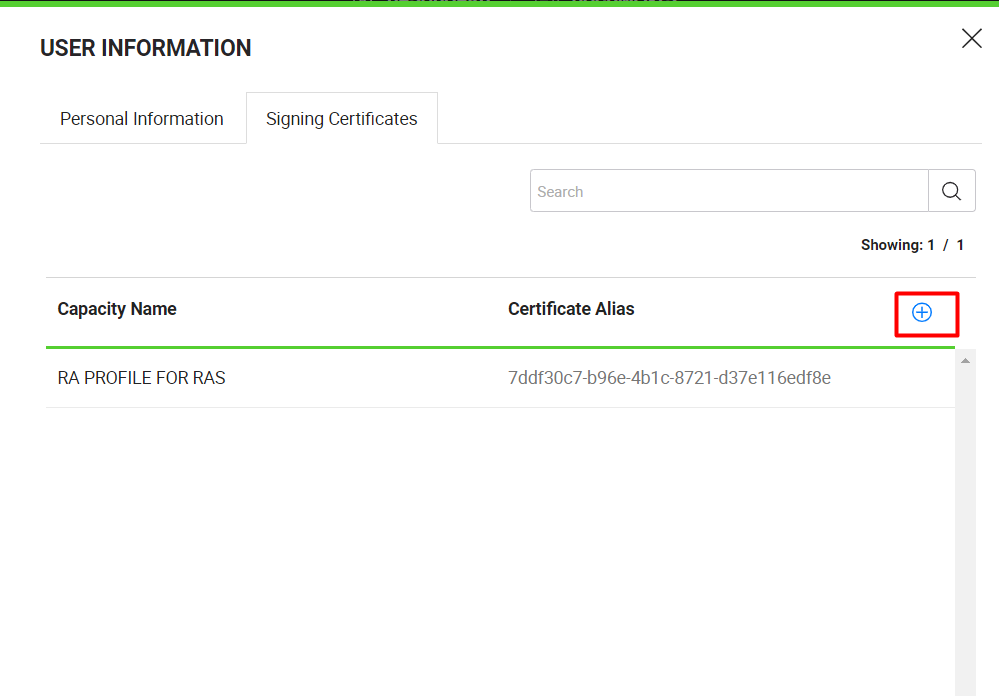
- Following window will appear, where the user will be able to add capacity name and Certificate Alias.
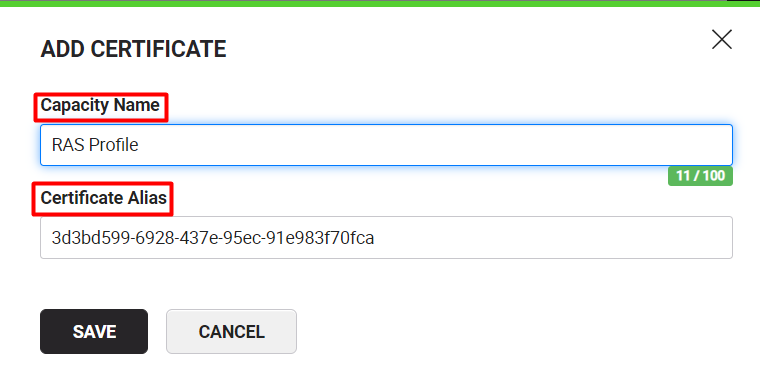
|
|
|
- Press 'Save' and capacity will be added in the list.
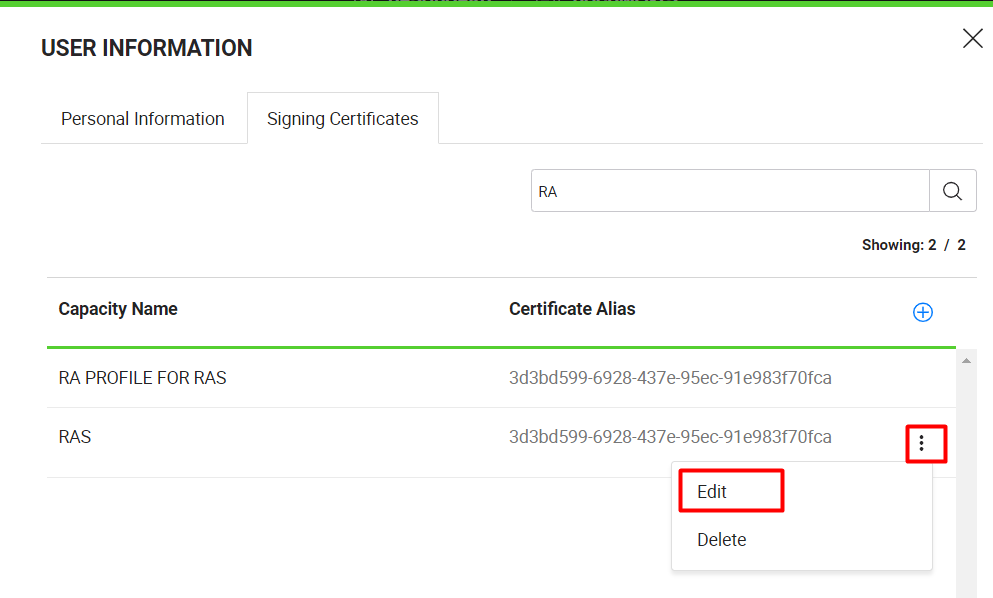
Update Signing Capacity
If you have changed the user role, the respective provisions (within the role) will be provided to the enterprise user. For details, see Manage your user roles.
|
|
|
See Also
- Register an enterprise user
- Register enterprise users via CSV file
- Reset the password of your enterprise user
- Reset 2FA of your enterprise user
- View activities of your enterprise users
- Set service quota of your enterprise user
- Invite an enterprise user
- Invite enterprise users via CSV file
- Pre-authorise users
- Disable an enterprise user
- Search an enterprise user
- Manage Signing Certificates





