Disable an enterprise user
By default all the enterprise users are registered in SigningHub with the enabled access. However, you can disable your enterprise users when required. The SigningHub access will be suspended with immediate effect for the disabled users, till they are enabled again.
Disable your enterprise user
- Login with your enterprise admin credentials.
- Click your profile drop down menu (available at the top right corner).
- Click the "Enterprise Settings" option.
- Click the "Users" option from the left menu.

- Click
 against the enterprise user whose SigningHub access is required to suspend.
against the enterprise user whose SigningHub access is required to suspend.
The "Edit User" dialog will appear, showing email id, name, assigned role, mobile number, job title, and company name of the enterprise user.

- Select the "Disable" option.
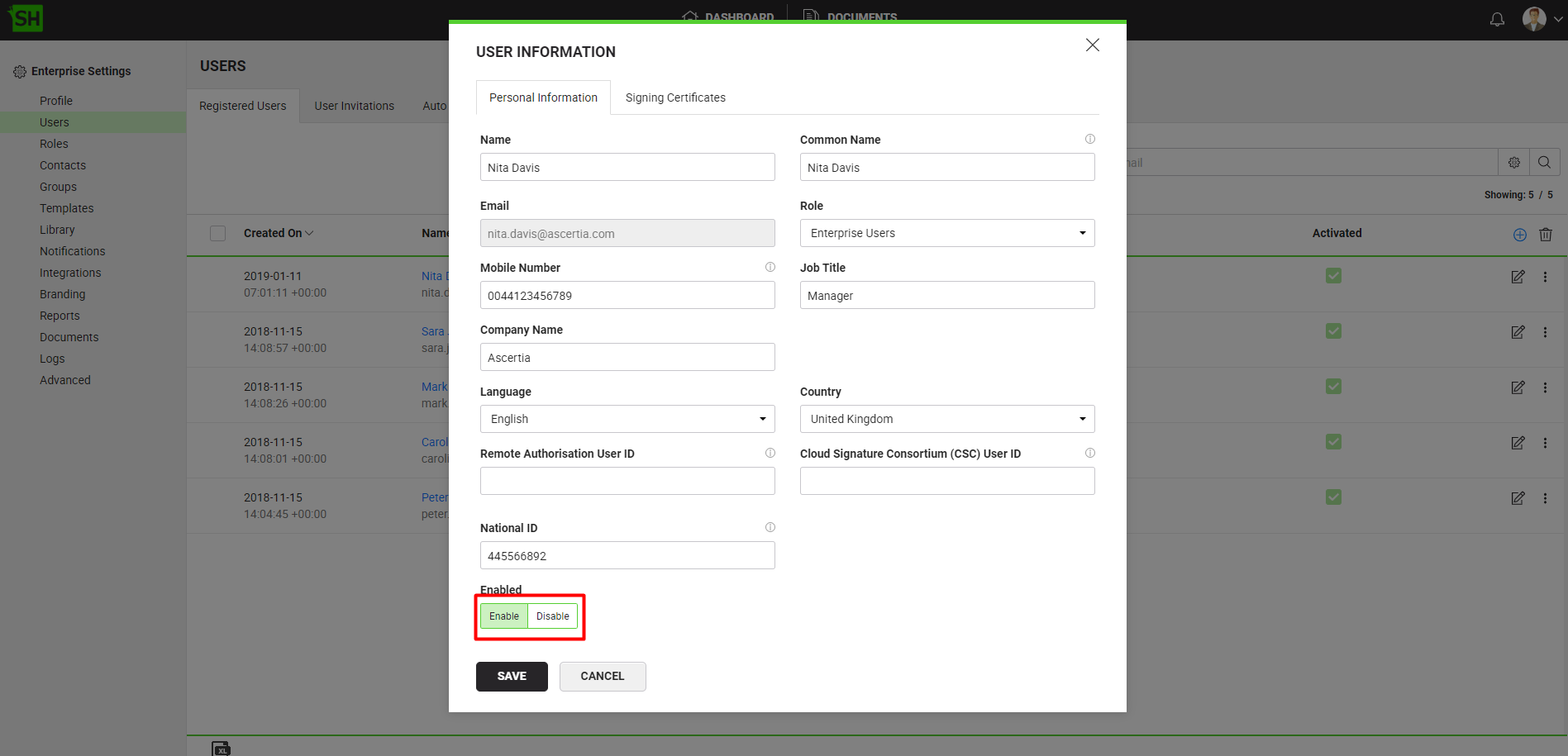
- Click the "Save" button.
The SigningHub access for this enterprise user will be suspended right away and it will be shown with a strike through line, as shown below:

Enable your disabled enterprise user
- Login with your enterprise admin credentials.
- Click your profile drop down menu (available at the top right corner).
- Click the "Enterprise Settings" option.
- Click the "Users" option from the left menu.
- Click
 against the disabled enterprise user whose SigningHub access is required to resume.
against the disabled enterprise user whose SigningHub access is required to resume.
The "Edit User" dialog will appear, showing email id, name, assigned role, mobile number, job title, and company name of the enterprise user. - Select the "Enable" option.
- Click the "Save" button.
The SigningHub access for this enterprise user will be resumed right away.
|
|
When an enterprise user's access is disabled while they are using SigningHub, they are redirected to the SigningHub Login screen with immediate effect |
See Also
- Register an enterprise user
- Register enterprise users via CSV file
- Edit Enterprise User Details
- Reset the password of your enterprise user
- Reset 2FA of your enterprise user
- View activities of your enterprise users
- Set service quota of your enterprise user
- Invite an enterprise user
- Invite enterprise users via CSV file
- Pre-authorise users
- Search an enterprise user
- Manage Signing Certificates

