SigningHub Enterprise URLs
SigningHub Enterprise installer create the secure bindings of SigningHub Enterprise Admin and SigningHub Enterprise Desktop Website by importing SSL certificate signinghub-default-ssl-server-auth.pfx from [SigningHub Installation Directory]\setup\certs directory on completing the installation process.Use these URLs to access the SigningHub Enterprise web sites:
|
Access URLs |
||
|
Service |
URL Format |
Example |
|
SigningHub Enterprise Admin |
https://<machine-name>:PORT |
https://localhost:443 |
|
SigningHub Enterprise Desktop Web |
https://<machine-name>:PORT |
https://localhost:81 |
|
SigningHub Enterprise API |
https://<machine-name>:PORT |
https://localhost:82 |
|
SigningHub Mobile Web |
https://<machine-name>:PORT |
https://localhost:83 |
|
SigningHub Enterprise Demo |
https://<machine-name>:PORT |
https://localhost:85 |
|
SigningHub Core |
https://<machine-name>:PORT |
https://localhost:86 |
|
ADSS Signing Server |
https://<machine-name>:8774/adss/console |
https://localhost:8774/adss/console |
Where necessary (i.e. browsing Admin website or ADSS Signing Server Console) your web browser will prompt you to select the appropriate certificate for authentication purposes. Note the installation process places the necessary certificates into the Windows Security Store, Internet Explorer, Edge, Chrome and related browsers that rely on the security store, can use them as such.
If you wish to use Firefox and similar web browsers that utilize their own respective security stores you will need to import adss-default-admin.pfx and signinghub-default-admin.cer from [SigningHub Installation Directory]\setup\certs directory.
|
|
When SigningHub Mobile Web is installed as part of SigningHub installation, the installer adds the redirection URLs for Mobile Web e.g. http://machine-name:83/ in [SigningHub-Installation-Dir]/web/web.config file under rewrite element. This is enough if the SigningHub Mobile Web needs to be accessed only within the organization's internal network. |
|
|
There are two options to set secure binding against each SigningHub site:
However, the preferred one is option two. |
|
|
Once the bindings of IIS web sites have been put in place, access the SigningHub administration console and make changes to the general configuration settings. This means changing the public and private URLs for the Desktop Web and API sites accordingly. Once done save the changes and Publish them. Public addresses should also be updated in the following files:
Please note that for securing the websites you have to follow the Appendix B, C and D of this document. |