Unlock Their Account
A signing certificate is used in conjunction with its alias to sign a document. The ownership of a certificate alias can either be protected by SigningHub, or a user may own their certificate and protect it with a password. In case a user has configured multiple signing capacities, then each signing capacity will have a unique certificate alias.
From here, you can view, update, and revoke the existing certificates and aliases of the user. Updating an existing certificate alias is useful when a SigningHub user does not want to use their default certificate, and is interested to use their personal (any 3rd party signing) certificate for signing through SigningHub web.
View the signing certificates of a user
- Click the "Accounts" option from the left menu.
The "Accounts" screen will appear. - Search the account, whose certificate alias(es) are required to view.
- Click the account name from the main grid.
A dialog will appear to display the account details. The dialog is comprised of two tabs, i.e. Personal Information and Signing Certificates.
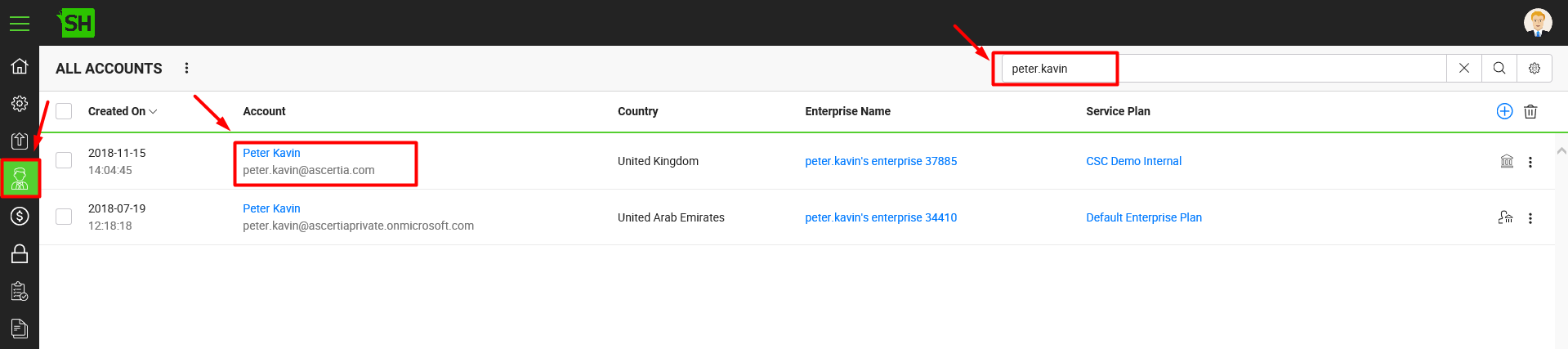
- Click the "Signing Certificates" tab from the opened dialog.
System will display the existing certificate alias(es) of the user with the editing and deleting provisions.
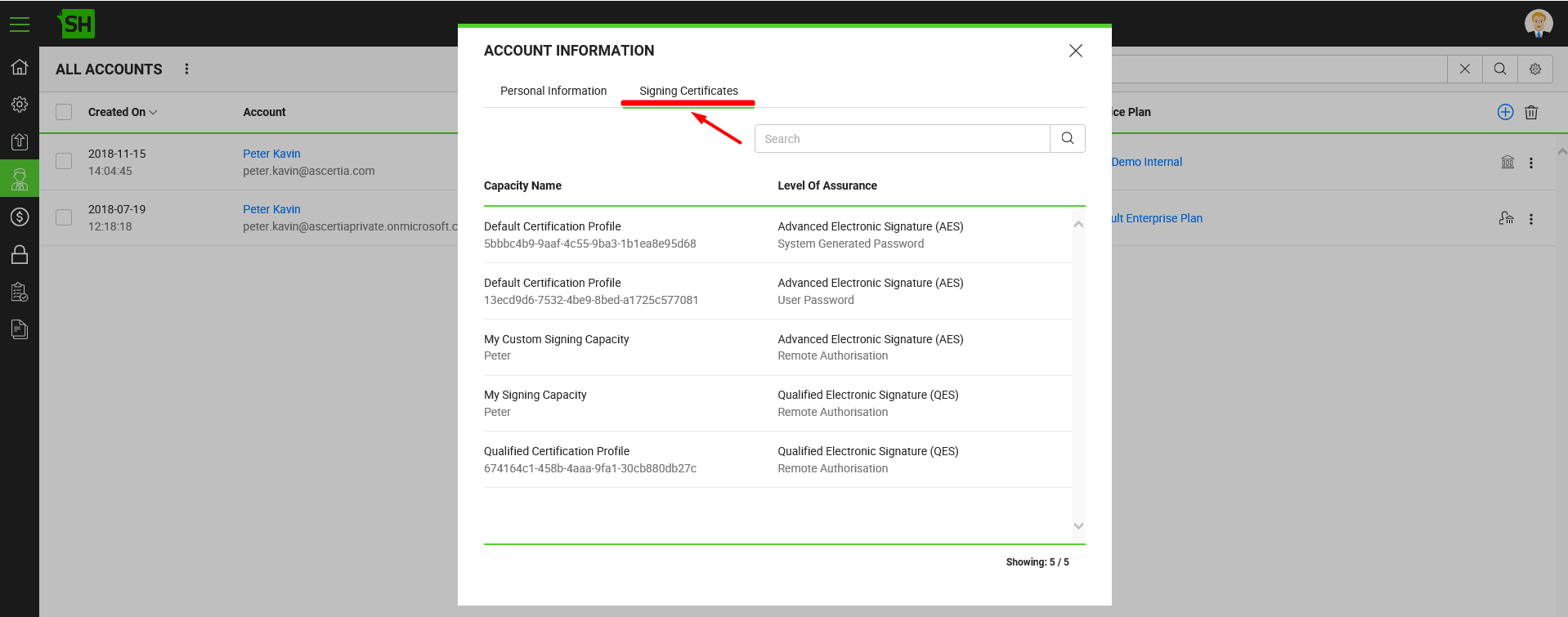
Update the signing certificates of a user
When a user is interested in using their 3rd party signing certificate, then their certificate along with alias will need to be updated in SigningHub Admin accordingly.
For this:
- Click the "Accounts" option from the left menu.
The "Accounts" screen will appear. - Search the account, whose certificate alias(es) are required to view.
- Click the account name from the main grid.
A dialog will appear to display the account details. The dialog is comprised of two tabs, i.e. Personal Information and Signing Certificates.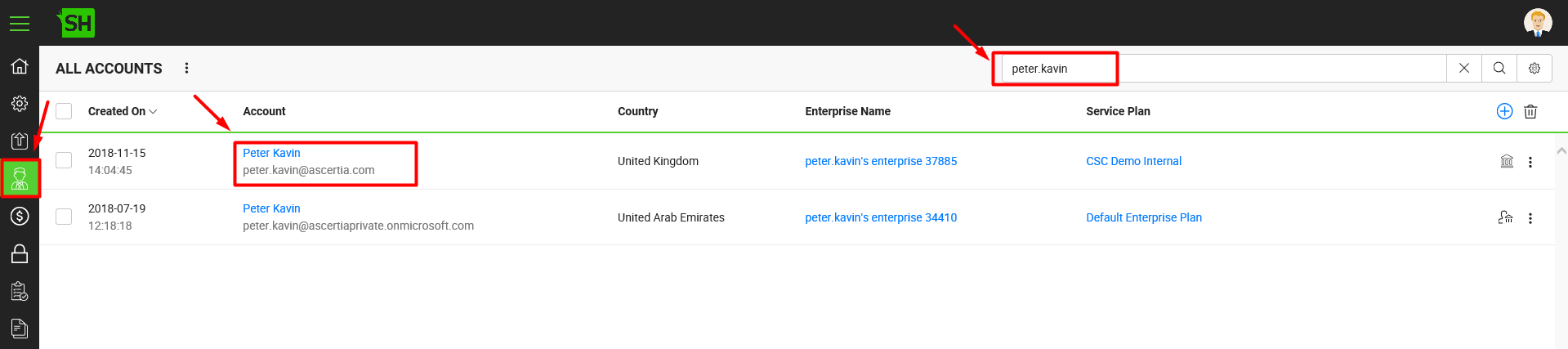
- Click the "Signing Certificates" tab from the opened dialog.
System will display the existing certificate alias(es) of the user with the editing and deleting provisions.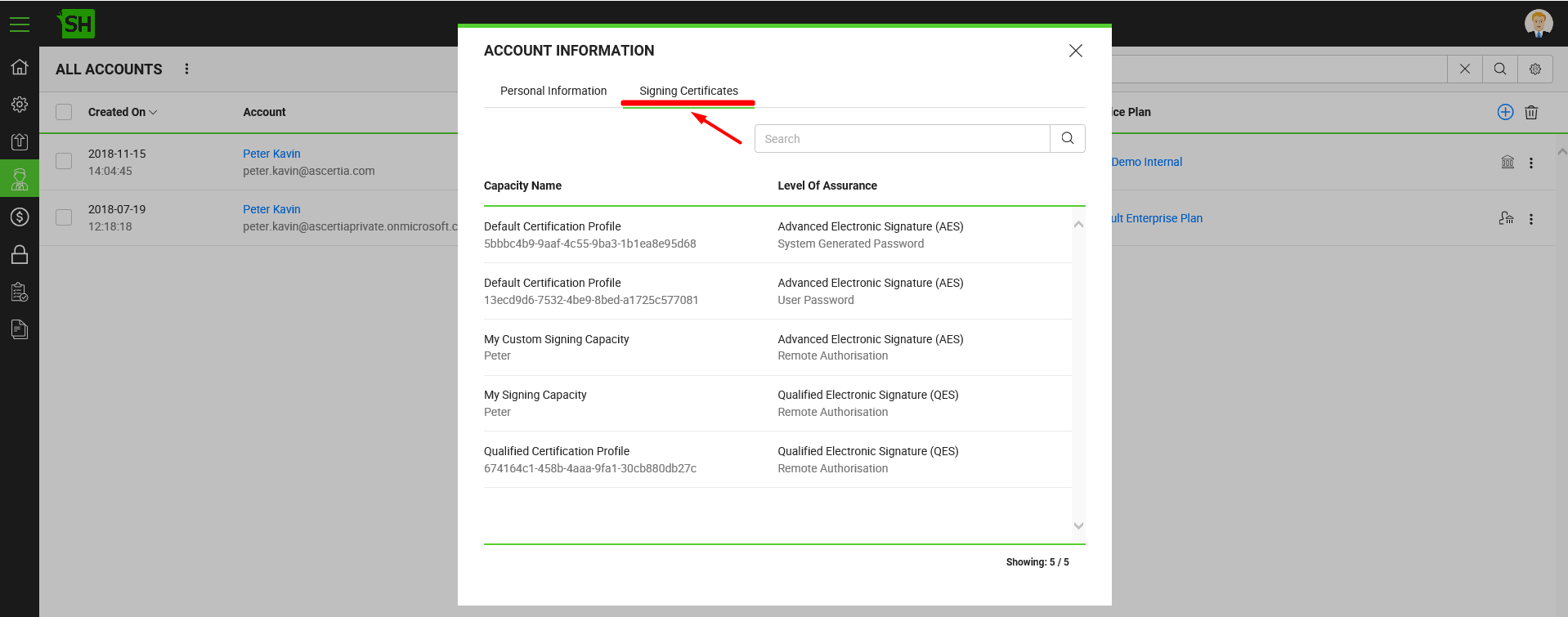
- Search/ move to the certificate alias to update and click
 adjacent to it, and then select the "Edit" option.
adjacent to it, and then select the "Edit" option.
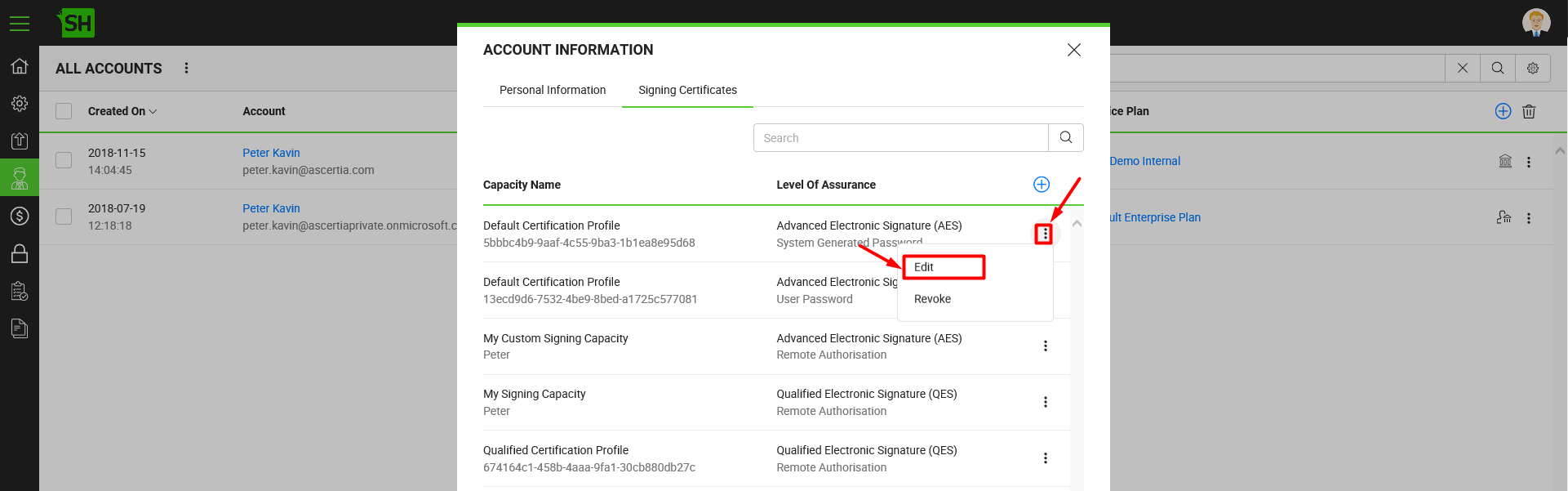
- A dialog will appear where you can specify certificate alias.
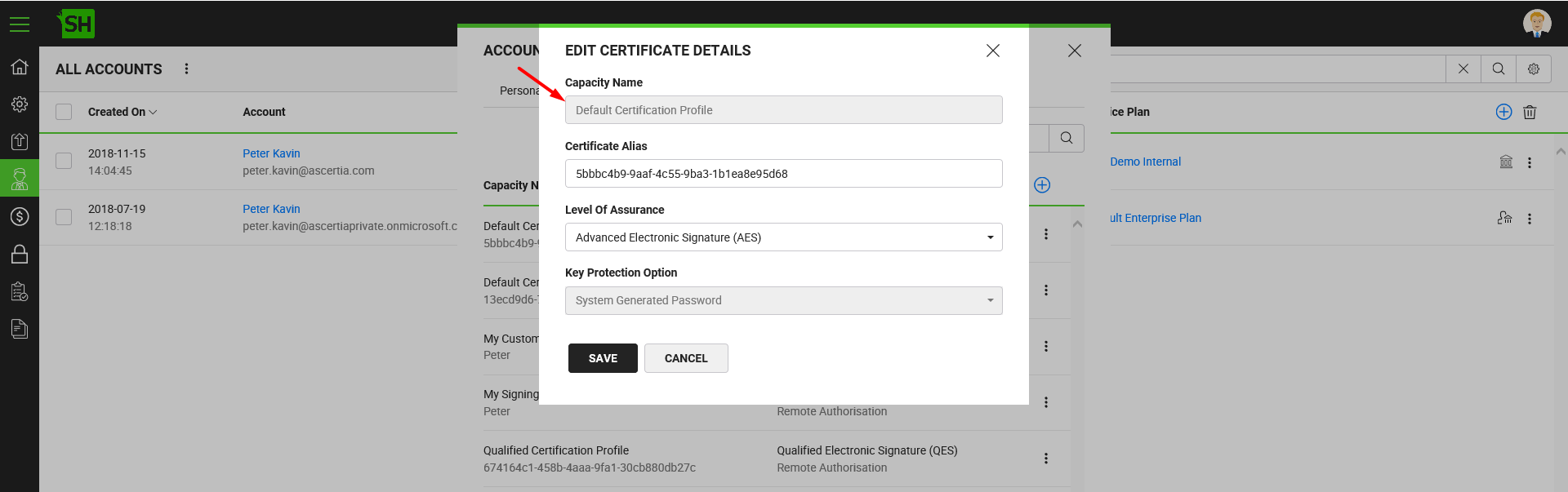
- Click the "Save" button.
Revoke the signing certificates of a user
Similarly you can also revoke a 3rd party signing certificate of a user as required.
For this:
- From the "Account Information" dialog, search/ move to the certificate alias to revoke and click
 adjacent to it, and then select the "Revoke" option.
adjacent to it, and then select the "Revoke" option. - A confirmation dialog will appear, click Yes to revoke the signing certificate.
|
|
|
See Also
- View Their Service Plan Details
- View/ Delete Their Enterprise Users
- Reset Their Usage Statistics
- Change Their Service Plan
- View Their Personal Information
- Update User Information
- View/ Update/ Revoke Their Signing Certificates
- Reset Their Account Password
- Dormant an Account
- Archive an Account