Reset Their Account Password
To reset an account's password:
- Click the "Accounts" option from the left menu.
The "Accounts" screen will appear. - Search the account, whose password is required to change.
- Now click
 adjacent to it, and then select the "Reset Password" option.
adjacent to it, and then select the "Reset Password" option.
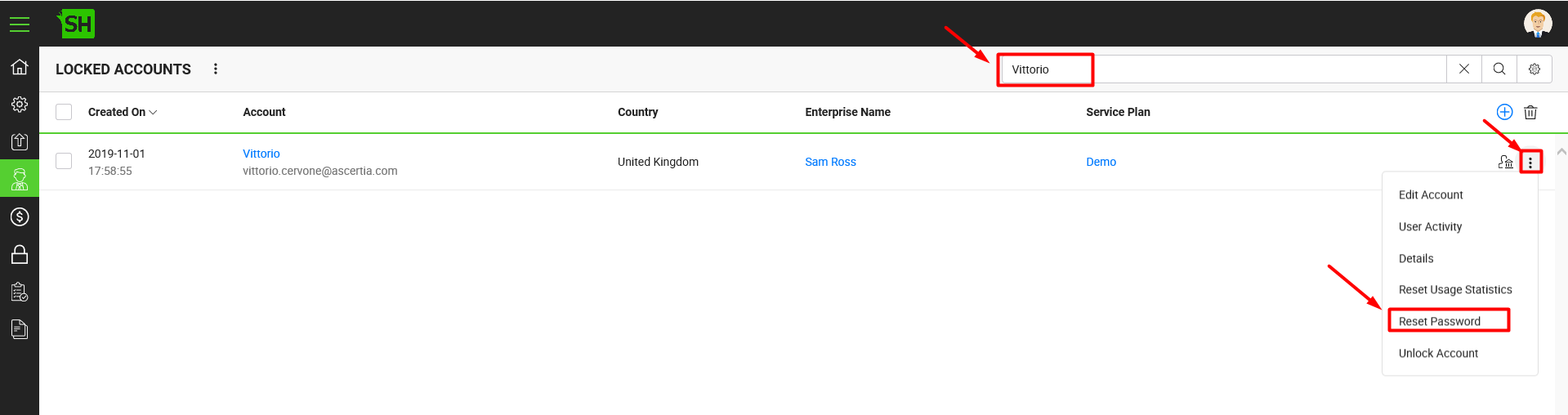
- A confirmation dialog will appear.
Click Yes to send a password change email to the user, from where they can change their account password.
|
|
|
See Also
- View Their Service Plan Details
- View/ Delete Their Enterprise Users
- Reset Their Usage Statistics
- Change Their Service Plan
- View Their Personal Information
- Update User Information
- View/ Update/ Revoke Their Signing Certificates
- Unlock Their Account
- Dormant an Account
- Archive an Account