View workflow evidence report
The "Workflow history" option provides the soft-copy of workflow activities related to a selected document, which is sufficient for your own audit trail record. However, when you need to present these workflow details in hard-copy as a legal proof outside SigningHub, use workflow evidence report.
A Workflow Evidence Report entails the detailed logs (including Audit Trail) of each SigningHub transaction performed within a document workflow, in the downloadable PDF format. It is also digitally signed by Ascertia with an invisible PAdES-B-LT signature, and is available to the respective document owner only.
So in case a recipient in the workflow repudiates their signature, or if there is any query related to the workflow, this report can resolve all such issues. However, viewing Workflow Evidence Report is subject to your assigned enterprise user role. If you are willing to use this provision, ask your Enterprise Admin to enable it in your Role>Document Settings.
In case your Service Plan is configured accordingly, then the Workflow Evidence Report will automatically generate when the workflow is "Completed". In addition, the document logs will be removed from the Workflow History dialog, and the details will be added to the Workflow Evidence Report under the Audit Trail section.
View workflow evidence report of a document

- From the top bar of the application, click "Documents".
The documents list is displayed.
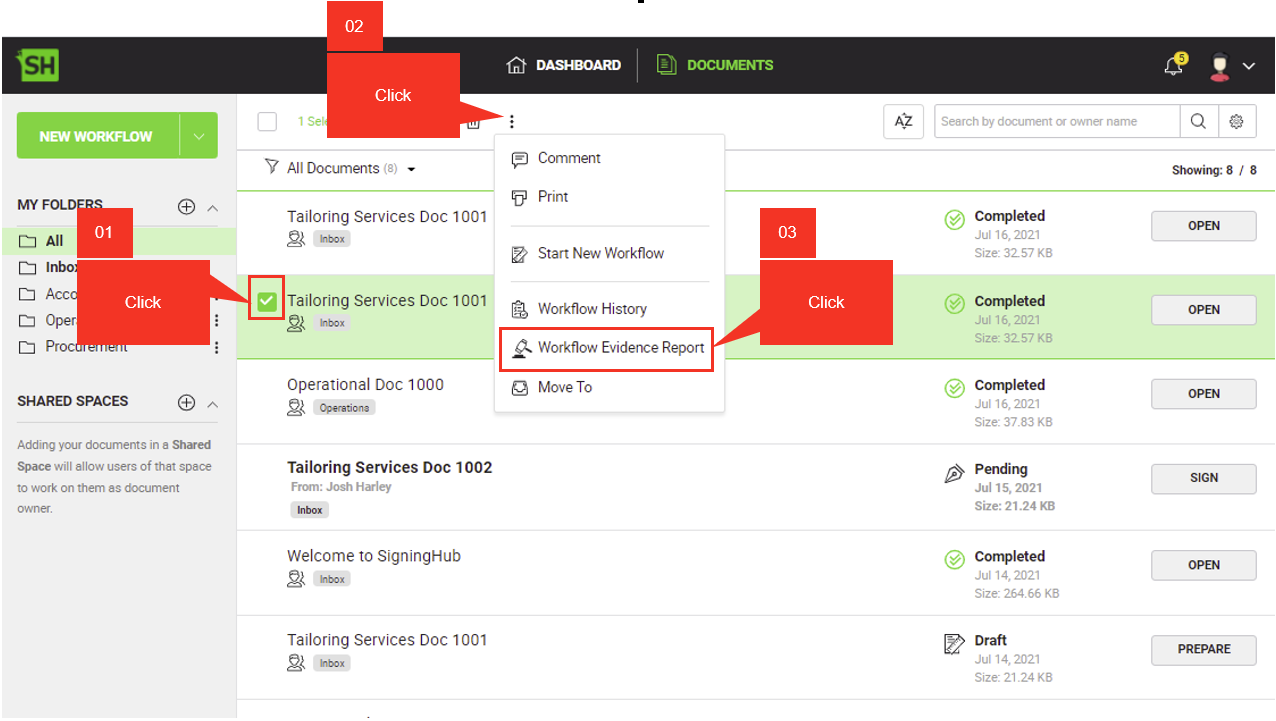
- From your documents list, locate and select the completed document for which you want to see the workflow evidence report.
- Click the three dots menu
 and select the "Workflow Evidence Report" option.
and select the "Workflow Evidence Report" option.
The document is downloaded to your local Downloads folder in PDF file.
|
|
|
See Also

