Configure your notifications
SigningHub allows you to enable/ disable the On-Screen, Email and Push notifications. These notifications are specifically associated with your account and workflow related activities, and are used to intimate you and your recipients when any immediate attention is required.
- The "On Screen" notifications are those that usually appear in your system notifications for account related events.
- The "Email" notifications are those that are sent through emails to you and your recipients for any workflow related actions.
- While the "Push" notifications are sent directly on your mobile device as a pop-up message, if you have installed SigningHub Mobile app (i.e. Android or iOS) on it. You don't necessarily have to be in the SigningHub Mobile app or using your devices to receive them.
Configure your notifications
- Click your profile drop down menu (available at the top right corner).
- Click the "My Settings" option.
- Click the "Notifications" option from the left menu.
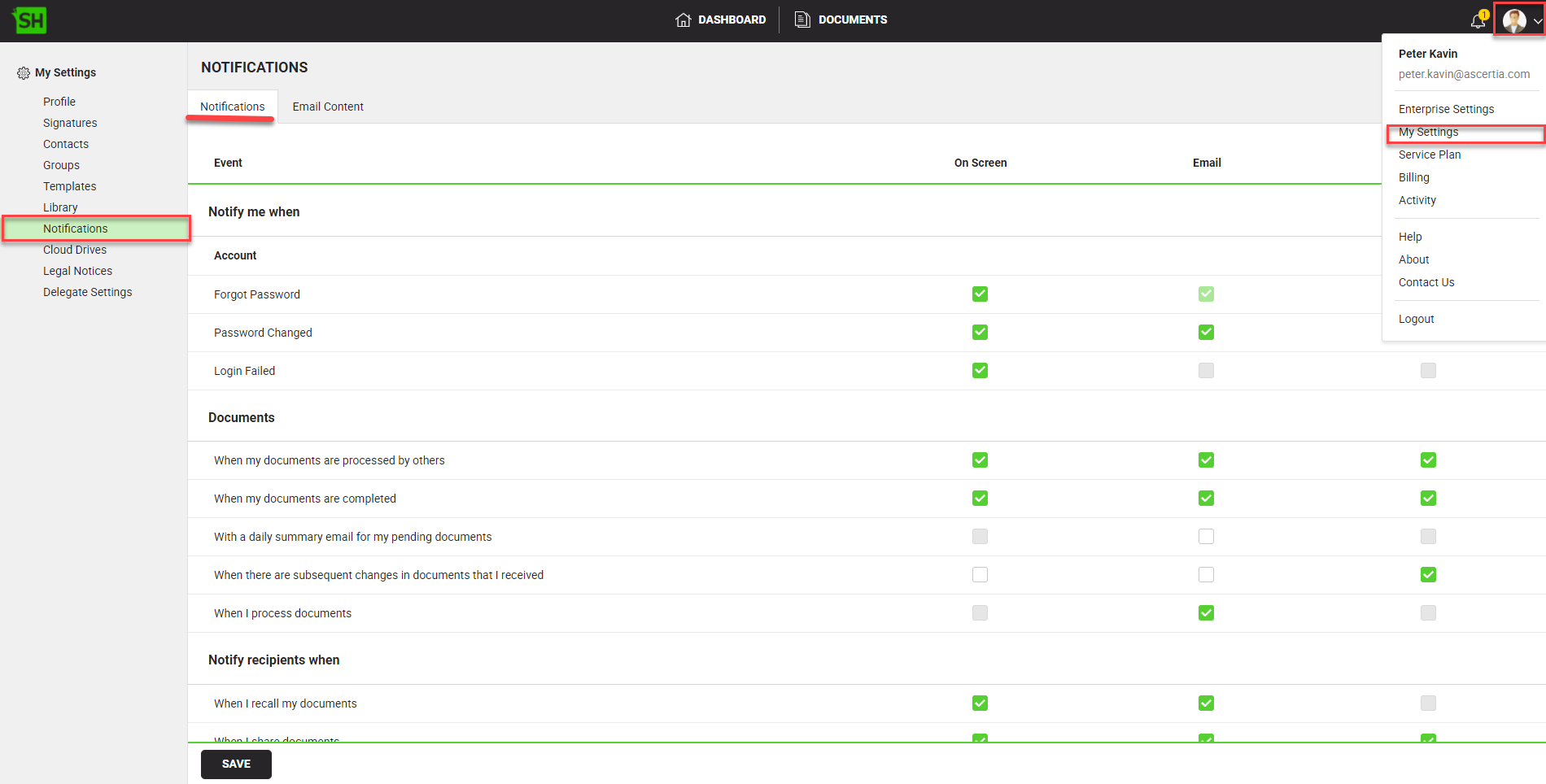
- Under the "Notifications" tab, tick the relevant check boxes (i.e. On Screen, Email, and/ or Push) as required to send and receive the notification(s) accordingly. You can also tick all the check boxes against an event.
See the below table for the check boxes description. - Click the "Save" button.
|
Notifications |
|
|
Events |
Description |
|
Notify me when |
|
|
Account |
|
|
Forgot password |
Tick the relevant checkbox (i.e. On Screen and/or Email) to receive the notification(s) accordingly, when you click the "Forgot password" link. |
|
Password changed |
Tick the relevant checkbox (i.e. On Screen and/or Email) to receive the notification(s) accordingly, when you have changed your account password. |
|
Login failed |
Tick the relevant checkbox (i.e. On Screen) to receive the notification(s) accordingly, when your login attempt is failed in SigningHub. |
|
Account downgraded |
Tick the relevant checkboxes (i.e. On Screen and Email) to receive the on screen and email notification(s) accordingly, when you have downgraded your account's service plan. |
|
Service Plan |
|
|
Service Plan Reset |
Tick the relevant checkbox (i.e. On Screen) to send the notification(s) accordingly to your Account Owner, when your account's service plan is reset. |
|
Workflow Limit Reached |
Tick the relevant checkboxes (i.e. On Screen and Email) to receive the on screen and email notification(s) accordingly for Account Owner, when 80% of the Constraint Limit of workflows is reached as per service plan. |
|
Templates Limit Reached |
Tick the relevant checkboxes (i.e. On Screen and Email) to receive the on screen and email notification(s) accordingly for Account Owner, when 80% of the Constraint Limit of templates is reached as per service plan. |
|
Signature LImit Reached |
Tick the relevant checkboxes (i.e. On Screen and Email) to receive the on screen and email notifications(s) accordingly for Account Owner, when 80% of the Constraint Limit of signatures is reached as per service plan. |
|
Service Plan Changed |
Tick the relevant checkbox (i.e. On Screen) to send the notification(s) accordingly to your Account Owner, when your account's service plan is changed. |
|
Payments |
|
|
Online Payment Received |
Tick the relevant checkbox (i.e. On Screen) to send the notification(s) accordingly to you, when the online payment against your account is successful. |
|
Documents |
|
|
When my documents are processed by others |
Tick the relevant checkbox (i.e. On Screen, Email, and/or Push) to receive the notification(s) accordingly, when your shared document is reviewed, updated, or signed by a recipient. |
|
When my documents are completed |
Tick the relevant checkbox (i.e. On Screen, Email, and/or Push) to receive the notification(s) accordingly, when your document workflow is complete. |
|
With a daily summary email for my pending documents |
Tick the relevant checkbox (i.e. Email) to receive a summary email from SigningHub for all your pending documents on each day end, instead of receiving individual email notifications for each document that is shared with you. |
|
When there are subsequent changes in documents that I received |
Tick the relevant checkbox (i.e. On Screen, Email, and/or Push) to receive the notification(s) accordingly, for every change (i.e. signed by other, annotated by other, reviewed by other, updated by other, commented by other, added approval or decline reasons by other, etc.) on the document, which you have processed earlier. |
|
When I process documents |
Tick the relevant checkbox (i.e. Email) to receive the email notification(s), when you sign, update, or review a workflow document. |
|
Notify recipients when |
|
|
When I recall my documents |
Tick the relevant checkbox (i.e. On Screen and/or Email) to send the notification(s) accordingly to all those document recipient(s) who haven't collaborated in your workflow, when you recall your document. |
|
When I share documents |
Tick the relevant checkbox (i.e. On Screen, Email, and/or Push) to send the notification(s) accordingly to all the document recipients (on their turn), when you share a document with them. |
|
|
|

