Configure your email content
SigningHub enables you to even customise the content of email notifications that are associated with your workflow activities. These emails are used to intimate you (document owner) and the recipients about your workflow progress.
Customise your email notifications content
- Click your profile drop down menu (available at the top right corner).
- Click the "My Settings" option.
- Click the "Notifications" option from the left menu.
- Click the "Email Contents" tab.
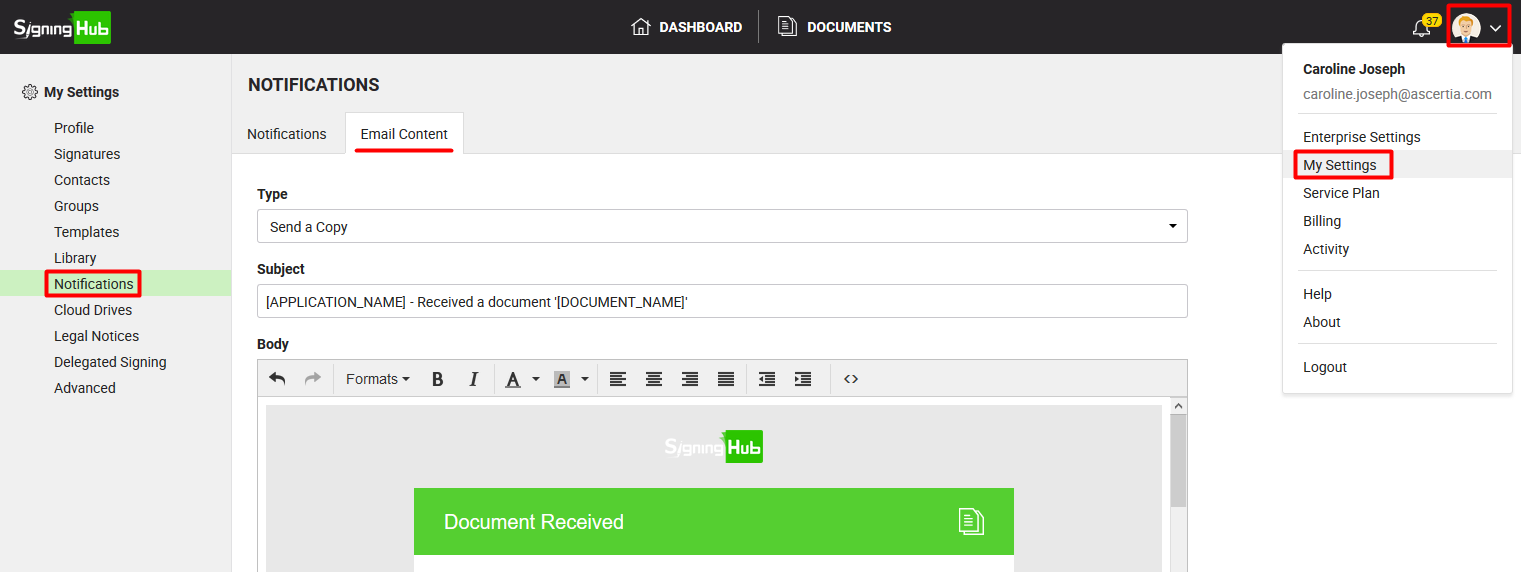
- Select an email type (i.e. Send a Copy, Document Completed, Document Declined, etc.) from the "Type" drop down to edit its content.
The default content (subject and body) of selected email type will be displayed in the respective fields. - Customize the text of email subject and email body as required. You can also use the source code option
 to add the HTML code for email design.
to add the HTML code for email design. - Click the "Save" button.
Click the "Reset to Default" button to discard your customisations and bring the content of all the emails back to their default.
Types of Personal Emails
There are certain document related emails that you can edit, i.e.:
- Document Shared
- Document Reviewed
- Document Completed
- Document Recalled
- Document Reminder
- Document Post Processing
- Document Signed
- Document Declined
- Document Updated
- Send a Copy
- Document Processed by Others
- Document Processed by Me
- Comment Added to Document
Each email has got a distinct purpose in the SigningHub workflows, and is sent to the users on a specific event. The names of these emails are precisely implying the events on which they are triggered.
Emails Content
You can edit the emails content as required. The emails are comprised of particular placeholders which are automatically replaced with the predefined text (in the language file) upon sending. These placeholders are shown in CAPS within [ ]. Some of the frequently used placeholders are:
- [APPLICATION_NAME]
- [USER_EMAIL]
- [TIMESTAMP]
- [ENTERPRISE_NAME]
- [COMPANY_COPYRIGHTS]
- [EXPIRY_DATE]
- [VERSION]
- [BUILD]
- [MACHINE_NAME]
- [DBMS]
- [DBMS_HOST]
- [DB_NAME]
- [DOCUMENT_OWNER]
- [ADMIN_EMAIL]
- [DOCUMENT_NAME]
- [DOCUMENTS_COUNT]
- [COLLABORATOR_NAME]
- [OWNER_NAME]
- [DAYS]
- [SUPPORT_ EMAIL]
- [LAST_ACTIVITY]
- [CERTIFICATE_ACTION]
- [REGISTERED_BY]
|
|
Do not edit the text inside a placeholder otherwise they will malfunction. |
|
|
|


