Configure Billing Facility
The Billing option consists of billing related configurations that are used to charge the end users for using the SigningHub services.
Configure billing for the end users
- Click the "Configurations" option from the left menu.
- Click the "Billing" option.
Billing screen will appear, see the below table for fields description. - Click the "Save" button from the screen bottom.
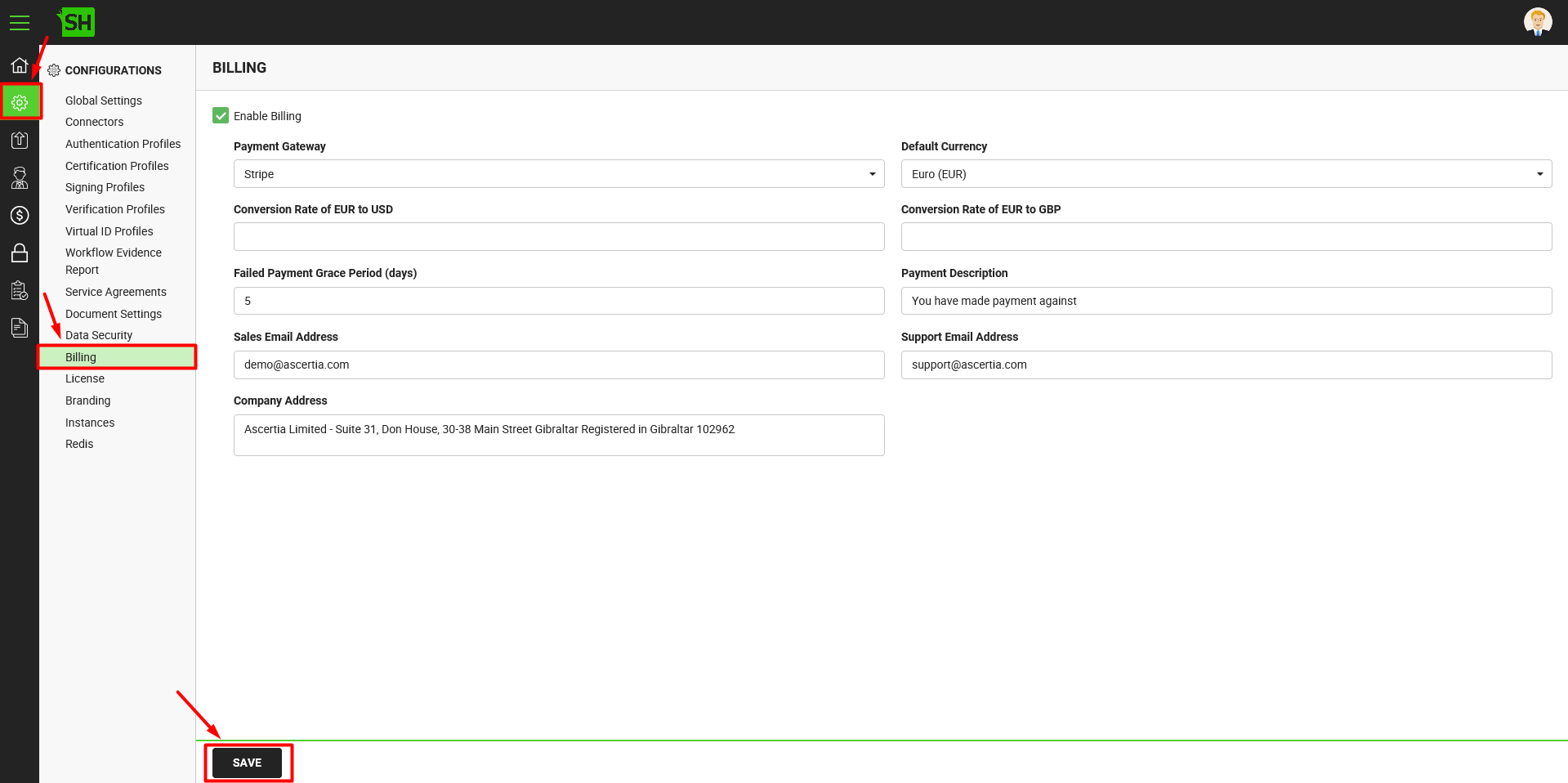
|
Billing Configuration |
|
|
Fields |
Description |
|
Enable Billing |
Tick this check box to enable the billing functionality for your SigningHub deployment. If you intend to use the SigningHub development for your internal use and do not have billing requirement, keep this check box un-ticked. This will hide the billing options from both the ends (SigningHub web and SigningHub Admin). |
|
Select a default payment gateway for your SigningHub Desktop Web (i.e. Worldpay or Stripe). The selected payment gateway will be used to make all the payment transactions for SigningHub Desktop Web. |
|
|
Require VAT Number from European Customers |
This check box will only appear if the selected "Payment Gateway" is "WorldPay". |
|
Select a default currency (i.e. EUR, GBP, or USD) for all the billing transactions. |
|
|
Conversion Rate of EUR to USD |
Specify the conversion rate of the default currency into USD. |
|
Conversion Rate of EUR to GBP |
Specify the conversion rate of the default currency into GBP. |
|
Failed Payment Grace Period (days) |
Specify the grace time period (in days) for your end users when their "Regular" subscriptions are expired. The system wont halt the SigningHub services during the specified grace period. |
|
Payment Description |
Specify any payment related description for your record. |
|
Sales Email Address |
Specify the email address where your end users could send their sales inquiries. This address will also be displayed on the billing invoices. |
|
Company Address |
Specify your company physical address to show on the billing invoices. |
|
Support Email Address |
Specify the email address where your end users could send their support inquiries. This address will also be displayed on the billing invoices. |
See Also
- Configure Global Settings
- Manage Connectors
- Manage Authentication Profiles
- Manage Certification Profiles
- Manage Signing Profiles
- Manage Verification Profiles
- Manage Virtual ID Profiles
- Configure Service Agreements
- Configure Auto Signing of Workflow Evidence Report
- Configure Document Settings
- Configure Data Settings
- Configure SigningHub License
- Configure SigningHub Branding
- Configure SigningHub Instances
- Update Redis Configurations
