View your users
To view your SigningHub users:
- Login into your Salesforce account with a "System Administrator" profile.
- Click the "App Launcher" icon in the top left corner and select "View All".
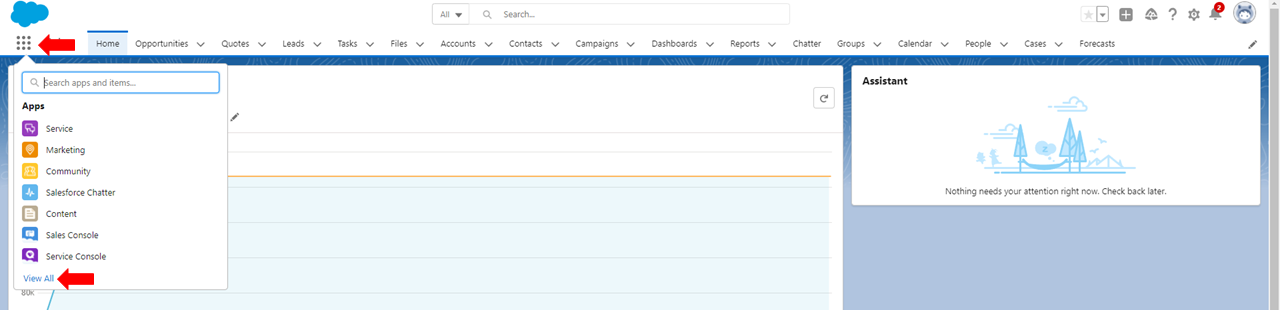
- Locate and select "SigningHub Admin"
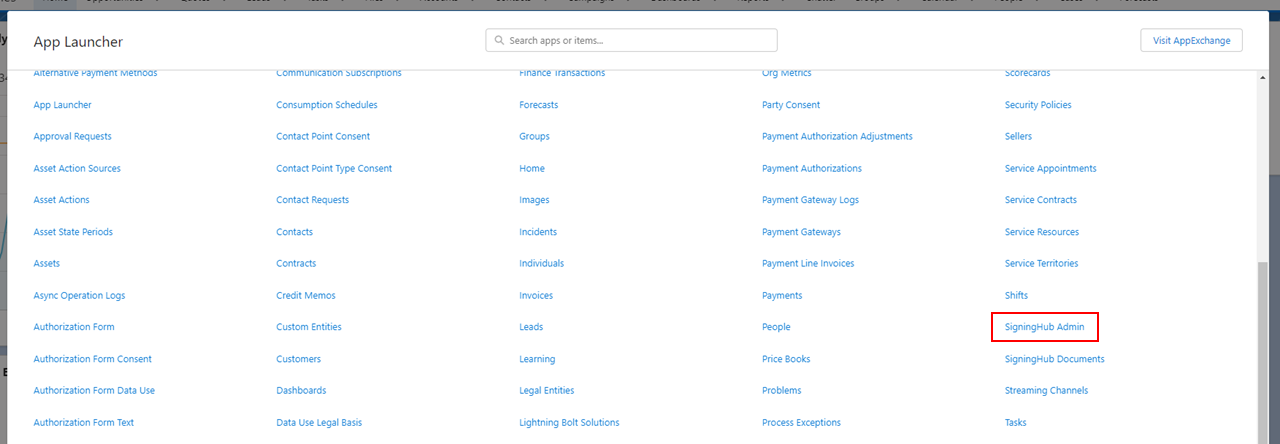
- The administration section of SigningHub for Salesforce will appear, click the "Manage Users" option.
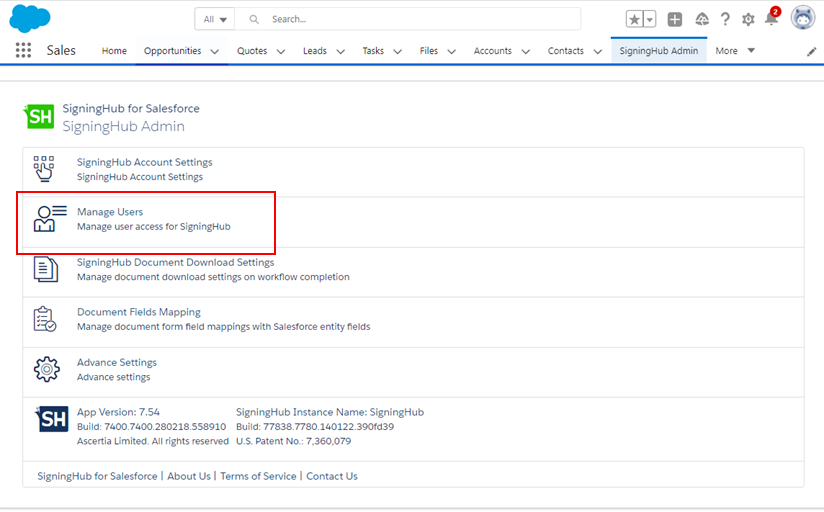
- The "Manage Users" page will display, listing all your Salesforce users along with their respective information, i.e. Name, Alias, Login ID, Email Address and SigningHub Status. These users are managed (add/ edit/ delete) by your Salesforce admin.
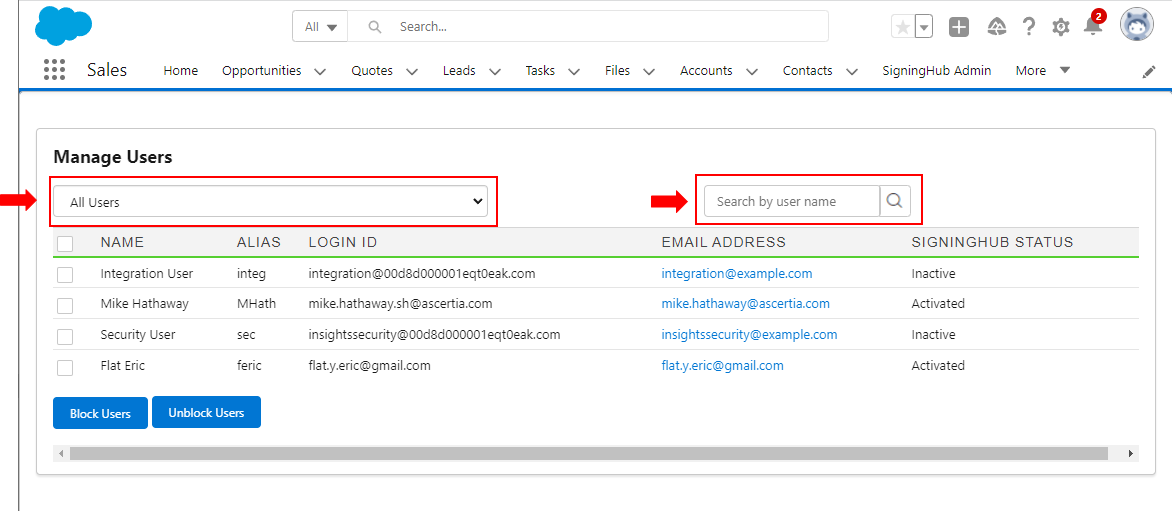
- Click the "All Users" drop down (as marked with an arrow on the left side of the image above) and select the "SigningHub Active Users", "SigningHub Inactive Users", or "Users blocked from App" option to filter the users list accordingly.
- Use the "Search" field (as marked with an arrow on the right side of the image above) to search a specific user from the list on the basis of their First/ Last name.