Installing the SigningHub for Salesforce package
To install the SigningHub for Salesforce package:
- Navigate to the Salesforce AppExchange at https://appexchange.salesforce.com, click the "log In" button

- Click the Salesforce button and enter your login details, click "Log In", if prompted, supply any additional security credentials when requested.
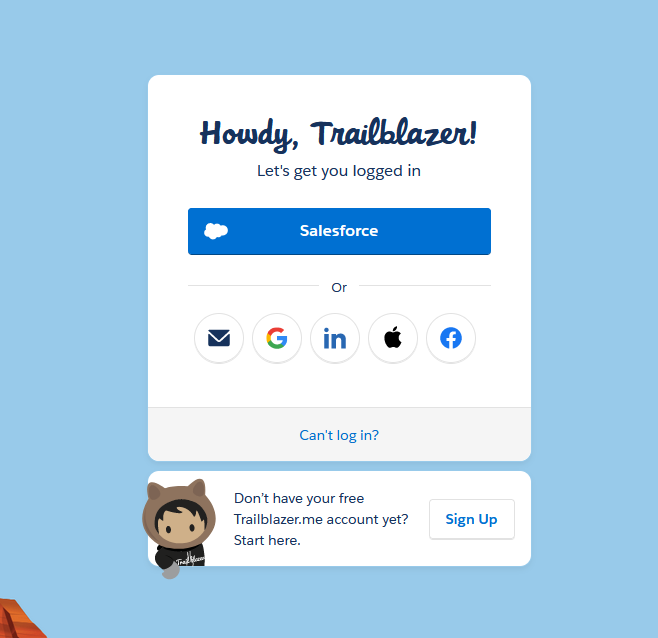
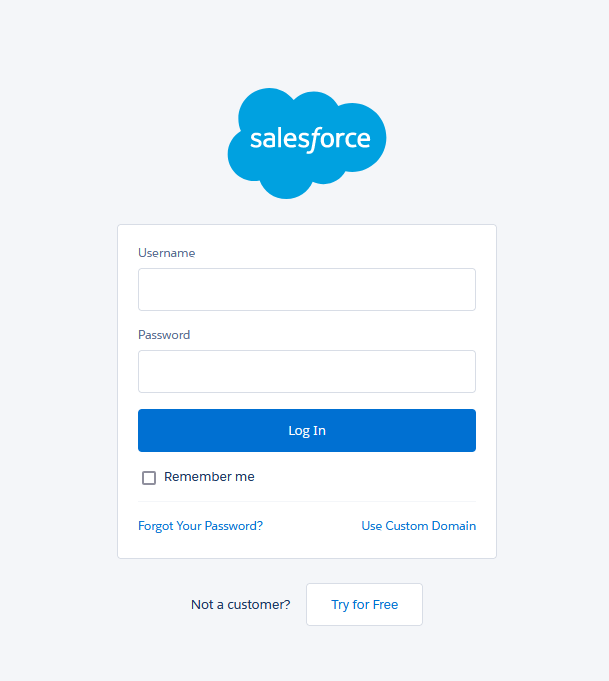
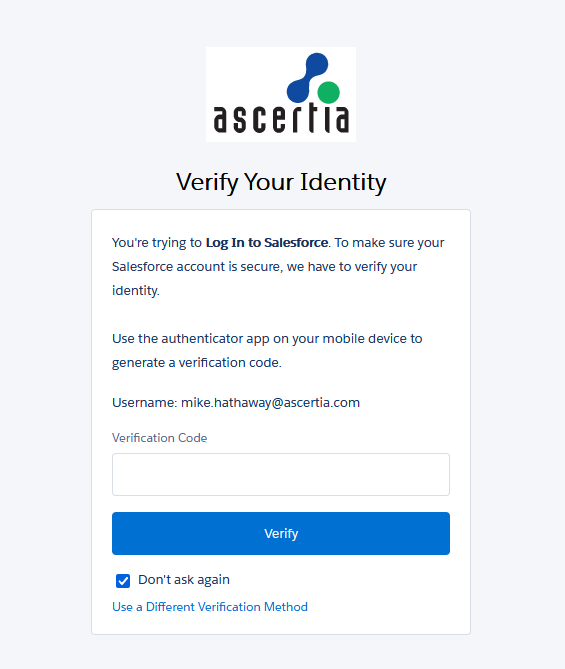
- Enter "SigningHub for Salesforce" in the search field, press enter, select "SigningHub for Salesforce from the results
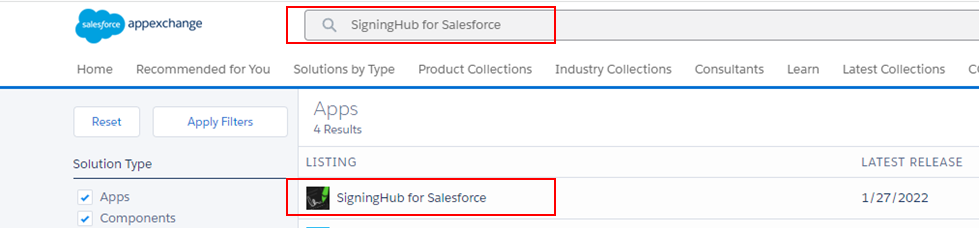
- The SigningHub for Salesforce page will display, click the "Get It Now" button
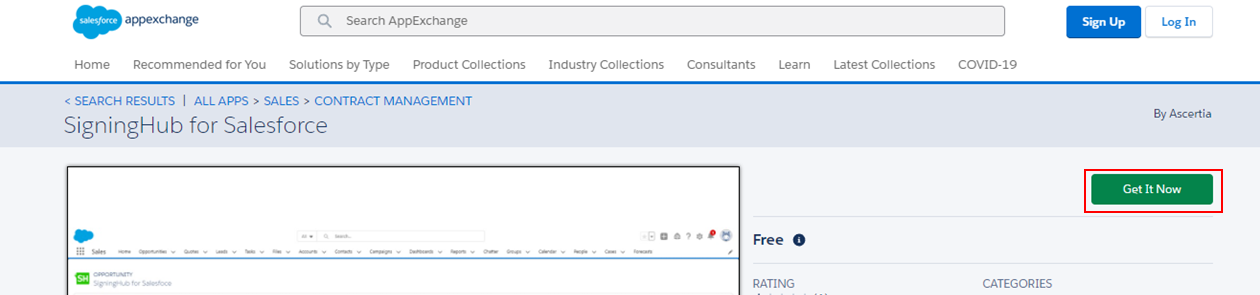
- Select the "Install in Production" option
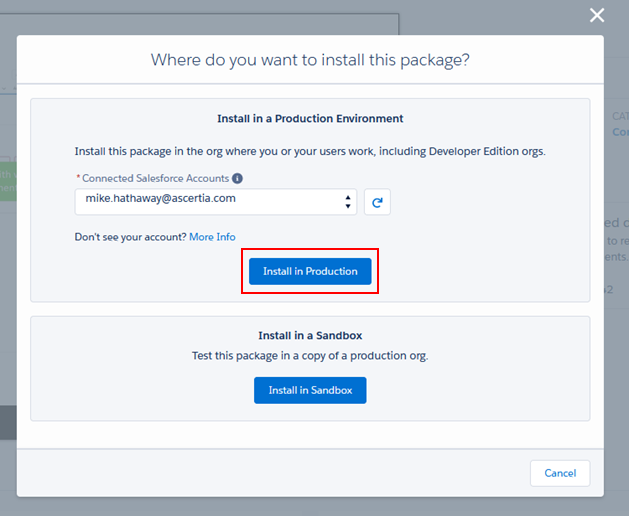
- Verify the installation details, check the "I have read and agree to the terms and conditions" tick box, click "Confirm and Install"
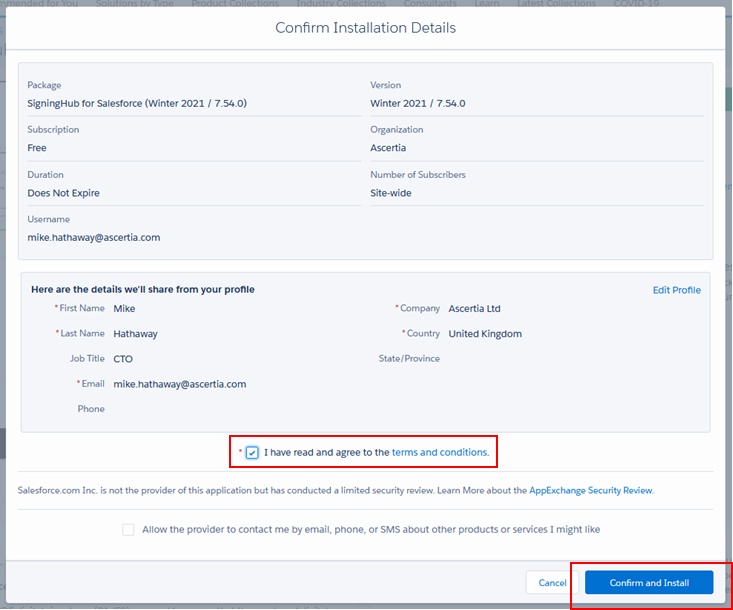
- Authenticate to Salesforce if prompted

- The "Install \ Upgrade SigningHub for Salesforce page will display, if a previous version of the integration is installed this will be upgraded, or a clean installation will take place, click Upgrade or Install
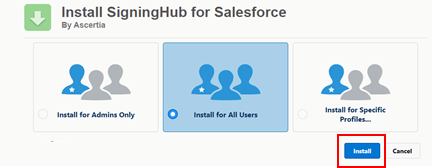
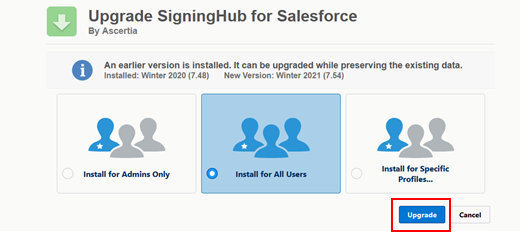
- If this is a clean installation, check the "Yes, grant access to these third-party web sites" check box and click Continue. Note: this does not display for installations that are being upgraded.
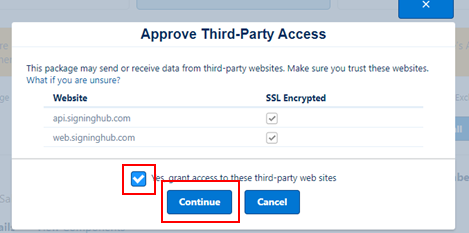
- The installation \ upgrade will commence
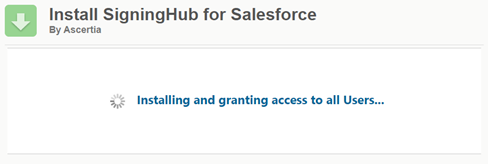
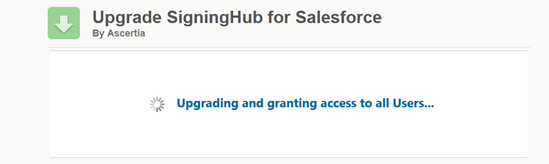
- After a short time, the following message will display, click Done, you will receive an email from Salesforce once the installation \ upgrade completes
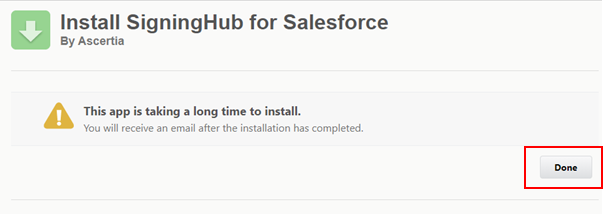
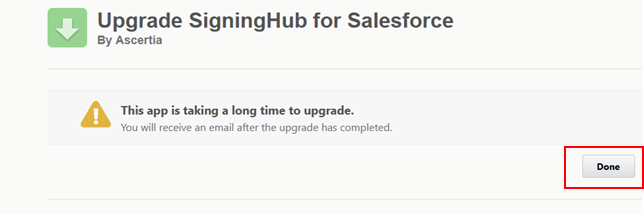
- You will receive an email notification once the package has installed successfully
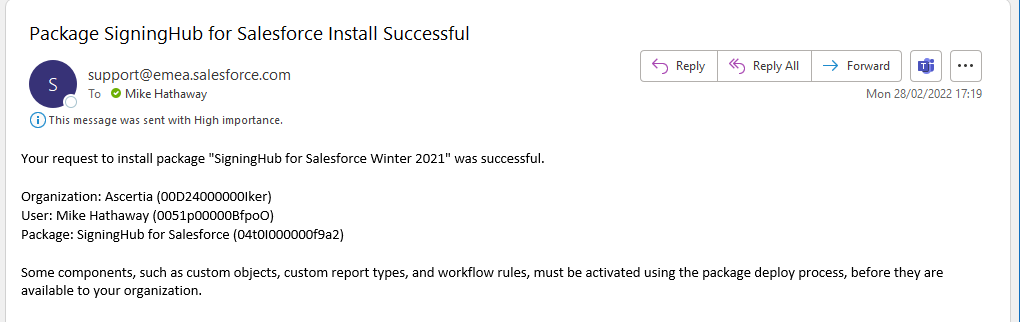
Once the app is installed, you need to customize the page layouts, for details see the post installation customisations section.