Configure SigningHub document download settings
SigningHub document download settings let you configure as how SigningHub should preserve your signed documents within your Salesforce account. There are certain provisions i.e. document overwriting, saving a new copy and zipping multiple documents package which you can enable as required.
These settings are defined within your Salesforce account, and will be effective as a workflow is completed. Once configured, the same settings will be applicable to all the enterprise users of your SigningHub enterprise account.
Configure your SigningHub document download settings
- Login into your Salesforce account with a "System Administrator" profile.
- Click the "App Launcher" icon in the top left corner and select "View All".
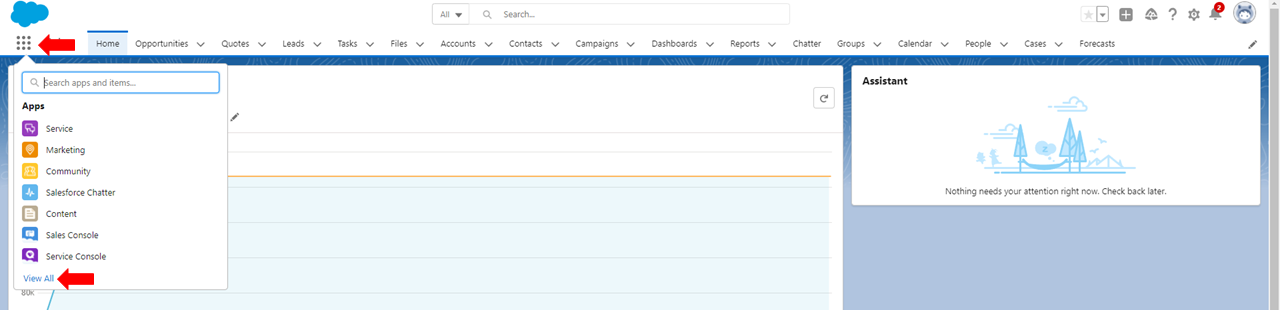
- Locate and select "SigningHub Admin"
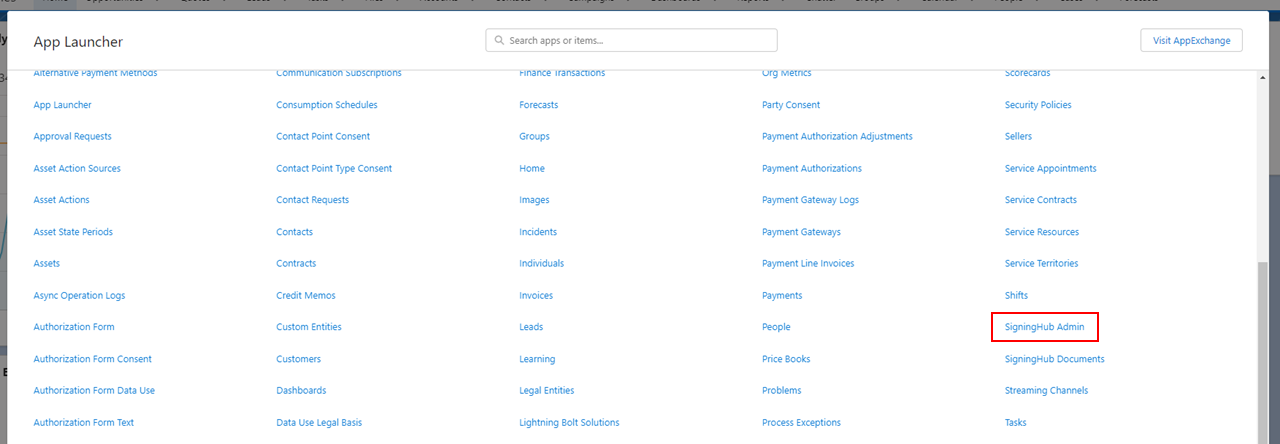
- The administration section of SigningHub for Salesforce will appear, click the "SigningHub Document Download Settings" option.
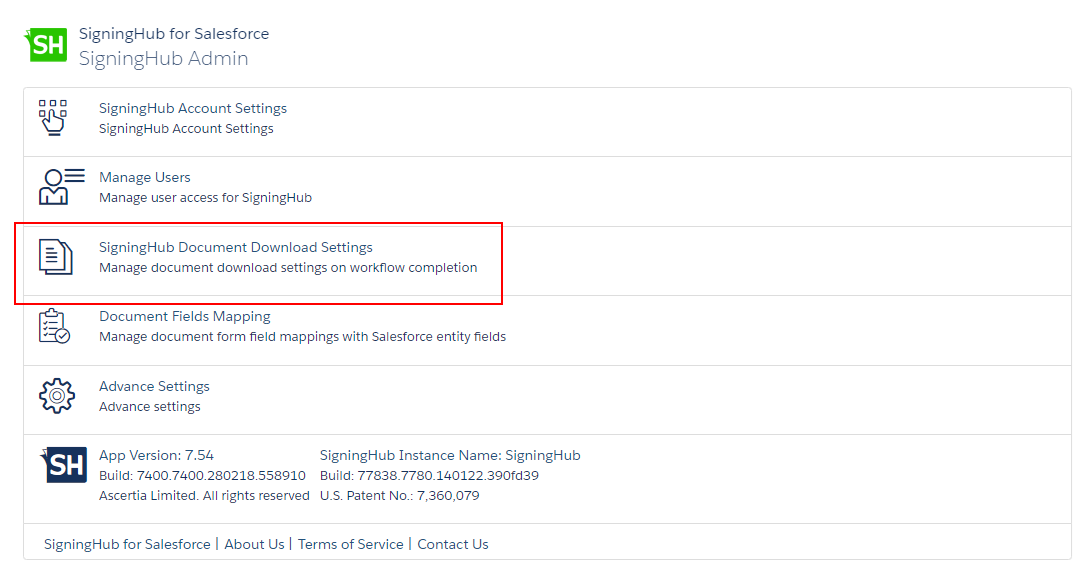
- The "SigningHub Document Download Settings" screen will appear. Configure these settings as required and click the "Save" button. See the below table for fields description.
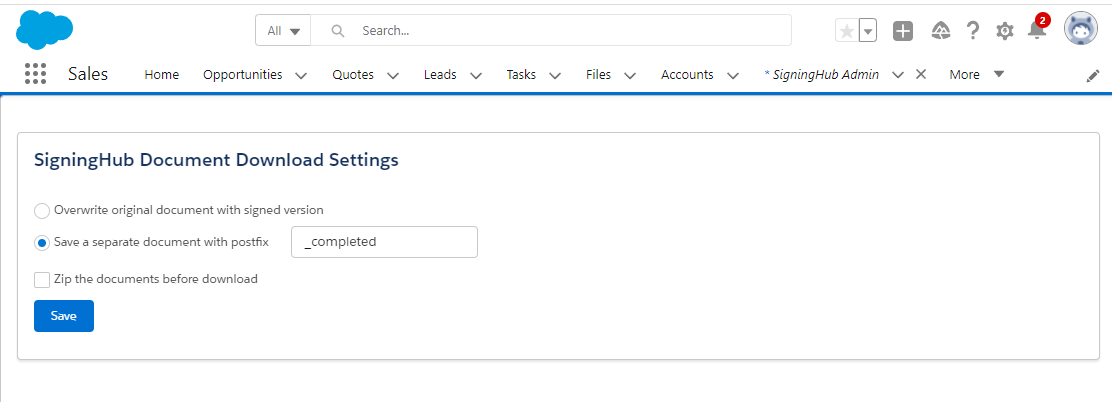
|
SigningHub Document Settings |
|
|
Fields |
Description |
|
Overwrite document with signed version |
Select this option to replace the original documents with their signed versions inside your Salesforce account. With this option selected when workflow is finished, the original documents will be automatically replaced with the respective completed signed documents. |
|
Save a separate document with postfix |
Select this option to save the signed versions saved as new document copies, and specify a postfix (i.e. "_Processed") for them in the field next to it. With this option selected when workflow is finished, the completed documents will be saved as separate document copies with the specified postfix appended to their names.
|
|
Zip the documents before download |
This option is only applicable when there are multiple documents in a package.
|