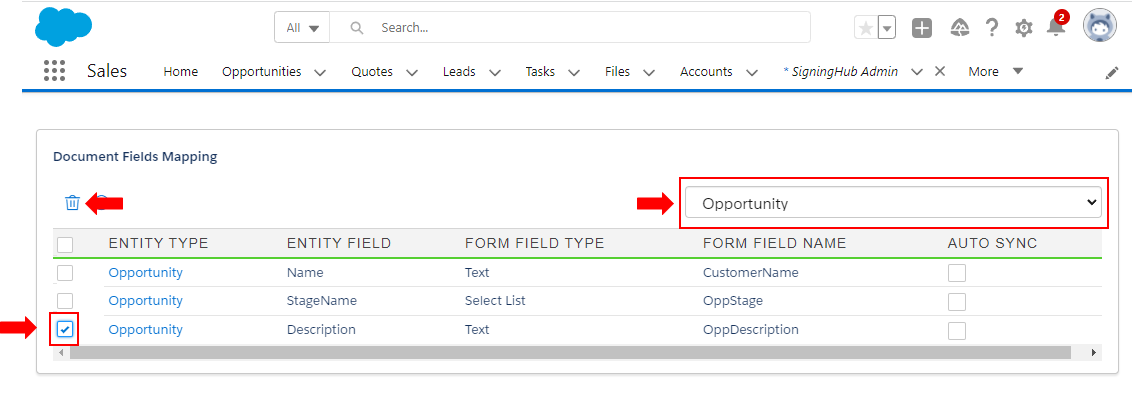Manage document fields mapping
SigningHub lets you map the fields of your Salesforce entities (i.e. Name, Date, Description, etc.) with the document form fields, which you may want to be pre-filled in the documents when they are shared for signing. When this is enabled, when a PDF document with the same form fields is shared, SigningHub will automatically pick the fields data of the Salesforce entity (from where the document is being shared) and populate them in the respective document fields. This will help in keeping the data consistent throughout the shared documents, and will also reduce the data entry effort of the same form fields. A Salesforce user can then edit these document form fields as required before sharing it for signing.
You can also use the "Auto Sync" option to update the Salesforce entity fields (values) according to the changes done on the document form fields. Being a system administrator of Salesforce, you can view, add and delete these fields mapping as required.
View the mapped fields of a Salesforce entity
- Login into your Salesforce account with a "System Administrator" profile.
- Click the "App Launcher" icon in the top left corner and select "View All".
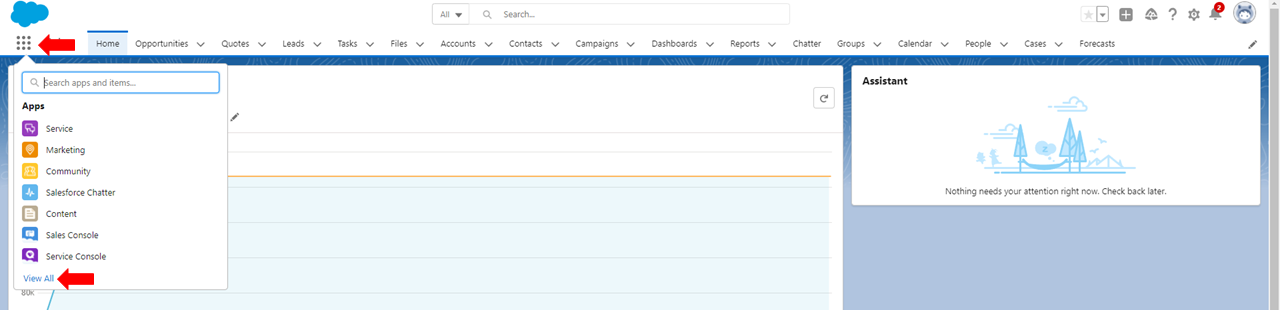
- Locate and select "SigningHub Admin"
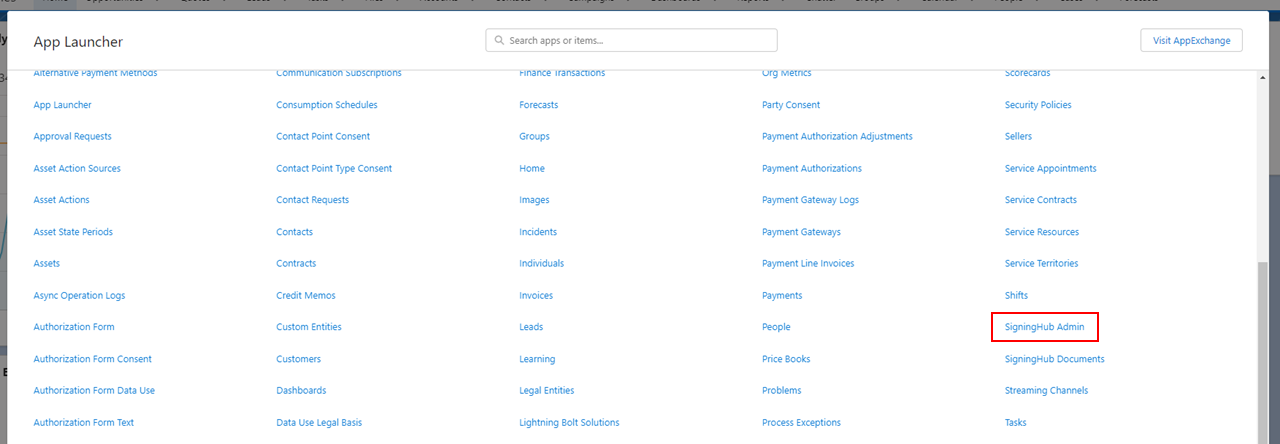
- The administration section of SigningHub for Salesforce will appear, click the "Document Fields Mapping".
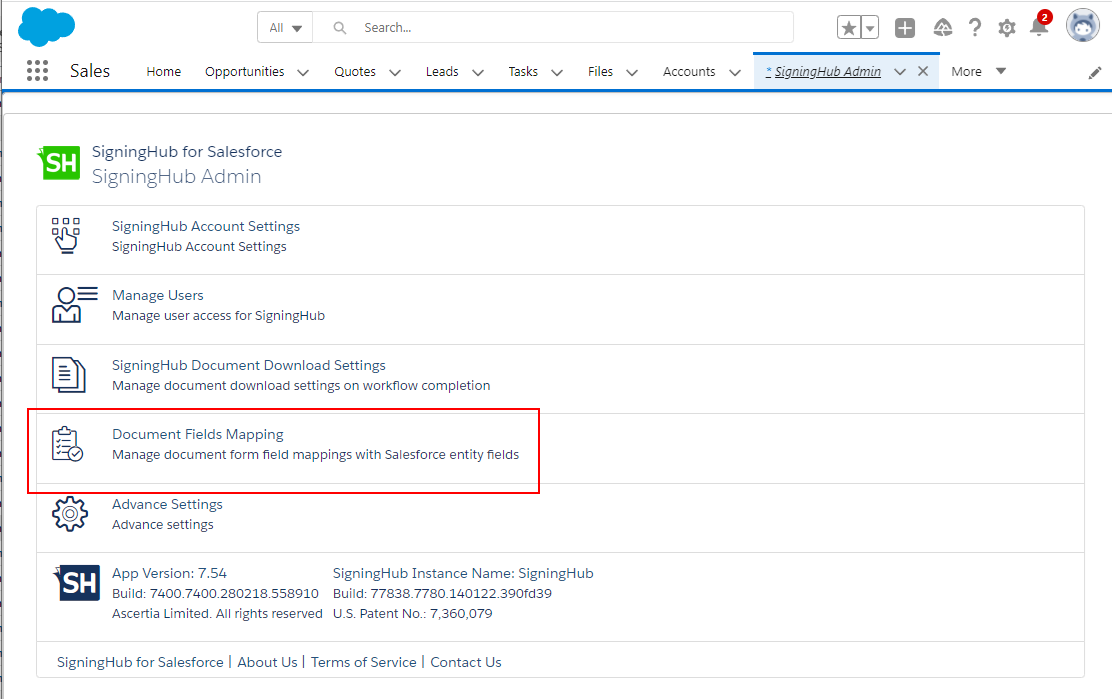
- The "Document Fields Mapping" page will display. Select a Salesforce entity (i.e. Opportunity, Contract, Leads, etc.) from drop down, to view their mapped fields. The list of mapped fields will be displayed in the below grid accordingly. See the below table for fields description.
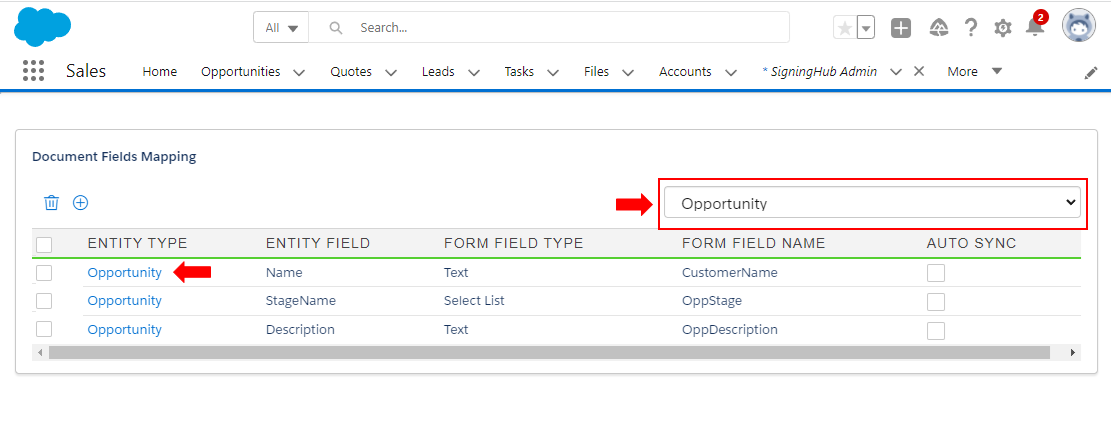
|
Document Fields Mapping |
|
|
Fields |
Description |
|
Entity Type |
Grid header to show the name of selected Salesforce entity above whose mapped fields are listed. |
|
Entity Field |
Grid header to show the names of entity fields that are mapped with the document form fields. |
|
Form Field Type |
Grid header to show the types of entity fields that are mapped with the document form fields. |
|
Form Field Name |
Grid header to show the names of document form fields that are mapped with entity fields. |
|
Auto Sync |
Grid header to show whether a document form field is synced with the mapped entity field or not. |
Delete a mapped fields of a Salesforce entity
- From the "Document Fields Mapping" screen, select the Salesforce entity (i.e. Opportunity, Contract, Leads, etc.) from drop down, whose mapped field is required to delete.
- Select the field(s) to delete from the list and click
 from the grid header.
from the grid header.