Trace Logs Export Utility
Use this utility to collect the ADSS Server trace logs that need to be sent to Ascertia support. The Utility zips all the relevant log files within a defined period for the ADSS Server Core, Console and licensed services. This can be sent to support@ascertia.com or, if it is too large, then send the email with a link to a cloud drive location.
GUI Based:
The following are the instructions to use the GUI based utility:
- Go to the [ADSS Server Home Dir]/util/bin directory
- Launch the export_logs.bat (if on Windows) or export_logs.sh (if using Unix).
- The following dialog will appear:
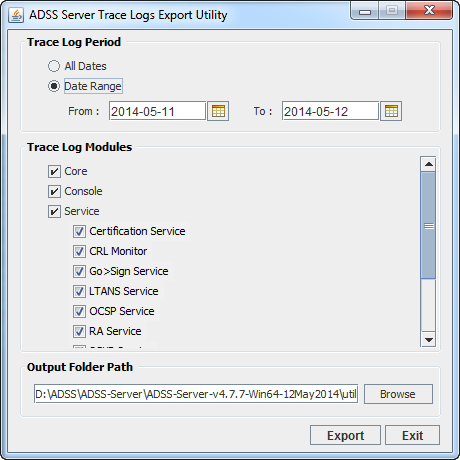
- Select the relevant services for your installation, e.g. Core, Console, Service and Signing
- Click Export and the zip file will be created in the defined Output Folder Path.
Headless (non-GUI) Based:
This utility can also be used in the headless (non-GUI) mode for UNIX based operating systems. The following command is used to export the logs:
If support asks you to export the logs within some specific date range then use the following command:
[root@localhost bin]# export_logs.sh -fromDate 2014-03-13 -toDate 2014-03-13 -logType core,console,service -serviceNames signing,verification,certification,crlmonitor,gosign,ocsp,tsa,ra,ltans,scvp,xkms,csp,sam,ras -out /home/admin
If support asks you to export all the logs then use the following command:
[root@localhost bin]# export_logs.sh -logPeriod all -logType core,console,service -serviceNames signing,verification,certification,crlmonitor,gosign,ocsp,tsa,ra,ltans,scvp,xkms,csp,sam,ras -out /home/admin
You can customise this command to suit your usage e.g. if you are using only OCSP service then use -serviceNames ocsp
See also
Starting & Stopping ADSS Server
Accessing the ADSS Server Console
Adding a User to ADSS Server
Managing Backups
Managing Disk Space
Upgrading ADSS Server
Checking PKCS11 HSM Functionality
Trace Logs Export Utility
